Blue Yeti USB Mic Fails to Detect Voice on Windows 11
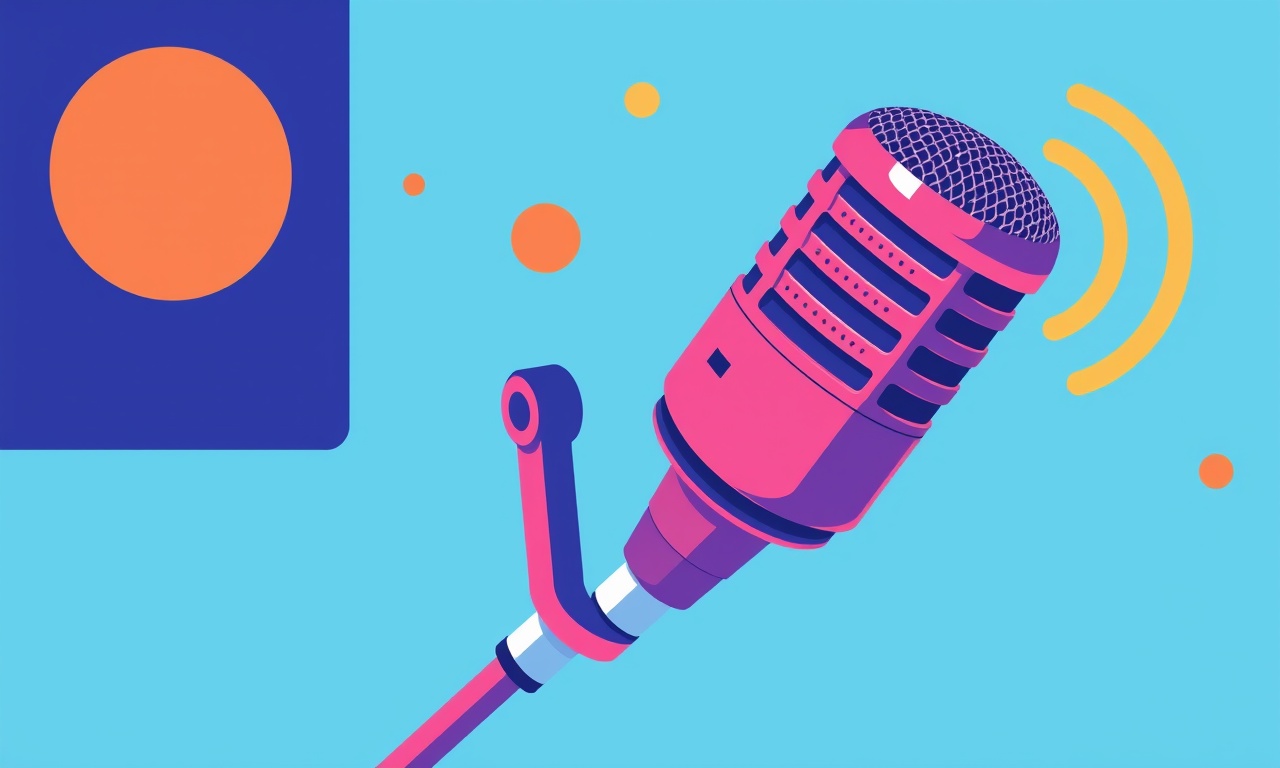
The Blue Yeti is a popular choice for podcasters, streamers, and home‑office workers because it plugs directly into a USB port and offers multiple pickup patterns. When it suddenly stops detecting your voice on Windows 11, it can feel like a broken link in a workflow that once ran smoothly. The good news is that the problem rarely lies in the microphone itself. Instead, most cases are caused by software settings, driver conflicts, or Windows 11 updates that change how audio devices are handled.
Below is a thorough, step‑by‑step guide that walks you through the most common causes and fixes, from the simplest checks to advanced troubleshooting. Follow each section in order and you’ll almost always restore voice detection without having to replace hardware or contact support.
What Does “Not Detecting Voice” Look Like?
When the Blue Yeti fails to pick up your voice, the microphone still appears in the device list, but you see one of the following symptoms:
- No sound levels in the Windows sound mixer when you speak.
- Red “mic in use” indicator but the mic remains silent.
- Audio recording software reports zero input or “no signal.”
- Blue Yeti software (if you have it installed) shows a dead speaker icon.
These symptoms mean that the microphone is physically connected but Windows 11 is not routing audio from it to the input channel.
Quick Pre‑Checks
Before diving into deep troubleshooting, run through a few simple actions:
- Try a different USB port. Windows 11 sometimes allocates more bandwidth to ports on the front of a PC than on the back. Swap the port and test again. If your mic still fails, you might find the Blue Yeti Nano Microphone Fails to Register Voice on Windows 10 guide helpful for troubleshooting similar USB connectivity issues.
- Use a different USB cable. A frayed or low‑quality cable can cause intermittent detection.
- Boot from a live USB (e.g., a Linux distro) to confirm the hardware is functioning. If the mic works there, the issue is software‑related.
- Restart your computer and the microphone. This often clears a temporary lock on the device.
If none of these fixes the problem, proceed to the detailed sections below.
Inspecting Windows 11 Sound Settings
The operating system’s audio configuration is the first place to look. Windows 11 manages input devices through the Sound settings panel.
-
Open Sound Settings
Right‑click the speaker icon in the taskbar → Sound settings. -
Identify the Microphone
Under Input, click the drop‑down list and ensure that “Yeti USB Microphone” is selected. -
Check the Volume Level
Speak into the mic and observe the slider. If it stays at zero, Windows isn’t receiving audio. -
Enable the Device
Scroll down to Advanced sound options → App volume and device preferences. Make sure the mic is not muted or set to a different device for the app you’re using. -
Set Sample Rate
Click Device properties → Additional device properties → Advanced tab.- Choose a sample rate of 48 kHz or 44.1 kHz.
- Use the “Default Format” of 16‑bit or 24‑bit.
Click Apply and test again.
If the mic is still silent, move to privacy settings.
Verifying Mic Privacy Permissions
Windows 11 places strict privacy controls on audio capture. If your app doesn’t have permission, the mic will be invisible to it.
-
Open Privacy Settings
Settings → Privacy & security → Microphone. -
Allow Access to Microphone
Toggle Microphone access for the device to ON. -
Grant App Permission
Scroll to Choose which apps can access your microphone and ensure that the app you’re using (Zoom, OBS, Voice Recorder, etc.) is toggled ON. -
Restart the App
Close and re‑open the application after changing permissions.
If you’re using the Blue Yeti’s own control panel, also verify its own privacy settings.
For macOS users experiencing similar privacy permission issues, see the Blue Yeti X microphone not picking up voice on macOS Catalina guide.
Updating or Re‑Installing Drivers
Although the Blue Yeti ships with a plug‑and‑play driver, Windows 11 may not load it correctly after an update.
Check Device Manager
- Press Win + X → Device Manager.
- Expand Audio inputs and outputs.
- Locate Yeti USB Microphone.
Update the Driver
- Right‑click the mic → Update driver → Search automatically.
- If an update is found, install it and reboot.
Re‑Install the Driver
- Right‑click the mic → Uninstall device.
- Check Delete the driver software for this device if available.
- Re‑connect the microphone. Windows will reinstall the driver automatically.
Use Logitech’s Firmware Update Tool
Logitech, the manufacturer, offers a firmware update utility that can fix hidden bugs:
- Download Logitech Audio Firmware Update from the official site.
- Run the tool and follow prompts.
- The utility may install a newer driver version that works better with Windows 11.
If you’re still stuck after updating the driver, a deeper dive in the Blue Yeti Nano Microphone Fails to Register Voice on Windows 10 article might reveal overlooked steps.
USB Port and Hub Considerations
Windows 11’s power‑saving features can disable USB ports if the system believes the device is idle.
- Disable USB selective suspend:
Settings → Power & battery → Additional power settings → Change plan settings → Change advanced power settings.
Expand USB settings → USB selective suspend setting → Set to Disabled for both battery and plugged‑in modes. - Avoid high‑power hubs that may interfere. Use a direct port on the PC if possible.
- Try a powered USB hub if the mic is on a laptop that may not provide enough current.
If power delivery to the USB port is suspect, the Razer Kiyo Pro Webcam Emits No Sound During Remote Meetings guide explains how to address similar power‑saving quirks.
Sample Rate and Format Misconfigurations
Audio software can sometimes lock a device into a specific sample rate. If Windows 11 uses a different rate than your application, you’ll hear silence.
- Open the Blue Yeti’s own control panel.
- Set the Sample Rate to 44.1 kHz.
- In your recording or streaming app, set the input sample rate to the same value.
- Reboot the app.
Software Conflicts and Background Processes
Certain applications keep exclusive control of the microphone, preventing other programs from accessing it.
- Close all audio‑related apps (Skype, Teams, Discord, OBS).
- Check the system tray for hidden audio utilities and exit them.
- Use Task Manager (Ctrl + Shift + Esc) to kill any processes that might be grabbing the mic.
If you suspect a background driver or service, reboot into Safe Mode with Networking:
- Press Win + R → type
msconfig→ Boot tab → check Safe boot → Network. - Reboot, test the mic. If it works in Safe Mode, a third‑party program is the culprit. Uninstall or disable recently added software until you isolate the conflict.
Using Windows 11 Troubleshooter
Windows includes a built‑in audio troubleshooter that can find and fix many problems automatically.
- Settings → System → Troubleshoot → Other troubleshooters.
- Click Run next to Recording Audio.
- Follow the on‑screen prompts.
- The wizard may recommend changing drivers or settings.
If the troubleshooter reports No problems found, skip to the next section.
Advanced Diagnostic Tools
For power users, the following tools can help you monitor the audio pipeline.
Sound Meter
- Download the free Sound Meter from the Microsoft Store.
- Observe real‑time audio levels when speaking into the mic.
- If levels stay at zero, Windows never receives the signal.
Audacity
- Install Audacity, a free audio editor.
- In Preferences → Devices, select Yeti USB Microphone as the input.
- Record a short clip.
- If Audacity records silence, the problem is not limited to one application.
USBDeview
- Use USBDeview from NirSoft to view all USB devices that have ever been connected.
- Look for Yeti USB Microphone entries, check their status, and clear any stale connections.
Checking for Windows 11 Updates
Microsoft occasionally releases patches that affect USB audio.
- Settings → Windows Update → Check for updates.
- Install all available updates, especially those labeled “Audio Driver” or “USB.”
- Reboot and test the mic again.
If the issue appeared after a recent update, you can roll back the driver:
- In Device Manager, right‑click the mic → Properties → Driver tab → Roll Back Driver.
- Follow prompts and reboot.
Re‑Installing Blue Yeti Software
The Blue Yeti control software (if you have it) can also interfere with Windows’ native handling.
- Uninstall the software via Settings → Apps → Apps & features.
- Reboot the computer.
- Let Windows re‑discover the mic as a plain USB audio device.
- If you need advanced controls (gain, phantom power, etc.), reinstall the latest version of the software from Logitech’s site.
What If None of the Above Works?
If the mic still fails to pick up voice after exhausting all steps, consider the following:
Test on Another PC
- Connect the mic to a different Windows 11 machine or even a Windows 10 computer.
- If it works there, the problem is specific to your original system’s configuration.
Contact Logitech Support
- Reach out to Logitech support with the serial number and a detailed description of what you’ve already tried.
Check the Hardware
- Inspect the mic’s 3.5 mm jack for dust or damage; clean it gently with a soft brush.
- Verify that the 48 V phantom power switch is off unless you’re using a powered mic that requires it.
Conclusion
With the microphone working again, you can get back to recording, streaming, or making professional calls without the frustrating “no sound” mystery.
By following this guide—and consulting the linked troubleshooting articles for related hardware—most users can restore their Blue Yeti’s voice detection and return to a seamless audio workflow.
Discussion (7)
Join the Discussion
Your comment has been submitted for moderation.
Random Posts

Reassessing the Audio Jack Dropout on LG Velvet 2
Explore why the LG Velvet 2's 3.5mm jack glitches, what triggers audio dropouts, user fixes, and LG's stance: essential insight for current and future Android phones.
1 year ago

Philips HP700 Fan Stalls Quietly Even At Low Speed Why This Happens And What To Do
Discover why your Philips HP700 quietly stalls at low speed, spot early signs, and fix the issue to keep steady airflow.
2 weeks ago

How to Stop Sharp LC-40M from Producing Audio Sync Issues While Gaming
Fix your Sharp LC-40M so game audio stays in sync. Learn quick settings tweaks, cable checks, and audio-output fixes that keep sound matching action for a flawless gaming experience.
6 months ago

Solve Arlo Pro 4 Wireless Connection Problems
Discover quick fixes for offline Arlo Pro 4 cameras. Check power, Wi, Fi, firmware, reset steps, and more get your live feed back up fast.
4 months ago

Panasonic D45 Dryer Timer Skips Final Drying Cycle
Discover why your Panasonic D45 dryer skips its final cycle, learn the symptoms, root causes, and easy fixes to keep clothes dry, save energy, and avoid extra runs.
5 months ago
Latest Posts

Fixing the Eufy RoboVac 15C Battery Drain Post Firmware Update
Fix the Eufy RoboVac 15C battery drain after firmware update with our quick guide: understand the changes, identify the cause, and follow step by step fixes to restore full runtime.
5 days ago

Solve Reolink Argus 3 Battery Drain When Using PIR Motion Sensor
Learn why the Argus 3 battery drains fast with the PIR sensor on and follow simple steps to fix it, extend runtime, and keep your camera ready without sacrificing motion detection.
5 days ago

Resolving Sound Distortion on Beats Studio3 Wireless Headphones
Learn how to pinpoint and fix common distortion in Beats Studio3 headphones from source issues to Bluetooth glitches so you can enjoy clear audio again.
6 days ago