Calibrating the Brightness Flicker on Google Pixel 6 Pro
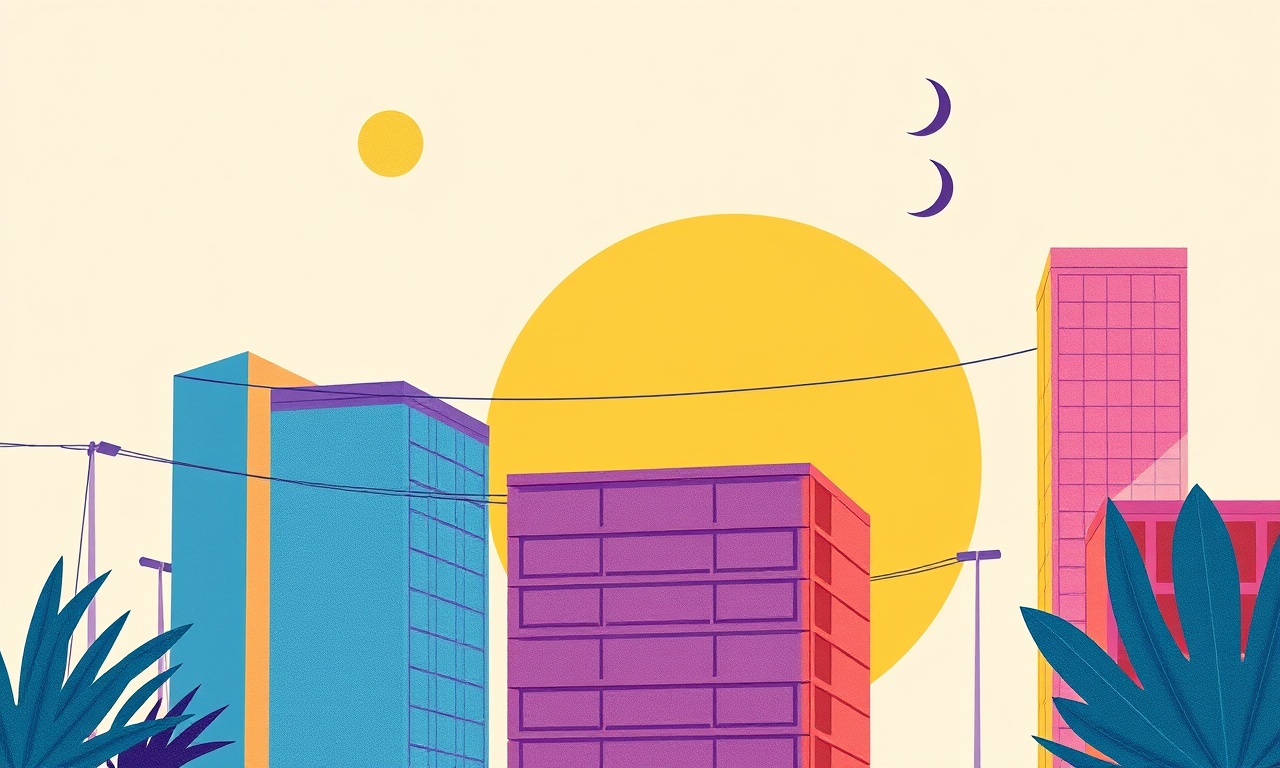
Introduction
If you own a Google Pixel 6 Pro you know that it delivers a vibrant, true‑to‑life display. Yet some users have noticed a subtle flicker or stutter when the screen brightness changes, especially in low‑light scenes or while scrolling through content. This flicker can be distracting and may even contribute to eye strain over long periods of use. The good news is that the Pixel 6 Pro offers several ways to adjust its brightness behaviour, from simple tweaks in the system settings to more advanced options in Developer mode. In this guide you will learn how to diagnose the issue, fine‑tune the brightness response, and even use third‑party tools to achieve a smoother visual experience.
Understanding Brightness Flicker
Brightness flicker is the perceived oscillation in screen luminance that occurs when the device updates the backlight level. On OLED panels, such as the one in the Pixel 6 Pro, the backlight is not a separate LED but is the light emitted by each pixel. Because pixels are individually turned on or off, the perceived flicker often stems from how the operating system calculates and applies new brightness levels.
Key factors that influence flicker:
- Adaptive Brightness: The system automatically adjusts brightness based on ambient light sensors. Rapid changes in sensor data can cause quick jumps in luminance.
- Screen‑refresh rate: The Pixel 6 Pro runs at a 120 Hz panel, but the effective refresh rate can drop to 60 Hz when the screen is dimmed to save power. Abrupt transitions can make flicker more noticeable.
- App‑level rendering: Some games or video players may use frame‑rate sync techniques that interact oddly with the OS brightness scheduler.
- Software bugs: Occasionally, firmware updates may introduce or exacerbate flicker in certain lighting conditions.
By systematically adjusting each of these elements you can reduce or eliminate the flicker.
Why Calibration Matters
Flicker is more than a cosmetic annoyance. Studies have linked prolonged exposure to flickering displays with increased eye fatigue, headaches, and reduced visual comfort. When a screen flickers, the eye must constantly refocus, which can be tiring, especially for people with light sensitivity or visual impairments. Calibration is therefore not just about aesthetic refinement but also about safeguarding user health and enhancing overall device usability.
Tools & Preparation
Before diving into settings adjustments, make sure your device is up to date and that you have the following prepared:
| Item | Purpose |
|---|---|
| Latest Android OS | Fixes bugs and improves sensor accuracy |
| ADB (Android Debug Bridge) | Enables developer options if you need to tweak advanced parameters |
| Brightness calibration app | Provides fine‑grained control and visual feedback |
| Notebook or spreadsheet | Track changes and results for comparison |
If you are unfamiliar with ADB, you can skip the advanced steps; the guide includes simple solutions that work from the home screen.
Checking Current Brightness Behaviour
Start by observing how your Pixel 6 Pro reacts to brightness changes in everyday scenarios:
- Open a dark‑theme app such as Google Maps in night mode. Notice how the screen brightness behaves as you scroll or zoom.
- Watch a video in a low‑light room. Pay attention to any pauses or flashes.
- Use the “Display” settings to manually adjust brightness and note the responsiveness.
Document what you see. Is the flicker constant or does it appear only at specific brightness levels? Does it happen when the phone wakes from sleep? These observations will guide the adjustments you’ll perform later.
Using Built‑in Brightness Control
The Pixel 6 Pro’s standard settings offer a few ways to reduce flicker without any external tools.
1. Turn Off Adaptive Brightness
Adaptive brightness can sometimes over‑react to rapid changes in ambient light, causing quick jumps in screen luminance.
- Go to Settings → Display → Brightness.
- Disable Adaptive Brightness.
- Manually adjust the slider to your preferred level and test again.
This change often smooths out brightness changes but may cause the display to stay brighter in bright environments, leading to increased battery drain. If battery life becomes a concern, consider the next step.
2. Use Night Light (Night Mode)
Night Light reduces the blue‑tone content of the display and lowers overall brightness, making flicker less noticeable.
- Navigate to Settings → Display → Night Light.
- Enable the switch and set the intensity slider to a moderate level.
- Test the flicker under typical use conditions.
Night Light can be scheduled to turn on automatically at sunset, ensuring that you never experience bright, high‑contrast flicker in the dark.
3. Adjust “Screen Timeout”
A shorter screen‑timeout can prevent the display from going to a very low brightness state and then jumping back up. To tweak:
- Open Settings → Display → Screen timeout.
- Set the timeout to 30 seconds or 60 seconds.
- Observe whether flicker is reduced when the screen wakes after timeout.
Adjusting Advanced Settings
For users who want more control, the Pixel 6 Pro’s “Adaptive Brightness” algorithm can be fine‑tuned through the Developer Options.
Enabling Developer Options
- Open Settings → About phone.
- Tap Build number seven times until a message appears confirming that you are a developer.
- Return to the main Settings menu, and you will now see Developer options listed.
Tweaking the Brightness Algorithm
Once in Developer options, you can adjust the following:
- Auto‑brightness sensitivity – Lower this value to make the system less reactive to quick ambient light changes.
- Auto‑brightness smoothness – Increase the smoothness factor to enforce gradual transitions between brightness levels.
- Disable “Low‑power brightness mode” – This can prevent the system from artificially dimming the display when battery is low.
After making changes, reboot your phone to ensure they take effect.
Using Third‑Party Apps
Several reputable Android applications can help you fine‑tune brightness behaviour beyond what the stock UI offers. Two popular choices are Lux and Color Display. They provide real‑time visual feedback on how your screen’s luminance changes.
1. Installing a Calibration App
- Go to the Google Play Store and download Lux (or a similar brightness‑control app).
- Open the app and grant any necessary permissions (usually just “Display over other apps” and “Draw over other apps”).
2. Running a Calibration Test
- In the app, set the brightness to a medium level (e.g., 50 %) and observe the on‑screen bar that represents luminance.
- Slowly increase and decrease brightness, noting any abrupt jumps or flicker.
- The app often offers a “smoothness” slider that changes how quickly the brightness value changes. Adjust this until you find a setting that feels comfortable.
3. Saving Your Profile
Many apps allow you to save multiple profiles (e.g., “Cinema”, “Reading”, “Night”) with different smoothness and brightness ranges. This flexibility can be especially useful if you frequently switch between environments.
Hardware Checks
If software adjustments fail to eliminate flicker, consider a hardware issue.
1. Inspect the Ambient Light Sensor
The Pixel 6 Pro’s sensor can become obstructed or faulty, leading to erratic brightness changes.
- Place your phone on a flat surface and shine a flashlight at the sensor area.
- If the screen does not respond to the light change, the sensor may need cleaning or replacement.
2. Check for Physical Damage
A cracked or bent display can cause uneven backlight behaviour. Look for:
- Visible cracks or shrapnel on the screen.
- Uneven brightness when rotating the phone.
If you find physical damage, contact a professional repair service or Google support.
Long‑Term Solutions
Beyond immediate fixes, adopt habits that naturally reduce flicker.
1. Use Dark‑Themed Apps
Dark themes keep the display at lower brightness levels by default, reducing the need for frequent brightness changes.
2. Adjust Ambient Lighting
Maintain a consistent lighting environment. If you are in a room with variable lighting, consider using a lampshade or dimmer switch to keep ambient light steady.
3. Keep Software Updated
Google releases regular updates that include sensor improvements and bug fixes. Enable automatic updates to ensure you receive these optimizations.
Frequently Asked Questions
Q: Does turning off Adaptive Brightness affect battery life?
A: Yes, it can cause the display to stay brighter in well‑lit environments, which consumes more power. You may need to manually dim the screen in such conditions.
Q: Can I disable the screen’s “auto‑dim” feature completely?
A: Not fully, as the system will still dim the screen for power‑saving purposes when the battery is low. You can mitigate this by enabling a custom “Night Light” profile or using a third‑party app to maintain a steady brightness.
Q: How do I reset all changes if something goes wrong?
A: Go to Settings → System → Reset options → Reset all settings. This will revert display settings to factory defaults without deleting personal data.
Q: Is flicker safe for my eyes?
A: While occasional flicker is not harmful, chronic exposure can cause discomfort. Calibrating brightness and adopting dark‑mode usage helps reduce visual fatigue.
Final Thoughts
Calibrating the brightness flicker on a Google Pixel 6 Pro is a matter of understanding how the device’s sensor and software work together, and then making targeted adjustments. By disabling adaptive brightness, fine‑tuning the algorithm in Developer options, and optionally employing a dedicated calibration app, you can achieve a smoother, more pleasant visual experience. Don’t overlook simple environmental tweaks—consistent lighting and dark‑theme apps can make a big difference. And if hardware issues persist, professional inspection is the next logical step.
With these strategies, you’ll keep your Pixel 6 Pro’s display crystal‑clear and comfortable for all your daily tasks. Enjoy the full potential of your device’s stunning OLED panel without the distraction of unwanted flicker.
Discussion (5)
Join the Discussion
Your comment has been submitted for moderation.
Random Posts

Reassessing the Audio Jack Dropout on LG Velvet 2
Explore why the LG Velvet 2's 3.5mm jack glitches, what triggers audio dropouts, user fixes, and LG's stance: essential insight for current and future Android phones.
1 year ago

Philips HP700 Fan Stalls Quietly Even At Low Speed Why This Happens And What To Do
Discover why your Philips HP700 quietly stalls at low speed, spot early signs, and fix the issue to keep steady airflow.
2 weeks ago

How to Stop Sharp LC-40M from Producing Audio Sync Issues While Gaming
Fix your Sharp LC-40M so game audio stays in sync. Learn quick settings tweaks, cable checks, and audio-output fixes that keep sound matching action for a flawless gaming experience.
6 months ago

Solve Arlo Pro 4 Wireless Connection Problems
Discover quick fixes for offline Arlo Pro 4 cameras. Check power, Wi, Fi, firmware, reset steps, and more get your live feed back up fast.
4 months ago

Panasonic D45 Dryer Timer Skips Final Drying Cycle
Discover why your Panasonic D45 dryer skips its final cycle, learn the symptoms, root causes, and easy fixes to keep clothes dry, save energy, and avoid extra runs.
5 months ago
Latest Posts

Fixing the Eufy RoboVac 15C Battery Drain Post Firmware Update
Fix the Eufy RoboVac 15C battery drain after firmware update with our quick guide: understand the changes, identify the cause, and follow step by step fixes to restore full runtime.
5 days ago

Solve Reolink Argus 3 Battery Drain When Using PIR Motion Sensor
Learn why the Argus 3 battery drains fast with the PIR sensor on and follow simple steps to fix it, extend runtime, and keep your camera ready without sacrificing motion detection.
5 days ago

Resolving Sound Distortion on Beats Studio3 Wireless Headphones
Learn how to pinpoint and fix common distortion in Beats Studio3 headphones from source issues to Bluetooth glitches so you can enjoy clear audio again.
6 days ago