Clearing Overheating Alarm on GermGuardian AC4000
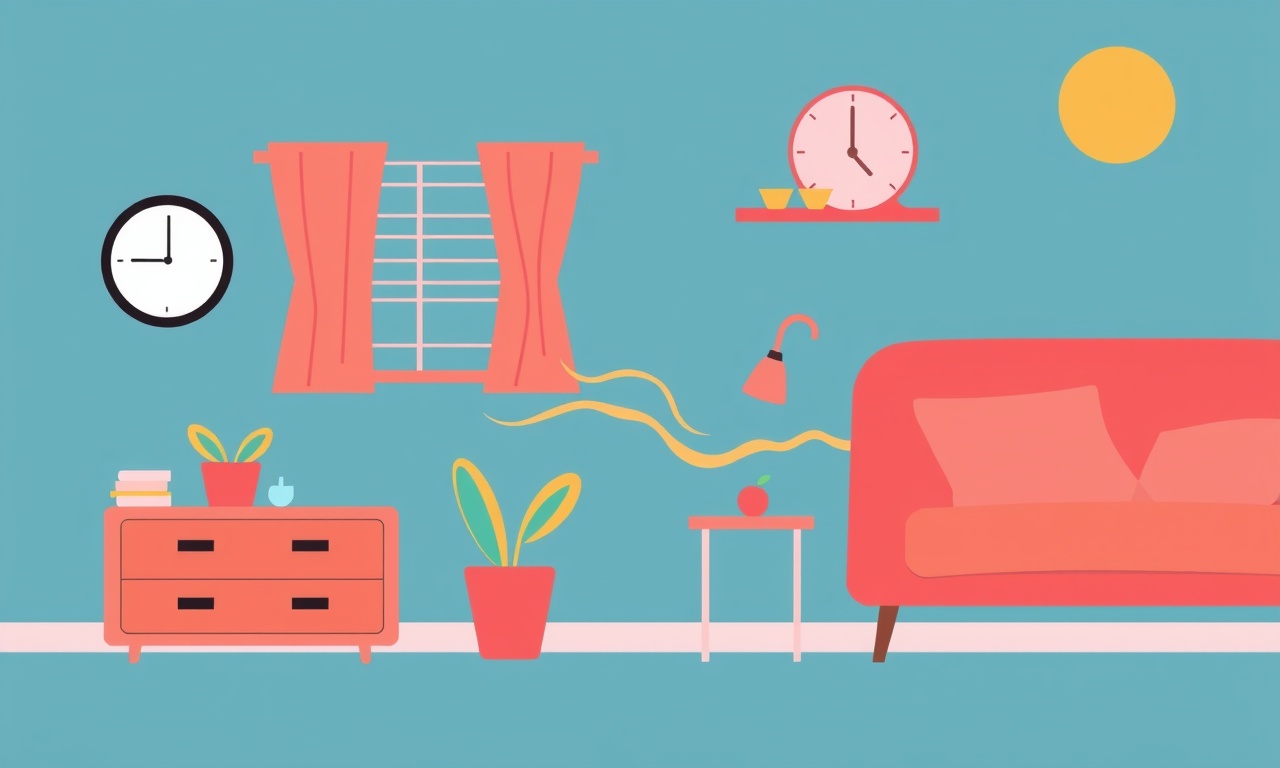
If your GermGuardian AC4000 is sounding an overheating alarm, it is a sign that the unit has detected temperatures that exceed its safe operating range. While the alarm is an important safety feature, it can also be a source of frustration if it occurs more often than expected. This guide will walk you through every step you need to take to diagnose the problem, clear the alarm, and restore normal operation.
Why the Overheating Alarm Happens
The overheating alarm protects the internal components of the AC4000 from damage caused by excess heat. The device is designed to operate within a specific temperature envelope, and if ambient conditions or internal issues push the temperature beyond that envelope, the alarm will trigger. Common causes include:
- Restricted airflow due to blocked vents or a clogged filter
- A faulty fan or motor that is unable to circulate air effectively
- Placement of the unit in a hot or poorly ventilated space
- Failure of the built‑in temperature sensor
- Excessive dust build‑up on heat‑sensitive parts
Understanding these factors will help you pinpoint the root of the problem and avoid future overheating incidents.
Initial Checks Before Resetting
Before attempting to reset the alarm, perform the following quick checks. These simple actions can often resolve the issue without further intervention.
1. Inspect the Air Filter
The filter is the first line of defense against dust and debris. A saturated filter forces the fan to work harder, raising the internal temperature. Remove the filter, lift it, and look for dust accumulation. If the filter feels damp or is visibly clogged, replace it with a new one that matches the AC4000’s specifications.
2. Verify Ventilation
Make sure the air purifier is not placed in a cramped area, behind a wall, or close to heat‑generating appliances such as ovens or electronics. Ideal placement requires at least a 12‑inch clearance around the unit on all sides. Poor ventilation prevents the unit from dissipating heat effectively.
3. Check for Obstructions
Look for any objects that might be blocking the intake or exhaust vents. Even small items like a toy or a piece of paper can restrict airflow and trigger the alarm. Clear any obstructions you find.
4. Confirm Power Supply
A fluctuating or inadequate power supply can cause the unit to overheat. Make sure the outlet is grounded, and the power cord is not frayed or damaged. If you suspect an electrical issue, use a different outlet or a different power strip.
Step‑by‑Step Troubleshooting
Follow this systematic process to diagnose and resolve the overheating alarm. Each step includes detailed instructions and troubleshooting tips.
1. Power Down and Cool Off
- Turn the AC4000 off by pressing the power button or pulling the plug.
- Allow the unit to sit idle for at least 30 minutes.
- During this time, the internal temperature should drop below the alarm threshold.
2. Inspect the Fan Motor
The fan motor is a common source of heat buildup. To examine it:
- Unplug the unit.
- Use a small screwdriver or your fingers to feel the fan blades.
- If the fan feels unusually warm or vibrates, it may be faulty.
Tip: A humming sound that increases in pitch may indicate a worn bearing.
3. Clean the Fan and Heat Sink
Dust accumulation on the fan or heat sink can trap heat. Clean them gently:
- Use a soft brush or compressed air to remove dust from the fan blades.
- If the heat sink is exposed, clean it with a microfiber cloth.
- Avoid using liquids or abrasive materials.
4. Verify Temperature Sensor Function
The AC4000 relies on a sensor to monitor internal temperature. A defective sensor can cause false alarms.
- If the unit has a diagnostic mode, access it by pressing a specific button combination (consult the user manual for details).
- In diagnostic mode, the sensor readings should be displayed on the LCD.
- If the temperature is reported as excessively high even when the unit is cool, the sensor may need replacement.
5. Re‑install the Filter and Reset
-
After cleaning or replacing the filter, re‑install it according to the manufacturer’s instructions.
-
Plug the unit back in.
-
Press the power button to turn it on.
-
If the alarm remains, reset the internal timer:
- Press and hold the Reset button (often located on the side panel) for 5 seconds until the display clears or a beep is heard.
6. Test in a Controlled Environment
Place the unit in a well‑ventilated area and monitor its operation:
- Observe the display for any temperature warnings.
- If the unit runs normally, the previous environment was likely the culprit.
- If the alarm still triggers, proceed to the next step.
Advanced Diagnostics
If basic troubleshooting fails, deeper diagnostics are required.
1. Examine the Wiring Harness
Open the rear panel of the AC4000 (ensure it is unplugged). Inspect the wiring harness for:
- Loose connections
- Visible damage or fraying
- Corrosion
Re‑secure any loose wires and replace damaged components.
2. Measure Fan Speed and Power Consumption
Using a multimeter or an oscilloscope:
- Measure the voltage supplied to the fan motor.
- Verify that it matches the specified 12‑V DC.
- If the voltage is lower, the power supply may be inadequate.
3. Replace the Thermal Cut‑Off
The thermal cut‑off is a safety device that disconnects power when temperatures exceed a threshold. If it is stuck in the "off" position, the alarm will not reset.
- Locate the thermal cut‑off (usually near the fan housing).
- Test it with a multimeter for continuity.
- Replace it if continuity is absent or if it is stuck.
Resetting the Overheating Alarm
Once you have addressed the underlying cause, resetting the alarm will bring the unit back to normal operation.
- Power Off: Switch off the unit and unplug it.
- Cooldown: Let the unit sit for at least 15 minutes.
- Reset Button: Press and hold the Reset button for 5 to 10 seconds.
- Power On: Plug the unit back in and press the power button.
- Check Display: The temperature reading should now be within the normal range, and the alarm icon should disappear.
Routine Maintenance to Prevent Future Overheating
Regular upkeep can keep the AC4000 running efficiently and reduce the likelihood of overheating.
1. Replace Filters Regularly
Check the filter rating in the user manual. Typically, a HEPA filter should be replaced every 3 months. For activated carbon filters, replacement depends on odor absorption but is usually required every 6 months.
2. Clean Vents Monthly
Dust and debris can accumulate on the intake and exhaust vents. Use a damp cloth or a small vacuum attachment to clean them gently.
3. Verify Placement
After moving the unit to a new room or space, double‑check that it has adequate clearance and that no new obstacles are blocking airflow.
4. Monitor Temperature
If the unit has an LCD display with temperature data, check it periodically. Sudden spikes may indicate a developing issue.
5. Keep Firmware Updated
If the AC4000 supports firmware updates, install them as they may contain performance optimizations and bug fixes.
Safety Precautions
While troubleshooting, always keep safety in mind.
- Unplug Before Inspection: Never work on the unit while it is plugged into a power source.
- Avoid Contact with Moving Parts: The fan blades are sharp and rotate quickly.
- Use Proper Tools: Avoid using metal tools on plastic components to prevent damage.
- Ventilate the Area: If cleaning involves dust removal, ensure good ventilation to avoid inhalation of particles.
- Follow Manufacturer Guidelines: If unsure, consult the user manual or contact customer support.
When to Seek Professional Help
If you have followed all steps above and the overheating alarm persists, professional assistance is advisable. Contact GermGuardian customer support or a certified HVAC technician. Provide them with:
- Model number (AC4000)
- Serial number (often on a sticker inside the unit)
- A description of the troubleshooting steps you have taken
- Any diagnostic data (e.g., temperature readings, error codes)
Professional service may involve:
- Replacing the fan motor or heat sink
- Replacing the thermal cut‑off or temperature sensor
- Inspecting internal wiring for faults
- Updating or reprogramming the firmware
Common Questions and Answers
Q1: Does the overheating alarm always mean the unit is damaged?
A: Not necessarily. The alarm is a protective measure. It may trigger due to blocked airflow or an improperly placed filter. However, repeated alarms can indicate a serious fault that requires repair.
Q2: How long can I run the AC4000 before it overheats during normal use?
A: Under normal operating conditions, the unit should stay within safe temperature limits for extended periods. Overheating typically occurs when the unit is pushed beyond its designed capacity—such as running continuously in a small, hot room.
Q3: Can I bypass the overheating alarm to keep the unit running?
A: Bypassing the alarm removes an essential safety feature and can lead to permanent damage or fire hazards. It is strongly discouraged.
Q4: Is the overheating alarm related to the AC4000’s energy efficiency settings?
A: The alarm is independent of the energy efficiency mode. However, operating the unit on high‑speed or continuous settings increases internal heat, which could trigger the alarm if the environment is not conducive.
Q5: Can a faulty outlet cause the overheating alarm?
A: Yes, if the outlet is supplying unstable voltage, the unit may draw excess current, heating the internal components and triggering the alarm.
Final Checklist
Before you consider the issue resolved, run through this final checklist:
- Filter replaced or cleaned?
- Vents clear and unobstructed?
- Unit positioned with adequate clearance?
- Fan motor running smoothly?
- Temperature sensor functional?
- Thermal cut‑off operational?
- Alarm reset and display normal?
- Power supply stable and grounded?
If you answered “yes” to all points, the AC4000 should operate safely without overheating alarms.
Takeaway
An overheating alarm on a GermGuardian AC4000 is a clear signal that something is interfering with the unit’s normal temperature range. By systematically inspecting the filter, airflow, fan motor, and sensors, and by performing a thorough reset, you can usually resolve the problem quickly. Regular maintenance and mindful placement are key to preventing future alarms. When in doubt, reach out to professional support rather than attempting unsafe fixes. With these steps, you can keep your indoor air clean and your unit running safely for years to come.
Discussion (9)
Join the Discussion
Your comment has been submitted for moderation.
Random Posts

Addressing Apple iPhone 14 Pro Max Battery Drain During Gaming Sessions
Learn why iPhone 14 Pro Max batteries drain during gaming, how to diagnose the issue, and practical tweaks to keep you playing longer with less power loss.
5 months ago

Curing iPhone 14 Plus Charging Port Wear After Daily Fast Charge Cycles
Fast charging can loosen your iPhone 14 Plus port. Learn to spot slow charging and loose cables, then fix it with simple home tricks or long, term prevention.
6 months ago
Xiaomi Mi SmartGlasses 3 Eye Tracking Error Fix
Fix the eye, tracking issue on Mi SmartGlasses 3 with this step, by, step guide to diagnose, clear errors, and restore functionality without repair.
1 year ago

Overcoming Sony X900H Color Saturation Drift During HDR Playback
Discover how to spot and fix color saturation drift on your Sony X900H during HDR playback, tune settings, correct HDR metadata, and keep your scenes vivid and natural.
4 months ago

Remediating Signal Dropout on Bowers & Wilkins PX8 Noise Cancelling Headphones
Discover why the Bowers & Wilkins PX8 may drop sound and how to fix it by tackling interference, low battery, outdated firmware, obstacles and Bluetooth settings for uninterrupted audio
1 week ago
Latest Posts

Fixing the Eufy RoboVac 15C Battery Drain Post Firmware Update
Fix the Eufy RoboVac 15C battery drain after firmware update with our quick guide: understand the changes, identify the cause, and follow step by step fixes to restore full runtime.
5 days ago

Solve Reolink Argus 3 Battery Drain When Using PIR Motion Sensor
Learn why the Argus 3 battery drains fast with the PIR sensor on and follow simple steps to fix it, extend runtime, and keep your camera ready without sacrificing motion detection.
5 days ago

Resolving Sound Distortion on Beats Studio3 Wireless Headphones
Learn how to pinpoint and fix common distortion in Beats Studio3 headphones from source issues to Bluetooth glitches so you can enjoy clear audio again.
6 days ago