Clearing the App Update Failure on Asus ROG Phone 7
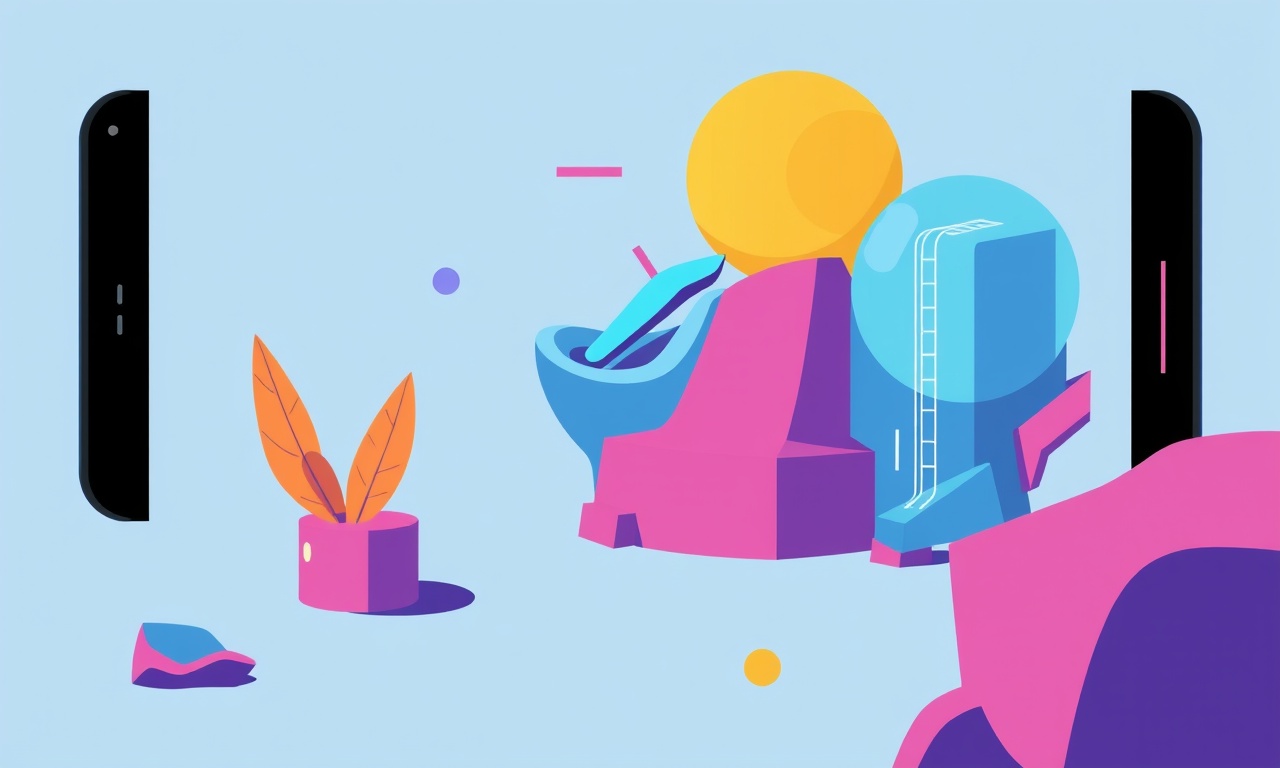
If you have encountered an app update failure on your Asus ROG Phone 7, you are not alone. The device’s powerful hardware and aggressive performance optimizations can sometimes interfere with the normal operation of the Google Play Store, especially when the system is under heavy load or when battery‑saving features are enabled. Below is a comprehensive guide that walks you through every possible cause and the corresponding fix. By the end of this article you should be able to get the app updates to finish successfully, no matter which application is causing the trouble.
Why App Updates Fail on the Asus ROG Phone 7
Before diving into the solutions, it helps to understand the common culprits:
| Cause | Why it Happens on ROG Phone 7 | Typical Symptoms |
|---|---|---|
| Aggressive Battery Management | The phone’s gaming‑centric power profile may throttle background downloads to preserve battery life. | Updates stop mid‑download, the Play Store shows “Update failed”, or the progress bar freezes. |
| Background App Restrictions | Third‑party battery savers or the built‑in “Game Mode” can prevent apps from downloading updates in the background. | App updates only start when the phone is unlocked or the screen is on. |
| Insufficient Storage | Even a 128 GB phone can run out of space if the internal storage is filled with cache, screenshots, or game assets. | The Play Store displays an “Insufficient storage” error or refuses to start the download. |
| Corrupt Play Store Cache | Cached data can become outdated or corrupted after a system update or long‑term use. | The Play Store behaves oddly, shows “Unknown error” or “Update failed.” |
| Disabled Automatic Updates | The user may have disabled auto‑updates to conserve data or battery. | Manual updates may still fail if other restrictions exist. |
| Network Issues | Intermittent Wi‑Fi or data connection drops interrupt the download. | Progress bars stall or reset, error codes like “Network error” appear. |
| Software Bugs | The Play Store, Google Play Services, or the app itself may contain bugs that manifest after certain updates. | App updates fail only after a specific OS or Play Store version is installed. |
Once you have a sense of the likely source, you can apply the targeted fix. The troubleshooting process will be broken into four parts:
- Quick checks that are painless and fast to execute.
- System‑level adjustments that involve the Settings app.
- Play Store‑specific actions that involve clearing cache, disabling and enabling features.
- Advanced methods such as sideloading the APK or resetting network settings.
Quick Checks (2–3 Minutes)
1. Confirm There Is Enough Free Storage
- Open the Files app or My Files from the app drawer.
- Tap Device → Internal Storage.
- Look at the bottom of the screen to see the “Free space” value.
If free space is below 200 MB, you should delete unnecessary files, clear cache from large apps, or move media to an SD card or cloud storage.
2. Verify Network Stability
- Connect to a stable Wi‑Fi network or ensure your mobile data is active.
- Try opening a web page or streaming a video to confirm that bandwidth is available.
3. Restart the Phone
A quick reboot clears transient glitches. Press and hold the power button → tap Restart.
If the update still fails after these steps, proceed to the next section.
System‑Level Adjustments (5–10 Minutes)
1. Disable Battery Optimisation for Play Store
The Asus ROG Phone 7’s “Game Mode” aggressively limits background activity.
- Open Settings.
- Go to Battery & performance → Battery optimisation.
- Tap All apps.
- Find Google Play Store and Google Play Services, tap each, then select Not optimised.
2. Disable “Automatic App Updates”
If you prefer manual control but accidentally disabled auto‑updates, you can re‑enable it:
- Open Google Play Store.
- Tap the profile icon → Settings.
- Under Network preferences, toggle Auto‑update apps to On.
3. Enable “Keep Wi‑Fi on during sleep”
- Go to Settings → Wi‑Fi.
- Tap the gear icon next to the connected network.
- Under Advanced, set Keep Wi‑Fi on during sleep to Always.
4. Check Date & Time
A wrong date/time stamp can cause certificate validation failures.
- Go to Settings → Date & time.
- Toggle Automatic date & time and Automatic time zone on.
Play Store‑Specific Actions (10–15 Minutes)
1. Clear Cache and Data of Google Play Store
Clear cache first; only if that fails clear data.
| Action | Steps |
|---|---|
| Clear cache | Settings → Apps → Google Play Store → Storage → Clear cache |
| Clear data | Settings → Apps → Google Play Store → Storage → Clear data |
Warning: Clearing data will reset your Play Store settings (including preferred languages, app download preferences, and notifications). It will not delete any installed apps.
2. Clear Cache and Data of Google Play Services
| Action | Steps |
|---|---|
| Clear cache | Settings → Apps → Google Play Services → Storage → Clear cache |
| Clear data | Settings → Apps → Google Play Services → Storage → Clear data |
3. Reset App Preferences
If a specific app is refusing to update due to permission restrictions:
- Open Settings → Apps → Manage apps.
- Tap the three‑dot menu → Reset app preferences.
- Confirm the reset.
4. Force Stop the Play Store and Play Services
- Settings → Apps → Google Play Store → Force stop.
- Repeat for Google Play Services.
After that, reopen the Play Store; it will restart automatically.
Advanced Methods (15–30 Minutes)
1. Update the App Manually via APK
If a particular app is stuck, you can sideload its APK:
- Search the latest APK on a trusted site (e.g., APKMirror).
- On your phone, go to Settings → Security → Install unknown apps → enable the browser.
- Download the APK via the browser, then tap the file in the notification bar to install.
- If prompted, confirm the installation.
- After installation, the app should appear updated.
Note: This bypasses the Play Store and may not receive future updates automatically.
2. Reset Network Settings
Sometimes DNS or VPN settings interfere with app downloads:
- Settings → System → Reset options → Reset Wi‑Fi, mobile & Bluetooth.
- Confirm the reset.
- Reconnect to Wi‑Fi and test the update again.
3. Update the Phone’s System Software
A system update can fix bugs in the Play Store or underlying libraries:
- Settings → Software update.
- If an update is available, download and install it.
Tip: Keep the phone plugged in and connected to Wi‑Fi during the update.
4. Disable Game Mode Temporarily
Game Mode may be preventing background updates.
- Settings → Battery & performance → Game Mode.
- Turn it off.
- Try updating the app again.
Checking for Known Issues
The Asus ROG Phone 7 runs a custom Android skin, and sometimes manufacturers patch issues after a release:
- Check the official Asus support forum: Search for “update failure” or “Google Play Store error” posts.
- Visit the Google Play Help Center: Look for recent bug reports.
- Read the changelog: If the app or Play Store has a new release, the issue might be temporary.
A Step‑by‑Step Recap
| Step | What to Do | Why It Works |
|---|---|---|
| 1 | Restart the phone | Clears temporary glitches |
| 2 | Confirm enough storage | Prevents “insufficient storage” errors |
| 3 | Ensure stable network | Avoids download interruptions |
| 4 | Disable battery optimisation for Play Store | Allows background activity |
| 5 | Enable Wi‑Fi on sleep | Keeps the connection alive |
| 6 | Clear cache/data for Play Store and Play Services | Removes corrupted data |
| 7 | Reset app preferences | Restores default permissions |
| 8 | Manually sideload APK | Bypasses Play Store issues |
| 9 | Reset network settings | Fixes DNS/VPN conflicts |
| 10 | Update system software | Addresses underlying bugs |
Follow the steps in order. If you hit a snag at any point, revert to the previous step before proceeding.
Common Mistakes to Avoid
- Disabling “Allow apps to run in background” in Settings → Apps → Google Play Store.
This setting can block updates even if everything else is correct. - Leaving “Auto‑update apps” off while using a Wi‑Fi network that restricts background data.
- Deleting the entire Google Play Services folder from internal storage (do not do this).
- Using a third‑party download manager for app updates; the Play Store does not support this.
Final Thoughts
App update failures on the Asus ROG Phone 7 can stem from many sources: aggressive battery saving, network hiccups, storage shortages, or simple software glitches. By systematically clearing cache, resetting permissions, and enabling background operations, you can usually recover the normal update flow.
If none of the steps above resolve the issue, consider reaching out to Asus support or filing a bug report with Google. Keep your phone’s software up to date, and avoid disabling battery optimisation for essential services like the Play Store. That will ensure your gaming machine runs smoothly and your apps stay fresh.
Discussion (7)
Join the Discussion
Your comment has been submitted for moderation.
Random Posts

Rebooting Google Nest Hub (3rd Gen) to Resolve App Sync Glitches
Stuck with delayed notifications, unresponsive tiles, or stale smart, home data? A simple reboot of your Nest Hub 3rd Gen clears cache, resets processes, and restores smooth app sync.
3 months ago

Fixing Bluetooth Signal Drops on Apple AirPods Pro
Tired of AirPods Pro disconnecting during walks or workouts? Learn why Bluetooth drops happen, how to spot them, and quick fixes - no coding required - to keep audio flowing.
11 months ago

Fixing the Duplexer Failure on a Brother MFC‑J805DW
Learn how to diagnose and replace a faulty duplexer on your Brother MFC, J805DW, restoring double, sided printing with step, by, step instructions for tech, savvy users.
10 months ago

Solving Apple iPhone 13 Pro Camera Rolling Shutter With External Lens
Stop the slanted look from rolling shutter when adding external lenses to your iPhone 13 Pro by tweaking camera settings, choosing the right lens, and using proper stabilization.
9 months ago

Restoring Bandwidth on Amazon Eero Mesh 6 Pro After a Firmware Update
After an Eero Mesh 6 Pro firmware update, bandwidth often drops. This guide explains why the change occurs and walks you through quick steps to restore full speed and a stable connection for work and play.
8 months ago
Latest Posts

Fixing the Eufy RoboVac 15C Battery Drain Post Firmware Update
Fix the Eufy RoboVac 15C battery drain after firmware update with our quick guide: understand the changes, identify the cause, and follow step by step fixes to restore full runtime.
5 days ago

Solve Reolink Argus 3 Battery Drain When Using PIR Motion Sensor
Learn why the Argus 3 battery drains fast with the PIR sensor on and follow simple steps to fix it, extend runtime, and keep your camera ready without sacrificing motion detection.
5 days ago

Resolving Sound Distortion on Beats Studio3 Wireless Headphones
Learn how to pinpoint and fix common distortion in Beats Studio3 headphones from source issues to Bluetooth glitches so you can enjoy clear audio again.
6 days ago