Clearing the Black Line Print on a Brother DCP-L2550DW
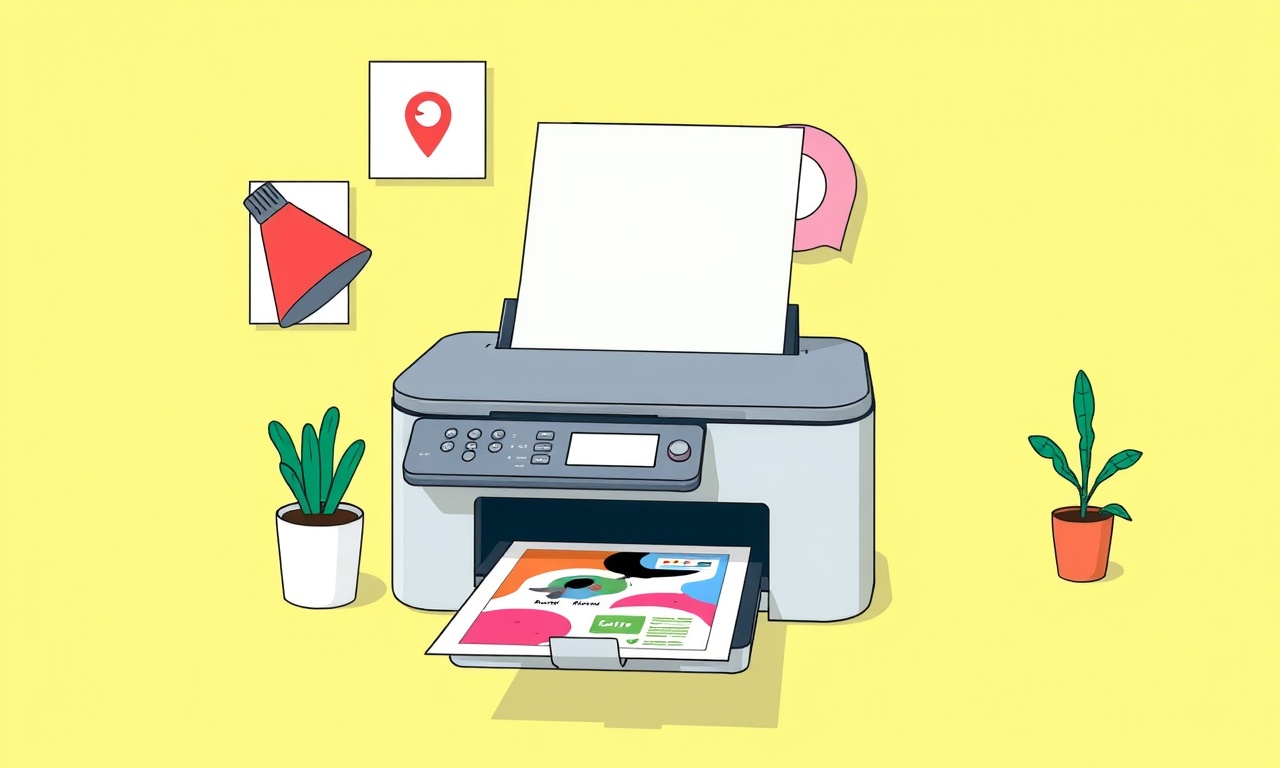
How to Fix the Black Line Print Issue on a Brother DCP‑L2550DW
A black line that appears on every printed page is a common frustration for users of the Brother DCP‑L2550DW. It can be caused by dust, toner residue, or a mis‑aligned drum unit. This guide walks you through the most effective troubleshooting steps and permanent fixes, so you can get clean, crisp prints again.
Understanding the Problem
The black line you’re seeing is usually a horizontal streak that runs across the entire width of the page. It is often the result of:
- Toner build‑up on the transfer roller
- Residue on the drum unit
- Dust or lint trapped inside the printer
- A worn or mis‑aligned print head
Recognizing the source of the line is the first step toward a lasting solution.
Quick Overview of the DCP‑L2550DW
- Printer type: Monochrome laser
- Print speed: Up to 25 ppm (pages per minute)
- Connectivity: USB, Wi‑Fi, Ethernet
- Key components:
- Toner cartridge (CM, black only)
- Drum unit (CM)
- Transfer roller
- Fuser unit
- Image‑forming unit (IFU)
Because the toner cartridge and drum unit share a common path, a dirty drum can easily transfer toner residue to the paper. Similarly, a dirty transfer roller can drag toner across the page, creating that unwanted black line.
Preliminary Checks
Before opening the printer, do these simple checks:
- Power Off – Turn the printer off and unplug it from the wall outlet.
- Paper Jam – Open the front tray and look for any jammed paper. Clear any obstructions.
- Print a Test Page – Print a test page from the printer’s control panel. If the line is still present, proceed to the cleaning steps below.
Step‑by‑Step Cleaning Guide
1. Prepare a Clean Workspace
- Lay a clean towel or cloth on a flat surface.
- Gather a microfiber cloth, a soft brush (like a clean paintbrush), and compressed air.
- Keep a small bowl of warm water (optional, for deep cleaning of removable parts).
2. Remove the Toner Cartridge and Drum Unit
- Open the front cover – Pull the front cover to the side until it lifts.
- Locate the cartridge holder – The black toner cartridge sits in a cradle that also holds the drum unit.
- Release the cartridge – Gently pull the cartridge and drum unit out.
- Set aside – Place them on the clean towel. Do not touch the rubber seals on the cartridge.
3. Inspect the Drum Unit
- Look for visible toner – If you see a layer of toner on the drum surface, it’s time to clean it.
- Check the roller – The drum’s roller can become dusty or worn.
Cleaning Method A: Soft Brush
- Hold the drum unit so that the toner side faces away from you.
- Use the soft brush to gently sweep the drum surface in one direction.
- Repeat until the toner layer is removed.
Cleaning Method B: Clean Cloth
- Dampen a microfiber cloth with a small amount of water or rubbing alcohol.
- Wipe the drum surface gently, moving in one direction.
- Allow the drum to dry completely before re‑installing.
4. Clean the Transfer Roller
- Locate the transfer roller – It is a small, circular component near the drum.
- Use a lint‑free cloth – Gently wipe the roller in a single direction.
- Optional – If the roller is heavily coated, use a mild solution (water or isopropyl alcohol) with a cloth.
- Dry – Ensure the roller is dry before re‑assembly.
5. Use Compressed Air
- Target the fan – Blow compressed air into the fan area to remove dust.
- Avoid spraying – Spray directly at the fan blade; don’t use a hose, as it can force dust deeper into the printer.
6. Re‑install the Cartridge and Drum
- Insert the drum unit – Slide it back into the cradle until it clicks into place.
- Insert the toner cartridge – Align the cartridge’s notch with the holder and push until it locks.
7. Power On and Test
- Plug the printer back in and power it on.
- Print another test page.
- Observe the output. If the black line is gone, you have successfully resolved the issue.
When Cleaning Is Not Enough
If the line persists after thorough cleaning, consider the following deeper fixes.
A. Replace the Drum Unit
A worn drum can develop micro‑cracks that allow toner to cling and spread. Replacement usually resolves the issue.
- Purchase an OEM drum – Ensure it’s the correct model for the DCP‑L2550DW.
- Follow the same removal steps as above.
- Install the new drum – The new unit should be dust‑free and ready to use.
B. Replace the Toner Cartridge
Occasionally, a defective cartridge can cause streaks. Replacing it is straightforward:
- Unplug the printer – For safety.
- Remove the cartridge – As described earlier.
- Insert the new cartridge – Align and lock.
- Reset the counter – Some printers require resetting the toner counter via the control panel.
C. Check for Internal Misalignments
- Inspect the image‑forming unit (IFU) – If the IFU’s rollers are bent or mis‑aligned, they can drag toner across the paper.
- Consult a professional – If you’re uncomfortable opening the IFU, contact a certified Brother technician.
Maintenance Tips to Prevent Future Lines
- Keep the Printer Clean – Wipe the exterior with a damp cloth regularly.
- Use Good‑Quality Paper – Cheap paper can lead to increased dust and toner residue.
- Avoid Extreme Temperatures – Store the printer in a cool, dry place.
- Schedule Periodic Cleaning – Every 300 pages, clean the drum and transfer roller.
- Update Firmware – Keep the printer firmware current to prevent software‑related printing glitches.
Common Questions
| Question | Answer |
|---|---|
| Does the line run vertically or horizontally? | It usually runs horizontally across the page, but a vertical line can indicate a mis‑aligned print head. |
| Can I use a household vacuum to clean? | No. Use compressed air or a specialized printer vacuum. |
| How often should I replace the drum? | Typically after 12,000 to 24,000 pages, but replace sooner if streaks appear. |
| Will a soft cloth damage the drum? | Only if you apply excessive pressure. Use gentle strokes. |
| Is it safe to use alcohol on the drum? | Yes, isopropyl alcohol is safe. Avoid harsh chemicals. |
Final Checklist
- [ ] Clean the drum unit with a soft brush or cloth.
- [ ] Wipe the transfer roller with a lint‑free cloth.
- [ ] Use compressed air on the fan.
- [ ] Re‑install the cartridge and drum.
- [ ] Print a test page.
- [ ] Replace drum or cartridge if necessary.
- [ ] Perform regular maintenance.
By following these detailed steps, you’ll eliminate the black line from your Brother DCP‑L2550DW and enjoy clean, professional prints. Regular upkeep and timely replacements keep your printer operating at peak performance, saving you time and frustration in the long run.
Discussion (7)
Join the Discussion
Your comment has been submitted for moderation.
Random Posts

Rebooting Google Nest Hub (3rd Gen) to Resolve App Sync Glitches
Stuck with delayed notifications, unresponsive tiles, or stale smart, home data? A simple reboot of your Nest Hub 3rd Gen clears cache, resets processes, and restores smooth app sync.
3 months ago

Fixing Bluetooth Signal Drops on Apple AirPods Pro
Tired of AirPods Pro disconnecting during walks or workouts? Learn why Bluetooth drops happen, how to spot them, and quick fixes - no coding required - to keep audio flowing.
11 months ago

Fixing the Duplexer Failure on a Brother MFC‑J805DW
Learn how to diagnose and replace a faulty duplexer on your Brother MFC, J805DW, restoring double, sided printing with step, by, step instructions for tech, savvy users.
10 months ago

Solving Apple iPhone 13 Pro Camera Rolling Shutter With External Lens
Stop the slanted look from rolling shutter when adding external lenses to your iPhone 13 Pro by tweaking camera settings, choosing the right lens, and using proper stabilization.
9 months ago

Restoring Bandwidth on Amazon Eero Mesh 6 Pro After a Firmware Update
After an Eero Mesh 6 Pro firmware update, bandwidth often drops. This guide explains why the change occurs and walks you through quick steps to restore full speed and a stable connection for work and play.
8 months ago
Latest Posts

Fixing the Eufy RoboVac 15C Battery Drain Post Firmware Update
Fix the Eufy RoboVac 15C battery drain after firmware update with our quick guide: understand the changes, identify the cause, and follow step by step fixes to restore full runtime.
5 days ago

Solve Reolink Argus 3 Battery Drain When Using PIR Motion Sensor
Learn why the Argus 3 battery drains fast with the PIR sensor on and follow simple steps to fix it, extend runtime, and keep your camera ready without sacrificing motion detection.
5 days ago

Resolving Sound Distortion on Beats Studio3 Wireless Headphones
Learn how to pinpoint and fix common distortion in Beats Studio3 headphones from source issues to Bluetooth glitches so you can enjoy clear audio again.
6 days ago