Clearing the Dyson 360 Eye Sensor Error During Edge Cleaning
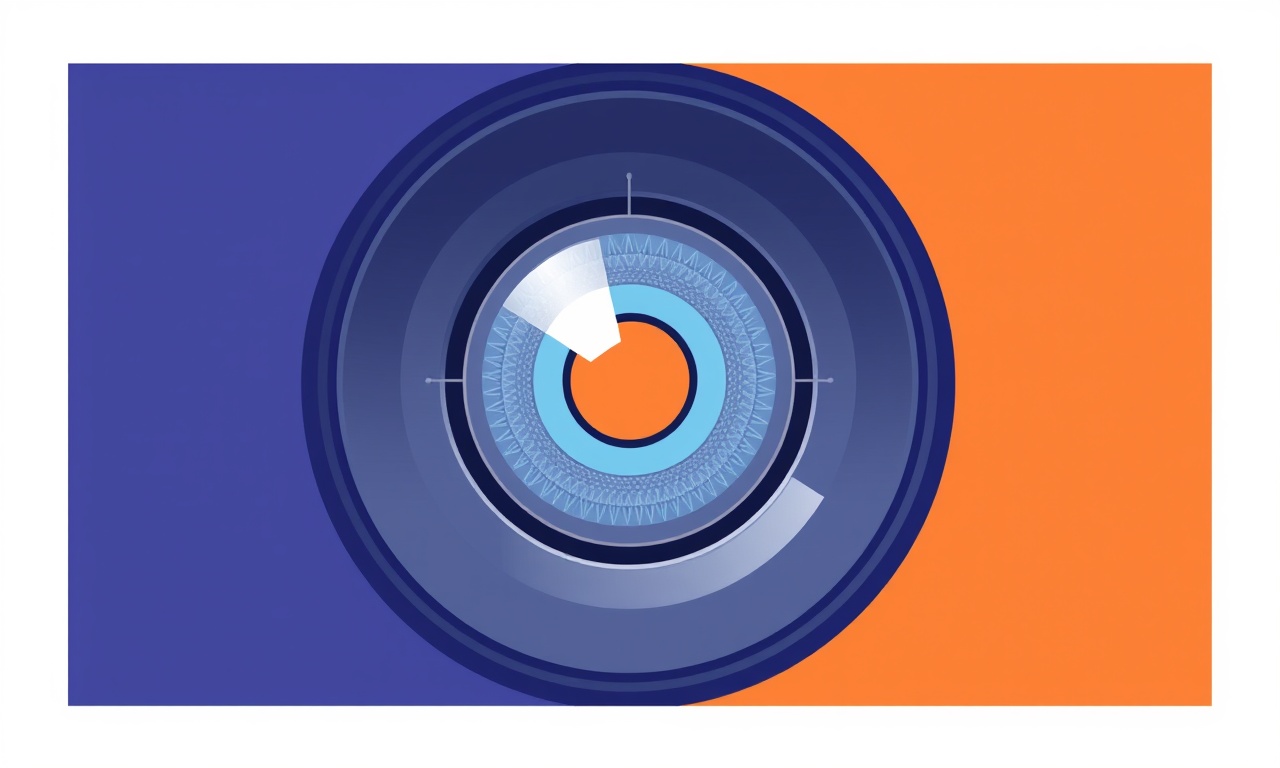
When a Dyson 360 Eye falls into sensor error mode during edge cleaning, the robot pauses, displays a warning, and stops cleaning. For owners who rely on the device to maintain a tidy living space, this interruption can feel disruptive. The good news is that most sensor errors are caused by simple, addressable issues such as accumulated dust on the side sensors, misaligned brushes, or a partially closed docking station. By following a structured troubleshooting routine, you can usually restore normal operation in minutes.
Below is a comprehensive guide that walks you through every step required to clear a sensor error while the Dyson 360 Eye is engaged in edge cleaning. The steps are organized to help you identify the underlying problem, perform the necessary clean‑ups, reset the device, and resume its work without having to call for service.
Understanding the Dyson 360 Eye Sensor System
The Dyson 360 Eye is equipped with a sophisticated array of sensors that allow it to navigate tight corners, avoid obstacles, and perform edge cleaning. Key components include:
- Side-mounted distance sensors: Detect the distance between the robot and walls or furniture.
- Top‑mounted optical sensor: Enables the robot to maintain a straight path along a wall.
- Bottom‑mounted bump sensors: Trigger a turn when the robot bumps into an object.
- Dust‑detecting sensors: Monitor the dustbin capacity to prevent overfilling.
When these sensors encounter a blockage or become dirty, the robot may interpret the interference as an obstacle or error condition and will halt. The sensor error that appears during edge cleaning is typically a direct result of debris on the side or top sensors, or an obstruction in the robot’s navigation path along a wall.
Common Causes of Edge‑Cleaning Sensor Errors
-
Dust accumulation on side sensors
The side sensors are located near the bottom of the robot, within the dust‑capturing path. Fine dust, pet hair, or small crumbs can settle on them and prevent accurate distance measurement. -
Debris in the edge‑cleaning nozzle
The Dyson 360 Eye’s edge‑cleaning brush is a small, rotating mechanism. Hair or lint that becomes lodged can obstruct the brush or sensor, causing the robot to stop. -
Obstruction in the wall or base
A loose carpet edge, a low‑profile rug, or a narrow gap under a doorway can physically block the robot’s path, prompting a sensor error. -
Dustbin partially full
If the dustbin has not been emptied, the dust‑detecting sensor may trigger an error during high‑intensity edge cleaning. -
Charging dock misalignment
When the robot is docked, the docking station’s sensor may lock in an error state if it is not properly aligned, especially after a heavy cleaning session.
Preliminary Checks Before Cleaning
Before you dive into cleaning the sensors, verify a few basic conditions:
- Confirm the error: Look at the robot’s display. A red exclamation point or a specific sensor‑error code indicates a problem.
- Turn off the robot: Press and hold the power button until the robot shuts down. This prevents accidental damage during the cleaning process.
- Remove the dustbin: If you see the indicator that the bin is full, empty it. Even a partially full bin can affect sensor operation.
- Check the charging dock: Ensure it is on a flat, stable surface and free of debris.
Step‑by‑Step Guide to Clear the Sensor Error
1. Clean the Side Sensors
The side sensors are the most common culprits. Use a dry, soft‑bristled brush or a compressed‑air duster.
- Locate the sensors: They sit just above the wheels, near the robot’s rear.
- Remove dust: Gently sweep or blow the area. Avoid using liquids.
- Inspect for damage: A cracked or broken sensor may require professional repair.
2. Inspect and Clean the Edge‑Cleaning Brush
The edge brush can become clogged with hair or small objects.
- Turn the robot on its side: Gently tilt the device so the brush is accessible.
- Pull out the brush: Slide it out by hand or use the designated release button.
- Remove obstructions: Use tweezers or a small brush to clear any debris.
- Reinstall: Ensure it sits snugly in its slot and is not twisted.
3. Clear the Bottom‑Mounted Bump Sensors
These sensors detect bumps; they can also be blocked by dirt.
- Locate the bump sensors: They are situated on the lower edge of the robot.
- Wipe gently: Use a microfiber cloth or a cotton swab lightly dampened with isopropyl alcohol. Allow to dry fully before re‑energizing the robot.
4. Verify Dustbin Capacity
Even if the dustbin is not full, residual dust can create sensor interference.
- Empty the bin: Use the standard procedure. This also clears the dust‑detecting sensor.
- Check for stuck particles: Open the bin, look for any trapped debris, and remove it manually.
5. Reset the Robot
After cleaning, perform a hard reset to clear any cached error states.
- Power cycle: Hold the power button for 10 seconds to force a shutdown.
- Wait: Leave the robot off for 30 seconds.
- Power on: Press the power button again to restart.
6. Run a Manual Edge Test
To confirm that the issue is resolved:
- Activate edge cleaning mode: From the app or the robot’s menu, select “Edge Cleaning”.
- Observe: Watch the robot navigate along a wall. It should complete the task without pausing.
7. Re‑dock and Verify Docking Sensors
If the error reappears, the docking station might be misaligned.
- Place the dock on a flat surface: Avoid corners or edges.
- Clear the dock’s sensor area: Dust or debris near the docking connector can impede the robot’s return.
- Test docking: Once the robot completes edge cleaning, allow it to return to the dock. Confirm it docks properly.
Additional Tips to Keep Sensor Errors at Bay
- Schedule regular maintenance: Aim to clean the sensors, brushes, and dustbin at least once a month.
- Use the “Smart Clean” mode: This mode automatically avoids high‑obstacle zones and reduces the likelihood of sensor interference.
- Avoid large, long hair strands: If you have pets, consider trimming or using a pet‑specific vacuum to reduce hair buildup on the robot.
- Check the firmware: Update the Dyson 360 Eye via the Dyson Link app to ensure the latest sensor algorithms are active.
- Keep the robot’s path clear: Remove cords, toys, or other objects that might interfere with edge cleaning.
When Professional Assistance is Needed
If you have performed all the steps above and the sensor error persists, it might indicate a more serious issue such as a damaged sensor or internal component. In this case:
- Contact Dyson Support: Use the Dyson website or the support phone line to describe the problem and the steps you have taken.
- Prepare for Service: Keep your model number, purchase receipt, and error code handy.
- Avoid DIY repairs: Tampering with internal electronics can void the warranty and risk injury.
Final Thoughts
A sensor error during edge cleaning can be a nuisance, but it rarely signifies a catastrophic failure. By systematically cleaning the sensors, removing obstructions from the edge brush, verifying dustbin capacity, and resetting the device, most owners can restore their Dyson 360 Eye to full operation in a matter of minutes. Regular preventive maintenance not only prevents future errors but also prolongs the life of your robot vacuum, ensuring that your floors remain spotless without you having to intervene constantly.
Remember: the Dyson 360 Eye is designed to be user‑friendly, and a little routine care goes a long way toward keeping it humming along the walls and corners of your home.
Discussion (12)
Join the Discussion
Your comment has been submitted for moderation.
Random Posts

Reassessing the Audio Jack Dropout on LG Velvet 2
Explore why the LG Velvet 2's 3.5mm jack glitches, what triggers audio dropouts, user fixes, and LG's stance: essential insight for current and future Android phones.
1 year ago

Philips HP700 Fan Stalls Quietly Even At Low Speed Why This Happens And What To Do
Discover why your Philips HP700 quietly stalls at low speed, spot early signs, and fix the issue to keep steady airflow.
2 weeks ago

How to Stop Sharp LC-40M from Producing Audio Sync Issues While Gaming
Fix your Sharp LC-40M so game audio stays in sync. Learn quick settings tweaks, cable checks, and audio-output fixes that keep sound matching action for a flawless gaming experience.
6 months ago

Solve Arlo Pro 4 Wireless Connection Problems
Discover quick fixes for offline Arlo Pro 4 cameras. Check power, Wi, Fi, firmware, reset steps, and more get your live feed back up fast.
4 months ago

Panasonic D45 Dryer Timer Skips Final Drying Cycle
Discover why your Panasonic D45 dryer skips its final cycle, learn the symptoms, root causes, and easy fixes to keep clothes dry, save energy, and avoid extra runs.
5 months ago
Latest Posts

Fixing the Eufy RoboVac 15C Battery Drain Post Firmware Update
Fix the Eufy RoboVac 15C battery drain after firmware update with our quick guide: understand the changes, identify the cause, and follow step by step fixes to restore full runtime.
5 days ago

Solve Reolink Argus 3 Battery Drain When Using PIR Motion Sensor
Learn why the Argus 3 battery drains fast with the PIR sensor on and follow simple steps to fix it, extend runtime, and keep your camera ready without sacrificing motion detection.
5 days ago

Resolving Sound Distortion on Beats Studio3 Wireless Headphones
Learn how to pinpoint and fix common distortion in Beats Studio3 headphones from source issues to Bluetooth glitches so you can enjoy clear audio again.
6 days ago