Clearing the Roomba 960 Obstacle Detection Error
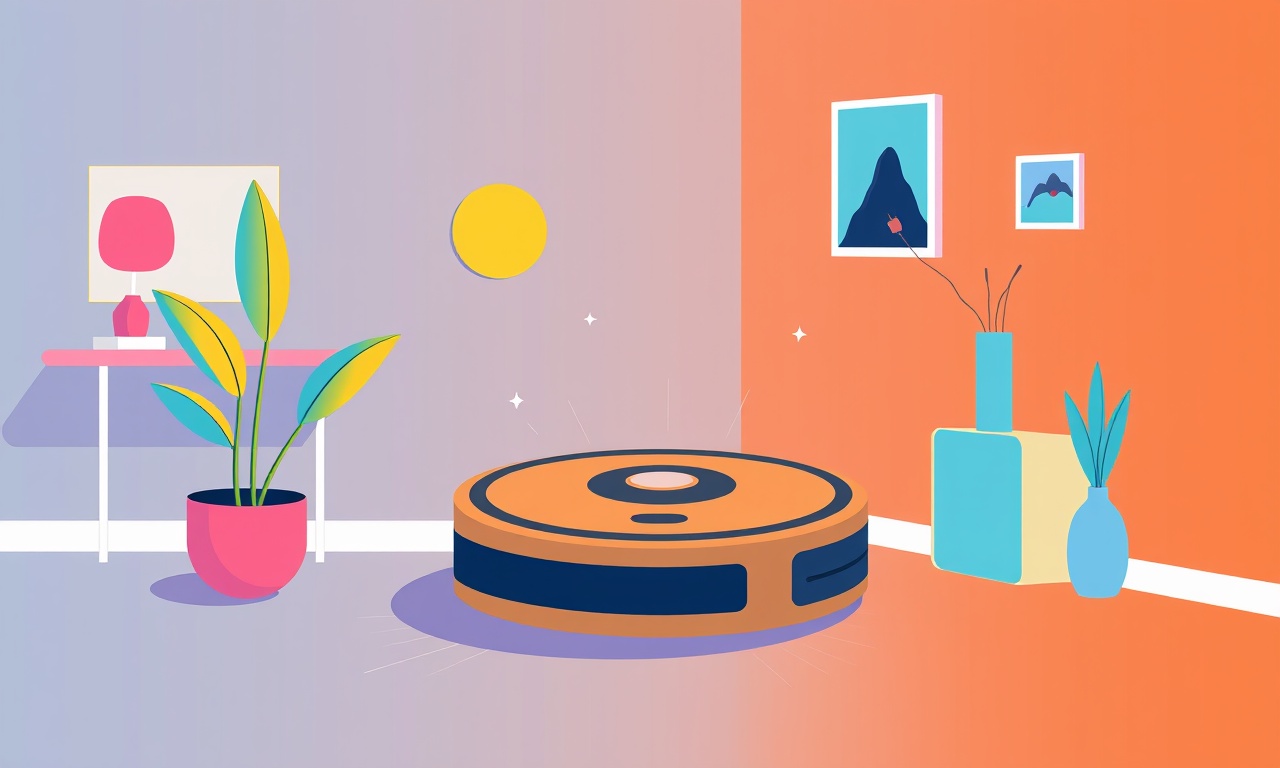
Understanding the Roomba 960 Obstacle Detection Error
The Roomba 960 is a popular robot vacuum that relies on a combination of sensors and software to navigate a home. When the unit detects a problem with its obstacle detection system, it stops and displays an error message. This error can be frustrating because it prevents the Roomba from cleaning efficiently. The good news is that most obstacle detection errors can be fixed with a few simple steps. This guide walks you through the common causes, detailed troubleshooting steps, and extra tips to keep your Roomba running smoothly.
What Causes an Obstacle Detection Error?
Obstacle detection in the Roomba 960 is handled by a set of sensors, mainly the infrared (IR) sensors that scan the floor and the bump sensors that trigger when the robot hits a physical barrier. An error can appear for a variety of reasons:
-
Dust or debris on the sensors
Fine dust can clog the IR sensors, impairing their ability to read the floor and detect obstacles. -
Misaligned or damaged sensors
During a heavy cleaning session or after a spill, sensors can become slightly displaced or scratched. -
Software glitches
A temporary memory issue or corrupted firmware update can cause the navigation software to misinterpret sensor input. -
Environmental factors
Extremely dark rooms, reflective surfaces, or high-contrast patterns can confuse the IR sensors. -
Physical obstruction
Items that the Roomba cannot push through, such as thick rugs or low‑profile furniture, may trigger a false obstacle warning.
Step‑by‑Step Troubleshooting
Follow these steps in the order presented. If one step resolves the issue, you can skip the remaining steps.
1. Power Cycle the Roomba
- Turn the Roomba off by pressing the power button.
- Unplug the charging dock and leave the Roomba disconnected for 30 seconds.
- Re‑plug the dock and power the Roomba back on.
A power cycle clears temporary memory errors and often resolves a brief software glitch.
2. Inspect the IR Sensors
- Remove the Roomba’s brush kit to expose the sensor area.
- Use a soft, lint‑free cloth to wipe the sensor lenses.
- Check for visible dust or debris on the sensor housings.
If the sensors look clean, move to the next step.
3. Clean the Bump Sensors
- Locate the bump sensors on the front edge of the Roomba.
- Gently wipe each sensor with a dry cloth.
- Ensure no adhesive residue or sticky film remains.
Dirty bump sensors can misreport contacts, leading to an error.
4. Check for Physical Obstructions
- Inspect the room for small objects that could be blocking the Roomba’s path: cables, toy cars, or loose rugs.
- Move any identified objects to a safe place.
- Ensure that the floor plan is open and that no low‑profile furniture is in the way.
Sometimes the obstacle detection error is a simple result of a misplaced object.
5. Verify Software Status
- Open the iRobot HOME app.
- Go to Settings → Robot → Software Update.
- If an update is available, install it.
- If the software is up to date, perform a reset in the app: Settings → Robot → Reset.
Updating or resetting the software can clear corrupted code that interferes with sensor readings.
6. Test Sensor Alignment
- Place the Roomba on a flat, hard surface.
- Activate the “Spot Clean” mode from the app.
- Observe if the Roomba moves forward or stalls immediately.
If the Roomba stalls without any obstruction, the sensors may be misaligned. In this case:
- Gently tap the sensor area to adjust alignment.
- If the problem persists, contact iRobot support.
7. Environmental Adjustments
- Dim the lights in the cleaning area; bright, direct light can overwhelm the IR sensors.
- Remove reflective surfaces or place a mat to dampen reflections.
- Use a darker cleaning floor pattern if your home has highly contrasting graphics.
Environmental changes can significantly improve sensor accuracy.
8. Perform a Manual Navigation Test
- Push the Roomba manually a few feet in a straight line.
- Release it and watch whether it continues autonomously or stops.
If it stops, the obstacle detection sensor is likely still malfunctioning. Try a full diagnostic:
- Hold the “Clean” button for 10 seconds until the Roomba beeps three times, indicating a diagnostic test.
- Follow any on‑screen instructions provided by the app.
9. Contact iRobot Support
If none of the above steps resolve the issue:
- Visit the iRobot support portal.
- Use the live chat feature to describe the error.
- Provide your Roomba model and serial number.
Sometimes a factory reset or a technician visit is necessary.
Additional Tips for Long‑Term Health
- Regular cleaning of sensors – Make sensor maintenance a part of your monthly routine.
- Keep the charging dock clear – Dust can accumulate on the dock’s sensors, affecting charging and communication.
- Update firmware regularly – New releases often include bug fixes for sensor issues.
- Avoid harsh chemicals – Wiping sensors with strong cleaners can damage the protective coating.
- Use the Roomba’s map feature – Mark furniture that frequently blocks the Roomba so it can navigate around it.
Frequently Asked Questions
Why does my Roomba 960 stop during a clean cycle?
If the obstacle detection sensor misreads a contact or becomes blocked, the Roomba will halt and display an error to avoid damaging itself or the furniture.
Can I replace the IR sensors myself?
Replacing sensors is not recommended for most users. It usually requires professional service because the sensors are integrated into the sensor housing.
Does a heavy dust load on my floor cause this error?
Yes, dust and pet hair can clog the IR sensors. Cleaning the sensor area frequently mitigates this risk.
Will a battery replacement affect sensor errors?
A depleted battery can cause random behavior, but it typically does not directly affect obstacle detection. However, ensure the battery is fully charged before testing.
Are there third‑party cleaning solutions that can help?
Using a microfiber cloth dampened with mild soap and water can effectively clean the sensor area. Avoid alcohol or abrasive cleaners.
Final Thoughts
The obstacle detection error on the Roomba 960 is usually not a sign of a major hardware failure. Most of the time, a quick check of the sensors, a software reset, or a simple environmental adjustment will get your robot vacuum back on track. By staying vigilant about sensor cleanliness and routine maintenance, you’ll keep your Roomba navigating efficiently for years to come.
Discussion (10)
Join the Discussion
Your comment has been submitted for moderation.
Random Posts

Maytag M2011 Microwave Error Code 12, Troubleshooting Tips
Error Code 12 on a Maytag M2011 signals a power or high voltage fault. Follow a step by step guide to inspect the transformer, diode, and connections, and restore your microwave without costly repairs.
4 weeks ago

Strategy to Avoid Unresponsive Power Button on Sonoff Smart Plug S40
Keep your Sonoff S40 button responsive by learning why it fails and how to prevent it with simple care, firmware updates, and smart habits.
1 year ago

AVer CAM3400 Microphone Silences Voice When Using Zoom
Find out why your AVer CAM3400 mic cuts out on Zoom, learn step-by-step fixes, and know when to call a pro to keep your audio loud and clear.
9 months ago

Correcting a Fan Speed Oscillation on the Lasko LS7500 Tower Heater
Learn how to stop the Lasko LS7500 fan from wavering by clearing dust, checking bearings and tightening connections, simple steps that restore steady heat and prolong your heater’s life.
9 months ago

Fix Sony SmartCam Indoor Noise Interference
Discover why your Sony SmartCam hisses, crackles, or distorts indoors, learn to spot power, cord and wireless culprits, and fix the noise with simple, lasting solutions.
3 weeks ago
Latest Posts

Fixing the Eufy RoboVac 15C Battery Drain Post Firmware Update
Fix the Eufy RoboVac 15C battery drain after firmware update with our quick guide: understand the changes, identify the cause, and follow step by step fixes to restore full runtime.
5 days ago

Solve Reolink Argus 3 Battery Drain When Using PIR Motion Sensor
Learn why the Argus 3 battery drains fast with the PIR sensor on and follow simple steps to fix it, extend runtime, and keep your camera ready without sacrificing motion detection.
5 days ago

Resolving Sound Distortion on Beats Studio3 Wireless Headphones
Learn how to pinpoint and fix common distortion in Beats Studio3 headphones from source issues to Bluetooth glitches so you can enjoy clear audio again.
6 days ago