Correcting a Timer Reset Issue on the Midea MT4800 Mini Heater
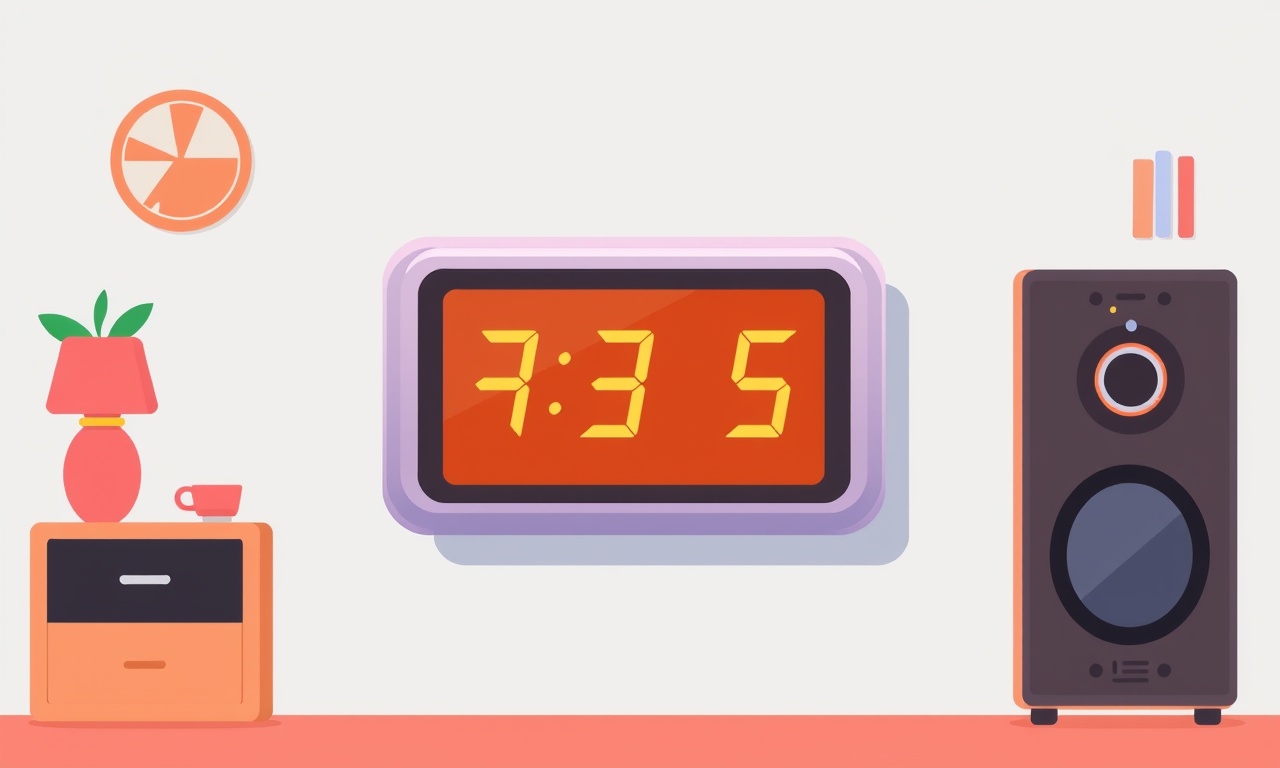
Introduction
The Midea MT4800 Mini Heater is a compact unit that many people rely on to keep a small room warm during chilly weather. Its built‑in timer is a convenient feature that lets you set the heater to turn off automatically after a chosen period. However, a common complaint among owners is that the timer resets unexpectedly, causing the heater to stay on longer than intended or to shut off prematurely. This guide walks you through the most likely reasons for a timer reset and provides a clear, step‑by‑step process to diagnose and fix the problem.
How the Timer Works
Before diving into troubleshooting, it helps to understand the basic operation of the timer circuit. The MT4800 uses a small microcontroller that monitors the timer settings entered via the keypad. When you press the “Timer” button and select a duration, the controller stores the value in volatile memory and starts counting down. If power is interrupted, the microcontroller loses the stored value and the timer resets to the default “off” state. In addition, the timer can be affected by:
- Faulty button contacts that send intermittent signals
- Corrosion or debris on the internal circuit board
- A weak power supply that cannot sustain the microcontroller’s memory
Knowing these factors will make it easier to pinpoint the exact cause in your heater.
Common Causes of a Timer Reset
| Symptom | Likely Cause |
|---|---|
| Timer resets after a short power glitch | Inadequate voltage regulation |
| Timer button feels sticky or unresponsive | Dirt or wear on the button contacts |
| Heater powers off randomly during the timer countdown | Faulty microcontroller or corrupted firmware |
| Timer setting is lost after moving the heater | Loose internal connectors |
By matching the symptoms you observe with the possible causes, you can focus your troubleshooting efforts on the most relevant area.
Tools and Materials You’ll Need
- Small Phillips screwdriver (size #1 or #2)
- Flat‑head screwdriver (optional)
- Soft brush or compressed air canister
- Isopropyl alcohol (90 % or higher)
- Clean, lint‑free cloth
- Multimeter (optional, for advanced users)
- Replacement timer button or circuit board (if needed)
Having these items on hand will keep the repair process smooth and prevent unnecessary pauses.
Safety First
- Unplug the heater from the wall outlet before opening any panels.
- Allow the unit to cool for at least ten minutes if it has been used recently.
- Work on a stable, non‑conductive surface to avoid accidental short circuits.
Following these precautions protects both you and the appliance.
Step‑by‑Step Troubleshooting
1. Verify the Power Supply
- Plug the heater into a different wall outlet that you know works correctly.
- Check that the voltage rating on the outlet matches the heater’s requirement (120 V in most regions).
- If you have a multimeter, measure the voltage at the outlet while the heater is running. A drop below 110 V may indicate a weak circuit that can cause the timer to reset.
If the power source appears stable, move on to the next step.
2. Inspect the Timer Button
-
Using the Phillips screwdriver, remove the front panel screws (usually two or three hidden behind the decorative grille).
-
Gently pry the front panel away from the housing; the timer button is typically located near the top left corner.
-
Observe the button for any visible dirt, dust, or corrosion.
-
Dip a cotton swab in isopropyl alcohol and clean the contact surfaces of the button.
-
Use a soft brush or compressed air to blow out any debris from the surrounding area.
-
After cleaning, press the button several times to ensure it moves freely and registers a click each time.
Reassemble the front panel and test the timer. If the issue persists, proceed to the next step.
3. Check Internal Connections
- With the heater still unplugged, locate the main circuit board inside the housing.
- Look for any loose connectors, especially those leading to the timer module.
- Gently reseat any connectors that appear slightly out of place.
If you notice cracked solder joints or burnt components, those may need professional repair or replacement.
4. Reset the Internal Clock
Some users find that performing a full power reset helps the microcontroller recalibrate its memory.
- Unplug the heater and leave it disconnected for at least five minutes.
- While unplugged, press and hold the “Timer” button for ten seconds. This discharges any residual charge in the circuitry.
- Plug the heater back in, turn it on, and set a new timer value.
Observe whether the timer holds the setting for the expected duration. If it does, the issue may have been a temporary memory glitch.
5. Update or Re‑flash Firmware
The MT4800’s microcontroller runs a simple firmware that can become corrupted over time. While Midea does not officially provide a user‑downloadable firmware package for this model, you can contact the manufacturer’s support line and request the latest firmware version. If they provide a USB or SD‑card based update kit, follow these steps:
- Copy the firmware file onto a clean, formatted SD‑card.
- Insert the SD‑card into the slot located on the side of the heater (if present).
- Power on the heater while holding the “Timer” button for three seconds. The unit should enter update mode, indicated by a flashing LED.
- Wait until the update completes; the heater will automatically restart.
If you are unable to obtain an official update, it is safer to seek professional service rather than attempting a DIY flash.
6. Test the Heater After Each Step
After completing each of the above actions, run the heater with a short timer setting (e.g., five minutes) and monitor its behavior. Write down any changes you notice, such as:
- Timer count continues without interruption
- Heater powers off exactly when the timer expires
- No reset occurs after moving the unit
Documenting these observations will help you decide whether further action is needed.
When to Seek Professional Help
If you have gone through all the troubleshooting steps and the timer still resets, the fault likely lies in the microcontroller or another internal component that requires specialized equipment to diagnose. In such cases:
- Contact Midea customer support with your model number and a description of the issue.
- Ask for an authorized service center in your area.
- Verify whether the heater is still under warranty; if so, repairs may be covered.
Attempting to replace the microcontroller yourself can void the warranty and may cause additional damage.
Preventive Maintenance Tips
- Keep the heater on a stable, level surface away from fabrics or dust‑prone areas.
- Clean the exterior vents once a month with a soft brush or vacuum on a low‑speed setting.
- Avoid using extension cords, as they can introduce voltage drops that affect the timer.
- Perform a quick power‑reset (hold the timer button while unplugged) every few months to keep the memory fresh.
Regular care can extend the lifespan of the timer function and reduce the chance of future resets.
Summary
The Midea MT4800 Mini Heater’s timer reset issue is usually caused by one of three factors: unstable power supply, dirty or worn button contacts, or internal memory problems. By following the systematic approach outlined above—checking the outlet, cleaning the timer button, reseating connectors, performing a full power reset, and, if possible, updating the firmware—you can often resolve the problem without needing a service call. Remember to always work safely, keep a record of your observations, and contact an authorized technician if the issue persists after the troubleshooting steps. With proper maintenance, the heater’s timer will continue to provide reliable, hands‑free warming whenever you need it.
Discussion (3)
Join the Discussion
Your comment has been submitted for moderation.
Random Posts

Solving a Persistent Stain Release Issue on Whirlpool WFW5620HW
Tired of spots on your clothes? Discover how to diagnose and fix the stubborn stain release problem on your Whirlpool WFW5620HW with our step-by-step guide.
9 months ago

De'Longhi DL150 Steam Iron Water Recirculation Failure Solution
Trouble with your DeLonghi DL150 steam iron? Learn why water recirculation fails, diagnose the issue, and follow our simple step by step solution to restore steady steam and wrinkle free clothes.
3 months ago

Resolving Lenovo Mirage Solo Bluetooth Pairing Issues
Fix Lenovo Mirage Solo Bluetooth glitches fast with this step by step guide. From simple checks to firmware hacks, reconnect your headset, controllers, and peripherals in minutes.
2 months ago
Lenovo SmartEyewear X Eye Tracking Error Troubleshoot
Get your Lenovo SmartEyewear X eye tracking back with our step-by-step guide. Diagnose glitches, reset settings, and restore smooth gaze navigation quickly.
3 months ago

Calibrating Noise‑Cancellation on Beats Studio Buds
Master Beats Studio Buds ANC: learn the science, step, by, step calibration, and troubleshooting to silence distractions and boost your listening experience.
10 months ago
Latest Posts

Fixing the Eufy RoboVac 15C Battery Drain Post Firmware Update
Fix the Eufy RoboVac 15C battery drain after firmware update with our quick guide: understand the changes, identify the cause, and follow step by step fixes to restore full runtime.
5 days ago

Solve Reolink Argus 3 Battery Drain When Using PIR Motion Sensor
Learn why the Argus 3 battery drains fast with the PIR sensor on and follow simple steps to fix it, extend runtime, and keep your camera ready without sacrificing motion detection.
5 days ago

Resolving Sound Distortion on Beats Studio3 Wireless Headphones
Learn how to pinpoint and fix common distortion in Beats Studio3 headphones from source issues to Bluetooth glitches so you can enjoy clear audio again.
6 days ago