Lenovo SmartEyewear X Eye Tracking Error Troubleshoot
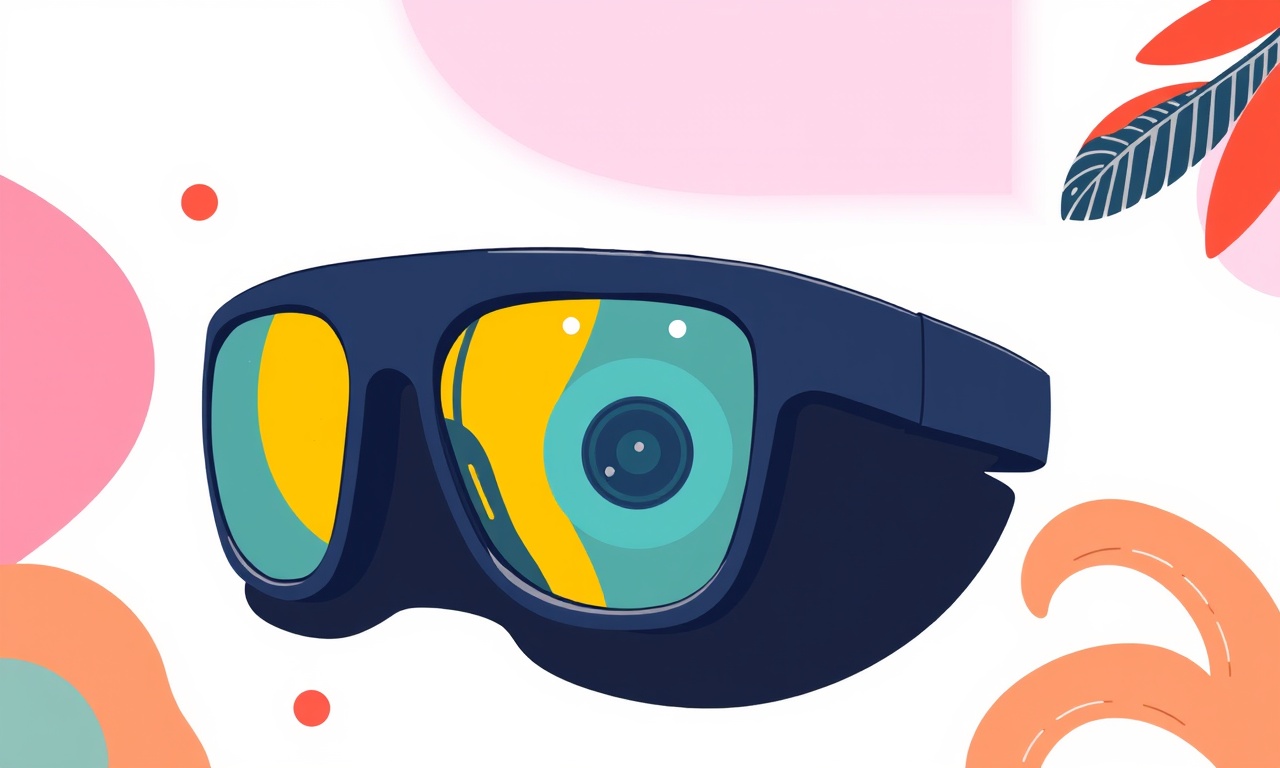
Introduction
The Lenovo SmartEyewear X combines an augmented‑reality display with built‑in eye‑tracking technology that allows you to navigate menus, select items, and interact with content using only your gaze. While most users enjoy a seamless experience, a small portion of users report intermittent or complete loss of eye‑tracking functionality. The following guide walks you through a systematic approach to diagnose and resolve eye‑tracking errors. It is written for users who have already set up their SmartEyewear X and are familiar with basic device operations.
Understanding Eye Tracking on SmartEyewear X
Eye tracking is achieved by infrared LEDs that illuminate the interior of your eyes and miniature cameras that capture the reflected light. The device processes the video stream in real time to determine the point of gaze. When the system fails to lock onto your eyes, you will notice the following symptoms:
- The cursor on the screen becomes sluggish or unresponsive
- Menu items do not highlight when you look at them
- The “looking at” icon that normally appears near the focus point disappears
- The device prompts you to “look at the sensor” or “recalibrate”
These symptoms indicate that the software is unable to correctly interpret the eye‑tracking signal. Common causes include misaligned lenses, dirty sensors, firmware issues, or environmental interference.
Check Basic Settings and Permissions
Before diving into more technical steps, ensure that the eye‑tracking feature is enabled and that the SmartEyewear X has the necessary permissions.
- Enable Eye Tracking
Open the Settings app on the device, tap Advanced Features, and confirm that Eye Tracking is turned on. - Grant Camera Access
Some apps that rely on eye tracking need explicit camera permissions. Go to Settings → Apps, select the relevant app, and enable Camera access if it is disabled. - Verify the Latest OS Version
Check for system updates by navigating to Settings → About device → Software updates. Install any available updates, as they often include bug fixes for eye‑tracking drivers.
If after these checks the issue persists, proceed to the next section.
Inspect Lens Alignment and Fit
Eye‑tracking accuracy depends heavily on the correct placement of the lenses relative to your eyes. Misalignment can stem from improper fit or physical damage.
- Step 1 – Remove the SmartEyewear X
Gently take the device off your face and place it on a clean, flat surface. - Step 2 – Align the Lenses
Look into the front of the device while holding it in a position that mimics how you wear it. You should see a symmetrical view of your own eyes on the display. If the view appears tilted or one eye is missing, adjust the straps until the lenses sit flush against your face. - Step 3 – Re‑wear and Test
Put the glasses back on and test the eye tracking by selecting a menu item. A correctly aligned lens will restore normal cursor behavior.
If a lens is cracked or has a visible flaw, contact Lenovo support for a replacement.
Clean the Sensors
Dust or smudges on the infrared LEDs or cameras can prevent proper eye detection.
- Gather Supplies
Use a microfiber cloth and a lens‑cleaning solution that is safe for electronic displays. - Wipe the Front Surface
Gently rub the area around the lens openings in a circular motion. Avoid pressing hard, as this can damage the sensors. - Dry Completely
Allow the surface to air dry for at least a minute before wearing the device again.
After cleaning, re‑test the eye‑tracking function. In many cases, this simple step resolves intermittent glitches.
Update or Reinstall the Eye‑Tracking Firmware
Firmware glitches are a frequent source of eye‑tracking errors. Lenovo releases periodic updates that refine sensor calibration and improve stability.
- Step 1 – Check Current Firmware
Open Settings → About device → Firmware version. Compare the number with the latest version listed on Lenovo’s support site. - Step 2 – Download the Update
If an update is available, download it via Wi‑Fi or a USB‑OTG connection. - Step 3 – Apply the Update
Follow the on‑screen prompts to install the firmware. The device may restart several times during the process. - Step 4 – Verify Functionality
After the update, perform a quick eye‑tracking test. The issue should be resolved if it was due to a software bug.
If the firmware update fails, you can attempt a factory reset as described next.
Factory Reset – When All Else Fails
A factory reset restores the SmartEyewear X to its original configuration, eliminating any corrupted settings that may affect eye tracking.
- Navigate to Reset
Open Settings → System → Reset. - Choose Factory Reset
Select Erase all data and restore settings. You will be warned that all stored information will be deleted. - Confirm the Action
Enter the device PIN or password if prompted. - Wait for Completion
The device will reboot and return to the welcome screen.
After the reset, complete the initial setup process. Pay particular attention to the eye‑tracking calibration step, which is automatically prompted after the first boot. If the system still fails to lock on, the problem may be hardware‑related.
Check the Environmental Conditions
Eye‑tracking performance can degrade in environments with intense lighting or strong reflections.
- Avoid Direct Sunlight
Wear the SmartEyewear X outdoors in shaded areas. Direct sunlight can overwhelm the infrared sensors. - Reduce Ambient Light
In brightly lit rooms, dim the lights or move to a spot with moderate illumination. - Prevent Reflections
Position the device so that no reflective surfaces (e.g., windows, shiny walls) face the lenses.
Test the device in a controlled environment. If eye tracking works under these conditions but not in your usual setting, consider adjusting your workspace lighting.
Test with the Official Lenovo App
Lenovo provides a companion app that includes a diagnostic tool for eye tracking.
- Install the App
Download the Lenovo SmartEyewear app from the Google Play Store or Apple App Store. - Connect via Bluetooth
Open the app, pair the device, and ensure the connection is stable. - Run the Eye‑Tracking Test
In the app’s diagnostics section, select Eye Tracking Test. Follow the on‑screen instructions to look at the designated targets. - Review Results
The app will display a heatmap of your gaze patterns. A successful test will show a concentrated cluster around the target area.
If the diagnostic tool reports errors, note the specific error code and reference it when contacting support.
Advanced Troubleshooting – Software‑Side Analysis
If the device still reports eye‑tracking errors after the above steps, you can examine the log files for deeper insight.
- Enable Developer Mode
Go to Settings → About device → Tap Software version 7 times. Then enable Developer options. - Access Logcat
Connect the SmartEyewear X to a PC via USB. Open a terminal and runadb logcat | grep -i eye. This command filters log entries related to eye tracking. - Identify Recurring Errors
Look for messages such as “Eye tracking sensor timeout” or “Calibration failed”. - Save Log for Support
Export the log file and attach it to your support ticket.
These logs provide Lenovo engineers with detailed diagnostic data that can pinpoint firmware or hardware faults.
When to Contact Lenovo Support
If all troubleshooting steps above fail to restore eye‑tracking functionality, it is time to seek professional help. Possible hardware issues include:
- Faulty infrared LEDs
- Damaged camera modules
- Internal circuitry problems
Contact Lenovo through the official support portal or call the local service hotline. Provide them with:
- Device serial number
- Firmware version
- Error logs (if available)
- Detailed description of symptoms and steps already taken
Lenovo may recommend a repair, replacement, or a return, depending on your warranty status.
Frequently Asked Questions
| Question | Answer |
|---|---|
| Can I use the SmartEyewear X without eye tracking? | Yes, you can rely on touch controls and voice commands. |
| Does eye tracking work on all face shapes? | The device is designed to accommodate a wide range of faces, but extreme facial features may affect calibration. |
| How often should I recalibrate? | If you notice drift or latency, recalibrate after a new environment or after adjusting the fit. |
| Will a case damage the eye‑tracking sensors? | Cases that cover the lens area can block the infrared LEDs. Use a case that leaves the sensor area clear. |
| Is there a way to disable eye tracking during presentations? | Go to Settings → Advanced Features → Eye Tracking and toggle it off. |
Conclusion
Eye tracking is a powerful feature that enhances interaction with the Lenovo SmartEyewear X. When it stops working, the problem is often rooted in software settings, sensor cleanliness, lens alignment, or environmental factors. By methodically following the steps above—starting with basic checks, moving through cleaning and firmware updates, and finally performing advanced diagnostics—you can identify and resolve most eye‑tracking errors. If the issue remains after exhausting these procedures, Lenovo’s support team is ready to help with hardware evaluation or replacement.
Maintaining clean sensors, proper fit, and up‑to‑date firmware will keep the eye‑tracking experience smooth and reliable, allowing you to enjoy the full potential of augmented reality.
Discussion (8)
Join the Discussion
Your comment has been submitted for moderation.
Random Posts

Rebooting Google Nest Hub (3rd Gen) to Resolve App Sync Glitches
Stuck with delayed notifications, unresponsive tiles, or stale smart, home data? A simple reboot of your Nest Hub 3rd Gen clears cache, resets processes, and restores smooth app sync.
3 months ago

Fixing Bluetooth Signal Drops on Apple AirPods Pro
Tired of AirPods Pro disconnecting during walks or workouts? Learn why Bluetooth drops happen, how to spot them, and quick fixes - no coding required - to keep audio flowing.
11 months ago

Fixing the Duplexer Failure on a Brother MFC‑J805DW
Learn how to diagnose and replace a faulty duplexer on your Brother MFC, J805DW, restoring double, sided printing with step, by, step instructions for tech, savvy users.
10 months ago

Solving Apple iPhone 13 Pro Camera Rolling Shutter With External Lens
Stop the slanted look from rolling shutter when adding external lenses to your iPhone 13 Pro by tweaking camera settings, choosing the right lens, and using proper stabilization.
9 months ago

Restoring Bandwidth on Amazon Eero Mesh 6 Pro After a Firmware Update
After an Eero Mesh 6 Pro firmware update, bandwidth often drops. This guide explains why the change occurs and walks you through quick steps to restore full speed and a stable connection for work and play.
8 months ago
Latest Posts

Fixing the Eufy RoboVac 15C Battery Drain Post Firmware Update
Fix the Eufy RoboVac 15C battery drain after firmware update with our quick guide: understand the changes, identify the cause, and follow step by step fixes to restore full runtime.
5 days ago

Solve Reolink Argus 3 Battery Drain When Using PIR Motion Sensor
Learn why the Argus 3 battery drains fast with the PIR sensor on and follow simple steps to fix it, extend runtime, and keep your camera ready without sacrificing motion detection.
5 days ago

Resolving Sound Distortion on Beats Studio3 Wireless Headphones
Learn how to pinpoint and fix common distortion in Beats Studio3 headphones from source issues to Bluetooth glitches so you can enjoy clear audio again.
6 days ago