Correcting Apple iPhone 13 Pro Low Light Image Noise With Third Party Camera App
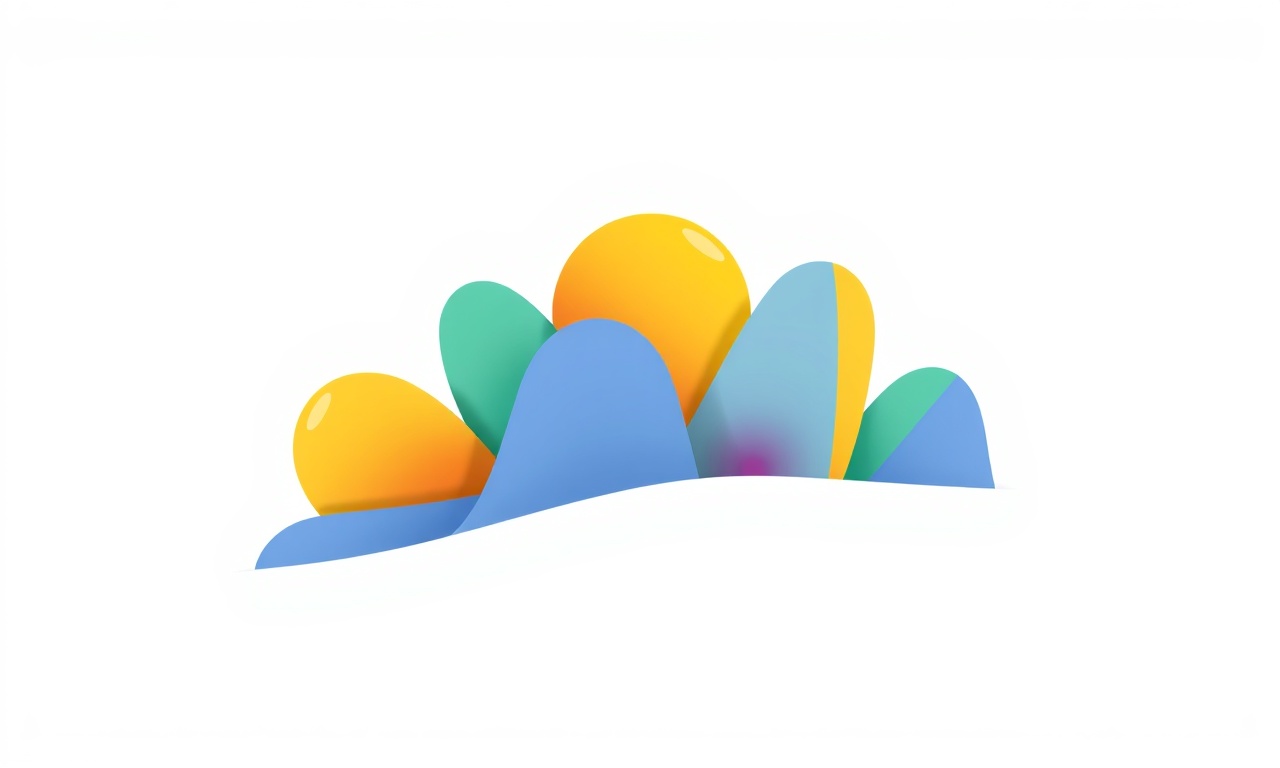
Understanding Low Light Noise on the iPhone 13 Pro
When shooting in dim environments, many users notice grainy or “noisy” textures in their photos. Noise is essentially random variations in brightness or color that appear as speckles, especially noticeable in darker areas. On the iPhone 13 Pro, noise often emerges when the camera pushes the sensor to its limits, attempting to capture detail with a high ISO or long exposure. The device’s computational photography algorithms, while impressive, can sometimes introduce artifacts or fail to fully suppress noise in extreme low‑light conditions.
The first step to tackling this problem is to grasp what causes the noise in the first place. It is not a defect of the hardware but a natural outcome of the camera’s attempt to gather enough photons in a low‑light environment. Each photon reaching the sensor produces an electron; the fewer photons that arrive, the more difficult it becomes to distinguish signal from random noise. The iPhone’s sensor, though advanced, still has to rely on software to clean up the image afterward.
In the next sections we’ll explore how the iPhone 13 Pro’s camera system works, why the stock app sometimes falls short, and how third‑party camera applications can give you more control and better noise reduction.
The iPhone 13 Pro Camera Architecture
The iPhone 13 Pro is equipped with a triple‑camera array: an Ultra‑Wide (12 MP, ƒ/2.2), a Wide (12 MP, ƒ/1.5), and a Telephoto (12 MP, ƒ/2.8). Each sensor is paired with an image signal processor (ISP) that runs on the A15 Bionic chip. The camera system also incorporates Photonic Engine, Apple’s computational photography engine that enhances color, detail, and dynamic range across all three lenses, with a particular focus on low‑light performance.
Key aspects of the architecture:
- Sensor‑to‑Signal Conversion: The sensors convert incoming photons to electrical signals, which the ISP then processes. In low light, the sensor captures fewer photons, leading to higher ISO settings to compensate.
- Dynamic Range Optimization: The ISP stretches the tonal range, balancing shadows and highlights. This process can amplify noise in the shadows.
- Deep Fusion: This feature captures multiple exposures and fuses them to reduce noise. However, it works best with relatively short exposures; extended shutter times can still leave residual noise.
While the built‑in camera app leverages all of these capabilities, its settings are largely fixed and geared toward a “one‑size‑fits‑all” experience. For power users who want to fine‑tune ISO, shutter speed, and focus, a third‑party camera app is often the best route.
Limitations of the Stock Camera App in Low‑Light Situations
The default Camera app on iOS is designed for ease of use. It automatically adjusts exposure, focus, and noise reduction, but it lacks granular control over several parameters that can influence noise:
- ISO Flexibility: The app selects ISO automatically, but you cannot set a maximum ISO manually. If the scene requires a high ISO, the app may push it beyond optimal levels, resulting in noise.
- Shutter Speed Control: The app chooses a shutter speed that balances motion blur and light capture. In a dark environment, it may default to a longer shutter, increasing motion blur or sensor heat, which can add noise.
- White Balance and Color Profile: Automatic white balance can sometimes produce color casts that emphasize noise, especially in shadows.
- Manual Focus: The automatic focus might be fine for bright scenes, but in low light, it can lock incorrectly, causing under‑exposure and more noise.
Because of these constraints, many users turn to third‑party apps to regain full control.
Third‑Party Camera Apps Overview
A growing number of camera applications on iOS allow manual adjustments that are invisible in the stock app. Here are some of the most popular options for low‑light photography:
- Halide: Known for its robust manual controls, including focus, ISO, shutter speed, and white balance. It also offers a “HDR” mode that can reduce noise by blending multiple exposures.
- Camera+ 2: Provides a “Night” mode with extended shutter times and noise reduction algorithms.
- ProCamera: Gives access to RAW capture, manual settings, and an advanced noise reduction filter.
- Moment Pro: Aimed at professional photographers, it supports full manual control and RAW export.
These apps also include tools for editing and post‑processing directly within the app, which can further reduce residual noise.
Key Features to Look For in a Low‑Light Camera App
When choosing a third‑party camera app, focus on the following capabilities:
- Manual ISO Control: Ability to set a maximum ISO threshold prevents the camera from over‑exposing noise.
- Shutter Speed Adjustment: Long shutter speeds can capture more light, but they also introduce motion blur. Look for a “stabilization” feature or the ability to lock the exposure for a set time.
- RAW Capture: RAW files contain minimally processed data, giving you greater flexibility in post‑processing to remove noise.
- Noise Reduction Algorithms: Some apps integrate their own noise reduction filters that can be toggled on or off.
- HDR/Multiple Exposure Fusion: Combining several exposures can yield a cleaner image with reduced noise.
- White Balance Customization: Manual white balance can help avoid color noise that stems from automatic adjustments.
- Live Preview Zoom: Avoid zooming in after the photo is taken, as this can amplify noise.
Step‑by‑Step Guide: Using Halide to Reduce Low‑Light Noise
Halide is widely praised for its balance of advanced features and intuitive interface. Below is a practical guide to using Halide for low‑light photography and reducing noise.
1. Install and Launch Halide
Download Halide from the App Store and open it. The app will prompt you to grant camera and storage access—accept both.
2. Set Manual Mode
Tap the “Manual” button in the lower left corner. This unlocks all manual controls.
3. Adjust ISO
- Tap the ISO indicator.
- Set a maximum ISO value that balances exposure and noise. For many low‑light scenes, an ISO of 800–1600 works well. Avoid exceeding 3200 unless the scene is extremely dark.
4. Choose Shutter Speed
- Tap the shutter speed indicator.
- If the scene is static, select a longer exposure (e.g., 1–2 seconds) to gather more light.
- If there is motion, keep shutter speed fast enough to freeze motion (e.g., 1/60 s).
Halide allows you to lock exposure by tapping the lock icon. This preserves your ISO and shutter speed settings while you focus.
5. Focus Manually
- Tap the focus ring on the preview to lock focus.
- Use the “Manual Focus” slider to fine‑tune if needed.
6. Set White Balance
- Tap the white balance button.
- Choose a preset that matches your lighting conditions (e.g., Tungsten, Fluorescent) or set a custom color temperature.
7. Enable HDR or Multiple Exposure Fusion
- In the settings menu, toggle “HDR” on.
- Halide will capture several exposures and blend them, reducing noise in shadows while preserving highlights.
8. Capture the Photo
Press the shutter button. The photo will be saved in the app’s gallery.
9. Post‑Processing Within Halide
- Open the photo and tap the edit icon.
- Navigate to the “Noise Reduction” slider. Adjust to a level that smooths grain without blurring detail.
- Use the “Clarity” and “Contrast” sliders sparingly to enhance texture after noise reduction.
10. Export
- Tap the export icon.
- Choose “Original” to keep the RAW file or “JPEG” if you prefer a processed file.
- Save to your Camera Roll or share directly to social media.
Using Camera+ 2 for Noise‑Free Night Shots
Camera+ 2 offers a dedicated “Night” mode that leverages extended exposure and advanced denoising. Here’s a quick walk‑through:
- Open Camera+ 2 and select the “Night” mode from the mode list.
- Tap the lock icon to fix exposure for 5–10 seconds.
- Focus manually by tapping the screen; the app will auto‑lock after a second.
- Capture the shot. Camera+ 2 will automatically process the image, applying its proprietary noise filter.
- Review in the editor. If needed, adjust the “Noise” slider to fine‑tune.
Camera+ 2 also allows RAW export, giving you further control in external editors like Lightroom Mobile.
ProCamera: Advanced RAW Capture and Noise Reduction
ProCamera is tailored for photographers who want maximum control. Its workflow for low‑light images:
- Select “Pro Mode”: Enables manual ISO, shutter, and focus.
- Set ISO: Choose an ISO that balances noise (often 800–1600).
- Adjust Shutter Speed: Use 1–3 seconds for static scenes.
- Enable “Focus Lock”: Keeps focus steady while the sensor gathers light.
- Capture RAW: Toggle RAW mode for raw sensor data.
- Post‑Processing: In the ProCamera editor, use the “Noise” filter. The app includes two denoising presets—“Light” and “Heavy”—allowing you to choose the appropriate level.
- Export: Save RAW or JPEG.
When to Use External Noise‑Reduction Software
Even after using the best third‑party camera app, some images may still carry unwanted grain. In such cases, post‑processing software can be invaluable.
Lightroom Mobile
- Denoise Filter: Adjust luminance, color, and detail sliders. A moderate reduction of color noise often improves image clarity.
- Selective Editing: Use the brush tool to apply denoise only to shadow-heavy areas.
Snapseed
- Details → Structure: Reduces high‑frequency noise.
- Details → Sharpening: Counteracts any loss of detail from denoising.
Photoshop Express
- Offers a dedicated “Reduce Noise” tool with customizable intensity.
When using these apps, always start with a high‑quality RAW capture to ensure that the source material retains maximum detail.
Common Issues and How to Resolve Them
| Issue | Likely Cause | Fix |
|---|---|---|
| Excessive color noise in shadows | High ISO or poor white balance | Lower ISO, adjust white balance manually, use HDR mode |
| Motion blur in low‑light | Long shutter speed with movement | Use a faster shutter, add stabilization, or employ HDR |
| Over‑exposure in highlights | HDR not properly blended | Manually blend exposures, or reduce HDR strength |
| Inconsistent focus | Auto‑focus struggling in low light | Lock focus manually, use macro mode if necessary |
| App crashes during long exposure | Insufficient battery or memory | Reduce exposure time, close background apps, ensure battery is above 30% |
If your phone’s battery or storage is low, the camera may fail to hold long exposures or process images, resulting in noise or corruption. Always check these parameters before shooting.
Conclusion
Low‑light photography on the iPhone 13 Pro does not have to be a noisy ordeal. By understanding how the camera’s sensor and ISP work, recognizing the constraints of the stock app, and embracing third‑party camera applications, you can capture crisp, clean images even in dim environments. Manual control over ISO, shutter speed, focus, and white balance, combined with RAW capture and advanced noise‑reduction algorithms, gives you the power to produce professional‑quality night shots.
Whether you choose Halide, Camera+ 2, ProCamera, or another app, remember that post‑processing is a valuable ally. A small amount of noise reduction, followed by selective sharpening, can bring a photo from “grainy” to “glossy.” With practice, you’ll find the right balance between exposure, ISO, and noise control, turning every low‑light scene into a stunning visual story.
Discussion (10)
Join the Discussion
Your comment has been submitted for moderation.
Random Posts

Addressing Apple iPhone 14 Pro Max Battery Drain During Gaming Sessions
Learn why iPhone 14 Pro Max batteries drain during gaming, how to diagnose the issue, and practical tweaks to keep you playing longer with less power loss.
5 months ago

Curing iPhone 14 Plus Charging Port Wear After Daily Fast Charge Cycles
Fast charging can loosen your iPhone 14 Plus port. Learn to spot slow charging and loose cables, then fix it with simple home tricks or long, term prevention.
6 months ago
Xiaomi Mi SmartGlasses 3 Eye Tracking Error Fix
Fix the eye, tracking issue on Mi SmartGlasses 3 with this step, by, step guide to diagnose, clear errors, and restore functionality without repair.
1 year ago

Overcoming Sony X900H Color Saturation Drift During HDR Playback
Discover how to spot and fix color saturation drift on your Sony X900H during HDR playback, tune settings, correct HDR metadata, and keep your scenes vivid and natural.
4 months ago

Remediating Signal Dropout on Bowers & Wilkins PX8 Noise Cancelling Headphones
Discover why the Bowers & Wilkins PX8 may drop sound and how to fix it by tackling interference, low battery, outdated firmware, obstacles and Bluetooth settings for uninterrupted audio
1 week ago
Latest Posts

Fixing the Eufy RoboVac 15C Battery Drain Post Firmware Update
Fix the Eufy RoboVac 15C battery drain after firmware update with our quick guide: understand the changes, identify the cause, and follow step by step fixes to restore full runtime.
5 days ago

Solve Reolink Argus 3 Battery Drain When Using PIR Motion Sensor
Learn why the Argus 3 battery drains fast with the PIR sensor on and follow simple steps to fix it, extend runtime, and keep your camera ready without sacrificing motion detection.
5 days ago

Resolving Sound Distortion on Beats Studio3 Wireless Headphones
Learn how to pinpoint and fix common distortion in Beats Studio3 headphones from source issues to Bluetooth glitches so you can enjoy clear audio again.
6 days ago