Banish Ping Lag on Ubiquiti UniFi AC HD with VLAN Optimization
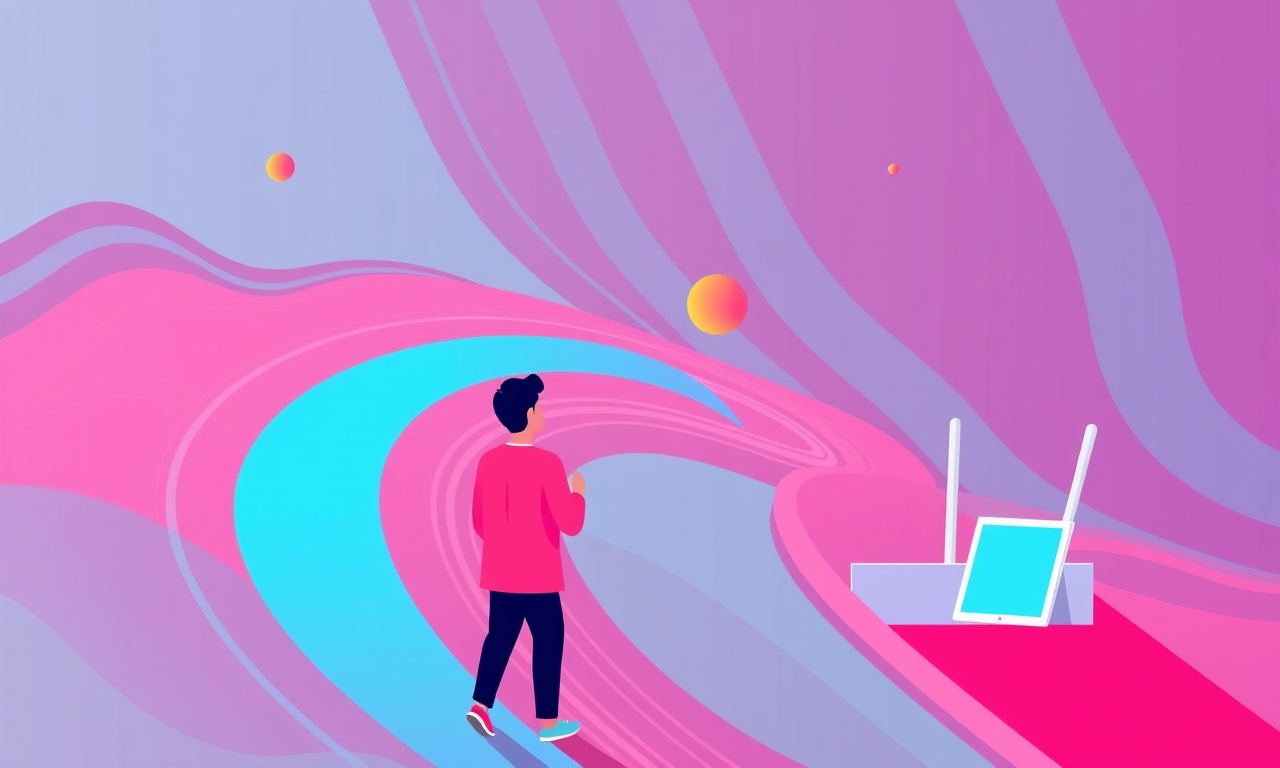
Banish Ping Lag on Ubiquiti UniFi AC HD with VLAN Optimization
Ping lag can ruin a gaming session, delay video calls, or make simple web browsing feel sluggish. When the problem originates from the wireless access point itself, the fix lies in fine‑tuning its configuration. This guide focuses on the Ubiquiti UniFi AC HD, a popular high‑performance access point used in many home networks. By applying VLAN (Virtual LAN) optimization, you can isolate traffic, reduce contention, and keep latency minimal.
Understanding Ping Lag
Ping lag is the delay experienced when sending a small packet (ICMP echo request) to a device and waiting for a reply. A high ping indicates that packets are taking longer to travel through the network, which can be caused by:
- Interference on the 2.4 GHz or 5 GHz bands.
- Channel contention from neighboring Wi‑Fi networks.
- Network congestion caused by multiple devices competing for bandwidth.
- Mismatched QoS settings that do not prioritize low‑latency traffic.
- Inefficient routing within the network.
When the UniFi AC HD is overloaded with mixed traffic—video streaming, gaming, file transfers—it may struggle to keep the latency low. VLANs can separate traffic types into distinct logical networks, ensuring that high‑priority traffic receives the bandwidth it needs.
Why VLANs Help
A VLAN partitions a single physical network into multiple logical segments. Each segment can be assigned its own:
- SSID and security settings.
- Bandwidth limits.
- QoS (Quality of Service) priorities.
- Firewall rules.
By moving gaming traffic to a dedicated VLAN, you eliminate competition from background downloads and smart‑home devices. The access point then handles fewer packets in a high‑priority stream, reducing jitter and improving ping.
Prerequisites
Before you start, make sure you have:
- UniFi Controller (or UniFi Network application) installed and running on a PC or NAS.
- The UniFi AC HD access point set to AP mode and connected to your network.
- At least two devices on the network that will be used for testing (e.g., a gaming console and a streaming device).
- A router that supports VLAN passthrough (most consumer routers do, but double‑check).
- Basic knowledge of the UniFi Controller interface.
Step‑by‑Step VLAN Optimization
1. Log into the UniFi Controller
- Open your web browser and navigate to
https://<controller_ip>:8443. - Enter your admin credentials.
- Once logged in, click on the Devices tab.
2. Select the UniFi AC HD
- Locate the AC HD in the list of devices.
- Click on it to open its configuration panel.
- Verify that the device is online and that firmware is up to date.
3. Create a New SSID for Gaming
- In the Settings panel, go to Wi‑Fi → Wi‑Fi Networks.
- Click Create New Wi‑Fi Network.
- Give it a name that identifies it as gaming (e.g.,
Gaming_LAN). - Set the security to WPA2‑Enterprise or WPA3 if supported. Using a dedicated SSID allows you to apply different VLAN settings.
4. Assign the SSID to a New VLAN
- Still in the Wi‑Fi Networks panel, click Edit next to the newly created SSID.
- Under Advanced, find the VLAN field.
- Enter a VLAN ID that is not used by your existing network. Commonly, IDs 100‑200 are reserved for special traffic. For this example, use 101.
- Save the changes.
5. Configure the VLAN on the Router
- Log into your router’s admin interface.
- Find the VLAN or Advanced LAN section.
- Add a new VLAN interface for ID 101.
- Assign it to the port that connects to the UniFi AC HD (usually the uplink port or the switch port).
- Ensure the router forwards VLAN 101 traffic to the rest of the network. If you want the gaming traffic to stay isolated, you can create a separate subnet.
6. Set Up VLAN‑Specific QoS Rules
- Return to the UniFi Controller.
- Go to Settings → Routing & Firewall → Traffic Rules.
- Create a new rule:
- Name:
Gaming Traffic Prioritization. - Match: VLAN → 101.
- Action: Priority → High.
- Optionally, set a Bandwidth limit (e.g., 200 Mbps) to avoid saturating the link.
- Name:
- Apply the rule.
7. Enable MU‑MIMO and Beamforming
The UniFi AC HD supports MU‑MIMO (Multiple‑User Multiple‑Input Multiple‑Output) and beamforming. Ensure these features are enabled:
- In the Device Settings, under Wireless, confirm that MU‑MIMO is set to Enabled.
- Beamforming is usually enabled by default on the AC HD. If not, enable it in the same section.
These technologies help the AP manage multiple connections simultaneously, which reduces the time each device waits for the radio.
8. Adjust Channel and Bandwidth Settings
- For the Gaming_LAN SSID, set the Band to 5 GHz. This band offers more non‑interfered channels and higher data rates.
- Under Channel Width, choose 80 MHz for maximum throughput. If you experience interference, switch to 40 MHz.
- If you have many devices on 5 GHz, consider channel 36 (5.180 GHz) or channel 44 (5.220 GHz) as these are often less congested.
9. Test Ping Latency
- Connect a gaming device or PC to the new SSID.
- Open a command prompt or terminal and run
ping <public_ip>(e.g.,ping 8.8.8.8). - Observe the average latency and jitter.
- If latency is still high, try lowering the Channel Width or moving to a less congested channel.
10. Monitor Traffic in Real Time
- In the UniFi Controller, navigate to Insights → Traffic.
- Select the UniFi AC HD.
- Watch the Data Rate and Packets graphs.
- Look for spikes when gaming. The dedicated VLAN should show a clean, steady flow for gaming traffic, with other traffic on separate graphs.
11. Optional: Create a Second VLAN for Streaming
If you also have a significant streaming load, replicate steps 3‑9 with another SSID and VLAN ID (e.g., 102). This isolates streaming traffic from gaming, ensuring neither competes for the same resources.
Common Pitfalls and How to Avoid Them
| Pitfall | Solution |
|---|---|
| VLAN ID conflicts | Use a VLAN ID that is unique within your network. |
| Router not forwarding VLAN | Check that the router’s VLAN interface is set to “bridge” or “passthrough” to the UniFi AC HD. |
| Low channel quality | Use the 5 GHz band and select a non‑interfering channel. |
| QoS misconfigured | Verify that the traffic rule targets the correct VLAN and has the proper priority. |
| Device not joining new SSID | Ensure the device supports 5 GHz and the correct security protocol. |
Advanced Tweaks
1. Static IP Assignment
For devices that require stable connections (e.g., gaming consoles), assign a static IP on the VLAN subnet. In the UniFi Controller, go to Settings → Networks → DHCP and set a range for VLAN 101. Then configure each device to use a fixed IP within that range.
2. Firewall Rules for Isolation
If you want to completely isolate the gaming VLAN from the main network:
- In Settings → Routing & Firewall → Firewall, create a rule that blocks traffic from VLAN 101 to other subnets, except for necessary services (e.g., DNS, NTP).
3. Use the UniFi Protect App
If you run UniFi Protect on the AC HD, ensure that its traffic is not routed through the gaming VLAN. Create a separate SSID and VLAN for security cameras to avoid cross‑talk.
4. Monitor Packet Loss
Use tools like iperf3 or mtr from a console in the gaming VLAN to measure packet loss and route path changes. This data can help you fine‑tune QoS further.
Troubleshooting Checklist
- Ping remains high – Check interference, switch channel, or reduce bandwidth.
- Devices not joining VLAN SSID – Confirm security settings, update device firmware.
- Router rejects VLAN traffic – Ensure the port is set to “Trunk” if multiple VLANs pass through the same cable.
- QoS rule not applying – Verify that the rule matches the correct VLAN ID and that it is active.
Visual Guide
The image above shows the UniFi Controller dashboard. From here you can access devices, Wi‑Fi settings, and traffic analysis.
Summary
By creating dedicated VLANs for gaming (and optionally streaming), adjusting QoS, channel settings, and enabling advanced Wi‑Fi features, you isolate high‑latency traffic from background noise. The result is a noticeable drop in ping lag, smoother gameplay, and a more responsive network overall.
Follow the steps, monitor your traffic, and tweak as needed. Your home network will thank you with faster, more reliable connections.
Discussion (7)
Join the Discussion
Your comment has been submitted for moderation.
Random Posts

Addressing Apple iPhone 14 Pro Max Battery Drain During Gaming Sessions
Learn why iPhone 14 Pro Max batteries drain during gaming, how to diagnose the issue, and practical tweaks to keep you playing longer with less power loss.
5 months ago

Curing iPhone 14 Plus Charging Port Wear After Daily Fast Charge Cycles
Fast charging can loosen your iPhone 14 Plus port. Learn to spot slow charging and loose cables, then fix it with simple home tricks or long, term prevention.
6 months ago
Xiaomi Mi SmartGlasses 3 Eye Tracking Error Fix
Fix the eye, tracking issue on Mi SmartGlasses 3 with this step, by, step guide to diagnose, clear errors, and restore functionality without repair.
1 year ago

Overcoming Sony X900H Color Saturation Drift During HDR Playback
Discover how to spot and fix color saturation drift on your Sony X900H during HDR playback, tune settings, correct HDR metadata, and keep your scenes vivid and natural.
4 months ago

Remediating Signal Dropout on Bowers & Wilkins PX8 Noise Cancelling Headphones
Discover why the Bowers & Wilkins PX8 may drop sound and how to fix it by tackling interference, low battery, outdated firmware, obstacles and Bluetooth settings for uninterrupted audio
1 week ago
Latest Posts

Fixing the Eufy RoboVac 15C Battery Drain Post Firmware Update
Fix the Eufy RoboVac 15C battery drain after firmware update with our quick guide: understand the changes, identify the cause, and follow step by step fixes to restore full runtime.
5 days ago

Solve Reolink Argus 3 Battery Drain When Using PIR Motion Sensor
Learn why the Argus 3 battery drains fast with the PIR sensor on and follow simple steps to fix it, extend runtime, and keep your camera ready without sacrificing motion detection.
5 days ago

Resolving Sound Distortion on Beats Studio3 Wireless Headphones
Learn how to pinpoint and fix common distortion in Beats Studio3 headphones from source issues to Bluetooth glitches so you can enjoy clear audio again.
6 days ago