Correcting Belkin Wemo WS 2000 Smart Switch Bluetooth Timeout
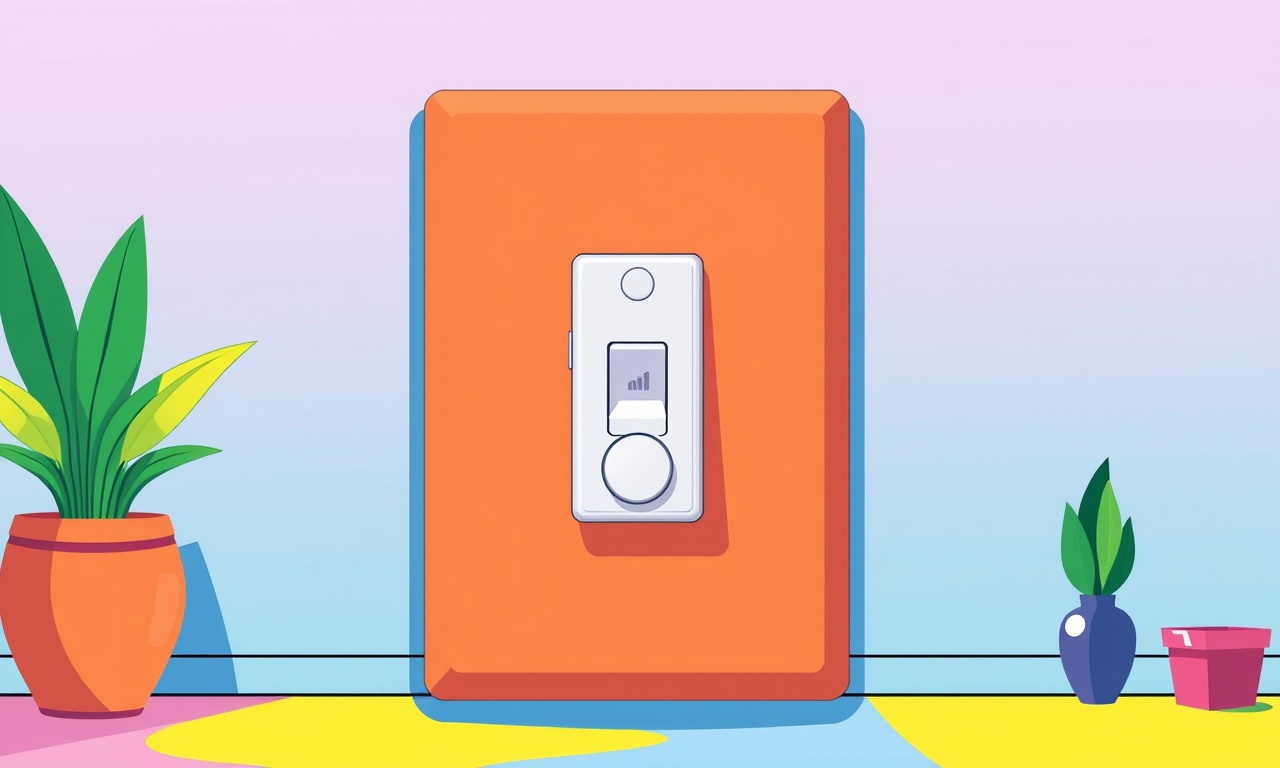
Belkin Wemo WS 2000 Smart Switches are popular for their simple plug‑in design and seamless integration with major smart home ecosystems. Many users enjoy controlling lights and appliances via the Wemo app or through voice assistants, but a frequent complaint emerges when the switch stops responding to Bluetooth commands after a brief period. The device then displays a “Bluetooth timeout” warning, leaving users unable to turn their lights on or off without a lengthy reset.
This guide walks you through every step you need to identify, fix, and prevent the Bluetooth timeout problem on your Belkin Wemo WS 2000 Smart Switch. It covers troubleshooting basics, firmware updates, reset procedures, and advanced troubleshooting tips that will get your switch back to full‑functionality in a few minutes.
Understanding the Problem
What Is a Bluetooth Timeout?
A Bluetooth timeout occurs when the smart switch’s Bluetooth radio can no longer communicate with the controlling device—typically a smartphone or tablet. When the timeout happens the Wemo app will show a warning, and any attempt to toggle the switch via Bluetooth will fail. The switch itself will still respond to Wi‑Fi commands if it is connected to a network, but most users prefer the low‑latency, low‑power Bluetooth connection.
Typical Symptoms
- The Wemo app flashes a warning icon next to the switch.
- Attempting to toggle the switch via the app takes an unusually long time or fails.
- Physical button on the switch stops working for a few seconds after a successful operation.
- The switch continues to work when controlled via a Wi‑Fi command (e.g., from a voice assistant) but not via Bluetooth.
These symptoms usually point to one of a few underlying causes—most commonly a firmware glitch, a temporary loss of power, or an interference problem.
Possible Causes
| Cause | Why It Happens | Fix |
|---|---|---|
| Out‑of‑date firmware | New firmware releases often patch Bluetooth bugs. | Update the switch through the app. |
| Bluetooth interference | Nearby devices operating on the 2.4 GHz band (Wi‑Fi routers, microwaves, baby monitors) can cause packet loss. | Move the switch or router, change Wi‑Fi channel, or reduce nearby interference. |
| Power fluctuations | A sudden drop in the power line or a weak connection can reset the switch’s radio. | Check the plug, try a different outlet, or use a surge protector. |
| App caching issues | Stale data in the Wemo app can mislead the user interface. | Clear the app cache or reinstall the app. |
| Hardware wear | Over time, the Bluetooth chip can degrade. | Reset the device or replace it if problems persist. |
What You’ll Need
- A smartphone or tablet with the latest Wemo app installed.
- An active internet connection for firmware updates.
- A stable Wi‑Fi network (for Wi‑Fi control or to restore the switch if Bluetooth fails).
- A spare outlet or power strip in case the current one is faulty.
- (Optional) A surge protector to protect your switch from voltage spikes.
Step‑by‑Step Troubleshooting
1. Verify the Bluetooth Connection
- Open the Wemo app.
- Navigate to the switch that shows the timeout.
- Tap the switch icon and look for the Bluetooth status icon (it should be a green Bluetooth symbol).
- If the icon is gray or missing, the switch is not currently bonded to your phone.
If the icon appears, confirm that your phone’s Bluetooth is enabled. Toggle it off and on again to refresh the connection.
2. Check the Firmware Version
- In the Wemo app, tap the menu icon (three horizontal lines).
- Go to Switches > Settings > About.
- Note the firmware version (e.g., 1.2.4).
If the version is older than the one listed on the Belkin support page, you should update.
3. Update Firmware via the App
- Ensure your phone is connected to Wi‑Fi.
- In the same About screen, tap Check for Update.
- If an update is available, tap Update.
- Wait for the download and installation to complete.
- Once finished, the switch will reboot automatically.
After the update, try toggling the switch again. A recent firmware usually eliminates Bluetooth glitches.
4. Reset the Switch
A factory reset clears any corrupted settings and re‑establishes a clean Bluetooth bond.
- Locate the reset button: On the side of the switch, there is a small pin‑hole button.
- Press and hold: Use a paperclip or similar tool to press the button for 10 seconds.
- Observe the indicator: The LED will blink amber for a few seconds, then turn green.
- Wait: Allow the switch to complete its reboot cycle (about 30 seconds).
Once the LED stabilizes, you can add the switch anew to your Wemo app.
5. Reconfigure the Switch in the App
After a reset, the switch must be paired again:
- In the Wemo app, tap Add Switch.
- Follow the on‑screen instructions: the app will search for nearby switches.
- When the switch appears, tap Pair.
- Confirm that the switch is now listed under My Switches and that the Bluetooth icon is green.
6. Adjust App Settings
The Wemo app offers optional settings that can improve stability:
- Auto‑Connect: Enable Auto‑Connect so the app attempts to re‑pair automatically when the switch goes out of range.
- Low‑Power Mode: Disable this if you notice frequent timeouts; it conserves battery at the expense of responsiveness.
- App Refresh Interval: Set a shorter refresh interval (e.g., 10 seconds) to keep the switch’s status up to date.
These settings are accessible from the app’s Settings menu.
7. Use Wi‑Fi as a Backup (If Needed)
If the Bluetooth link remains unreliable, you can rely on Wi‑Fi:
- Ensure the switch is connected to your Wi‑Fi network (the app will show a Wi‑Fi icon).
- Create a voice assistant routine or use the Wemo app to control the switch over Wi‑Fi.
- In future, consider configuring the switch for a dual‑mode operation: Bluetooth for low‑latency control near the switch and Wi‑Fi for long‑range commands.
8. Test and Verify
After completing the reset and re‑pairing steps:
- Toggle the switch from the app and observe the LED response.
- Wait 30 seconds and toggle again to confirm that no timeout appears.
- If you can also control it through a voice assistant or a different device, the problem is solved.
Advanced Troubleshooting
If the basic steps fail, try these deeper diagnostics:
A. Check for Interference
- Move the switch to a different wall outlet away from routers and microwave ovens.
- Change the Wi‑Fi channel on your router to reduce 2.4 GHz congestion.
- Turn off other Bluetooth devices in the vicinity (e.g., headphones, smartwatches).
B. Inspect the Power Supply
- Test the outlet with a simple LED lamp to ensure consistent voltage.
- Try a different outlet or a surge protector to see if the power source is at fault.
- Look for visible signs of wear on the switch’s power cord.
C. Use a Third‑Party App
Some users find that controlling the switch through a third‑party home automation platform (e.g., Home Assistant) bypasses the Wemo app’s Bluetooth layer and reduces timeouts.
D. Contact Belkin Support
If all else fails, open a support ticket on the Belkin website. Provide:
- Firmware version.
- Detailed steps you already performed.
- Photos of the switch’s indicator lights.
Support can sometimes offer a firmware rollback or a replacement if a hardware fault is detected.
FAQ
Q: How often should I update the firmware?
A: Whenever a new firmware release is available, especially if it addresses Bluetooth stability. You can check the release notes on Belkin’s website.
Q: Will resetting the switch erase my custom scenes?
A: Yes. Factory reset removes all saved configurations. Re‑create any custom scenes after re‑pairing.
Q: Can I disable Bluetooth entirely?
A: The switch requires Bluetooth for initial pairing and can switch to Wi‑Fi mode thereafter. It does not offer an option to disable Bluetooth permanently.
Q: Is a surge protector mandatory?
A: Not mandatory, but it protects against voltage spikes that could damage the switch or cause intermittent failures.
Summary
Bluetooth timeouts on Belkin Wemo WS 2000 Smart Switches are usually caused by firmware bugs, interference, or power issues. By following this structured approach—verify the connection, update firmware, reset, re‑pair, adjust settings, and test—you can restore reliable Bluetooth control. If problems persist, investigate interference, inspect the power supply, or reach out to Belkin support for further assistance.
The steps above are straightforward enough for most home users to complete within 15–30 minutes, and they provide a clear pathway to both diagnose and permanently fix the timeout issue. Armed with this knowledge, you’ll be able to enjoy seamless, wireless control of your lights and appliances without the frustration of unexpected Bluetooth failures.
Discussion (5)
Join the Discussion
Your comment has been submitted for moderation.
Random Posts

Addressing Apple iPhone 14 Pro Max Battery Drain During Gaming Sessions
Learn why iPhone 14 Pro Max batteries drain during gaming, how to diagnose the issue, and practical tweaks to keep you playing longer with less power loss.
5 months ago

Curing iPhone 14 Plus Charging Port Wear After Daily Fast Charge Cycles
Fast charging can loosen your iPhone 14 Plus port. Learn to spot slow charging and loose cables, then fix it with simple home tricks or long, term prevention.
6 months ago
Xiaomi Mi SmartGlasses 3 Eye Tracking Error Fix
Fix the eye, tracking issue on Mi SmartGlasses 3 with this step, by, step guide to diagnose, clear errors, and restore functionality without repair.
1 year ago

Overcoming Sony X900H Color Saturation Drift During HDR Playback
Discover how to spot and fix color saturation drift on your Sony X900H during HDR playback, tune settings, correct HDR metadata, and keep your scenes vivid and natural.
4 months ago

Remediating Signal Dropout on Bowers & Wilkins PX8 Noise Cancelling Headphones
Discover why the Bowers & Wilkins PX8 may drop sound and how to fix it by tackling interference, low battery, outdated firmware, obstacles and Bluetooth settings for uninterrupted audio
1 week ago
Latest Posts

Fixing the Eufy RoboVac 15C Battery Drain Post Firmware Update
Fix the Eufy RoboVac 15C battery drain after firmware update with our quick guide: understand the changes, identify the cause, and follow step by step fixes to restore full runtime.
5 days ago

Solve Reolink Argus 3 Battery Drain When Using PIR Motion Sensor
Learn why the Argus 3 battery drains fast with the PIR sensor on and follow simple steps to fix it, extend runtime, and keep your camera ready without sacrificing motion detection.
5 days ago

Resolving Sound Distortion on Beats Studio3 Wireless Headphones
Learn how to pinpoint and fix common distortion in Beats Studio3 headphones from source issues to Bluetooth glitches so you can enjoy clear audio again.
6 days ago