Troubleshooting LIFX Mini White LED Flicker after Power Surge
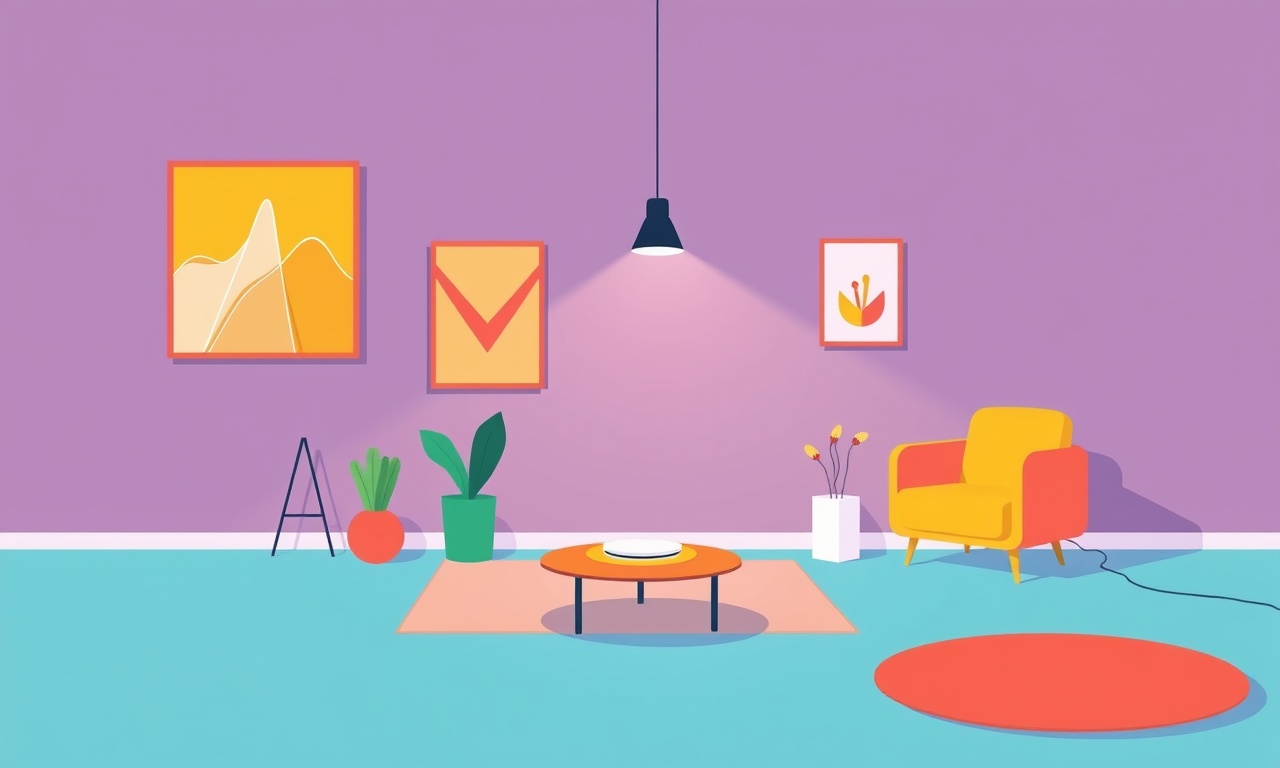
Understanding the LIFX Mini White LED and Power Surges
The LIFX Mini White is a compact smart light that plugs directly into a standard electrical outlet. It delivers warm white light, supports dimming, and can be controlled via Wi‑Fi or a smart home hub. Because it is directly wired into the home’s mains supply, any fluctuation in voltage can affect its internal electronics. A power surge—whether from a lightning strike, a tripped circuit breaker, or a sudden change in household load—can push the LED drivers, capacitors, and Wi‑Fi module past their designed limits. The most common symptom people report after such an event is a noticeable flicker of the LED light.
This guide walks through the typical causes of flicker, outlines a systematic troubleshooting process, and provides actionable steps to restore a steady glow or decide when professional help is needed.
What Happens Inside the LIFX Mini White During a Surge
- Voltage Spike – The mains supply may momentarily jump several volts higher than the 120 V (or 240 V, depending on region) rating.
- Capacitor Stress – The power‑inlet capacitors absorb excess voltage, but if the spike is large enough, they can over‑heat or short.
- LED Driver Overload – The constant‑current driver that powers the LED string can exceed its current rating, causing intermittent operation.
- Wi‑Fi Module Disturbance – The internal radio may reset or misbehave if its power supply is compromised.
When these components do not function perfectly, the light may flicker at a visible frequency, often in sync with the mains frequency (50 Hz or 60 Hz). The flicker can also be intermittent—on for a few seconds, off for a second, and so on.
Recognizing Flicker After a Power Surge
- Regular Intermittent Blinking – The light turns on and off every few milliseconds or seconds.
- Brightness Fluctuation – The light appears to pulse or dim slightly before returning to full brightness.
- Complete Power Failure – The bulb fails to light at all after a surge, then begins to flicker when the surge subsides.
- Noise in the LED – A faint buzzing sound accompanying the flicker may indicate an overloaded driver.
If you notice any of these symptoms, skip to the troubleshooting steps below.
Safety First: Before You Start
- Unplug the Device – Always disconnect the LIFX Mini White from the outlet before inspecting or handling it.
- Avoid Working Near Live Wiring – If you are not comfortable with electrical work, defer to a licensed electrician.
- Use a Grounded Outlet – Make sure the outlet has a proper ground connection; a floating outlet can aggravate surge issues.
Basic Troubleshooting Checklist
Below are the first‑level checks that most users can perform without specialized tools.
1. Confirm the Power Source
- Test the Outlet – Use a simple lamp or a voltage tester to verify that the outlet supplies a steady 120 V (or 240 V).
- Try a Different Outlet – Plug the LIFX Mini White into another wall socket to rule out outlet‑specific problems.
- Check for Surges in the Home – Look at the Home Energy Monitor or any smart plug logs for unusual voltage spikes.
2. Inspect the Physical Condition
- Look for Visible Damage – Burn marks, melted plastic, or discoloration around the power socket.
- Check the Cable – Ensure the power cord is intact, without frays or cuts.
- Examine the LED Housing – A cracked or warped housing can indicate overheating.
3. Reset the Device
- Soft Reset – Turn the LIFX Mini White on, then immediately turn it off. Repeat this cycle three times.
- Hard Reset – If the soft reset fails, hold the power button for 30 seconds until the LED blinks a sequence indicating a factory reset.
4. Update Firmware
- Open the LIFX App – Verify that the device firmware is current.
- Trigger an Update – If a newer version is available, apply it; sometimes firmware updates resolve driver instability.
5. Check Wi‑Fi Connectivity
- Re‑associate the Light – Use the LIFX app to reconnect the bulb to the Wi‑Fi network.
- Reduce Interference – Move the router closer or change the channel to minimize Wi‑Fi congestion.
6. Test with a Surge Protector
- Plug into a Certified Surge Protector – High‑quality surge suppressors can absorb future spikes.
- Observe Behavior – If flicker stops after using a surge protector, the initial surge likely damaged internal components.
If the flicker persists after completing this checklist, move on to deeper diagnostics.
Advanced Diagnostic Steps
The following actions involve tools and a deeper understanding of the bulb’s internals. Proceed only if you have experience with electronics or are comfortable seeking professional help.
1. Measure Internal Voltage Levels
Tools Needed – A digital multimeter (DMM) and a basic understanding of AC vs. DC measurements.
- Access the PCB – Open the LIFX Mini White by removing the outer casing.
- Identify the Power Input Pins – Locate the points where the mains voltage enters the board.
- Measure Across the Voltage Regulator – Confirm that the regulator receives the correct input voltage.
- Check the Output to the LED Driver – Verify that the driver receives a stable voltage within specifications.
If you find significant voltage spikes or irregularities, the power supply may need replacing.
2. Inspect the LED Driver and Capacitors
- Visual Inspection – Look for bulging, leaking, or burnt capacitors.
- Thermal Imaging – If available, use an infrared camera to spot hotspots on the driver board.
- Swap Components – If you have a spare driver or capacitor, try replacing the suspect part.
Damaged drivers often manifest as flicker because they cannot maintain a constant current for the LEDs.
3. Examine the Wi‑Fi Module
- Check Antenna Connections – Loose antenna leads can cause intermittent radio performance.
- Look for Overheating – A hot module may be stuck in a reset loop, leading to flickering light output.
- Firmware Reflash – If you have access to the low‑level firmware, reflash the Wi‑Fi module. This step is advanced and typically reserved for professional technicians.
4. Use a Surge Analyzer
- Attach a Surge Analyzer – Connect it between the outlet and the LIFX Mini White to capture spike data.
- Log Data Over a Few Days – Record any voltage excursions exceeding the bulb’s rated limits.
- Correlate With Flicker – Match peaks in the surge data with the times the bulb flickers.
A consistent pattern suggests that the surge protection is inadequate and may require an upgrade.
5. Test the Light on an External Power Supply
- Purchase a DC Power Adapter – Use a regulated 12 V or 5 V adapter that matches the bulb’s internal requirements.
- Connect via a Voltage Regulator – If the bulb expects 120 V AC, this step is not feasible; however, some LIFX models can be run off DC.
- Observe Flicker – If the bulb remains stable, the issue lies with the mains supply or surge absorption.
When to Call a Professional
- Internal Component Damage – If you locate a damaged capacitor, driver, or other electronic part that cannot be safely replaced by you.
- Safety Hazards – Any sign of arcing, smoke, or fire risk means you should evacuate and contact a licensed electrician.
- Warranty Claims – If the bulb is still under warranty, contact LIFX support for a replacement or repair authorization.
Prevention: Protecting Your LIFX Mini White from Future Surges
- Install a Whole‑House Surge Protector – A certified surge suppression device can intercept large spikes before they reach your devices.
- Use Individual Surge Protectors – Place the bulb behind a high‑quality surge protector with a high joule rating.
- Maintain Your Electrical System – Regularly inspect wiring, circuit breakers, and outlets for signs of wear.
- Keep Firmware Updated – Firmware updates can patch known bugs that make devices more vulnerable to power irregularities.
- Avoid Overloading Circuits – Ensure the circuit feeding the bulb is not burdened with too many high‑draw appliances.
Recap of Key Steps
| Step | What to Do | Why It Helps |
|---|---|---|
| 1 | Verify the outlet’s voltage | Confirms a stable power source |
| 2 | Inspect physical condition | Detects visible damage |
| 3 | Reset the bulb | Clears temporary software glitches |
| 4 | Update firmware | Applies bug fixes and performance improvements |
| 5 | Reconnect Wi‑Fi | Removes network‑related resets |
| 6 | Use a surge protector | Guards against future spikes |
| 7 | Measure internal voltages | Identifies damaged power components |
| 8 | Inspect drivers & capacitors | Detects hardware failure |
| 9 | Check Wi‑Fi module | Resolves connectivity‑induced flicker |
| 10 | Seek professional help | Addresses safety and complex repairs |
Final Thoughts
A flickering LIFX Mini White after a power surge is usually a symptom of stressed or damaged internal electronics. By methodically checking the power source, resetting the device, updating firmware, and, if necessary, inspecting the internal board, most users can diagnose and often fix the issue. However, when hardware damage is evident or safety concerns arise, professional assistance is essential.
Remember, prevention is always cheaper than repair. Investing in proper surge protection and keeping your system clean and up‑to‑date not only preserves your smart lights but also enhances the overall reliability of your home’s electrical infrastructure.
Discussion (10)
Join the Discussion
Your comment has been submitted for moderation.
Random Posts

Maytag M2011 Microwave Error Code 12, Troubleshooting Tips
Error Code 12 on a Maytag M2011 signals a power or high voltage fault. Follow a step by step guide to inspect the transformer, diode, and connections, and restore your microwave without costly repairs.
4 weeks ago

Strategy to Avoid Unresponsive Power Button on Sonoff Smart Plug S40
Keep your Sonoff S40 button responsive by learning why it fails and how to prevent it with simple care, firmware updates, and smart habits.
1 year ago

AVer CAM3400 Microphone Silences Voice When Using Zoom
Find out why your AVer CAM3400 mic cuts out on Zoom, learn step-by-step fixes, and know when to call a pro to keep your audio loud and clear.
9 months ago

Correcting a Fan Speed Oscillation on the Lasko LS7500 Tower Heater
Learn how to stop the Lasko LS7500 fan from wavering by clearing dust, checking bearings and tightening connections, simple steps that restore steady heat and prolong your heater’s life.
9 months ago

Fix Sony SmartCam Indoor Noise Interference
Discover why your Sony SmartCam hisses, crackles, or distorts indoors, learn to spot power, cord and wireless culprits, and fix the noise with simple, lasting solutions.
3 weeks ago
Latest Posts

Fixing the Eufy RoboVac 15C Battery Drain Post Firmware Update
Fix the Eufy RoboVac 15C battery drain after firmware update with our quick guide: understand the changes, identify the cause, and follow step by step fixes to restore full runtime.
5 days ago

Solve Reolink Argus 3 Battery Drain When Using PIR Motion Sensor
Learn why the Argus 3 battery drains fast with the PIR sensor on and follow simple steps to fix it, extend runtime, and keep your camera ready without sacrificing motion detection.
5 days ago

Resolving Sound Distortion on Beats Studio3 Wireless Headphones
Learn how to pinpoint and fix common distortion in Beats Studio3 headphones from source issues to Bluetooth glitches so you can enjoy clear audio again.
6 days ago