Correcting Google Nest Hub (3rd Gen) Voice Assistant Language Switching Errors
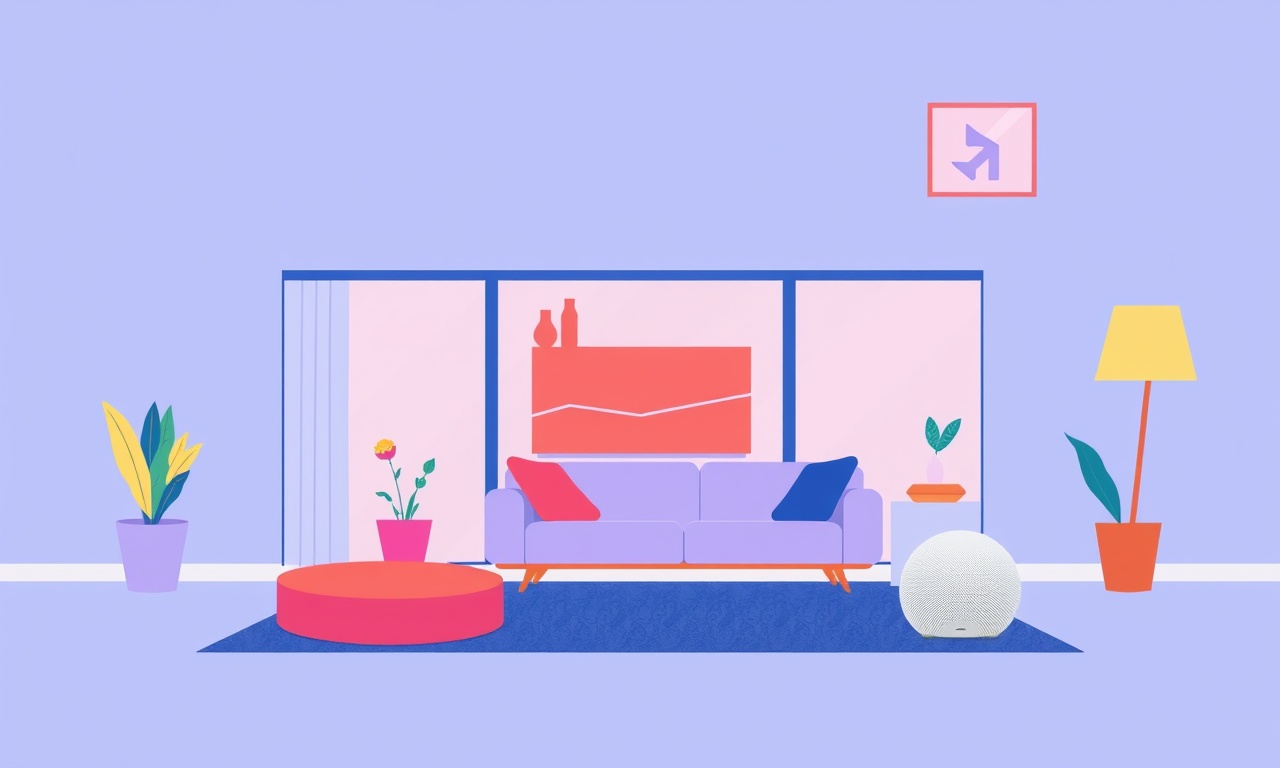
Why Language Switching Can Fail on the Google Nest Hub (3rd Gen)
The Google Nest Hub is a powerful voice‑controlled hub that can play music, display information, control smart‑home devices, and answer questions.
Its voice assistant can understand and speak several languages, and many users enable multiple languages so that they can switch between English, Spanish, French, or other languages on the fly.
When the hub does not respond in the language you selected or fails to change languages, it can feel like the assistant has gone off‑track.
Below is a detailed guide that explains the common causes of language‑switching errors, offers step‑by‑step troubleshooting, and gives you the knowledge you need to keep your Nest Hub talking the way you want it to.
Common Symptoms of Language‑Switching Errors
- The hub continues to speak in a different language after you issue a “switch to Spanish” command.
- The assistant replies with “Sorry, I didn’t understand that” even when you speak clearly in the target language.
- The language selection you made in the mobile app does not appear on the device.
- Switching back and forth between two languages takes several attempts or fails entirely.
- After a firmware update, the device reverts to the default language even though you had previously set a different language.
If you notice any of these symptoms, the troubleshooting steps below will help you resolve the issue quickly.
Step 1: Verify the Device’s Language Settings
- Open the Google Home app on your phone or tablet.
- Select the Nest Hub device that is having problems.
- Tap the Settings gear icon.
- Under Device settings → Language, ensure that the language you want is selected.
If you want to use more than one language, tap Add a language and pick the second language from the list.
Tip – The Nest Hub uses the language that is set in the Google Home app for all voice interactions.
Changing the language in the app is the primary way to change the assistant’s language on the device.
Step 2: Check the Google Assistant Settings
The Google Assistant has its own language preferences that may override the device setting if the assistant is used through other Google services (e.g., on a phone or a smart display).
- In the Google Home app, go to Account by tapping your profile picture.
- Choose Assistant.
- Under Languages, verify that the language list matches the one you set for the Nest Hub.
If the Assistant language is different, add the desired language or delete the unwanted one.
Note – The Assistant may default to the language of the Google account that is signed in.
If you use multiple accounts on the same device, the assistant might default to the primary account’s language.
Step 3: Reset the Voice Match
When the hub recognizes a different voice or misidentifies the user, the assistant may default to a different language setting.
- In the Google Home app, tap your profile picture → Assistant settings → Voice Match.
- Delete existing voice profiles.
- Re‑record a new voice profile by following the prompts.
After resetting Voice Match, test the language switch again.
Step 4: Restart the Device
A simple reboot can resolve many temporary glitches.
- Hold the power button on the back of the Nest Hub for about five seconds.
- Release when the lights flash.
- Wait for the device to reboot.
Once it is back online, try speaking the command to change languages again.
Step 5: Update the Firmware
Outdated firmware can cause mismatches between the language settings and the assistant’s behavior.
- In the Google Home app, go to the Nest Hub settings.
- Under Device information, tap Check for updates.
- If an update is available, follow the prompts to install it.
After the update, the device may require a restart.
Step 6: Clear Language Preferences from the Google Account
Sometimes language preferences are stored at the account level and override the device settings.
- Visit myaccount.google.com on a web browser.
- Click Data & personalization → Languages.
- Ensure that the languages you want are listed and set as your preferred language.
- Remove any unintended languages.
Sync the account with your Nest Hub by logging out and back in via the Google Home app.
Step 7: Use the “Hey Google, Change Language” Command
If the settings are correct but the assistant still does not switch, try commanding it directly:
- “Hey Google, switch to French.”
- “Hey Google, set the language to Spanish.”
When the assistant confirms the change, you should hear the confirmation in the new language.
If you receive an error, try adding a pause after the command or say the phrase slowly.
Step 8: Factory Reset as a Last Resort
If all other steps fail, a factory reset will restore the device to its original state and may correct language switching errors.
- In the Google Home app, go to the Nest Hub settings.
- Scroll to Device reset → Factory reset.
- Confirm the reset.
- Re‑set up the device, selecting your preferred language during the initial setup.
Warning – A factory reset will erase all settings, paired devices, and customizations.
Make sure you have your Wi‑Fi credentials and any important account information backed up.
Best Practices for Multi‑Language Users
- Consistent Settings: Keep the language list in the Google Home app and the Assistant settings identical.
- Primary Language: Set the language you use most often as the default.
- Voice Match for Each Language: If you have multiple people who use different languages, create separate voice profiles for each.
- Regular Updates: Enable automatic updates so that the device receives language fixes without manual intervention.
- Use Shortcuts: Create routines that switch languages automatically at set times (e.g., “Good morning” routine switches to English; “Buenas noches” routine switches to Spanish).
Troubleshooting Checklist
| Symptom | What to Check | Action |
|---|---|---|
| Assistant keeps speaking in English | Device language setting | Set Spanish (or desired) in Google Home app |
| Assistant says “I didn’t understand” | Assistant language setting | Add or change language under Assistant settings |
| Language not switching after command | Voice Match profile | Delete and recreate voice profiles |
| Device shows old language after update | Firmware version | Update and restart |
| Multiple accounts causing confusion | Google account language | Remove unwanted languages in myaccount.google.com |
Advanced Tips for Developers and Power Users
1. Use the Google Assistant SDK
For developers who want granular control, the SDK allows setting the language programmatically:
from google.assistant.library import Assistant
assistant = Assistant()
assistant.set_language('es-ES')
2. Manage Language through API
The Google Home Graph API lets you query and update the device’s language:
GET https://homegraph.googleapis.com/v1/devices?fields=language
3. Scripted Language Switches
If you have a multi‑room setup, you can write a small script that toggles language based on time of day or user presence detected via Google Smart Home events.
Common Misconceptions Debunked
| Misconception | Reality |
|---|---|
| “Changing the phone’s language will change the Nest Hub’s language.” | The device pulls its language setting from the Google Home app, not from the phone’s locale. |
| “The Nest Hub automatically learns the language you speak.” | Voice Match must be set up for the hub to recognize a language change. |
| “Updating the app updates the device.” | The device’s firmware is separate; it must be updated through the Home app or device settings. |
FAQ
Q: Can I set the Nest Hub to speak only one language but still understand another?
A: Yes. Set the assistant language to your preferred output language, but add a secondary language to the language list. The hub will understand the secondary language but respond in the primary one.
Q: Why does the hub revert to English after a power outage?
A: Some firmware versions revert to the default language if settings are not synced during startup. Ensure Wi‑Fi connectivity is restored immediately after power is reapplied.
Q: I have a bilingual family; each person prefers a different language. How can I manage this?
A: Create distinct voice profiles for each family member and associate a primary language with each profile. The assistant will respond in the language tied to the recognized voice.
Final Thoughts
Language switching errors on the Google Nest Hub (3rd Gen) are usually straightforward to fix once you understand where the setting resides. By confirming the device language, aligning the Assistant settings, resetting Voice Match, and keeping the firmware up to date, you can ensure that the assistant speaks exactly the language you need at any moment.
If you follow the steps outlined above, the Nest Hub should reliably switch languages on command, making your smart‑home experience more natural and inclusive.
Enjoy a seamless, multilingual experience with your Nest Hub and bring your smart home to life in any language you choose.
Discussion (6)
Join the Discussion
Your comment has been submitted for moderation.
Random Posts

Solving a Persistent Stain Release Issue on Whirlpool WFW5620HW
Tired of spots on your clothes? Discover how to diagnose and fix the stubborn stain release problem on your Whirlpool WFW5620HW with our step-by-step guide.
9 months ago

De'Longhi DL150 Steam Iron Water Recirculation Failure Solution
Trouble with your DeLonghi DL150 steam iron? Learn why water recirculation fails, diagnose the issue, and follow our simple step by step solution to restore steady steam and wrinkle free clothes.
3 months ago

Resolving Lenovo Mirage Solo Bluetooth Pairing Issues
Fix Lenovo Mirage Solo Bluetooth glitches fast with this step by step guide. From simple checks to firmware hacks, reconnect your headset, controllers, and peripherals in minutes.
2 months ago
Lenovo SmartEyewear X Eye Tracking Error Troubleshoot
Get your Lenovo SmartEyewear X eye tracking back with our step-by-step guide. Diagnose glitches, reset settings, and restore smooth gaze navigation quickly.
3 months ago

Calibrating Noise‑Cancellation on Beats Studio Buds
Master Beats Studio Buds ANC: learn the science, step, by, step calibration, and troubleshooting to silence distractions and boost your listening experience.
10 months ago
Latest Posts

Fixing the Eufy RoboVac 15C Battery Drain Post Firmware Update
Fix the Eufy RoboVac 15C battery drain after firmware update with our quick guide: understand the changes, identify the cause, and follow step by step fixes to restore full runtime.
5 days ago

Solve Reolink Argus 3 Battery Drain When Using PIR Motion Sensor
Learn why the Argus 3 battery drains fast with the PIR sensor on and follow simple steps to fix it, extend runtime, and keep your camera ready without sacrificing motion detection.
5 days ago

Resolving Sound Distortion on Beats Studio3 Wireless Headphones
Learn how to pinpoint and fix common distortion in Beats Studio3 headphones from source issues to Bluetooth glitches so you can enjoy clear audio again.
6 days ago