Correcting the Audio Lag on Motorola Moto G 2025
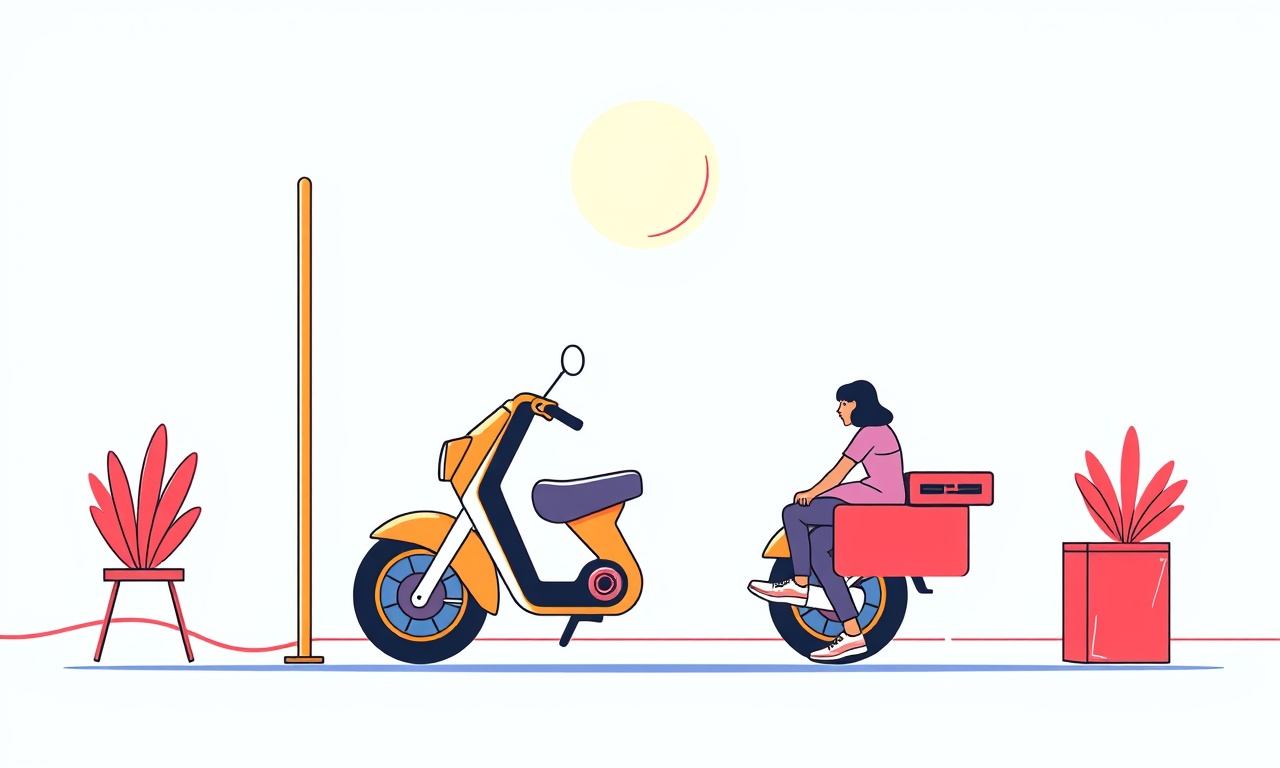
Audio lag can be a subtle but frustrating problem on any smartphone, and the new Motorola Moto G 2025 is no exception. Whether you’re listening to music, watching a video, or conducting a video call, a delay between the audio source and what your earphones or speakers deliver can break immersion and even lead to miscommunication. This guide explains why lag happens, identifies the most common culprits on the Moto G 2025, and walks you through step‑by‑step fixes—from quick tweaks that can be done in seconds to deeper troubleshooting that may require a software reset or a visit to a service center.
Understanding Audio Lag
Audio lag, also known as latency, refers to the time difference between when a sound is generated and when it is heard. In smartphones, latency can stem from several layers:
- Hardware Processing – the digital‑to‑analog conversion, the audio codec, and the headphone jack or Bluetooth radio all introduce delays.
- Software Pipeline – the operating system’s audio stack, app buffers, and driver interactions can add additional buffering time.
- Transmission Medium – wired connections are typically lower‑latency than Bluetooth, but even wired setups can suffer if the device is under heavy load.
- User Settings and Background Tasks – certain audio enhancements or background services can inadvertently increase latency.
On the Moto G 2025, most lag issues originate from software misconfigurations or heavy background activity rather than the hardware itself. However, knowing the layers helps you pinpoint the problem more quickly.
Common Causes on the Moto G 2025
| Symptom | Likely Cause | Quick Indicator |
|---|---|---|
| Music plays a few seconds behind the visual | High CPU usage, background apps | Check “Battery” → “Battery Usage” |
| Video call audio delayed | Bluetooth audio latency | Use wired headphones |
| Voice recording delayed | Audio enhancement enabled | Toggle “Sound Effects” |
| Random “ghost” audio after app updates | Driver incompatibility | Recent OTA update? |
The most frequent offenders are:
- Bluetooth audio – the Moto G 2025’s Bluetooth stack often adds 40–60 ms of delay, which can feel noticeable when combined with other buffers.
- Background apps – apps that run in the background (e.g., music players, streaming services, messaging apps) can hog the CPU or memory, forcing the audio thread to wait.
- Audio enhancements – features like “Adaptive Sound” or “Bass Boost” may add post‑processing steps, each of which introduces buffering.
- System updates – a recent firmware update might inadvertently change the audio driver version, causing misalignment with some apps.
Quick Fixes
These steps can resolve most lag problems instantly. They’re low‑impact and can be tried in any order.
1. Toggle Bluetooth
If you’re using wireless headphones or a Bluetooth speaker:
- Swipe down from the top to open the quick‑settings panel.
- Tap the Bluetooth icon to disconnect.
- Re‑pair the device after a few seconds.
Disabling Bluetooth forces the phone to use the wired audio path, which eliminates wireless latency entirely.
2. Restart the Problematic App
Sometimes an app’s internal audio buffer gets stuck:
- Double‑tap the home button to view recent apps.
- Swipe the offending app off the screen to close it.
- Re‑open the app.
This clears the app’s memory usage and resets its audio pipeline.
3. Clear App Cache
Cached data can become corrupted:
- Go to Settings → Apps.
- Find the app, tap Storage.
- Press Clear Cache.
Afterward, restart the app. Cached corruption often manifests as strange delays or stutters.
4. Reboot the Device
A full reboot clears all background processes and flushes the audio buffer:
- Hold the power button until the power menu appears.
- Tap Restart.
This is the simplest “reset” that can solve most transient issues.
System Settings Tweaks
The Moto G 2025 offers several audio‑related settings that can introduce latency if left on. Adjusting them may noticeably improve responsiveness.
Disable Sound Effects
- Open Settings → Sound & Vibration.
- Tap Sound Effects.
- Toggle off options like Adaptive Sound, Bass Boost, and Vibrations.
These effects often add post‑processing delays.
Turn Off Adaptive Sound
- In Sound & Vibration, find Adaptive Sound.
- Disable it.
Adaptive Sound analyses your environment and adds a delay to equalize audio, which is unnecessary for most casual listening.
Disable “Do Not Disturb” Enhancements
If “Do Not Disturb” is active, it may interfere with certain audio services:
- Open Settings → Sound & Vibration → Do Not Disturb.
- Tap App Notifications.
- Ensure “Allow notifications” is set to Always for your music or video apps.
Software Updates and Reinstalling
Keeping the OS and apps up to date is essential, but sometimes updates can introduce new bugs.
Update the Operating System
- Go to Settings → System → Software Updates.
- If an update is available, tap Download & Install.
- Wait for the phone to reboot.
Many audio driver fixes are delivered through OTA updates.
Update Apps
- Open the Google Play Store.
- Tap the profile icon, then Manage apps & device.
- Tap Update all.
App developers often release patches that address audio latency.
Reinstall the Problematic App
If a particular app consistently lags:
- Long‑press the app icon and drag it to Uninstall.
- Re‑download the app from the Play Store.
A fresh install eliminates corrupted app data that may be causing delays.
Advanced Troubleshooting
When quick fixes and settings tweaks don’t help, deeper diagnostics are needed.
Safe Mode
Safe Mode starts the phone with only essential system apps running, disabling third‑party background services.
- Press and hold the power button until the power menu appears.
- Touch and hold Restart until the “Safe mode” prompt appears.
- Tap OK.
If audio lag disappears in Safe Mode, a third‑party app is likely the culprit. Restart normally and disable or uninstall the offending app.
Disable Background Services
- Go to Settings → Apps.
- Tap the three‑dot menu → Show system apps.
- For each app that you suspect, tap Battery.
- Set Background restriction to Restrict.
This prevents the app from running in the background and consuming CPU cycles.
Check for Hardware Issues
Rarely, a hardware fault can cause audio lag. Inspect the headphone jack for debris or damage. If using a wired connection, try a different pair of headphones. If all wired headphones lag, the audio DAC might be at fault and requires professional repair.
Using Dedicated Apps
Sometimes, a specialized tool can help measure and reduce latency.
Audio Latency Analyzer
Download a free audio analyzer from the Play Store. These apps generate tones and measure the delay between the source and the output. This diagnostic helps you confirm whether the lag is present before or after certain system layers.
Bluetooth Audio Enhancer
If you rely on Bluetooth, consider a “Bluetooth Audio Enhancer” app that can optimize the pairing, reduce packet loss, and lower latency. Install it, pair your headphones again, and test playback.
When to Seek Professional Help
If all else fails, it’s time to consult Motorola’s support.
- Contact Motorola Support: Use the Support section in the Settings app or visit the official website for live chat or phone assistance.
- Visit a Service Center: If the device is under warranty, a technician can inspect the audio hardware and check for firmware corruption that a software reset can’t fix.
- Check for Known Issues: Occasionally, Motorola releases a patch for a specific audio issue that requires a factory reset or a specialized firmware rebuild.
Closing Thoughts
Audio lag on the Moto G 2025 is usually software‑driven. By methodically working through quick fixes, adjusting settings, updating firmware, and isolating third‑party interference, you can often eliminate the delay entirely. If the problem persists after all troubleshooting steps, professional support is the best next move. Armed with these tools and knowledge, you can enjoy crisp, real‑time audio whether you’re streaming, gaming, or staying connected.
Discussion (10)
Join the Discussion
Your comment has been submitted for moderation.
Random Posts

Rebooting Google Nest Hub (3rd Gen) to Resolve App Sync Glitches
Stuck with delayed notifications, unresponsive tiles, or stale smart, home data? A simple reboot of your Nest Hub 3rd Gen clears cache, resets processes, and restores smooth app sync.
3 months ago

Fixing Bluetooth Signal Drops on Apple AirPods Pro
Tired of AirPods Pro disconnecting during walks or workouts? Learn why Bluetooth drops happen, how to spot them, and quick fixes - no coding required - to keep audio flowing.
11 months ago

Fixing the Duplexer Failure on a Brother MFC‑J805DW
Learn how to diagnose and replace a faulty duplexer on your Brother MFC, J805DW, restoring double, sided printing with step, by, step instructions for tech, savvy users.
10 months ago

Solving Apple iPhone 13 Pro Camera Rolling Shutter With External Lens
Stop the slanted look from rolling shutter when adding external lenses to your iPhone 13 Pro by tweaking camera settings, choosing the right lens, and using proper stabilization.
9 months ago

Restoring Bandwidth on Amazon Eero Mesh 6 Pro After a Firmware Update
After an Eero Mesh 6 Pro firmware update, bandwidth often drops. This guide explains why the change occurs and walks you through quick steps to restore full speed and a stable connection for work and play.
8 months ago
Latest Posts

Fixing the Eufy RoboVac 15C Battery Drain Post Firmware Update
Fix the Eufy RoboVac 15C battery drain after firmware update with our quick guide: understand the changes, identify the cause, and follow step by step fixes to restore full runtime.
5 days ago

Solve Reolink Argus 3 Battery Drain When Using PIR Motion Sensor
Learn why the Argus 3 battery drains fast with the PIR sensor on and follow simple steps to fix it, extend runtime, and keep your camera ready without sacrificing motion detection.
5 days ago

Resolving Sound Distortion on Beats Studio3 Wireless Headphones
Learn how to pinpoint and fix common distortion in Beats Studio3 headphones from source issues to Bluetooth glitches so you can enjoy clear audio again.
6 days ago