Correcting Touch Control Lag on Bose QuietComfort Earbuds
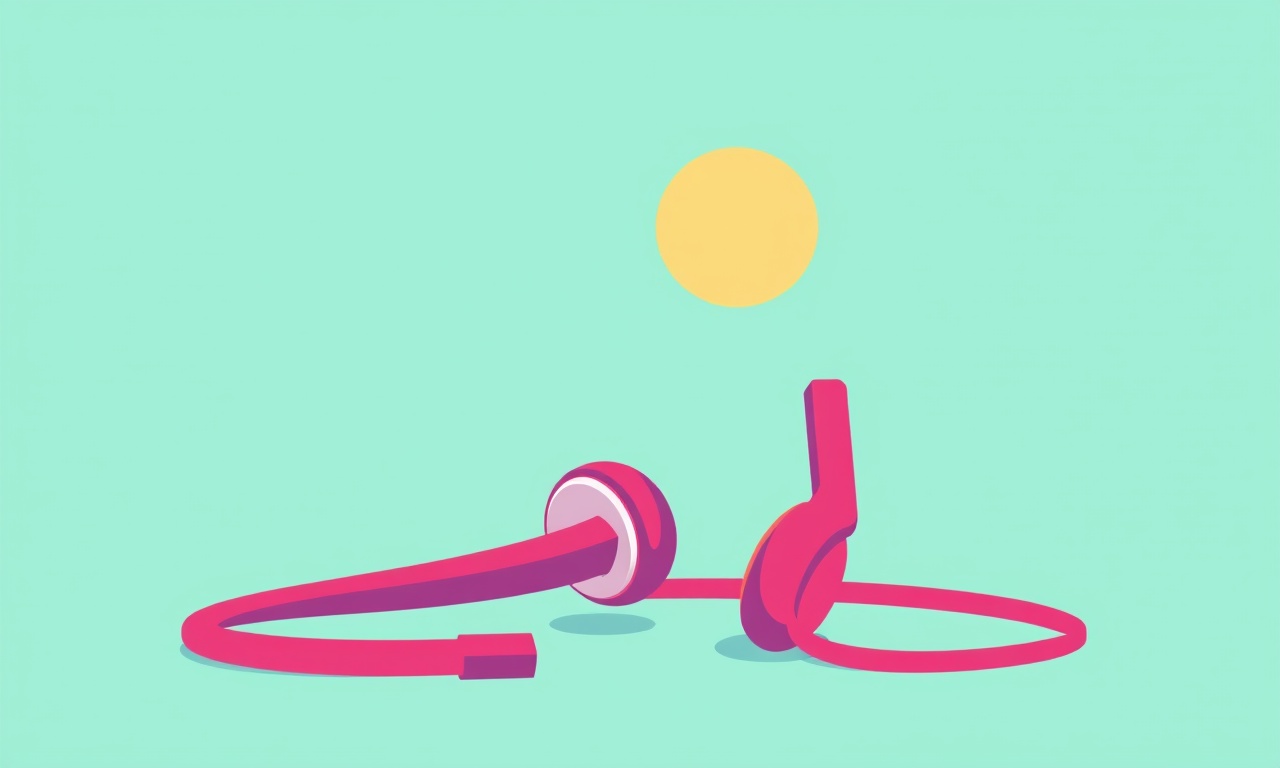
Introduction
Bose QuietComfort Earbuds are celebrated for their quiet comfort, rich sound, and sleek design.
One feature that many users cherish is the touch‑control interface that lets you tap or swipe to change tracks, adjust volume, or activate voice assistants.
When those swipes feel slow or unresponsive, it can feel like the earbuds are “lagging.”
That lag can be frustrating, especially when you are on the move, jogging, or simply listening to a podcast and need quick access to playback controls.
This guide explains why touch‑control lag happens on the QuietComfort Earbuds and provides clear, step‑by‑step solutions to restore smooth, instant responses.
Understanding Touch‑Control Lag
Touch‑control lag is the delay between the moment a user touches the earbuds and the moment the earbuds register that input and act upon it.
It can be caused by hardware, software, or environmental factors.
Typical symptoms include:
- A noticeable pause after tapping the “Next” button before the track changes.
- Swipes that require multiple attempts to register.
- The earbuds failing to recognize a tap until the finger is released.
While the earbuds use capacitive touch sensors to detect user input, they rely on the companion app and firmware to interpret those inputs. Any hiccup in that chain can manifest as lag.
Common Causes of Lag
1. Out‑of‑Date Firmware
Firmware governs how the earbuds process touch data. An older firmware version may contain bugs that cause delayed input handling.
2. Background App Interference
Other apps running on the paired phone can consume processing power or Bluetooth bandwidth, leading to delayed communication between the earbuds and the phone.
3. Poor Bluetooth Signal
Physical obstructions, interference from Wi‑Fi routers, or distance can reduce signal strength, causing input commands to arrive late or be dropped.
4. Battery‑Related Issues
Low battery levels can trigger power‑saving modes that throttle sensor responsiveness.
5. Dirty or Damaged Touch Sensors
If dust, earwax, or moisture collects on the touchpads, the sensors may not register taps accurately.
6. App Settings Misconfiguration
Incorrect settings in the Bose Connect app, such as “Touch Control” customizations, can inadvertently introduce lag.
7. Firmware Corruption
Occasionally, a firmware update can fail partially, leaving the earbuds in a state where touch commands are processed slowly.
Step‑by‑Step Troubleshooting
A. Verify Firmware Version
- Open the Bose Connect app.
- Tap the earbud icon at the top.
- Check the firmware version number displayed.
- If it is older than the latest available, tap “Update” to install the newest firmware.
- Wait until the update finishes; the app will display a success message.
Tip: Ensure the earbuds stay within range of the phone during the update and that the phone remains on a stable power source or has sufficient battery.
B. Restart the Earbuds
- Place the earbuds back into the charging case.
- Close the case lid and wait 15 seconds.
- Open the lid and press the button on the left earbud for 10 seconds until the indicator flashes amber.
- The earbuds will reboot automatically.
C. Reset Bluetooth Connection
- Forget the Bose Earbuds in your phone’s Bluetooth settings.
- Turn Bluetooth off for 30 seconds.
- Turn it back on and re‑pair the earbuds from the Bose Connect app.
D. Clear App Cache (Android)
- Go to Settings → Apps → Bose Connect.
- Tap “Storage” then “Clear Cache.”
- Restart the app.
(iOS does not expose a cache clear option; reinstalling the app is the recommended route.)
E. Disable Background Apps
Close any non‑essential apps, especially those that use Bluetooth, such as fitness trackers or media players.
This frees up bandwidth for the earbuds.
F. Check Touchpad Cleanliness
- Inspect the touch surfaces on each earbud.
- Use a dry microfiber cloth to wipe gently.
- Avoid liquid cleaners that could damage the sensors.
G. Move Closer or Remove Obstacles
Place the earbuds near the phone, free of metal objects, thick walls, or electronic devices that might emit interference.
Advanced Fixes
1. Factory Reset
A factory reset restores the earbuds to original settings and clears any corrupted data.
Procedure:
- Place the earbuds in the case and close the lid for 30 seconds.
- Open the case and hold the button on the left earbud for 10 seconds until the indicator flashes amber and then blue.
- Release the button.
- The earbuds will now be reset; pair them again via the Bose Connect app.
2. Update the Companion App
Out‑of‑date app versions can create compatibility gaps.
- Visit the Google Play Store or Apple App Store.
- Search for “Bose Connect” and install the latest version.
3. Re‑flash Firmware Manually
If the automatic update fails, you can try a manual approach:
- Download the latest firmware file from Bose’s official website.
- Use the “Bose Connect” app’s “Advanced” menu (requires enabling developer options).
- Follow the on‑screen instructions to flash the firmware.
(This step is advanced and should be attempted only if prior steps fail.)
4. Adjust Touch Sensitivity
Some users find that customizing the sensitivity setting in the Bose Connect app can reduce lag.
- Open the app, navigate to “Earbud Settings” → “Touch Controls.”
- Toggle the sensitivity slider to a higher value.
- Test the response; adjust as needed.
5. Disable Voice Assistant Shortcuts
If you rarely use voice assistants, disabling the shortcut can reduce unnecessary processing.
- In the app, go to “Voice Assistant” and toggle “Enable Shortcut” off.
Environmental Factors That Influence Touch Performance
| Factor | Impact on Lag | Mitigation |
|---|---|---|
| Strong Wi‑Fi | Interference on the 2.4 GHz band can overlap with Bluetooth. | Switch Wi‑Fi to 5 GHz or use a different channel. |
| Large Metal Objects | Reflect Bluetooth signals. | Keep earbuds and phone away from metal surfaces. |
| Crowded Bluetooth Zones | Signal contention with other devices. | Turn off unused Bluetooth peripherals. |
| Temperature Extremes | Battery performance can degrade, slowing sensor response. | Avoid extreme heat or cold. |
Battery and Power Management
Touch sensors are powered by the earbuds’ microcontroller. When battery level drops below 10 %, the controller may throttle to preserve charge.
What to Do:
- Charge the earbuds when the battery reaches 20 %.
- Use the “Battery Saver” mode only if you need to extend runtime beyond normal limits.
- If lag persists during low battery, try a full charge and test again.
Best Practices for Maintaining Instant Touch Control
- Keep Firmware Current – set the app to auto‑update.
- Limit Background Activity – close apps that compete for Bluetooth.
- Store Cleanly – use a dedicated case and keep it dry.
- Regularly Reboot – especially after long listening sessions.
- Use the Earbud App – configure touch settings rather than relying on default hardware behavior.
- Avoid Moisture – water can seep into the touchpad area and create lag.
- Inspect Periodically – check for debris or sensor damage.
When All Else Fails: Contact Bose Support
If you have followed every step above and still experience significant touch‑control lag, it is likely a hardware issue.
Contact Options
- Website – Visit Bose’s support page and submit a ticket.
- Phone – Call the local customer service line.
- Chat – Live chat options are available on the Bose site.
Provide your earbud serial number (found in the case or in the app) and a description of the issue. The support team may suggest a repair or replacement under warranty.
Conclusion
Touch‑control lag on Bose QuietComfort Earbuds can stem from many factors—from outdated firmware and background app interference to environmental interference and sensor cleanliness.
By systematically verifying firmware, managing Bluetooth connections, cleaning the touchpads, and adjusting settings, most users can restore the swift, responsive touch experience that makes these earbuds so beloved.
If the problem persists, a factory reset or professional support can resolve deeper hardware or software glitches.
With these steps in hand, you can enjoy uninterrupted music, podcasts, and calls, confident that every tap and swipe will be met with instant, reliable action.
Discussion (4)
Join the Discussion
Your comment has been submitted for moderation.
Random Posts

Maytag M2011 Microwave Error Code 12, Troubleshooting Tips
Error Code 12 on a Maytag M2011 signals a power or high voltage fault. Follow a step by step guide to inspect the transformer, diode, and connections, and restore your microwave without costly repairs.
4 weeks ago

Strategy to Avoid Unresponsive Power Button on Sonoff Smart Plug S40
Keep your Sonoff S40 button responsive by learning why it fails and how to prevent it with simple care, firmware updates, and smart habits.
1 year ago

AVer CAM3400 Microphone Silences Voice When Using Zoom
Find out why your AVer CAM3400 mic cuts out on Zoom, learn step-by-step fixes, and know when to call a pro to keep your audio loud and clear.
9 months ago

Correcting a Fan Speed Oscillation on the Lasko LS7500 Tower Heater
Learn how to stop the Lasko LS7500 fan from wavering by clearing dust, checking bearings and tightening connections, simple steps that restore steady heat and prolong your heater’s life.
9 months ago

Fix Sony SmartCam Indoor Noise Interference
Discover why your Sony SmartCam hisses, crackles, or distorts indoors, learn to spot power, cord and wireless culprits, and fix the noise with simple, lasting solutions.
3 weeks ago
Latest Posts

Fixing the Eufy RoboVac 15C Battery Drain Post Firmware Update
Fix the Eufy RoboVac 15C battery drain after firmware update with our quick guide: understand the changes, identify the cause, and follow step by step fixes to restore full runtime.
5 days ago

Solve Reolink Argus 3 Battery Drain When Using PIR Motion Sensor
Learn why the Argus 3 battery drains fast with the PIR sensor on and follow simple steps to fix it, extend runtime, and keep your camera ready without sacrificing motion detection.
5 days ago

Resolving Sound Distortion on Beats Studio3 Wireless Headphones
Learn how to pinpoint and fix common distortion in Beats Studio3 headphones from source issues to Bluetooth glitches so you can enjoy clear audio again.
6 days ago