Correcting Touch Control Unresponsiveness on JBL Live 300
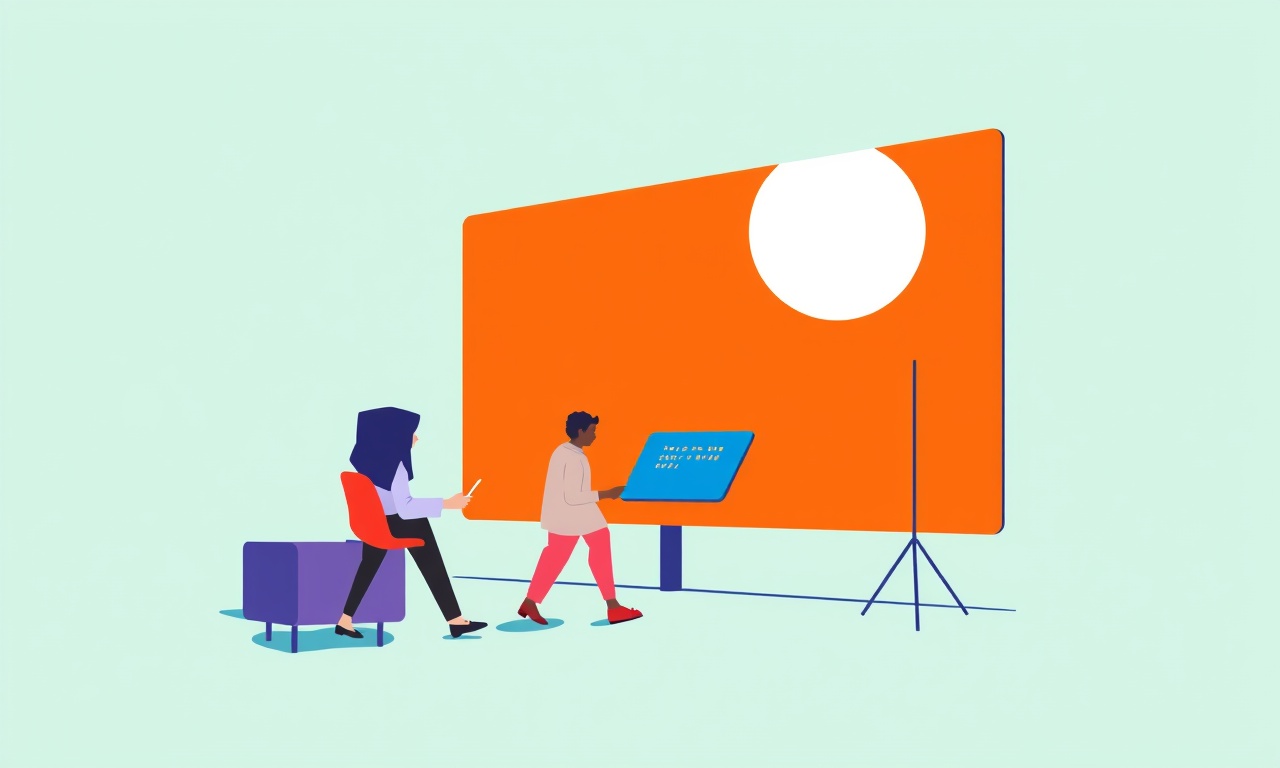
Introduction
JBL Live 300 earbuds have become a popular choice for users who crave powerful sound, an ergonomic fit, and intuitive touch controls. The touch pad on each earbud is designed to give you immediate access to playback, volume, and call management without pulling out a phone or opening a menu. However, there are times when the touch surface stops responding or reacts sluggishly. This article walks you through every possible reason for the unresponsiveness, offers quick fixes, and provides a step‑by‑step troubleshooting guide that will bring your JBL Live 300 back to life.
Understanding Touch Controls
The touch controls on the JBL Live 300 are built on capacitive technology. They register changes in electrical charge when your finger touches the surface. Because this system relies on a clean electrical path and precise firmware, even small disruptions can cause delays or failures. Knowing the basics of how the touch pad works helps you determine whether the problem is software‑related, a hardware fault, or an environmental factor.
What Makes a Touch Pad Work
- Capacitance: Your skin is a natural conductor; the touch pad senses the shift in capacitance.
- Signal Processing: The earbuds’ microcontroller interprets the signal and maps it to a command.
- Firmware Mapping: The command is translated into an action such as play, pause, or skip.
When any one of these layers fails, the response you expect may not happen.
Common Causes of Unresponsiveness
Before diving into fixes, it’s useful to know why touch controls might stop working.
| Cause | Why It Happens | Typical Signs |
|---|---|---|
| Software glitch | A buggy firmware update can misinterpret signals. | Random pauses, delayed responses. |
| Firmware out of date | Newer firmware resolves known issues. | Control works inconsistently. |
| Physical dirt or sweat | Residue can block capacitance. | Touch feels less sensitive. |
| Battery low | Low voltage can reduce processor performance. | Earbuds occasionally freeze. |
| Signal interference | Nearby electronics can disturb capacitive sensing. | Touch sometimes ignored. |
| Mechanical damage | Impact can crack the touch surface or disconnect wires. | Irregular touch responsiveness. |
With this list in mind, you can pinpoint the problem faster.
Quick Fixes You Can Try Immediately
Many touch‑control issues resolve with simple, one‑step actions. Perform these in the order presented, and test after each step.
1. Clean the Touch Pad
Use a dry microfiber cloth or a cotton swab lightly moistened with rubbing alcohol. Gently wipe the touch surface, removing sweat, oil, or dust. Never use harsh cleaners or press too hard.
2. Re‑establish the Bluetooth Connection
- Turn off Bluetooth on your phone.
- Put the earbuds in pairing mode by pressing and holding the button until the LED flashes.
- Re‑enable Bluetooth and reconnect.
This can reset the control interface and clear minor communication hiccups.
3. Charge the Earbuds Fully
Plug the charging case into a power source. Allow the earbuds to charge for at least 30 minutes. A low battery can throttle the controller’s responsiveness.
4. Restart Your Phone
Sometimes the issue lies with the phone’s Bluetooth stack. A quick restart often restores proper communication.
5. Avoid Moist Environments
If you use the earbuds while swimming or in humid conditions, dry them off with a towel. Moisture can affect capacitive sensing.
If the touch pad is still unreliable after these steps, move on to more detailed troubleshooting.
Advanced Troubleshooting Steps
When simple fixes don’t solve the problem, a deeper investigation may be required. Below are more technical actions you can perform.
1. Check for Firmware Updates
The JBL Live 300 firmware receives periodic updates that fix bugs, improve battery life, and enhance touch response.
- Install the JBL Headphones app from the Google Play Store or Apple App Store.
- Open the app and navigate to the “Device” tab.
- If an update is available, tap “Update.”
- Do not interrupt the update; let it finish completely.
Once updated, test the touch controls again.
2. Reset the Earbuds
Resetting restores factory settings and clears all paired devices.
- Place both earbuds in the charging case.
- Close the lid and wait 10 seconds.
- Open the lid, then press and hold the button on both earbuds simultaneously for 5 seconds.
- The LED should flash red and then blue, indicating a reset.
After resetting, re‑pair the earbuds with your phone.
3. Inspect for Physical Damage
Use a magnifying glass to look for cracks, loose seams, or displaced components near the touch pad. If you spot any damage, contact JBL support for a repair or replacement.
4. Test in a Different Environment
Move to a quiet area free of strong Wi‑Fi signals, microwaves, or other electronic devices that could interfere with capacitive sensing. Re‑test the touch controls. A noticeable improvement may confirm interference as the root cause.
5. Disable or Re‑enable Touch Features
Some firmware versions allow enabling or disabling the touch function. In the JBL app, look for a “Touch Control” setting. Toggle it off and on again to see if that resolves latency.
Firmware Update Process in Detail
Firmware updates are the most effective way to fix bugs that cause unresponsiveness. The process is straightforward, but it requires patience.
- Prepare the Earbuds
Keep both earbuds in the case and ensure the case is fully charged. - Launch the JBL App
Open the app and confirm the earbuds appear as a connected device. - Navigate to Settings
Tap the gear icon, then select “Firmware Update.” - Download the Update
The app will check for the latest version. If available, tap “Download.” - Install
Once the download completes, tap “Install.” The earbuds will display a flashing LED pattern while updating. - Completion
The LED will flash blue once the update finishes. Reconnect the earbuds to your phone.
If the update fails, try the process again or contact JBL support.
Resetting the Earbuds
A full reset clears all custom settings, paired devices, and cached data.
- Step 1: Place the earbuds in the charging case.
- Step 2: Close the lid, wait 10 seconds, then open it.
- Step 3: Press and hold the button on both earbuds for 5 seconds.
- Step 4: Observe the LED sequence: red flash, then blue.
After resetting, you must re‑pair the earbuds with your phone.
Using the JBL App for Diagnostics
The JBL Headphones app not only updates firmware but also offers diagnostics.
- Battery Status – Shows the exact charge level of each earbud.
- Signal Strength – Provides a real‑time graph of Bluetooth connection quality.
- Touch Pad Calibration – Some app versions include a calibration routine.
- Error Logs – If the app records any error codes, note them for support.
When you encounter persistent touch control problems, open the diagnostics tab and review the logs for clues.
Contacting JBL Support
If all troubleshooting steps fail, reach out to JBL.
- Online Support – Visit the official JBL website, enter your earbud’s serial number, and request a repair or replacement.
- Phone Support – Call the customer service number provided in your user manual.
- Warranty Claim – If the earbuds are still under warranty, you can claim a repair or replacement free of charge.
Always have the serial number and proof of purchase handy to speed up the process.
Preventive Measures
Keeping the earbuds in good condition can prevent touch‑control issues before they arise.
- Use a Case – Protect the earbuds from drops and dust.
- Avoid Extreme Temperatures – Keep them out of direct sunlight or freezing conditions.
- Regular Cleaning – Wipe the touch pad after each use.
- Keep Firmware Updated – Enable automatic updates in the JBL app.
- Store with a Charge – Avoid leaving them fully discharged for long periods.
By following these habits, you reduce the risk of touch unresponsiveness and extend the lifespan of your earbuds.
Frequently Asked Questions
| Question | Answer |
|---|---|
| Can I use a dry cloth to clean the touch pad? | Yes, a clean microfiber cloth works well. |
| What if the earbuds are out of warranty? | You can still have them repaired; you may need to pay for the service. |
| Do firmware updates affect battery life? | Minor improvements may slightly increase efficiency, but no significant changes. |
| Is there a way to reset only the touch control? | Current firmware does not allow a selective reset; a full reset is required. |
| Can I bypass touch controls entirely? | Some apps allow you to disable them, but the hardware will still respond if touched. |
Final Thoughts
Touch‑control unresponsiveness on the JBL Live 300 can be frustrating, especially when you rely on quick commands during workouts or commutes. By understanding how the touch pad functions, recognizing common causes, and applying a systematic troubleshooting approach, most users can restore full functionality without professional help. The key lies in regular maintenance, timely firmware updates, and a readiness to reset or seek support when necessary. Keep these guidelines handy, and your earbuds will continue to deliver the responsive experience you expect.
Discussion (8)
Join the Discussion
Your comment has been submitted for moderation.
Random Posts

Maytag M2011 Microwave Error Code 12, Troubleshooting Tips
Error Code 12 on a Maytag M2011 signals a power or high voltage fault. Follow a step by step guide to inspect the transformer, diode, and connections, and restore your microwave without costly repairs.
4 weeks ago

Strategy to Avoid Unresponsive Power Button on Sonoff Smart Plug S40
Keep your Sonoff S40 button responsive by learning why it fails and how to prevent it with simple care, firmware updates, and smart habits.
1 year ago

AVer CAM3400 Microphone Silences Voice When Using Zoom
Find out why your AVer CAM3400 mic cuts out on Zoom, learn step-by-step fixes, and know when to call a pro to keep your audio loud and clear.
9 months ago

Correcting a Fan Speed Oscillation on the Lasko LS7500 Tower Heater
Learn how to stop the Lasko LS7500 fan from wavering by clearing dust, checking bearings and tightening connections, simple steps that restore steady heat and prolong your heater’s life.
9 months ago

Fix Sony SmartCam Indoor Noise Interference
Discover why your Sony SmartCam hisses, crackles, or distorts indoors, learn to spot power, cord and wireless culprits, and fix the noise with simple, lasting solutions.
3 weeks ago
Latest Posts

Fixing the Eufy RoboVac 15C Battery Drain Post Firmware Update
Fix the Eufy RoboVac 15C battery drain after firmware update with our quick guide: understand the changes, identify the cause, and follow step by step fixes to restore full runtime.
5 days ago

Solve Reolink Argus 3 Battery Drain When Using PIR Motion Sensor
Learn why the Argus 3 battery drains fast with the PIR sensor on and follow simple steps to fix it, extend runtime, and keep your camera ready without sacrificing motion detection.
5 days ago

Resolving Sound Distortion on Beats Studio3 Wireless Headphones
Learn how to pinpoint and fix common distortion in Beats Studio3 headphones from source issues to Bluetooth glitches so you can enjoy clear audio again.
6 days ago