Curbing Audio Dropouts on Sony Bravia X80J
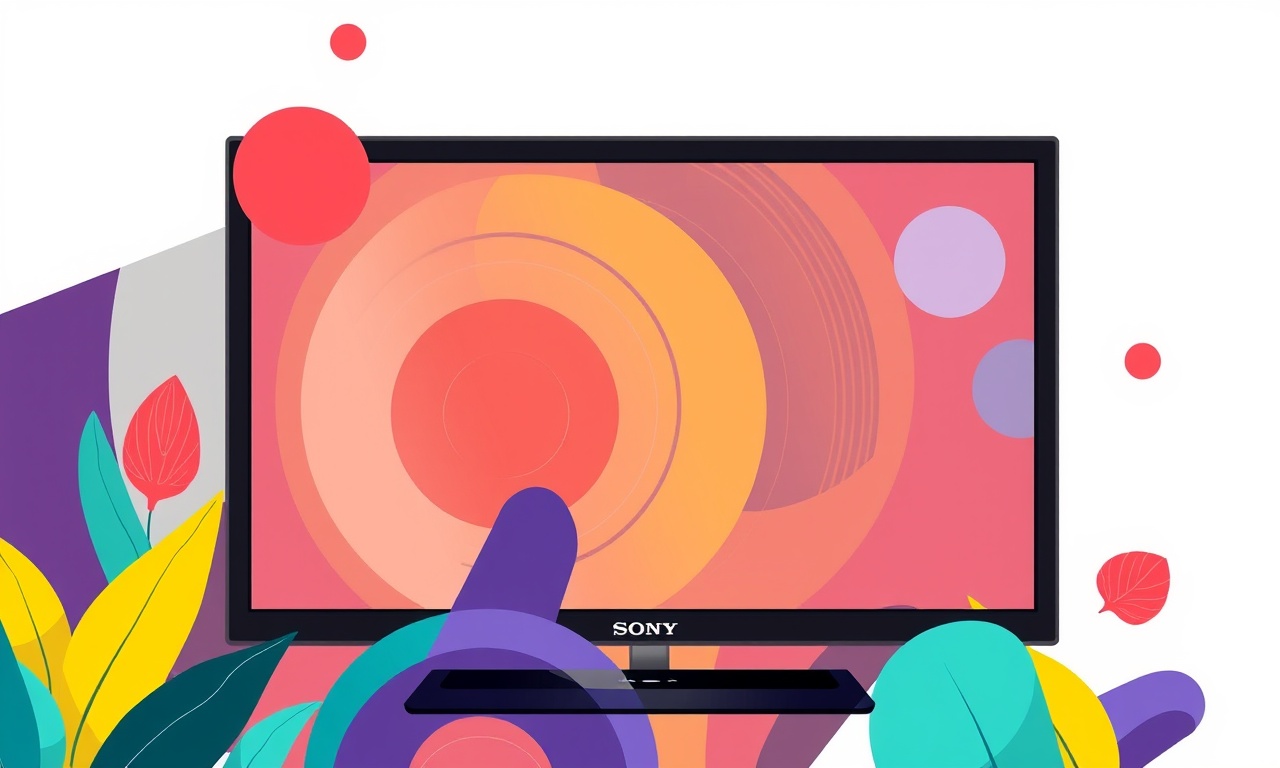
Introduction
Audio dropouts—those annoying gaps or hiccups in sound—can turn a perfect movie night into a frustrating experience. On the Sony Bravia X80J, these interruptions may arise from a variety of sources, ranging from cable issues to software glitches. This guide will walk you through a systematic approach to diagnose and eliminate audio dropouts, ensuring that every word of dialogue and every musical cue plays smoothly.
Understanding Audio Dropouts
Audio dropouts happen when the sound stream is interrupted. Unlike static or crackling, a dropout is a brief silence that can be hard to notice until you try to listen again. On modern TVs like the X80J, dropouts are often caused by:
- Signal loss between the TV and the streaming device or sound system
- Bandwidth constraints on the HDMI or audio cable
- Firmware bugs that affect audio handling
- Power fluctuations that temporarily drop the audio path
- Competing audio protocols (e.g., ARC vs. eARC)
By identifying the root cause, you can apply the most effective remedy.
Common Causes and Quick Checks
1. Loose or Damaged Cables
Even a single pin that is misaligned can cause intermittent audio. Inspect all HDMI, optical, and speaker cables for visible damage or loose connections.
Steps
- Disconnect the cable from both the TV and the source.
- Inspect each connector for bent pins or debris.
- Re‑insert firmly, ensuring a snug fit.
- If the cable appears damaged, replace it with a new one.
2. Incompatible Audio Formats
The X80J supports various audio formats, but some streaming apps default to high‑bitrate or multi‑channel formats that may overwhelm the TV’s audio processor.
Steps
- Go to Settings → Sound.
- Select Advanced Audio Settings.
- Switch the audio format to Auto or PCM.
- Test the stream again to see if the dropouts persist.
3. Outdated Firmware
Sony periodically releases firmware updates that fix bugs, including audio issues. An outdated firmware can cause unpredictable behavior.
Steps
- Open Settings → System → About.
- Select Check for Updates.
- If an update is available, follow the on‑screen prompts to install.
- Reboot the TV and retry the streaming app.
4. Conflicting Audio Paths
When multiple audio paths (e.g., built‑in speakers and a soundbar) are active simultaneously, the TV may struggle to route the signal correctly.
Steps
- Turn off Audio Return Channel (ARC) if you’re not using a soundbar.
- Disable External Speaker mode if you’re using the TV’s speakers.
- Ensure only one audio output is active at a time.
5. Power Supply Issues
Unstable power can cause the audio amplifier to reset briefly, resulting in a dropout.
Steps
- Use a surge protector to filter power spikes.
- If you have a power‑conditioning system, make sure it’s functioning correctly.
- Check that the TV’s power cable is firmly connected.
Advanced Troubleshooting
If the quick fixes above do not solve the issue, deeper diagnostics are required. This section covers techniques that involve more detailed settings adjustments and external hardware checks.
1. Test with Multiple Streaming Devices
Sometimes the problem originates in the streaming device, not the TV.
- Connect an alternate device (e.g., a different Roku, Apple TV, or game console) to the same HDMI port.
- Run the same content and observe whether dropouts occur.
- If the new device works fine, the original streaming device may need a firmware update or a reset.
2. Use a Different HDMI Port
Certain HDMI ports may have better signal integrity or are configured for eARC.
- Switch the HDMI cable to another port on the TV.
- Re‑test the stream.
3. Check for Interference
Wireless interference can affect audio streams, especially if using an HDMI receiver that relies on Wi‑Fi.
- Turn off nearby Wi‑Fi routers temporarily to see if dropouts improve.
- Move the Wi‑Fi router further from the TV and the streaming device.
4. Reset TV to Factory Settings
A last‑resort step that eliminates any corrupted settings.
- Navigate to Settings → System → Reset.
- Choose Reset to Factory Settings.
- After the reset, re‑configure your network and streaming apps.
Note: A factory reset will erase all personalized settings and installed apps. Back up any important data beforehand.
5. Verify Audio Codec Compatibility
If the audio dropouts occur only with certain streams (e.g., Netflix or Amazon Prime), it could be a codec compatibility issue.
- Open the streaming app’s settings.
- Look for an Audio or Playback section.
- Disable High‑Quality Audio or Dolby Digital and switch to Stereo or PCM.
6. Monitor Audio Signal Strength
Use a USB audio analyzer or the TV’s internal diagnostic tools to observe the audio signal in real time.
- Connect a USB audio analyzer to the TV’s USB port.
- Launch the analyzer and watch for drops in signal strength.
- Correlate the drops with the moments of dropout during playback.
Firmware and Software Considerations
1. Scheduled Firmware Updates
Sony typically releases firmware updates on a quarterly basis. These updates often address performance and stability issues.
- Enable Automatic Updates in Settings → System → Updates.
- This ensures that the TV installs the latest patches without manual intervention.
2. Rolling Back Firmware
In rare cases, a new firmware may introduce new bugs, including audio dropouts.
- Check Sony’s support forum or community pages for reports of similar issues.
- If a rollback option is available, follow Sony’s instructions carefully.
Checking HDMI and Cable Specifications
1. HDMI 2.1 vs. HDMI 2.0
The X80J supports HDMI 2.1, which offers higher bandwidth. Using an older HDMI 2.0 cable may limit audio performance.
- Verify the cable’s label: it should say High Speed or Ultra High Speed.
- Replace any HDMI 2.0 cable with an HDMI 2.1 certified one.
2. Optical Cable Quality
If you’re using an optical audio cable for an external sound system:
- Check for bent pins or kinks.
- Ensure the cable is firmly inserted on both ends.
- Replace it if you notice any visible damage.
Adjusting TV Audio Settings
The Sony Bravia X80J offers a range of audio settings that can influence performance.
1. Sound Mode Selection
- Go to Settings → Sound → Sound Mode.
- Choose Standard or Movie for most streaming content.
- Avoid Game mode if you’re not using a console, as it may prioritize low latency over audio fidelity.
2. Equalizer Settings
- Disable any custom equalizer settings that could be overloading the audio processor.
- Return to the default equalizer preset.
3. Audio Delay and Sync
- If the audio lags behind the picture, adjust Audio Delay under Advanced Audio Settings.
- A proper sync can reduce perceived dropouts.
Using External Audio Systems
1. Soundbars and AV Receivers
When connecting a soundbar or AV receiver via eARC:
- Make sure the receiver’s firmware is up to date.
- Verify that eARC is enabled on both the TV and the receiver.
- Disable PCM in the TV’s audio settings to allow the receiver to handle the audio stream.
2. Bluetooth Audio
Bluetooth can be convenient but may introduce latency or dropouts.
- Prefer a wired connection for critical audio.
- If Bluetooth is necessary, ensure the paired device’s firmware is current.
Monitoring and Maintaining Signal Integrity
1. Use a Quality Power Supply
A clean power source prevents the TV’s audio amplifier from resetting unexpectedly.
- Use a high‑quality surge protector or UPS.
- Ensure the power outlet is not overloaded.
2. Keep Cables Organized
Loose cables can vibrate and cause intermittent contact.
- Use cable ties or Velcro straps to secure cables.
- Avoid running cables across high‑traffic areas.
3. Regular Firmware Checks
Set a reminder to check for firmware updates quarterly.
- Even minor patches can improve audio handling.
- Keep the TV’s software ecosystem healthy.
Final Checklist for Eliminating Audio Dropouts
- [ ] Inspect all cables for damage or looseness
- [ ] Verify cable specifications (HDMI 2.1, high‑speed optical)
- [ ] Update the TV’s firmware
- [ ] Adjust audio format to PCM or Auto
- [ ] Disable conflicting audio paths
- [ ] Use a surge protector
- [ ] Test with multiple streaming devices
- [ ] Consider a factory reset if all else fails
- [ ] Verify external audio system compatibility
- [ ] Monitor audio signal strength with a USB analyzer
By following this step‑by‑step process, you can systematically identify and correct the source of audio dropouts on your Sony Bravia X80J. Whether you’re watching a high‑definition drama or enjoying a music playlist, a steady audio stream will enhance the entire viewing experience.
Discussion (10)
Join the Discussion
Your comment has been submitted for moderation.
Random Posts

Analyzing iPhone 13 Pro Max Apple Pay Transaction Declines After Software Update
After the latest iOS update, iPhone 13 Pro Max users see more Apple Pay declines. This guide explains the technical cause, how to diagnose the issue, and steps to fix payment reliability.
2 months ago

Dyson AM15 Mist Not Spreading What Causes It And How To Repair
Find out why your Dyson AM15 Mist isn’t misting, learn the common causes, and follow our step, by, step guide to restore full misting performance quickly.
2 months ago

Adjusting the Neato Botvac D6 for Unexpected Cleaning Pause
Learn why your Neato Botvac D6 pauses, diagnose the issue, and tweak settings for smooth, uninterrupted cleaning.
11 months ago

Quelling LG OLED G1 Picture Loop at Startup
Stop the LG OLED G1 picture loop that stutters at startup, follow these clear steps to diagnose software glitches, adjust settings, and restore a smooth launch every time.
4 months ago

Resolving Room Acoustics Calibration on Samsung HW Q990T
Calibrate your Samsung HW, Q990T to your room's acoustics and unlock true cinema-quality sound, every dialogue and subtle score becomes crystal clear.
1 month ago
Latest Posts

Fixing the Eufy RoboVac 15C Battery Drain Post Firmware Update
Fix the Eufy RoboVac 15C battery drain after firmware update with our quick guide: understand the changes, identify the cause, and follow step by step fixes to restore full runtime.
5 days ago

Solve Reolink Argus 3 Battery Drain When Using PIR Motion Sensor
Learn why the Argus 3 battery drains fast with the PIR sensor on and follow simple steps to fix it, extend runtime, and keep your camera ready without sacrificing motion detection.
5 days ago

Resolving Sound Distortion on Beats Studio3 Wireless Headphones
Learn how to pinpoint and fix common distortion in Beats Studio3 headphones from source issues to Bluetooth glitches so you can enjoy clear audio again.
6 days ago