Diagnosing Backlight Stutter on LG 34GN850 in a Home Office Setup
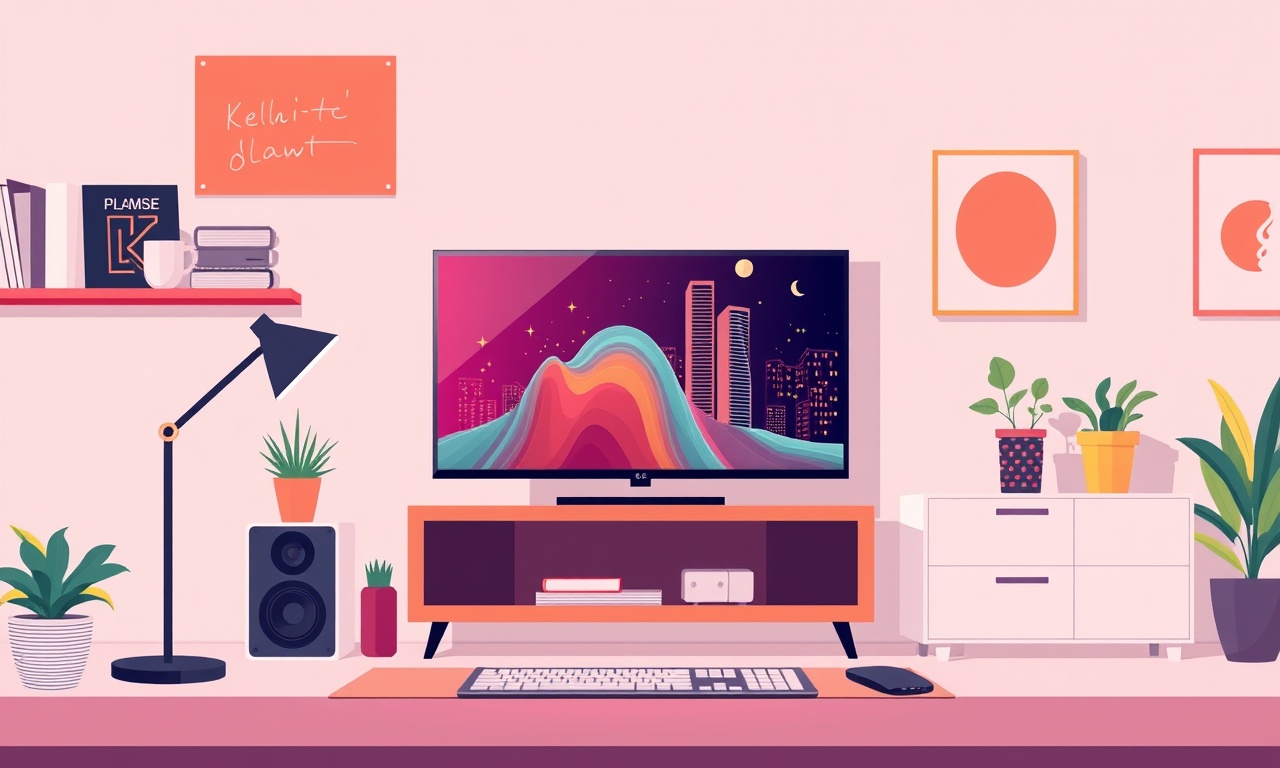
Backlight stutter is a subtle yet disruptive visual issue that can appear as a brief flicker or a momentary pause in the display’s illumination. For professionals working in a home office, especially on a high‑performance ultrawide like the LG 34GN850, such glitches can feel like an interruption to concentration and can even raise concerns about the reliability of the equipment. This guide walks through every step you can take to isolate the cause, whether it’s a cable, driver, setting, or firmware problem, and offers practical solutions that fit a typical home office environment.
What Is Backlight Stutter?
The backlight of a monitor is the light source that shines through the LCD layers to produce the image you see. On many modern displays, the backlight is driven by a set of LEDs arranged in rows. In most scenarios, the LEDs remain on continuously, but the display controller can dim or pulse the LEDs to achieve certain effects such as dynamic contrast or HDR rendering.
Backlight stutter happens when the LED array momentarily stops illuminating or changes intensity in a way that is visible to the viewer. The symptom often manifests as a brief flicker or a “stutter” that can be noticeable when the screen is static or when the brightness level is high. While the monitor’s internal electronics are designed to handle rapid backlight changes, mismatches with the graphics driver, power management settings, or cable quality can sometimes produce the undesired effect.
Typical Symptoms in a Home Office Setup
- A flicker that occurs when scrolling through a document or spreadsheet
- A brief pause in the brightness when a video call starts or ends
- An intermittent shadow or smear that appears when the monitor is in a low‑brightness mode
- A noticeable “tick” when the monitor is displaying static content such as an email inbox
Because the LG 34GN850 supports a wide range of refresh rates up to 144 Hz and has a high‑contrast dynamic backlight, the monitor can be especially sensitive to certain configurations. Home office users who connect the display to laptops or mid‑range GPUs often experience these symptoms during everyday tasks like coding, data analysis, or video conferencing.
First‑Level Verification
Before diving into deeper diagnostics, perform a quick check to confirm that the issue is not a one‑off glitch.
- Restart the computer – A simple reboot can resolve temporary driver hiccups.
- Open a bright, static image – A full‑white screen helps you spot any flicker that might otherwise blend with other content.
- Check other applications – Does the stutter appear only during certain software (e.g., video editors) or is it present across all tasks?
If the flicker remains, proceed with the more detailed troubleshooting below.
Inspect the DisplayPort Cable and Port
The LG 34GN850 requires a high‑speed DisplayPort cable to support 144 Hz at 2560×1080. Inadequate bandwidth or a faulty cable can cause the graphics controller to drop packets, which may trigger backlight stutter.
Why Cable Quality Matters
DisplayPort uses a differential pair to transmit data. Each pair carries multiple lanes of information, and the cable’s shielding and conductor gauge determine how reliably it can transmit at high frequencies. Cheap or damaged cables can introduce latency or packet loss, which the monitor may interpret as a need to momentarily dim the backlight.
Practical Steps
- Swap the cable – Use a different DisplayPort cable that you know works with a high‑refresh‑rate monitor. Many office setups use the same cable that powers a TV, which may not support the required bandwidth.
- Test both ends – If possible, connect the cable to another DisplayPort‑enabled device to verify it works.
- Inspect the connectors – Look for bent pins or debris that could impede contact. Gently clean the connectors with a compressed‑air duster if necessary.
If a new cable eliminates the stutter, keep the original as a backup and ensure the replacement is rated for at least DisplayPort 1.4.
Verify GPU Drivers and Settings
Your graphics driver translates operating‑system instructions into signals the monitor can understand. Outdated or misconfigured drivers are the most common culprits for backlight stutter.
Update the Driver
- Open Device Manager – Search for “Device Manager” in the start menu.
- Expand Display adapters – Right‑click your GPU and select “Update driver”.
- Choose “Search automatically” – Windows will look for the latest driver from the GPU manufacturer.
For AMD GPUs, also run the AMD Radeon Software to install the latest version of the AMD Catalyst driver. NVIDIA users should use the GeForce Experience tool for the most recent driver.
Adjust Driver‑Level Backlight Settings
Both AMD and NVIDIA expose options to manage backlight or “display enhancement” features.
- AMD – Open AMD Radeon Settings, go to Display, and toggle “Use AMD Dynamic Contrast” off. Disable HDR if it is not needed for everyday tasks.
- NVIDIA – Open NVIDIA Control Panel, select Adjust desktop color settings, and uncheck Use NVIDIA Dynamic Backlight.
These options often sit by default because they are designed for gaming scenarios, but they can interfere with a steady office workflow.
Tweak Monitor OSD Settings
The LG 34GN850 offers several on‑screen menu options that directly influence backlight behavior.
Disable Dynamic Contrast
- Press the Menu button on the monitor.
- Navigate to Settings > Picture > Dynamic Contrast.
- Set it to Off.
Dynamic Contrast attempts to adjust the backlight in response to the image content. In a stable office scenario, this feature can trigger unnecessary backlight changes.
Adjust Brightness and Contrast
- Set brightness to a moderate level (around 60–70). Extremely high brightness can accentuate any stutter.
- Reduce contrast if you notice a shadow‑like effect during static content.
Reset to Factory Defaults
If you suspect a misconfigured OSD setting is causing the issue, reset the monitor:
- Open Menu.
- Navigate to Settings > General > Factory Reset.
- Confirm the reset and reconfigure only essential settings.
Test Different Resolutions and Refresh Rates
The LG 34GN850 is capable of 2560×1080 at 144 Hz, but many office setups use 2560×1080 at 60 Hz or even 1920×1080. Backlight stutter can behave differently across these modes.
- Open Display Settings – Right‑click the desktop, select Display settings.
- Select the LG monitor and click Advanced display settings.
- Change resolution – Try 2560×1080 at 144 Hz, then 2560×1080 at 60 Hz, and finally 1920×1080 at 60 Hz.
- Observe – Does stutter persist in all modes?
If stutter disappears at 60 Hz but remains at 144 Hz, the monitor’s high‑refresh circuitry may be the source. In that case, limit the monitor to 60 Hz for everyday use.
Power Management and GPU Power Saving
Modern GPUs incorporate power‑saving features that can affect the backlight.
Disable Adaptive Sync
If you have Adaptive Sync (FreeSync or G-Sync) enabled, the monitor may attempt to lower the refresh rate when the GPU reports a low frame rate, potentially causing backlight transitions.
- Turn off Adaptive Sync in the GPU driver control panel.
- Disable it in the monitor’s OSD under Settings > Game > Adaptive Sync.
Check GPU Power Plan
Windows allows you to set a power plan for your GPU.
- Open Power Options – Search for “Power Options” in the start menu.
- Select “High Performance” or create a custom plan that sets the GPU to “Maximum Performance”.
- Apply the plan and test the monitor again.
If the GPU was throttling, the monitor’s backlight may have been reacting to the sudden changes in signal intensity.
Firmware and Monitor BIOS Updates
Monitor firmware can resolve hardware bugs, including backlight stutter. LG periodically releases firmware updates that improve compatibility with newer GPUs.
How to Update
- Visit LG Support – Go to the official LG website and search for your monitor model.
- Download the latest firmware – Make sure it matches your exact model number.
- Use the LG Firmware Update Tool – Most updates require a USB drive and a simple wizard.
- Follow on‑screen instructions – The monitor will reboot into a safe mode during the update.
After updating, reboot the computer and check whether the stutter has been resolved.
Calibration Tools
Professional calibration tools can provide insights into backlight performance.
Use a Colorimeter
A colorimeter (e.g., X-Rite i1Display) can measure luminance across the screen. While primarily used for color accuracy, you can record the luminance trace to see if there are sudden dips that correspond to stutter events.
- Mount the colorimeter on a fixed spot on the monitor.
- Run the luminance test – Most software provides a real‑time histogram of brightness.
- Record the data – Look for abrupt changes.
If you find dips, it indicates the backlight is being altered on a sub‑frame basis, confirming the stutter is hardware‑level.
Use Software Monitoring
Tools like GPU-Z or MSI Afterburner can display GPU temperature, power consumption, and frame rates. High temperatures or throttling can cause the GPU to send irregular signals that trigger backlight adjustments.
Advanced Diagnostics: Event Viewer and Logs
Windows’ Event Viewer can capture errors related to graphics drivers and display output.
- Open Event Viewer – Search for “Event Viewer”.
- Navigate to Windows Logs > System.
- Look for events with Display or Graphics source.
- Check the timestamps – If errors align with stutter episodes, they may be the root cause.
You can export the logs to a file and share them with LG support for deeper analysis.
What If the Problem Persists?
If after all these steps the backlight stutter continues, consider the following actions:
- Try a different PC – Connect the monitor to another computer. If the stutter disappears, the issue lies with the original system’s hardware or driver configuration.
- Check the monitor’s warranty status – A firmware or hardware defect may be covered.
- Contact LG Support – Provide a concise summary of all troubleshooting steps, including firmware version, GPU model, and cable details.
- Return or Replace – If the monitor is still under warranty and the issue proves hardware‑related, a replacement may be warranted.
Quick Reference Checklist
- Cable – Replace or test a higher‑grade DisplayPort cable.
- Driver – Update to the latest GPU driver.
- OSD Settings – Disable Dynamic Contrast, HDR, and Adaptive Sync.
- Resolution/Refresh – Verify stutter at multiple settings.
- Power Plan – Set GPU to maximum performance.
- Firmware – Update monitor BIOS.
- Calibration – Measure luminance with a colorimeter.
- Logs – Review Event Viewer for driver errors.
Follow the items in order. If the problem resolves at any step, you have identified the root cause.
Putting It All Together
Backlight stutter on an LG 34GN850 in a home office is rarely a mysterious hardware failure. It almost always traces back to a mismatch between the monitor’s backlight control logic and the signal path it receives from the GPU. By systematically verifying cables, drivers, settings, and firmware, you can usually isolate the cause and apply a simple fix—often just turning off a feature or updating a driver.
Even if the stutter cannot be fully eliminated, most users find that disabling Dynamic Contrast and running at 60 Hz provides a stable, flicker‑free experience that meets the needs of document editing, spreadsheet work, and video conferencing. Keep this guide handy as a troubleshooting playbook, and you’ll be able to diagnose and correct backlight stutter quickly whenever it appears.
Discussion (12)
Join the Discussion
Your comment has been submitted for moderation.
Random Posts

Analyzing iPhone 13 Pro Max Apple Pay Transaction Declines After Software Update
After the latest iOS update, iPhone 13 Pro Max users see more Apple Pay declines. This guide explains the technical cause, how to diagnose the issue, and steps to fix payment reliability.
2 months ago

Dyson AM15 Mist Not Spreading What Causes It And How To Repair
Find out why your Dyson AM15 Mist isn’t misting, learn the common causes, and follow our step, by, step guide to restore full misting performance quickly.
2 months ago

Adjusting the Neato Botvac D6 for Unexpected Cleaning Pause
Learn why your Neato Botvac D6 pauses, diagnose the issue, and tweak settings for smooth, uninterrupted cleaning.
11 months ago

Quelling LG OLED G1 Picture Loop at Startup
Stop the LG OLED G1 picture loop that stutters at startup, follow these clear steps to diagnose software glitches, adjust settings, and restore a smooth launch every time.
4 months ago

Resolving Room Acoustics Calibration on Samsung HW Q990T
Calibrate your Samsung HW, Q990T to your room's acoustics and unlock true cinema-quality sound, every dialogue and subtle score becomes crystal clear.
1 month ago
Latest Posts

Fixing the Eufy RoboVac 15C Battery Drain Post Firmware Update
Fix the Eufy RoboVac 15C battery drain after firmware update with our quick guide: understand the changes, identify the cause, and follow step by step fixes to restore full runtime.
5 days ago

Solve Reolink Argus 3 Battery Drain When Using PIR Motion Sensor
Learn why the Argus 3 battery drains fast with the PIR sensor on and follow simple steps to fix it, extend runtime, and keep your camera ready without sacrificing motion detection.
5 days ago

Resolving Sound Distortion on Beats Studio3 Wireless Headphones
Learn how to pinpoint and fix common distortion in Beats Studio3 headphones from source issues to Bluetooth glitches so you can enjoy clear audio again.
6 days ago