GE ADF60 Repair Steps for Faulty Temperature Sensor
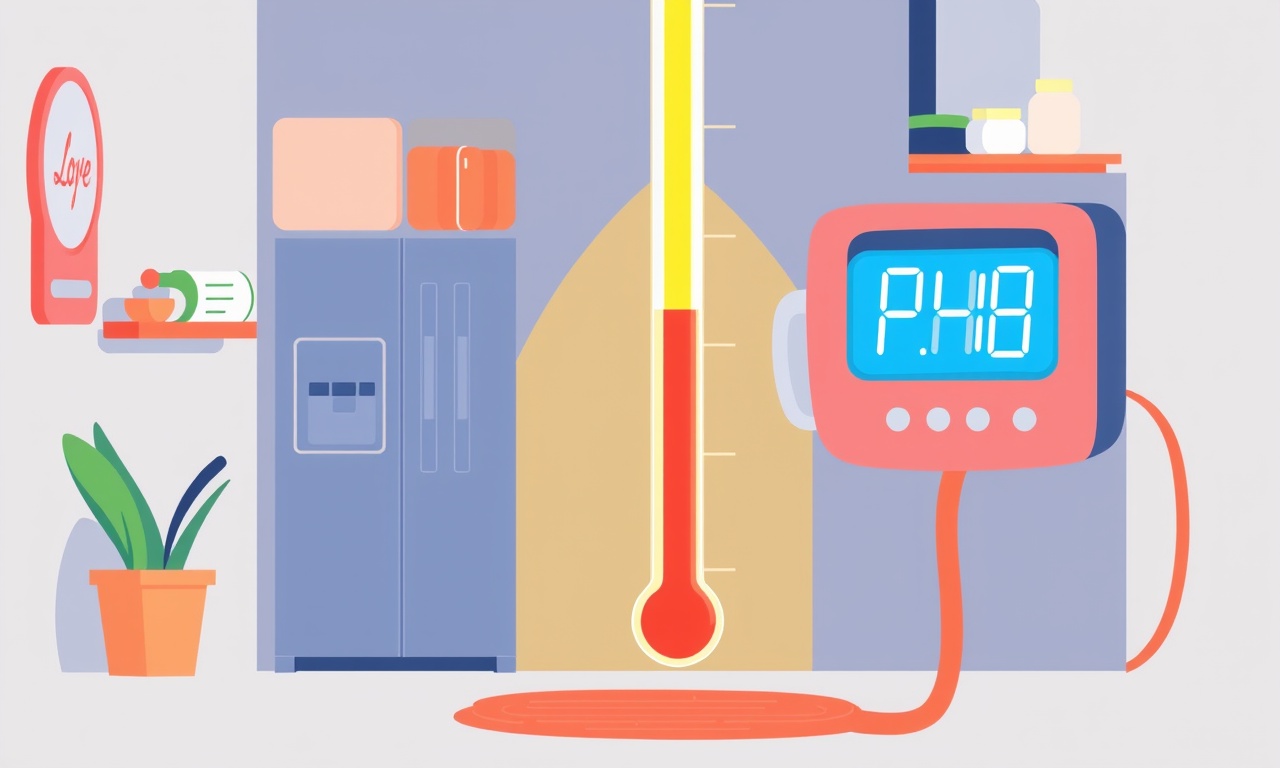
Safety First
Before touching any electrical component, make sure the unit is completely disconnected from the power supply. Flip the circuit breaker that controls the air‑conditioning system or remove the power plug if it is a portable model. Use a voltage tester to confirm that the circuit is dead. This protects you from accidental shock and preserves the integrity of the system during the repair.
Gather the Right Tools
A successful sensor replacement requires a few specialized tools. Collect the following before you start:
- A Phillips head screwdriver and a flat‑head screwdriver
- An insulated drill or a drill bit set (if the sensor is mounted with screws that are hard to reach)
- A multimeter set to the resistance (Ohms) function
- Replacement temperature sensor rated for the GE ADF60
- A pair of needle‑point pliers
- Electrical tape and a small plastic bag to hold screws
- A flashlight or work light for visibility
- A clean work surface or a magnetic tray for small parts
Having everything on hand prevents unnecessary trips to the hardware store and keeps the job moving smoothly.
Locate the Temperature Sensor
The temperature sensor on a GE ADF60 is usually positioned on the air‑handling side of the indoor unit. Follow these steps to find it:
-
Remove the front panel of the indoor unit.
A small Phillips screw on the lower edge of the panel holds it in place. -
Look for a slender metal rod or a copper wire attached to the evaporator coil.
This rod or wire is the temperature sensor.
It is often covered by a plastic sleeve to protect it from debris. -
Note the sensor’s orientation and any mounting clips or brackets.
This will help you reinstall the new sensor in the exact same position.
Remove the Old Sensor
With the panel out and the sensor located, it’s time to detach it:
- If the sensor is secured by a screw, use the Phillips screwdriver to loosen and remove it.
- If the sensor is clipped, gently pry the clip with needle‑point pliers, being careful not to damage the wire harness.
After the sensor is free, carefully pull it away from the evaporator coil. Keep the sensor in the plastic bag to avoid losing any small screws or clips.
Test the Existing Sensor
Although the sensor is faulty, testing it confirms the diagnosis and ensures no other component is damaged.
-
Connect the multimeter leads to the two terminals on the sensor.
Make sure the multimeter is set to measure resistance (Ohms). -
Read the resistance value.
A healthy sensor will show a stable reading between 400 and 500 ohms at room temperature.
If the multimeter shows infinite resistance (open circuit) or zero ohms (short circuit), the sensor is indeed faulty. -
Record the reading for reference.
This step helps you verify that the new sensor matches the expected specification.
If the sensor shows an abnormal reading, proceed with the replacement. If the reading is within the normal range, double‑check other potential causes of the temperature issue such as clogged filters or airflow obstruction.
Prepare the Replacement Sensor
Before installing the new sensor, ensure it matches the specifications of the original. The GE ADF60 typically uses a 0.5 ohm per degree Celsius sensor, but confirm this by reading the model label or the manufacturer's documentation.
- Remove any protective sleeve from the new sensor.
- Inspect the sensor for bent pins or damaged wires.
- If the sensor has a clip or bracket, prepare it for mounting.
Install the New Sensor
Reattach the sensor with precision:
- Align the sensor’s pins or terminals with the mounting points on the evaporator coil.
- If the sensor uses a screw, tighten it until snug but avoid overtightening, which could damage the wiring.
- If a clip is used, snap it into place, ensuring a firm hold.
Secure any plastic sleeve over the sensor. This shields the sensor from dust and maintains a clean connection.
Reassemble the Indoor Unit
With the sensor in place, carefully replace the front panel:
- Align the panel with the housing and press it into place.
- Screw the panel back onto the unit using the previously removed screws.
- Double‑check that the panel is fully seated and that no wires are pinched.
Restore Power and Verify Operation
Turn the power back on and allow the system to cycle:
- Watch the control panel for any error codes or warnings.
- Listen for the typical fan noise and note whether the system reaches the set temperature.
If the unit behaves normally, the sensor replacement was successful. If you still encounter issues, revisit the sensor installation or check other components such as the thermostat or airflow filters.
Common Pitfalls to Avoid
Even with careful steps, certain mistakes can compromise the repair:
- Forgetting to disconnect power: This endangers the technician and can damage the unit.
- Over‑tightening screws: Excessive torque can crack the sensor housing or strip the mounting points.
- Using an incorrect sensor: An incompatible sensor can lead to erroneous temperature readings or system shutdowns.
- Neglecting to reseat the panel: A loose panel can cause airflow disruption or create a safety hazard.
By keeping these pitfalls in mind, you can avoid unnecessary setbacks.
Cleaning and Maintenance Tips
Once the sensor is fixed, take a moment to clean the surrounding area:
- Vacuum or use a brush to remove dust from the evaporator coil.
- Replace or clean the air filter according to the manufacturer’s schedule.
- Inspect the fan blades for debris and wipe them clean.
Regular maintenance prolongs the lifespan of the unit and ensures consistent cooling performance.
When to Seek Professional Help
If, after a thorough replacement, the temperature sensor still fails to function, or if you encounter complex wiring issues, it’s wise to call a certified HVAC technician. Professional assistance guarantees that advanced diagnostic tools are used, and any hidden problems are addressed safely.
Conclusion
Replacing a faulty temperature sensor on a GE ADF60 is a manageable task when approached methodically. By following the safety precautions, gathering the right tools, locating and removing the old sensor, testing its condition, installing a matched replacement, and restoring power, you can restore the air‑conditioner’s performance without breaking the bank. Remember to keep the system clean and perform routine maintenance to keep your indoor climate comfortable year round.
Discussion (7)
Join the Discussion
Your comment has been submitted for moderation.
Random Posts

Analyzing iPhone 13 Pro Max Apple Pay Transaction Declines After Software Update
After the latest iOS update, iPhone 13 Pro Max users see more Apple Pay declines. This guide explains the technical cause, how to diagnose the issue, and steps to fix payment reliability.
2 months ago

Dyson AM15 Mist Not Spreading What Causes It And How To Repair
Find out why your Dyson AM15 Mist isn’t misting, learn the common causes, and follow our step, by, step guide to restore full misting performance quickly.
2 months ago

Adjusting the Neato Botvac D6 for Unexpected Cleaning Pause
Learn why your Neato Botvac D6 pauses, diagnose the issue, and tweak settings for smooth, uninterrupted cleaning.
11 months ago

Quelling LG OLED G1 Picture Loop at Startup
Stop the LG OLED G1 picture loop that stutters at startup, follow these clear steps to diagnose software glitches, adjust settings, and restore a smooth launch every time.
4 months ago

Resolving Room Acoustics Calibration on Samsung HW Q990T
Calibrate your Samsung HW, Q990T to your room's acoustics and unlock true cinema-quality sound, every dialogue and subtle score becomes crystal clear.
1 month ago
Latest Posts

Fixing the Eufy RoboVac 15C Battery Drain Post Firmware Update
Fix the Eufy RoboVac 15C battery drain after firmware update with our quick guide: understand the changes, identify the cause, and follow step by step fixes to restore full runtime.
5 days ago

Solve Reolink Argus 3 Battery Drain When Using PIR Motion Sensor
Learn why the Argus 3 battery drains fast with the PIR sensor on and follow simple steps to fix it, extend runtime, and keep your camera ready without sacrificing motion detection.
5 days ago

Resolving Sound Distortion on Beats Studio3 Wireless Headphones
Learn how to pinpoint and fix common distortion in Beats Studio3 headphones from source issues to Bluetooth glitches so you can enjoy clear audio again.
6 days ago