Diagnosing Sensor Calibration Issues on Garmin Fenix 7
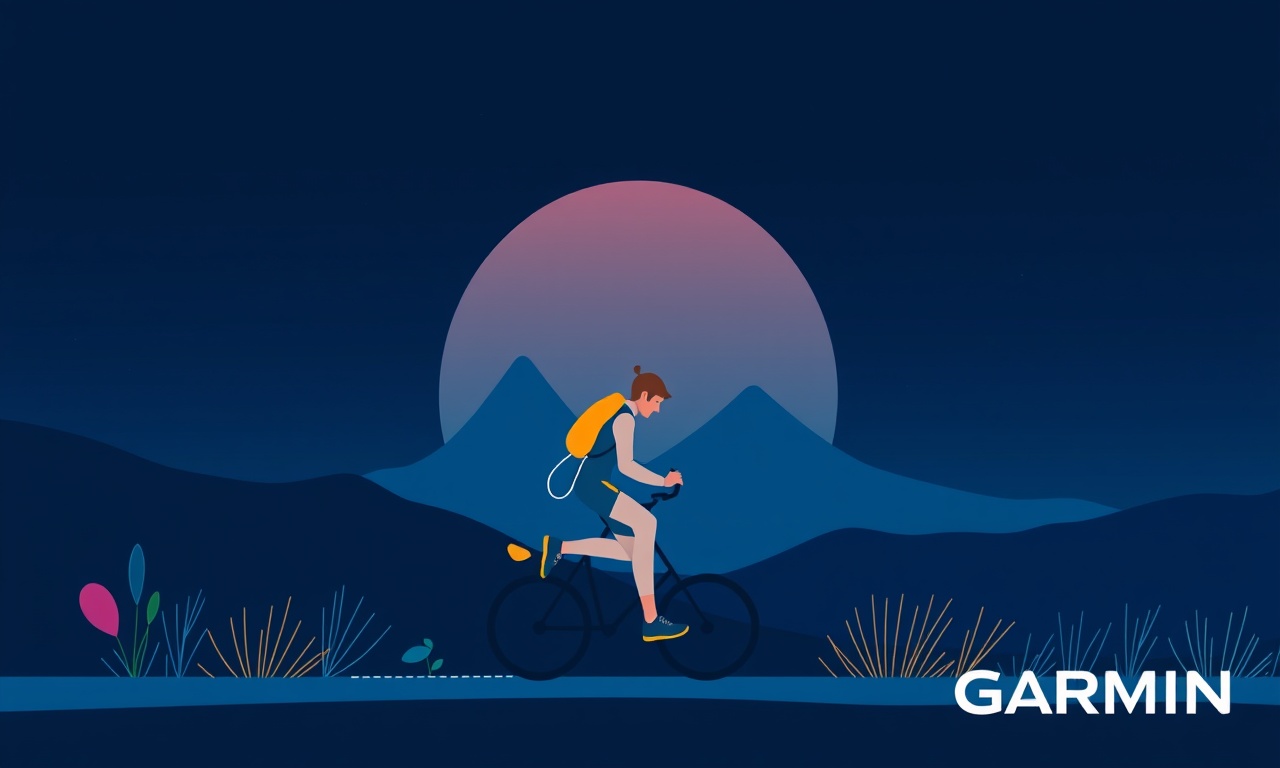
When a fitness watch starts drifting, the first line of inquiry is usually the sensor suite.
Garmin Fenix 7 packs a sophisticated array of sensors—heart‑rate, GPS, altimeter, gyroscope, accelerometer, and battery‑voltage monitors—all of which must be in harmony to give you reliable data. When a sensor’s output seems off, it can feel like the watch is telling a story that doesn’t match the one you are living. This guide walks you through the systematic diagnosis and, where possible, the repair of common sensor calibration issues on the Fenix 7.
Understanding the Fenix 7 Sensor Landscape
The heart of the Fenix 7’s data collection is its sensor architecture. Each sensor has a specific role and a calibration routine that ensures its readings remain accurate over time.
| Sensor | Primary Function | Typical Calibration Requirement |
|---|---|---|
| Heart‑Rate | Measures pulse in real time | Needs skin‑contact checks, may auto‑calibrate with training data |
| GPS | Determines location and speed | Requires a clear sky view; may need “GPS restart” after cold starts |
| Altimeter | Measures elevation change | Uses barometric pressure; can drift if pressure changes are not accounted for |
| Gyroscope / Accelerometer | Detects movement, posture, and tilt | Generally auto‑calibrated by firmware; can be reset if orientation data is off |
| Battery Voltage | Reports remaining charge | Firmware‑calibrated; sometimes reports incorrectly after long standby |
When you notice a discrepancy—such as a sudden drop in heart‑rate accuracy, a jump in altitude, or a lag in GPS lock—it is usually one of these sensors that is out of whack.
Step 1: Verify Firmware and Software Versions
Before you start tinkering with settings, confirm that both the watch and the connected mobile app are running the latest software. Garmin releases firmware updates that often include sensor calibration fixes and performance improvements.
-
Check the watch firmware
- On the Fenix 7, go to Settings → System → About.
- Note the firmware version displayed.
- If an update is available, follow the prompts to install it.
-
Update Garmin Connect
- Open Garmin Connect on your phone or tablet.
- Tap the Menu icon and choose Garmin Connect Settings.
- Verify that the app is up to date; if not, download the latest version.
After updating, reboot the watch and re‑pair it with Garmin Connect to ensure the newest firmware takes effect.
Step 2: Inspect General Sensor Settings
Garmin gives you a few toggles that can influence how sensors behave. A misconfigured setting can masquerade as a calibration problem.
Heart‑Rate Sensor Settings
- Settings → Activities & App → Heart Rate
- Ensure Automatic Pulse Calibration is turned on.
- If you prefer manual calibration, choose Set Pulse Calibration and follow the onscreen instructions.
GPS Settings
- Settings → Activities & App → GPS/GLONASS
- Confirm the desired satellite system is selected (GPS only or GPS + GLONASS).
- If you’re in an area with limited satellite visibility, consider enabling GPS+GLONASS for faster acquisition.
Altimeter Settings
- Settings → Activities & App → Altimeter
- The default is Auto (barometric).
- If you are hiking in high‑altitude regions where pressure can vary dramatically, set a Manual Calibration and input the local weather station altitude.
Battery Settings
- Settings → Battery → Battery Health
- The watch will display a percentage that reflects its voltage sensor reading.
- If the battery percentage seems inconsistent with real charge, note it for later troubleshooting.
Step 3: Diagnose Heart‑Rate Accuracy Issues
Heart‑rate drift is one of the most common complaints among Fenix 7 users, especially during high‑intensity workouts.
1. Check Skin Contact
- Make sure the watch fits snugly but comfortably.
- Clean the sensor area (the back of the watch) with a damp cloth and dry it thoroughly.
- Remove any jewelry or thick wrist bands that might interfere with the optical sensor.
2. Observe Real‑Time Feedback
- Start a training session and watch the Real‑Time Heart‑Rate readout.
- If the heart‑rate jumps or lags, pause the session and look at the Sensor Status icon in the data screen.
- A yellow or red icon indicates an issue such as poor contact or a sensor fault.
3. Use Garmin’s Built‑In Calibration
- If the heart‑rate reading is off, try the Set Pulse Calibration feature.
- The watch will prompt you to hold the arm in a fixed position while it gathers data.
- Finish the calibration and resume your workout.
4. Cross‑Check with a Secondary Device
- If possible, compare readings with a smartphone or another smartwatch.
- Discrepancies larger than 5 bpm are worth noting; consistent patterns may point to a sensor fault.
Step 4: Resolve Altimeter Drift
The barometric altimeter can drift over time, especially if the watch is exposed to sudden changes in atmospheric pressure (e.g., when traveling between cities, or when a flight takes you to a higher altitude).
1. Manual Altitude Calibration
- Settings → Activities & App → Altimeter
- Choose Manual Calibration and input the current ground elevation from a reliable source (such as a weather station or a known GPS elevation).
- The watch will use this reference to correct future altitude measurements.
2. Verify with GPS Elevation
- During a run or hike, enable GPS Elevation in the activity screen.
- Compare the GPS‑derived altitude with the barometric reading.
- A consistent offset suggests a calibration error.
3. Reset the Altimeter
- If the altitude data remains unreliable, consider a factory reset of the altimeter:
- Settings → System → Reset
- Select Reset Altimeter (or similar) to clear stored barometric history.
- After reset, perform a new manual calibration.
Step 5: Troubleshoot GPS Performance
GPS problems can range from a slow satellite acquisition to persistent lag in location updates.
1. Check Satellite Visibility
- Open an activity screen and tap the GPS icon.
- If the icon shows “No Signal” or “Low Satellites,” ensure you are in an open area with a clear view of the sky.
- Avoid dense urban canyons or dense foliage.
2. Force GPS Restart
- On the watch, long‑press the Start button while on the home screen.
- Select Restart GPS (or the equivalent option).
- This forces the GPS module to re‑acquire satellites.
3. Test with Multiple Activities
- Create a short run, a long run, and a bike ride to see if GPS lag persists across activities.
- A lag limited to one activity may indicate a configuration issue for that activity profile.
4. Inspect GPS Settings
- Settings → Activities & App → GPS/GLONASS
- Ensure the correct satellite system is active.
- In environments where GLONASS improves coverage, switch to GPS+GLONASS.
Step 6: Verify Gyroscope and Accelerometer Accuracy
The gyroscope and accelerometer are responsible for activity classification, sleep tracking, and motion detection. If their data feels off, it may be due to a misalignment or a software bug.
1. Run a Calibration Test
- Garmin does not offer a manual gyro calibration in the user interface.
- However, you can trigger a reset by powering the watch down and back up while it is lying flat on a surface.
- The firmware will automatically re‑align the sensors.
2. Observe Motion Data
- During a run, check the Running Dynamics screen.
- Excessive variability in stride metrics or a constant “unknown” classification may indicate sensor mis‑alignment.
3. Cross‑Validate with Sleep Data
- Open the Sleep screen and review the sleep stages.
- If the watch frequently reports “Restless” or “Unclassified,” the accelerometer may not be properly registering motion.
Step 7: Assess Battery Sensor Health
While less common, a miscalibrated battery voltage sensor can give inaccurate charge percentages, leading to premature charging or battery depletion.
1. Observe Charge Cycles
- Charge the watch fully and note the percentage displayed when the charge completes.
- If the charge appears lower than expected (e.g., 90 % when fully charged), record this pattern.
2. Battery Replacement
- If the battery percentage remains unreliable, consider a battery replacement.
- The Fenix 7’s battery is a sealed component, so a professional service center should handle this.
Step 8: Reset or Reboot the Device
When sensor issues persist after the above checks, a reset can often clear underlying glitches.
1. Soft Reset
- Power off the watch, wait 30 seconds, and power on again.
- This clears temporary memory and may resolve minor software hiccups.
2. Factory Reset
- Settings → System → Reset → Reset All Settings
- This removes all custom configurations but retains data stored in Garmin Connect.
- After a factory reset, set up the watch again, ensuring all sensor settings are correct from the start.
Step 9: Leverage Garmin Connect for Data Analysis
Garmin Connect is a powerful tool to visualize sensor performance over time.
-
Upload Activity Data
- After each workout, sync the watch to Garmin Connect.
- Open the activity and view the detailed data panels.
-
Analyze Heart‑Rate Variability
- In Activity Data → Heart‑Rate, you can see a graph of pulse changes.
- Sudden dips or spikes that correlate with low sensor status flags are red flags.
-
Check Altitude Accuracy
- Under Activity Data → Elevation, compare barometric altitude with GPS elevation.
- Persistent offset indicates a calibration issue.
-
Review GPS Performance
- Look at the Map view for track gaps or delays.
- If the GPS icon remains in “Low Satellites” for most of the activity, GPS calibration might be the problem.
-
Export Data for Deep Analysis
- Download .tcx or .fit files to third‑party tools such as Golden Cheetah or Strava for more granular inspection.
Step 10: When to Contact Garmin Support
If you have exhausted all self‑diagnostic steps and still encounter sensor inaccuracies, it’s time to reach out to Garmin.
-
Contact Methods
- Garmin Support website: submit a ticket with your watch serial number.
- Call the regional support hotline.
- Visit an authorized Garmin service center for hardware inspection.
-
What to Provide
- Serial number and firmware version.
- Detailed description of symptoms and the troubleshooting steps already taken.
- Screenshots of any error icons or logs (you can capture screenshots on the watch by holding the Up and Start buttons simultaneously).
-
Possible Outcomes
- If the issue is hardware, Garmin may offer a repair or replacement under warranty.
- If the issue is software, they may provide a firmware patch.
Practical Checklist for Everyday Use
| Sensor | Quick Check | What to Do if Issues Arise |
|---|---|---|
| Heart‑Rate | Does the watch show a steady pulse? | Clean sensor, fit snugly, run calibration |
| GPS | Does the icon display full satellites? | Restart GPS, ensure clear sky |
| Altimeter | Does elevation feel reasonable? | Manual calibrate with known altitude |
| Gyroscope/Accelerometer | Does sleep data look normal? | Power cycle, check orientation |
| Battery | Does charge level stay consistent? | Observe charging cycle, consider service |
Keep this checklist handy as a quick reference during your next workout. A few minutes of sanity‑checking can prevent months of frustration.
Final Thoughts
The Garmin Fenix 7 is built to deliver high‑precision metrics for athletes and explorers alike. Sensor calibration is the invisible backbone that supports all that data. By systematically reviewing firmware, settings, and real‑world performance, most calibration issues can be identified and corrected without professional help.
Remember that sensor performance can degrade over time, especially with exposure to extreme temperatures, high humidity, or frequent battery cycling. Regular calibration checks, especially after major trips or changes in routine, keep the watch honest and your training data trustworthy.
If a sensor problem persists beyond your troubleshooting, Garmin’s support network is ready to help. A calibrated, reliable Fenix 7 will continue to accompany you on countless adventures, accurately tracking every step, breath, and beat.
Discussion (9)
Join the Discussion
Your comment has been submitted for moderation.
Random Posts

Rebooting Google Nest Hub (3rd Gen) to Resolve App Sync Glitches
Stuck with delayed notifications, unresponsive tiles, or stale smart, home data? A simple reboot of your Nest Hub 3rd Gen clears cache, resets processes, and restores smooth app sync.
3 months ago

Fixing Bluetooth Signal Drops on Apple AirPods Pro
Tired of AirPods Pro disconnecting during walks or workouts? Learn why Bluetooth drops happen, how to spot them, and quick fixes - no coding required - to keep audio flowing.
11 months ago

Fixing the Duplexer Failure on a Brother MFC‑J805DW
Learn how to diagnose and replace a faulty duplexer on your Brother MFC, J805DW, restoring double, sided printing with step, by, step instructions for tech, savvy users.
10 months ago

Solving Apple iPhone 13 Pro Camera Rolling Shutter With External Lens
Stop the slanted look from rolling shutter when adding external lenses to your iPhone 13 Pro by tweaking camera settings, choosing the right lens, and using proper stabilization.
9 months ago

Restoring Bandwidth on Amazon Eero Mesh 6 Pro After a Firmware Update
After an Eero Mesh 6 Pro firmware update, bandwidth often drops. This guide explains why the change occurs and walks you through quick steps to restore full speed and a stable connection for work and play.
8 months ago
Latest Posts

Fixing the Eufy RoboVac 15C Battery Drain Post Firmware Update
Fix the Eufy RoboVac 15C battery drain after firmware update with our quick guide: understand the changes, identify the cause, and follow step by step fixes to restore full runtime.
5 days ago

Solve Reolink Argus 3 Battery Drain When Using PIR Motion Sensor
Learn why the Argus 3 battery drains fast with the PIR sensor on and follow simple steps to fix it, extend runtime, and keep your camera ready without sacrificing motion detection.
5 days ago

Resolving Sound Distortion on Beats Studio3 Wireless Headphones
Learn how to pinpoint and fix common distortion in Beats Studio3 headphones from source issues to Bluetooth glitches so you can enjoy clear audio again.
6 days ago