How to Align Heart Rate Readings on the Suunto 5
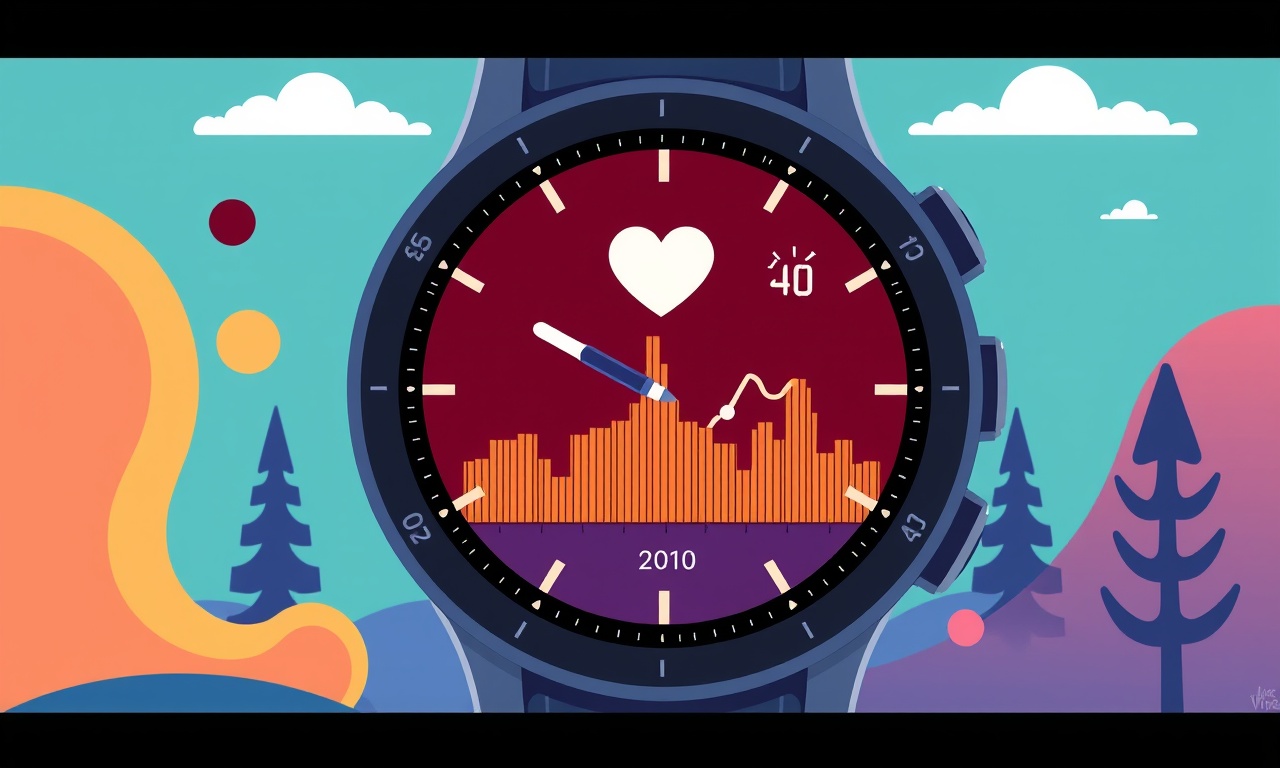
When you start using a new wearable, one of the first things you notice is how quickly the device responds to your pulse. The Suunto 5 is built to deliver accurate heart‑rate data, but like any sensor that depends on optical technology, its readings can drift or misalign if a few conditions aren’t met.
Below is a step‑by‑step guide that walks you through every element you need to check and adjust so that the heart‑rate numbers on your Suunto 5 match what you would expect from a reliable monitor.
Understanding the Heart‑Rate Challenge
Optical heart‑rate sensors use green light to detect blood volume changes under the skin. Because the signal is subtle, factors such as skin tone, wrist movement, and the tightness of the strap can distort the data. When the sensor and the wrist are not in optimal contact, the unit may skip beats or record a slightly lower or higher frequency than your actual pulse.
Why Your Readings Might Be Off
- Incorrect strap positioning – A loose or high‑on‑wrist strap reduces contact area.
- Skin conditions – Excess sweat, oily skin, or a rash can interfere with light penetration.
- Activity type – Rapid arm movements, weight‑lifting, or running can cause motion artifacts.
- Firmware lag – Outdated firmware may have known bugs related to sensor calibration.
- Battery level – A low battery can subtly reduce sensor performance.
Knowing these causes helps you identify which part of the process to focus on during calibration.
Preparing Your Suunto 5
- Charge the Device – Full battery capacity (at least 80 %) ensures stable sensor output.
- Update Firmware – Connect to the Suunto app and confirm the latest firmware version is installed.
- Clean the Sensor Area – Gently wipe the sensor and surrounding band with a dry microfiber cloth. Remove any sweat or dirt buildup.
A clean, well‑charged device sets the foundation for accurate heart‑rate capture.
Checking Device Placement
- Position the Strap – Wrap the strap around your wrist so that the sensor sits directly above your radial artery.
- Set the Tightness – The strap should be snug enough that the sensor touches the skin, yet comfortable enough to allow a small finger’s worth of slack.
- Align the Sensor – Use the indicator on the Suunto 5 case to make sure the sensor is centered on the sensor housing.
When the sensor is correctly positioned, the green light can read blood flow with minimal interference.
Calibrating Heart Rate on the Device
Suunto 5 offers an automatic calibration routine that runs during the first wear of the day. If you notice persistent inaccuracies, a manual calibration can help:
- Open the Suunto App – Select “Settings” → “Heart‑Rate.”
- Choose “Manual Calibration.”
- Wear the Device – Keep still for 60 seconds.
- Enter a Known Heart‑Rate – If you have a medical monitor or a pulse you counted manually, input that value.
- Confirm – The app will compare sensor data to the entered value and adjust internal parameters.
Repeat the process if the initial adjustment does not bring the readings within acceptable variance (±3 bpm for most users).
Using the Suunto App for Advanced Settings
The app provides several advanced features that refine heart‑rate accuracy:
- Heart‑Rate Zones – Set specific training zones that adjust sensitivity thresholds.
- Auto‑Update – Enable automatic updates to keep sensor algorithms current.
- Data Export – Export recorded heart‑rate data to Excel or Google Sheets for a detailed review.
Each setting can be toggled independently, allowing you to tailor the device to your training style.
Verifying Accuracy
To confirm that the heart‑rate sensor is now aligned correctly:
- Perform a Baseline Test – Sit calmly and record heart‑rate for five minutes.
- Cross‑Check with a Reliable Monitor – Use a chest strap or a medical‑grade pulse oximeter to confirm readings.
- Compare the Values – The differences should be less than 3 bpm.
- Repeat After Activity – Do the same test after a light workout to ensure consistency during movement.
Document the results in the app or a notebook to track long‑term stability.
Common Issues and Troubleshooting
| Symptom | Likely Cause | Fix |
|---|---|---|
| Sudden drop in heart‑rate during run | Sensor drift due to sweat | Re‑clean sensor, re‑calibrate |
| Heart‑rate jumps in rapid movements | Motion artifact | Adjust strap tightness, use “Motion‑Compensated” mode if available |
| Inconsistent readings across days | Firmware glitch | Force a firmware reinstall |
| Low battery causing sporadic drops | Power shortage | Charge to 100 % before workout |
If problems persist, reset the device to factory settings and re‑pair it with the app.
When to Seek Professional Help
- Medical concerns – If you suspect a heart condition, consult a healthcare provider before relying solely on a smartwatch.
- Hardware damage – Physical impact or water damage can impair sensor optics; contact Suunto support.
- Firmware issues – Persistent bugs that cannot be resolved by updates may require a service request.
Suunto’s customer support portal provides troubleshooting guides and warranty options.
Final Checklist for Heart‑Rate Alignment
- [ ] Device fully charged and firmware up to date
- [ ] Sensor area cleaned and dry
- [ ] Strap snug, sensor centered on radial artery
- [ ] Manual calibration performed if needed
- [ ] Heart‑rate zones set in the app
- [ ] Accuracy verified against a reliable reference
- [ ] Common issues addressed and documented
By following this checklist each time you prepare your Suunto 5, you ensure that the heart‑rate data you gather is trustworthy and actionable.
Keeping the Sensor Healthy Over Time
The longevity of optical sensors depends on regular maintenance:
- Routine Cleaning – A quick wipe after each use prevents build‑up.
- Avoid Harsh Chemicals – Use mild soap or alcohol wipes; strong detergents can degrade sensor housing.
- Store Properly – Keep the watch in a dry, cool place when not worn.
With consistent care, your Suunto 5 will maintain heart‑rate alignment for months, if not years.
Recap
Achieving precise heart‑rate readings on the Suunto 5 is a matter of proper device placement, regular calibration, and diligent maintenance. By understanding the factors that affect optical sensing, and by following the steps outlined above, you can reduce variance to just a few beats per minute. Accurate data means better training insights, safer workouts, and confidence that the numbers you see reflect your true physiological state.
Discussion (6)
Join the Discussion
Your comment has been submitted for moderation.
Random Posts

Maytag M2011 Microwave Error Code 12, Troubleshooting Tips
Error Code 12 on a Maytag M2011 signals a power or high voltage fault. Follow a step by step guide to inspect the transformer, diode, and connections, and restore your microwave without costly repairs.
4 weeks ago

Strategy to Avoid Unresponsive Power Button on Sonoff Smart Plug S40
Keep your Sonoff S40 button responsive by learning why it fails and how to prevent it with simple care, firmware updates, and smart habits.
1 year ago

AVer CAM3400 Microphone Silences Voice When Using Zoom
Find out why your AVer CAM3400 mic cuts out on Zoom, learn step-by-step fixes, and know when to call a pro to keep your audio loud and clear.
9 months ago

Correcting a Fan Speed Oscillation on the Lasko LS7500 Tower Heater
Learn how to stop the Lasko LS7500 fan from wavering by clearing dust, checking bearings and tightening connections, simple steps that restore steady heat and prolong your heater’s life.
9 months ago

Fix Sony SmartCam Indoor Noise Interference
Discover why your Sony SmartCam hisses, crackles, or distorts indoors, learn to spot power, cord and wireless culprits, and fix the noise with simple, lasting solutions.
3 weeks ago
Latest Posts

Fixing the Eufy RoboVac 15C Battery Drain Post Firmware Update
Fix the Eufy RoboVac 15C battery drain after firmware update with our quick guide: understand the changes, identify the cause, and follow step by step fixes to restore full runtime.
5 days ago

Solve Reolink Argus 3 Battery Drain When Using PIR Motion Sensor
Learn why the Argus 3 battery drains fast with the PIR sensor on and follow simple steps to fix it, extend runtime, and keep your camera ready without sacrificing motion detection.
5 days ago

Resolving Sound Distortion on Beats Studio3 Wireless Headphones
Learn how to pinpoint and fix common distortion in Beats Studio3 headphones from source issues to Bluetooth glitches so you can enjoy clear audio again.
6 days ago