Diagnosing Xiaomi Mi Smart LED Strip Connectivity Drops
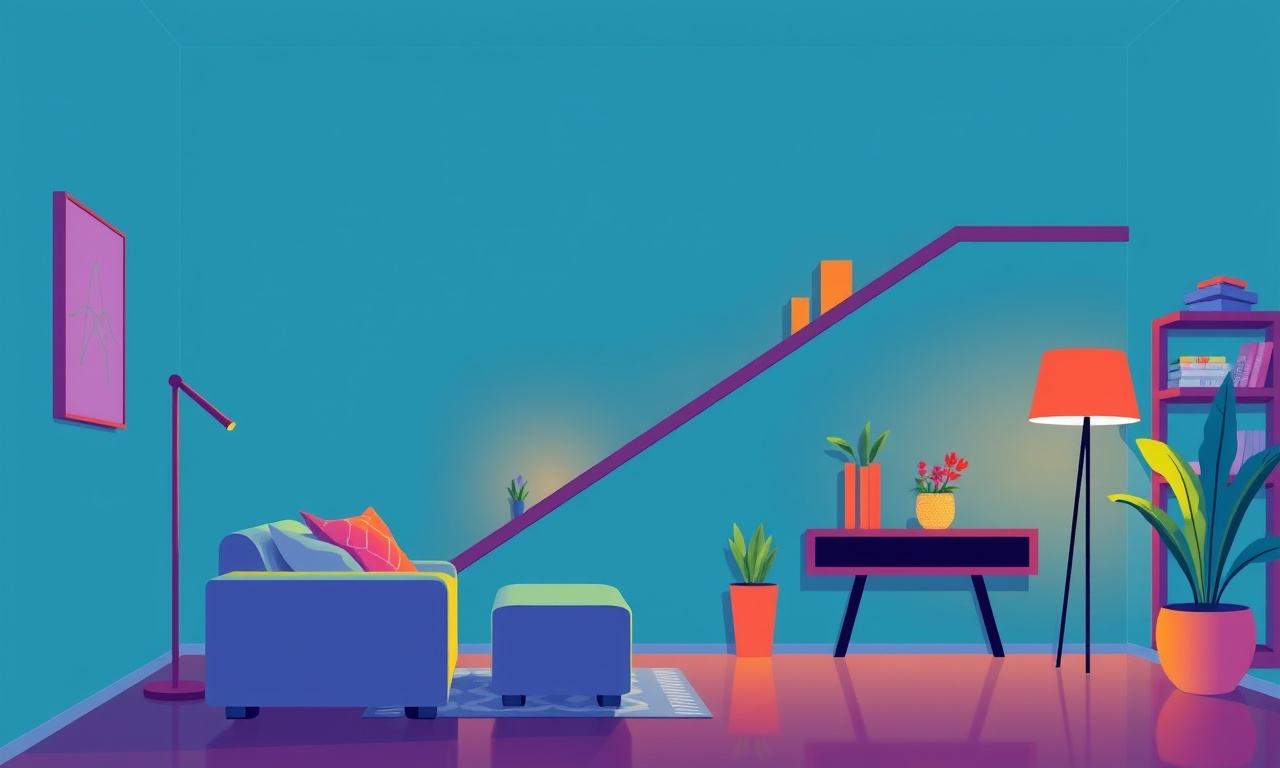
Understanding Why the Xiaomi Mi Smart LED Strip Goes Offline
Smart lighting has become a staple of modern households. The Xiaomi Mi Smart LED Strip, with its vibrant color options and easy integration into home‑automation ecosystems, is a popular choice for those who want to add a touch of ambience or practicality to their living spaces. Yet, many users report that their strip occasionally drops connectivity— the lights flicker, lose color, or simply turn off after a short period of time. This article is a comprehensive guide to diagnosing those drops, pinpointing the root cause, and applying both simple and advanced fixes.
How the Xiaomi Mi Smart LED Strip Communicates
Before diving into troubleshooting, it is useful to understand the communication path between the strip and the controlling device.
- Wi‑Fi Module – The strip uses a built‑in Wi‑Fi chip that connects to the same network as your smartphone or home hub.
- Mi Home App – All commands are sent via the Mi Home ecosystem; the app translates user actions into network packets.
- MQTT or HTTP – Depending on the firmware version, the strip may use MQTT topics or HTTP requests to receive commands.
- Power Supply – The strip is powered by a 12 V DC adapter. A voltage drop in the supply can affect the Wi‑Fi module’s stability.
When the Wi‑Fi signal is lost, the strip will fall back to “last known state” and then either turn off or freeze in whatever color it was last commanded. Identifying whether the drop is wireless or power‑related is the first step in diagnosing the issue.
Typical Symptoms of Connectivity Drops
| Symptom | What It Tells You |
|---|---|
| Lights flicker between colors for a few seconds then stop | Intermittent Wi‑Fi interference or weak signal |
| Strip turns off entirely after 30 seconds | Power supply issues or firmware crash |
| Color changes not reflected on the strip | Delayed network packets or command loss |
| App shows “offline” but the lights still glow | The strip is still connected but the app can’t reach it |
If you see any of these patterns, note the exact time and context (e.g., was a heavy traffic period on your Wi‑Fi? Did you just move the strip?). These observations help narrow down the cause.
Common Causes of Connectivity Drops
-
Signal Obstruction
Walls, appliances, and even the strip’s own metal components can absorb Wi‑Fi signals. -
Interference from Other Devices
Microwaves, cordless phones, and neighboring routers on the same channel can jam the 2.4 GHz band. -
Firmware Bugs
Out‑of‑date firmware may contain bugs that cause the Wi‑Fi module to crash or enter a low‑power state. -
Power Supply Instability
A weak or fluctuating 12 V supply can disrupt the Wi‑Fi chip’s operation. -
Network Configuration Issues
Static IP assignment conflicts, router misconfigurations, or strict firewall settings can prevent consistent communication. -
Device Overheating
In tight or poorly ventilated spaces, the strip’s internal temperature can rise, prompting automatic shutdowns. -
App or Cloud Server Downtime
Although rare, Mi Home’s servers occasionally go offline, causing temporary communication failures.
The next sections walk you through diagnosing each of these possibilities in a logical order.
Step‑by‑Step Troubleshooting Guide
1. Verify the Power Supply
- Check the Adapter Voltage
Use a multimeter to ensure the adapter is outputting 12 V ±5 %. - Inspect the Cable
Look for fraying or kinks that could cause voltage drops. - Try a Different Adapter
Swap the current adapter for a known good one to rule out power issues.
If the power is stable, move to the next step.
2. Test the Wi‑Fi Connection
- Check Signal Strength
Open your router’s admin page or use a Wi‑Fi analyzer app to gauge the 2.4 GHz signal strength in the strip’s location. - Move the Router
Relocate the router or use a Wi‑Fi extender to improve coverage. - Change the Channel
Log into your router’s settings and shift the 2.4 GHz channel to one that’s less congested.
If signal strength improves but drops still happen, investigate interference sources.
3. Isolate Interference
- Identify Nearby Devices
Turn off or relocate devices that emit RF signals (microwaves, baby monitors, cordless phones). - Test with a Different Frequency
Some routers can switch between 2.4 GHz and 5 GHz. If your strip supports only 2.4 GHz, consider moving it away from sources that occupy that band. - Use a Wi‑Fi Analyzer
Map out the strongest and weakest spots. Adjust the strip’s position accordingly.
4. Update Firmware and App
- Check for Firmware Updates
Open the Mi Home app, go to device settings, and look for a “Firmware Update” option. - Update the Mi Home App
Ensure you’re running the latest version on your phone or tablet. - Reboot the Strip
Unplug the strip for 10 seconds, then plug it back in to force a fresh firmware load.
After updating, monitor the strip for a few hours to see if drops recur.
5. Inspect Network Configuration
- Assign a Static IP
Reserve the strip’s IP in your router’s DHCP list to avoid IP conflicts. - Check for Firewall Rules
Ensure that the router isn’t blocking ports required by the Mi Home ecosystem (typically 80, 443, and sometimes 4000). - Enable UPnP
Some routers need Universal Plug‑and‑Play enabled for automatic port forwarding.
If network configuration changes don’t help, try resetting the router to factory settings and re‑setting up the network.
6. Analyze App Logs
- Enable Debug Logging
In the Mi Home app, go to settings → developer mode → enable log capture. - Reproduce the Drop
Trigger a connectivity drop while logging. - Review the Logs
Look for error codes such as “timeout,” “connection lost,” or “unexpected disconnect.” These clues can point to whether the issue originates from the strip, the app, or the network.
7. Check for Overheating
- Feel the Strip
When operating, does it feel warm or hot? - Ventilate the Area
Move the strip away from enclosed spaces or add a small fan to improve airflow. - Reduce Light Load
If the strip is at maximum brightness and color cycling, try lowering brightness to see if that stabilizes the connection.
8. Verify Cloud Connectivity
- Check Mi Home Status Page
Visit Xiaomi’s support site or forums to confirm there are no known outages. - Switch to Local Mode
If the app supports local control, try enabling it to bypass cloud dependency. - Use a VPN
Occasionally, regional network restrictions can affect cloud connectivity. A VPN may help diagnose this.
Advanced Diagnostics
When basic troubleshooting fails, deeper investigation may be required.
A. Packet Capture on the Strip
The Xiaomi Mi Smart LED Strip runs on a lightweight Linux kernel. Advanced users can SSH into the device if they have a custom firmware that allows it. Once logged in, use tcpdump or Wireshark on a local network to capture packets sent to and from the strip. Look for repeated connection resets or malformed packets.
B. Firmware Reverse Engineering
If you suspect a firmware bug, downloading the latest binary and analyzing it with tools like Ghidra can reveal problematic code sections. Some community developers create custom builds that add diagnostic logs or improved Wi‑Fi handling.
C. Power Injection Testing
Using a programmable power supply, slowly vary the voltage from 12 V to 11 V in 0.1 V steps while monitoring the strip’s behavior. This helps determine the exact voltage threshold at which the Wi‑Fi module fails.
D. Network Simulation
Set up a test environment with a Raspberry Pi acting as a router, and a second Pi running a Wi‑Fi access point. Connect the strip to the test AP and simulate interference by broadcasting overlapping signals. This controlled environment can help isolate whether the issue is network‑level or strip‑level.
Preventive Measures and Maintenance Tips
Even after fixing a connectivity drop, ongoing vigilance can prevent recurrence.
- Regular Firmware Updates
Keep both the Mi Home app and strip firmware up to date. - Avoid Extreme Temperatures
Install the strip in a well‑ventilated area and keep it away from direct sunlight or heat sources. - Use Quality Power Adapters
Cheap or counterfeit adapters often supply unstable voltage. - Maintain a Clean Wi‑Fi Environment
Periodically check for new sources of interference and adjust router settings accordingly. - Back Up Device Settings
The Mi Home app usually provides an export option; keep a copy of your strip’s configuration. - Monitor Logs
Enable automatic log upload to a cloud service or local server if you frequently use the strip.
Common User Questions
Q: Why does my strip go offline when I turn on the TV?
A: The TV may be using a wireless adapter or broadcasting a strong 2.4 GHz signal that competes with the strip’s Wi‑Fi.
Q: Can I run the strip on a battery pack instead of a wall adapter?
A: The strip requires a stable 12 V DC input. Battery packs often have insufficient current capacity or unstable voltage, leading to drops.
Q: Is there a way to make the strip work on 5 GHz?
A: The current hardware is limited to 2.4 GHz. Unless Xiaomi releases new firmware or hardware revisions, you cannot switch to 5 GHz.
Q: How do I reset the strip to factory settings?
A: Hold the physical reset button on the strip for 10 seconds until the lights flash. Then set it up again via the Mi Home app.
Q: My strip stays online but colors lag. What do I do?
A: This is likely a latency issue from the network or the app. Try reducing the strip’s brightness or moving the router closer.
Conclusion
Diagnosing connectivity drops on the Xiaomi Mi Smart LED Strip requires a systematic approach that starts with the simplest checks— power, signal strength, and firmware— and progresses to more advanced network and hardware diagnostics if needed. By following the steps outlined above, most users can identify whether the problem lies with Wi‑Fi interference, power instability, or software bugs, and apply the appropriate fix.
Regular maintenance, mindful placement of the strip, and staying up to date with firmware releases will keep your smart lighting experience smooth and reliable. Should you still encounter persistent issues, the Xiaomi community forums and professional support channels are valuable resources for deeper investigation.
Discussion (9)
Join the Discussion
Your comment has been submitted for moderation.
Random Posts

Addressing Apple iPhone 14 Pro Max Battery Drain During Gaming Sessions
Learn why iPhone 14 Pro Max batteries drain during gaming, how to diagnose the issue, and practical tweaks to keep you playing longer with less power loss.
5 months ago

Curing iPhone 14 Plus Charging Port Wear After Daily Fast Charge Cycles
Fast charging can loosen your iPhone 14 Plus port. Learn to spot slow charging and loose cables, then fix it with simple home tricks or long, term prevention.
6 months ago
Xiaomi Mi SmartGlasses 3 Eye Tracking Error Fix
Fix the eye, tracking issue on Mi SmartGlasses 3 with this step, by, step guide to diagnose, clear errors, and restore functionality without repair.
1 year ago

Overcoming Sony X900H Color Saturation Drift During HDR Playback
Discover how to spot and fix color saturation drift on your Sony X900H during HDR playback, tune settings, correct HDR metadata, and keep your scenes vivid and natural.
4 months ago

Remediating Signal Dropout on Bowers & Wilkins PX8 Noise Cancelling Headphones
Discover why the Bowers & Wilkins PX8 may drop sound and how to fix it by tackling interference, low battery, outdated firmware, obstacles and Bluetooth settings for uninterrupted audio
1 week ago
Latest Posts

Fixing the Eufy RoboVac 15C Battery Drain Post Firmware Update
Fix the Eufy RoboVac 15C battery drain after firmware update with our quick guide: understand the changes, identify the cause, and follow step by step fixes to restore full runtime.
5 days ago

Solve Reolink Argus 3 Battery Drain When Using PIR Motion Sensor
Learn why the Argus 3 battery drains fast with the PIR sensor on and follow simple steps to fix it, extend runtime, and keep your camera ready without sacrificing motion detection.
5 days ago

Resolving Sound Distortion on Beats Studio3 Wireless Headphones
Learn how to pinpoint and fix common distortion in Beats Studio3 headphones from source issues to Bluetooth glitches so you can enjoy clear audio again.
6 days ago