Eliminating App Crash on Amazfit GTS 4
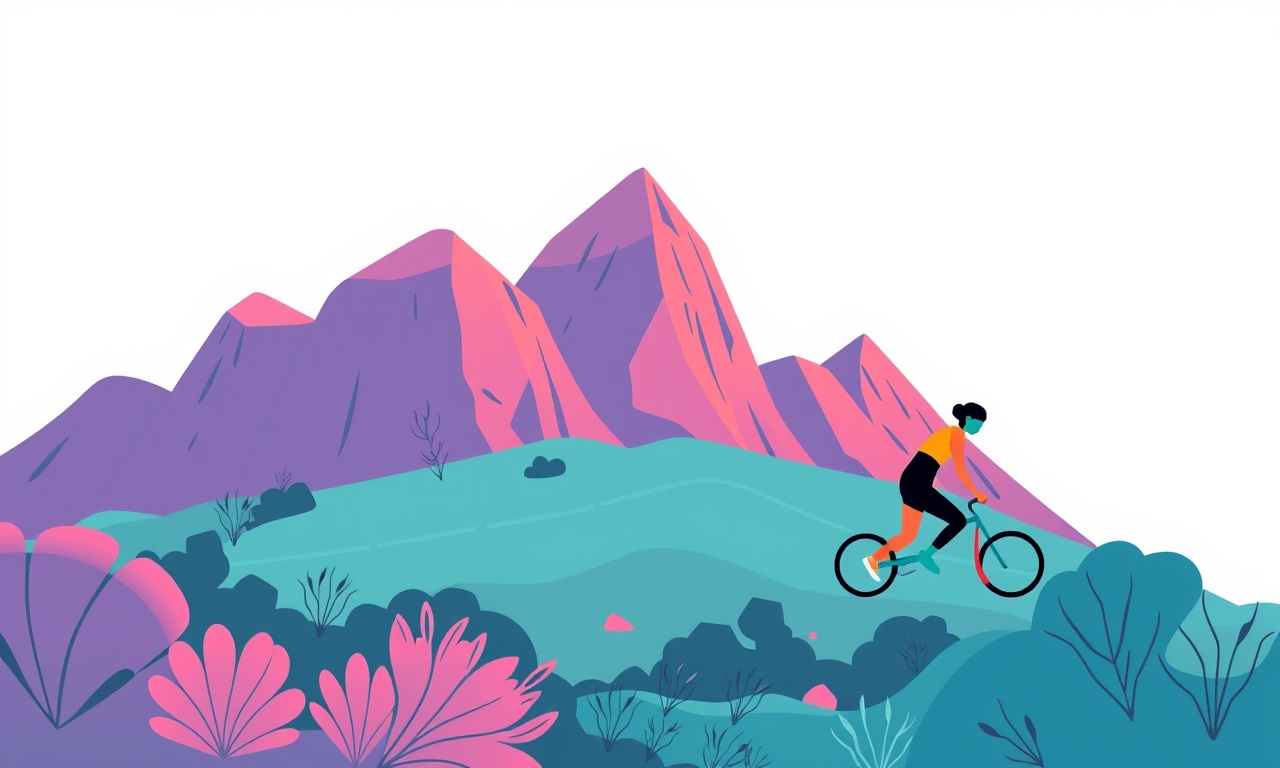
When users report app crashes on the Amazfit GTS 4, it can be frustrating, especially when the watch is essential for tracking health metrics, receiving notifications, or running fitness workouts. The device’s operating system, Amazfit OS, is highly optimized, yet software bugs, app incompatibilities, or resource conflicts can still lead to sudden crashes. This guide walks you through a systematic approach to diagnose, isolate, and permanently resolve the crash issue, ensuring a smooth experience for the rest of the watch’s lifecycle.
Understanding the Crash Landscape
An app crash can be caused by a multitude of factors. Knowing the difference between a one‑time glitch and a recurring problem is key.
- Transient glitches – a hiccup that resolves after a simple restart or update.
- Memory exhaustion – the watch runs out of RAM because too many background services are active.
- App incompatibility – a third‑party app isn’t fully supported on the latest firmware.
- Corrupted system files – firmware bugs or incomplete updates corrupt the OS.
- Hardware stress – excessive heat or low battery can trigger protective shutdowns.
The first step is to observe the crash pattern: does it happen during a particular action, after a certain time of use, or randomly?
Step 1 – Basic Troubleshooting
Before diving into deeper fixes, perform the simplest actions that can resolve most issues.
-
Restart the Watch
Press and hold the side button for 5 seconds until the screen flashes, then release.
This clears temporary caches and reloads the OS. -
Check Battery Level
If the battery is below 10 %, the watch may throttle processes to preserve life.
Charge to at least 30 % before testing. -
Update the Companion App
Open the Amazfit app on your smartphone, tap the profile icon, and choose Firmware Update.
Ensure the app itself is up‑to‑date to maintain compatibility. -
Confirm Firmware Version
In the watch’s settings menu → About, note the firmware version.
If a newer update is available, install it immediately.
If the crash persists after these steps, proceed to deeper diagnostics.
Step 2 – Identify the Culprit App
A crash often originates from a specific application. Isolate the app causing the problem.
-
Observe Crash Triggers
Note when the crash occurs: during workouts, while using the heart‑rate sensor, or after notifications. -
Disable Unnecessary Apps
In the Amazfit app, go to Apps → Installed and toggle off apps that you rarely use. -
Re‑enable Apps One by One
Turn apps back on individually, watching for a crash after each activation.
The app that re‑triggers the crash is the suspect. -
Check for App Updates
Many developers release patches to fix bugs on new firmware.
Update the problematic app via the Amazfit app store. -
Delete and Reinstall
If an app continues to crash, delete it entirely, then reinstall from the store.
Step 3 – Optimize System Resources
Amazfit GTS 4 has limited RAM compared to smartphones. Managing background processes can free memory and reduce crashes.
-
Limit Background Sync
Disable automatic sync for calendar, messages, or social media if not needed.
Settings → Sync → Automatic → toggle off. -
Reduce Data‑Heavy Features
Turn off real‑time weather, location tracking, or live notifications when sleeping. -
Clear Cached Data
Settings → Storage → Clear Cache removes temporary files that accumulate over time. -
Use “Battery Saver” Mode
This mode restricts background activity and reduces CPU usage.
Enable it in Settings → Battery → Power Saving. -
Schedule Restarts
If you use the watch for extended periods, set a daily automatic restart at a convenient time to refresh memory.
Step 4 – Verify Firmware Integrity
Sometimes firmware files get corrupted during an update, leading to unstable behavior.
-
Reinstall Firmware
In the Amazfit app, go to Firmware Update → Force Re‑install to reflash the OS. -
Check for Known Issues
Visit the Amazfit support website or forums to see if the current firmware version has reported crash bugs. -
Downgrade If Necessary
If a newer firmware version introduces instability, you can revert to a previous stable release.
This requires more advanced steps and should be done only if a downgrade is officially supported.
Step 5 – Test with a Clean Slate
A factory reset can eliminate underlying problems caused by corrupted settings or rogue apps. Use this as a last resort.
-
Backup Data
Sync your watch data to the Amazfit cloud or export it to your phone. -
Perform Factory Reset
Settings → About → Factory Reset.
Confirm the prompt; the watch will reboot and erase all local data. -
Re‑install Only Essential Apps
After the reset, install only the core Amazfit apps and essential third‑party applications. -
Apply the Latest Firmware
Immediately update the firmware to the newest version. -
Monitor Stability
Use the watch for a few days. If crashes no longer occur, the issue was likely due to corrupted settings or an incompatible app.
Step 6 – Advanced Troubleshooting
If crashes continue after a factory reset, deeper inspection is required.
6.1 Inspect Log Files
Amazfit OS allows advanced users to extract logs via the companion app:
- Enable Developer Mode in the app’s settings.
- Select Export Log after a crash occurs.
- Review logs for error codes such as EAPP, EIO, or ENOMEM.
6.2 Hardware Inspection
Rarely, a hardware fault can cause software crashes.
- Battery Health – Use a multimeter to check voltage levels.
- Sensor Integrity – If heart‑rate or GPS fails repeatedly, consider professional service.
6.3 Contact Support
When all else fails, reach out to Amazfit customer support:
- Provide them with firmware version, app list, log files, and crash timestamps.
- Follow their instructions for advanced diagnostics or potential replacement.
Step 7 – Prevention & Best Practices
Even after resolving the crash issue, adopt habits that keep the watch running smoothly.
- Keep Software Updated – Both the watch firmware and companion app should be up‑to‑date.
- Avoid Over‑Installing Apps – Only install apps you regularly use.
- Monitor Battery Health – Replace the battery after 300–400 charge cycles if the watch shows a sudden drop in capacity.
- Use Official Accessories – Only use certified charging cables and docks.
- Store Properly – Avoid exposing the watch to extreme temperatures, moisture, or magnetic fields.
- Back Up Regularly – Sync data daily or weekly to cloud storage.
Final Thoughts
Crashes on the Amazfit GTS 4, while disruptive, are often fixable through systematic troubleshooting. By starting with simple restarts, updating software, isolating problematic apps, and optimizing resource use, most users can restore stability. When deeper issues arise, a clean firmware reinstallation or factory reset usually resolves hidden corruption. If crashes persist beyond these measures, logs and hardware checks will point you toward either a specialized repair or replacement.
Adopting regular maintenance practices—updating firmware, managing apps, and monitoring battery health—ensures that the Amazfit GTS 4 remains reliable, delivering accurate fitness tracking and notifications without interruption.
Discussion (11)
Join the Discussion
Your comment has been submitted for moderation.
Random Posts

Analyzing iPhone 13 Pro Max Apple Pay Transaction Declines After Software Update
After the latest iOS update, iPhone 13 Pro Max users see more Apple Pay declines. This guide explains the technical cause, how to diagnose the issue, and steps to fix payment reliability.
2 months ago

Dyson AM15 Mist Not Spreading What Causes It And How To Repair
Find out why your Dyson AM15 Mist isn’t misting, learn the common causes, and follow our step, by, step guide to restore full misting performance quickly.
2 months ago

Adjusting the Neato Botvac D6 for Unexpected Cleaning Pause
Learn why your Neato Botvac D6 pauses, diagnose the issue, and tweak settings for smooth, uninterrupted cleaning.
11 months ago

Quelling LG OLED G1 Picture Loop at Startup
Stop the LG OLED G1 picture loop that stutters at startup, follow these clear steps to diagnose software glitches, adjust settings, and restore a smooth launch every time.
4 months ago

Resolving Room Acoustics Calibration on Samsung HW Q990T
Calibrate your Samsung HW, Q990T to your room's acoustics and unlock true cinema-quality sound, every dialogue and subtle score becomes crystal clear.
1 month ago
Latest Posts

Fixing the Eufy RoboVac 15C Battery Drain Post Firmware Update
Fix the Eufy RoboVac 15C battery drain after firmware update with our quick guide: understand the changes, identify the cause, and follow step by step fixes to restore full runtime.
5 days ago

Solve Reolink Argus 3 Battery Drain When Using PIR Motion Sensor
Learn why the Argus 3 battery drains fast with the PIR sensor on and follow simple steps to fix it, extend runtime, and keep your camera ready without sacrificing motion detection.
5 days ago

Resolving Sound Distortion on Beats Studio3 Wireless Headphones
Learn how to pinpoint and fix common distortion in Beats Studio3 headphones from source issues to Bluetooth glitches so you can enjoy clear audio again.
6 days ago