Eliminating HDCP Errors on LG WebOS TV 2024
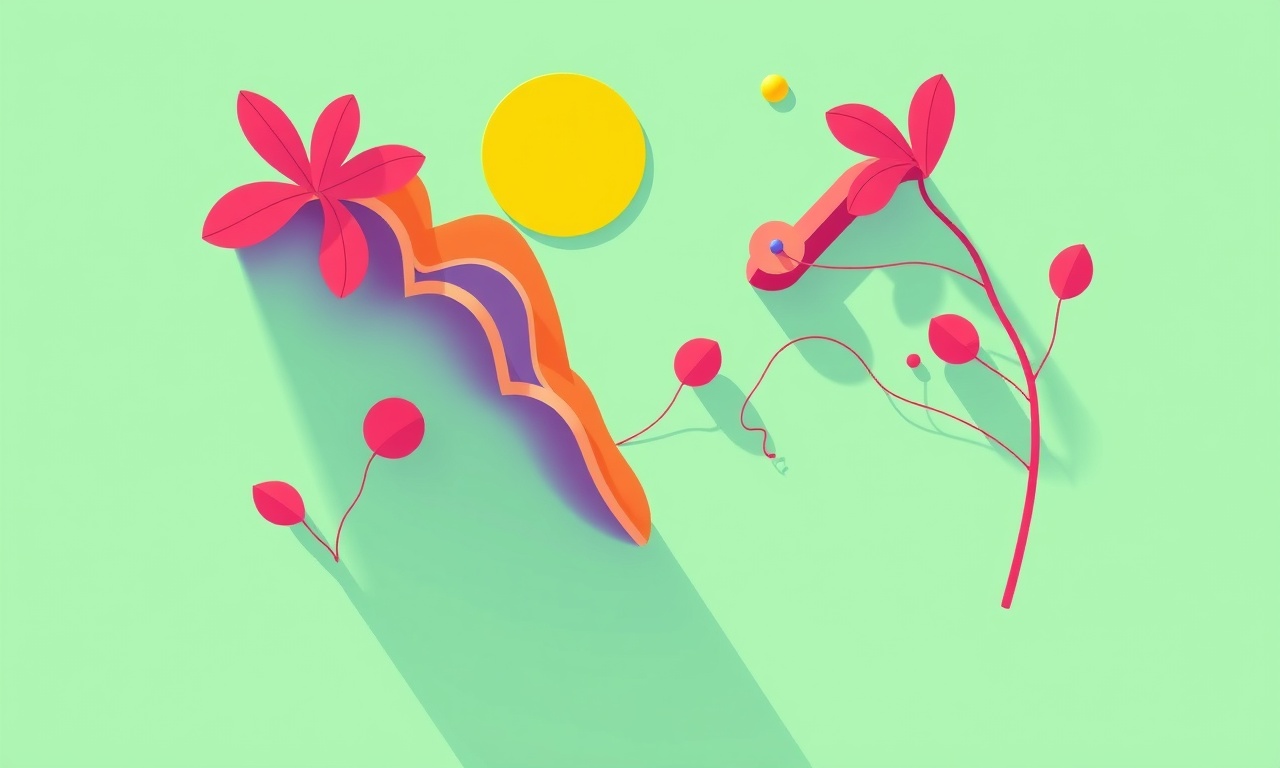
Introduction
In the world of home entertainment, a smooth streaming experience hinges on reliable video output. One of the most frustrating hiccups that can interrupt the flow of a movie night or a binge‑watch session is an HDCP error. On LG’s WebOS TVs, this error often appears as a message on the screen stating “HDCP Error” or “Content not available.” It can affect not only your TV but also any streaming devices, Blu‑ray players, gaming consoles, or set‑top boxes connected via HDMI.
This guide explains what HDCP is, why errors occur, and, most importantly, provides a comprehensive, step‑by‑step approach to eliminating HDCP errors on LG WebOS TVs in 2024. Whether you’re a tech novice or a seasoned enthusiast, the instructions below are designed to be clear, practical, and effective.
Understanding HDCP on LG WebOS
HDCP—short for High‑Bitrate Digital Content Protection—is a form of digital copy‑protection developed by the HDMI Forum. It protects copyrighted content by encrypting the signal between a source device (like a streaming box) and a display (your LG TV).
LG WebOS TVs typically support HDCP 2.2, the standard for 4K content. When an HDMI source that uses a different HDCP version or a non‑HDCP‑compliant cable is connected, the TV refuses to display the content, prompting the familiar error message.
Key Points to Remember
- HDCP is mandatory for protected video streams; the TV will not bypass it.
- The error can arise from cables, adapters, or source devices that are not fully HDCP‑compliant.
- Even a firmware glitch on either the TV or the source can trigger the error.
Common Causes of HDCP Errors
Below are the most frequent culprits that cause HDCP errors on LG WebOS TVs.
- Non‑HDCP‑compliant HDMI cables or adapters.
- Outdated firmware on the TV or the source device.
- Improper HDMI port selection—some LG models have multiple HDMI ports with different capabilities.
- HDMI‑to‑HDMI splitters or switches that do not support HDCP.
- Cable damage or loose connections.
- Source device settings—HDCP might be disabled or set to an incompatible version.
Understanding these causes helps in isolating the problem quickly.
Step‑by‑Step Troubleshooting Guide
The following sections walk you through a logical progression of checks and fixes, from the simplest solutions to more advanced methods.
1. Verify the HDMI Cable
- Inspect the cable for visible wear, kinks, or cuts.
- Use an HDMI cable rated for 4K (minimum 18 Gbps) that lists HDCP 2.2 compliance on its packaging.
- Swap cables—use a known‑good cable that you know works with other devices.
If the problem disappears after changing the cable, the original cable was the issue.
Image
2. Confirm the HDMI Port
- On your LG TV, press the Home button.
- Navigate to Settings → All Settings → General → About This TV to see the list of HDMI ports and their specifications.
- If your TV has ports labeled HDMI 1, 2, 3, 4, ensure you connect the source to a port that explicitly states “HDCP 2.2 support.”
Using the wrong port can trigger the error even with a compliant cable.
Image
3. Check Source Device Firmware
- Update the source device (e.g., Roku, Amazon Fire Stick, Apple TV, or gaming console) to the latest firmware.
- Most streaming devices have an option under Settings → System → Software Update.
Firmware updates often include bug fixes that resolve HDCP handshake problems.
4. Re‑Pair HDMI Devices
If you use an HDMI switch or splitter, the handshake may fail.
- Disconnect the source device from the switch.
- Connect it directly to the TV.
- If the TV now displays content correctly, the switch is the problem.
In such cases, replace the switch with an HDCP‑compliant model.
5. Adjust TV HDCP Settings
On some LG models, you can toggle HDCP settings.
- Press Settings → All Settings → Picture → Advanced Picture Settings.
- Look for HDCP or HDCP 2.2 options.
- If available, switch HDCP to Disabled temporarily to test.
- Note: Turning HDCP off is not a permanent solution; it merely helps identify the source.
If disabling HDCP removes the error, the source device’s HDCP implementation is incompatible.
6. Reset the TV
A factory reset can clear corrupted settings that cause HDCP errors.
- Navigate to Settings → All Settings → General → Reset to Initial Settings.
- Follow the on‑screen prompts.
- Re‑connect your source device after the reset.
Only perform a factory reset if you are comfortable re‑entering your Wi‑Fi credentials and customizing settings.
7. Verify Source Device Output Settings
For devices that allow selecting HDMI output resolution or refresh rate, mismatches can trigger HDCP errors.
- In the source device’s Display Settings, set the resolution to 1920x1080 or 3840x2160 (depending on your TV’s capability).
- Choose a refresh rate of 60 Hz—some TVs do not support 50 Hz or 30 Hz for HDCP 2.2.
After adjusting, reconnect to the TV.
8. Use an HDMI‑to‑HDMI Converter
If the source device uses an older HDCP version (e.g., HDCP 1.4), you can insert an HDCP 1.4 to 2.2 converter between the source and the TV.
- Connect the source to the converter.
- Connect the converter’s HDMI output to the TV.
This device translates the handshake, enabling protected content to pass through.
Advanced Fixes for Persistent Issues
If the above steps do not resolve the error, consider the following advanced solutions.
A. Update the TV’s Firmware
- On the TV, go to Settings → All Settings → General → Software Update.
- If an update is available, download and install it.
- Restart the TV after installation.
Firmware updates can fix underlying bugs in the HDMI handshake logic.
B. Enable HDMI‑CEC (Simplify Device Management)
HDMI‑CEC allows devices to negotiate connections automatically.
- Enable CEC on the TV: Settings → All Settings → General → Simplink (HDMI‑CEC).
- Enable CEC on the source device (often found in the same menu).
Turning CEC on can sometimes resolve handshake failures.
C. Test with a Different Source Device
If possible, connect a different HDMI source—such as a Blu‑ray player or another streaming stick—to the same HDMI port.
- If the error disappears, the original source device is at fault.
- If the error persists, the TV or the cable is likely the problem.
D. Inspect for Interference or Signal Degradation
- Avoid long cable runs; keep HDMI cables under 5 meters.
- Check for electromagnetic interference—place cables away from routers or power supplies.
Signal degradation can interfere with the HDCP handshake.
E. Contact LG Support
If all else fails, contact LG’s customer support.
- Provide them with the model number, firmware version, and a step‑by‑step description of what you have tried.
- Some LG TVs have hidden diagnostic modes that can be accessed by pressing a specific button sequence; support can guide you.
Frequently Asked Questions
Q: Why does the HDCP error only appear when streaming from my streaming stick but not when I play a Blu‑ray disc?
A: Blu‑ray players typically use a different HDCP version or may have a built‑in workaround. Streaming sticks often rely on the TV’s firmware to handle the handshake, and if the TV’s firmware is outdated, the error can occur.
Q: Can I permanently disable HDCP on my LG TV to avoid future errors?
A: Disabling HDCP is not recommended because it defeats the protection mechanism required for many streaming services. It is better to resolve the handshake problem than to turn off protection.
Q: Do I need a special HDMI cable for 4K streaming?
A: For 4K, use a cable rated for at least 18 Gbps and labeled HDCP 2.2 compliant. While lower‑rated cables may work for 1080p, they can cause errors with 4K content.
Q: Is the HDCP error related to my internet connection?
A: No. HDCP operates purely on the HDMI physical layer. A poor internet connection affects streaming quality, not HDCP.
Conclusion
HDCP errors on LG WebOS TVs can be frustrating, but they are rarely permanent or insurmountable. By systematically checking cables, ports, firmware, and device settings, you can identify the root cause and restore a seamless viewing experience.
Remember:
- Use a certified HDCP 2.2 cable.
- Connect to the correct HDMI port on the TV.
- Keep all firmware up to date on both the TV and source devices.
- Avoid non‑compliant switches or adapters unless they are certified for HDCP 2.2.
With these steps, you’ll eliminate the dreaded HDCP error and enjoy uninterrupted streaming, gaming, and movie nights on your LG WebOS TV in 2024 and beyond.
Discussion (7)
Join the Discussion
Your comment has been submitted for moderation.
Random Posts

Reassessing the Audio Jack Dropout on LG Velvet 2
Explore why the LG Velvet 2's 3.5mm jack glitches, what triggers audio dropouts, user fixes, and LG's stance: essential insight for current and future Android phones.
1 year ago

Philips HP700 Fan Stalls Quietly Even At Low Speed Why This Happens And What To Do
Discover why your Philips HP700 quietly stalls at low speed, spot early signs, and fix the issue to keep steady airflow.
2 weeks ago

How to Stop Sharp LC-40M from Producing Audio Sync Issues While Gaming
Fix your Sharp LC-40M so game audio stays in sync. Learn quick settings tweaks, cable checks, and audio-output fixes that keep sound matching action for a flawless gaming experience.
6 months ago

Solve Arlo Pro 4 Wireless Connection Problems
Discover quick fixes for offline Arlo Pro 4 cameras. Check power, Wi, Fi, firmware, reset steps, and more get your live feed back up fast.
4 months ago

Panasonic D45 Dryer Timer Skips Final Drying Cycle
Discover why your Panasonic D45 dryer skips its final cycle, learn the symptoms, root causes, and easy fixes to keep clothes dry, save energy, and avoid extra runs.
5 months ago
Latest Posts

Fixing the Eufy RoboVac 15C Battery Drain Post Firmware Update
Fix the Eufy RoboVac 15C battery drain after firmware update with our quick guide: understand the changes, identify the cause, and follow step by step fixes to restore full runtime.
5 days ago

Solve Reolink Argus 3 Battery Drain When Using PIR Motion Sensor
Learn why the Argus 3 battery drains fast with the PIR sensor on and follow simple steps to fix it, extend runtime, and keep your camera ready without sacrificing motion detection.
5 days ago

Resolving Sound Distortion on Beats Studio3 Wireless Headphones
Learn how to pinpoint and fix common distortion in Beats Studio3 headphones from source issues to Bluetooth glitches so you can enjoy clear audio again.
6 days ago