Troubleshooting the USBC Port Failure on Xiaomi Mi 11
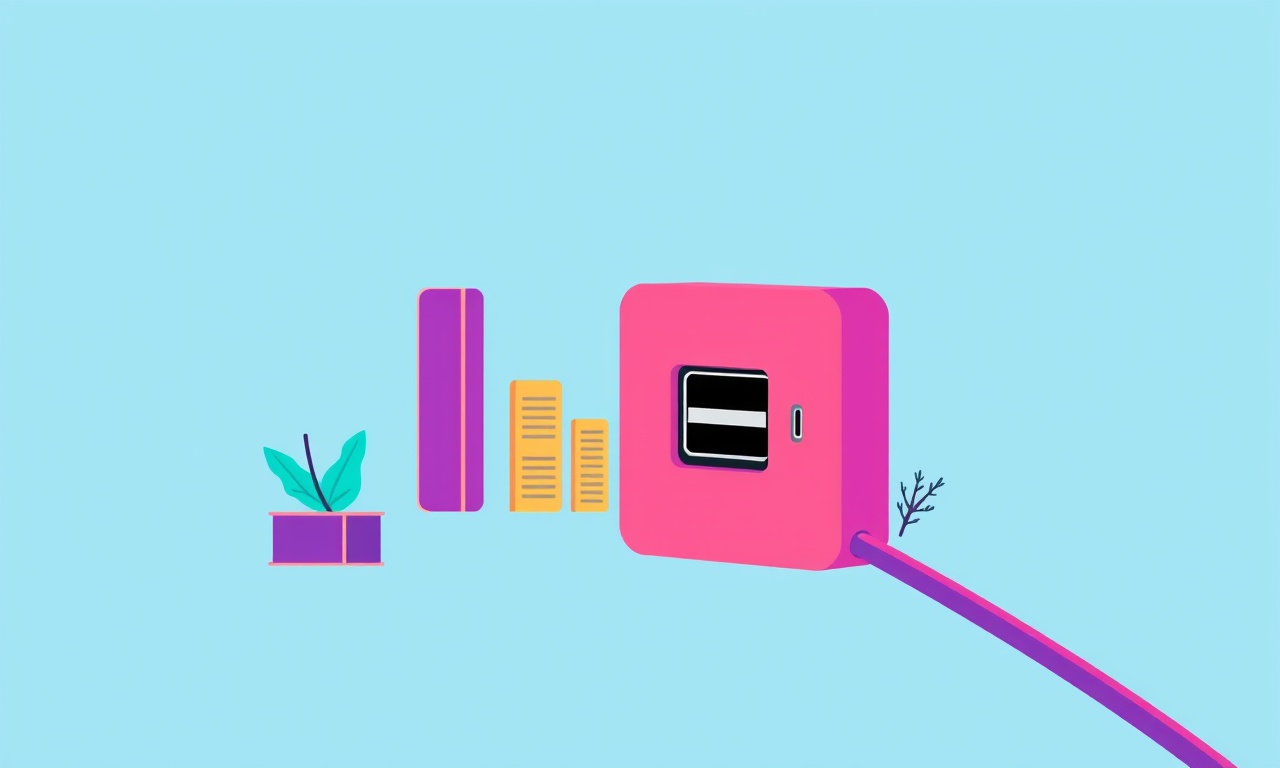
Understanding USB‑C Port Issues on the Xiaomi Mi 11
The Mi 11 brought a premium design and powerful hardware to the Android market, but like all devices it can run into hiccups. One common problem many owners report is the failure of the USB‑C port to recognize chargers, cables, or peripheral devices. A non‑working port can make charging difficult, limit data transfer, or prevent you from using external displays. Before you rush to a service center, it helps to know what to look for and how to solve the problem yourself. Below is a practical guide to diagnosing and fixing USB‑C port failures on the Mi 11.
What Does a “Failed” USB‑C Port Look Like?
Recognizing the symptoms is the first step toward a solution. Pay attention to these warning signs:
- No power indicator – When you plug in a charger, the usual “charging” icon does not appear on the lock screen or status bar.
- Slow or stalled charging – The phone takes an unusually long time to start charging, or the charge level never rises after the initial burst.
- Unstable connection – A cable that worked previously now flickers or disconnects every few seconds.
- Data transfer issues – The phone does not mount as a media device (MTP) or does not show up in a computer’s file explorer.
- Display problems – Trying to use the Mi 11 as a second screen via a USB‑C to HDMI adapter fails to output any video.
If you notice one or more of these symptoms, follow the steps below to narrow down the cause.
Common Root Causes
The USB‑C port can fail for several reasons. Knowing the likely culprits saves time and prevents unnecessary actions.
1. Physical Obstruction or Damage
Dust, lint, or debris can lodge inside the port, blocking the pins. Even a small piece of fluff can prevent proper contact. In addition, forceful plugging, accidental drops, or using a cable with a bent or broken tip can damage the internal contacts.
2. Faulty Cable or Charger
Not every cable or charger is created equal. Many low‑quality USB‑C cables do not meet the specifications required for fast charging or data transfer. Chargers that do not provide sufficient current can trigger a “low power” error. Moreover, a damaged cable (cracked or frayed) can break the connection.
3. Software Glitch
The Mi 11’s operating system manages power delivery and data connections. An outdated firmware or a corrupted system file can disrupt the USB‑C interface. Android’s fast boot feature, although useful, can sometimes interfere with peripheral detection.
4. Driver or Compatibility Issue
When connecting to a PC or laptop, the host device must recognize the Mi 11’s USB driver. On Windows, an older version of the USB driver stack can cause recognition problems. Similarly, certain operating systems might require specific drivers for proper MTP mode.
5. Hardware Failure
Finally, the port’s electronic components might have failed. This can be due to manufacturing defects, overheating, or long‑term wear. In such cases, a repair or replacement is often required.
Step‑by‑Step Diagnostic Process
Begin with the simplest checks and gradually move to more involved actions. The following routine will help you isolate the issue.
Clean the Port
- Power off the Mi 11.
- Use a small, non‑metallic tool such as a toothpick or a plastic brush to gently remove any visible debris from the port.
- Lightly blow compressed air into the port, keeping the nozzle at an angle to avoid pushing dust deeper.
- Inspect the pins; they should be clean and free of corrosion.
If cleaning restores functionality, you are done. If not, proceed.
Test with a Known‑Good Cable
- Locate a cable that has worked with the Mi 11 before or with another USB‑C device.
- Connect the cable to the phone and charger.
- Observe whether the charging indicator appears.
If the phone charges, the original cable is likely faulty. If it still fails, move on.
Verify the Charger
- Try a different charger that meets the Mi 11’s power specifications (at least 25 W).
- Use the charger’s original cable if possible.
- Monitor the charging status.
A different charger that works suggests the original charger was defective.
Check for Software Updates
- Open Settings → About phone → System updates.
- Install any pending updates. Even a minor patch can fix USB‑C bugs.
- After installation, reboot and test the port again.
If updates do not resolve the issue, consider resetting the phone’s software.
Test in Safe Mode
Safe mode disables third‑party apps, eliminating the possibility of a background process interfering with the USB port.
- Press and hold the power button until the power menu appears.
- Tap and hold “Power off” until the safe mode prompt appears, then tap “OK”.
- Connect the charger or cable.
- If the port works in safe mode, a third‑party app is likely the culprit. Uninstall recently added apps to identify the offender.
Advanced Troubleshooting
If the port still does not function after basic steps, try the following.
1. Reset Network Settings
Sometimes network misconfigurations can affect USB data transfer.
- Go to Settings → System → Reset options.
- Choose “Reset Wi‑Fi, mobile & Bluetooth”.
- Confirm and allow the phone to reboot.
After resetting, test data transfer again.
2. Factory Reset
A factory reset eliminates any software corruption but erases all personal data. Back up your phone first.
- Settings → System → Reset options → Erase all data (factory reset).
- Follow the prompts.
- After the reset, test the USB‑C port before restoring backups.
If the port works after a factory reset, the problem was software‑related.
3. Inspect for Physical Damage
If you suspect physical damage, look for bent pins or cracks in the port housing. Use a magnifying glass or a camera for a detailed view. A damaged port will usually not be fixed by software and requires professional repair.
When Professional Repair is Needed
If the USB‑C port shows visible damage or remains non‑functional after all troubleshooting, it is time to seek expert help.
Visit an Authorized Service Center
- Xiaomi offers official repair services. Contact the nearest Xiaomi service center for a diagnostic check.
- Authorized technicians have access to OEM parts and can safely replace the port.
DIY Replacement (Advanced Users)
- Replacing the USB‑C port on a Mi 11 is challenging due to the phone’s compact design.
- If you have soldering experience and the necessary tools, you can purchase a replacement port kit online.
- Follow a detailed tutorial specific to the Mi 11 model and take precautions against static damage.
Note: DIY repair may void any remaining warranty. Proceed only if you are comfortable with electronics repair.
Preventative Measures
After resolving the port issue, adopt habits that reduce the risk of recurrence.
- Use reputable cables and chargers: Stick to Xiaomi‑branded accessories or certified third‑party products that meet USB‑C specifications.
- Keep the port clean: Periodically inspect the port and remove any lint with a soft brush.
- Handle with care: Avoid forceful insertion or removal of cables. Gently insert the connector and let it slide into place.
- Update software regularly: Xiaomi releases firmware updates that address hardware compatibility and performance.
- Protect from water: Even though the Mi 11 is water‑resistant, prolonged exposure can still damage the port over time. Avoid plugging in cables in wet conditions.
Frequently Asked Questions
Q: Why does my Mi 11 stop recognizing USB‑C peripherals after an update?
A: Firmware updates can introduce new power delivery protocols. If the peripheral is older or uses a different protocol, it may not be recognized. Using a high‑quality, dual‑mode cable can mitigate this issue.
Q: My Mi 11 charges slowly, but the port works. What can I do?
A: Slow charging may stem from a low‑power charger or a cable with high resistance. Use a 25 W or higher charger and a certified USB‑C cable. Also, disable any background apps that consume battery.
Q: Can a screen protector block the USB‑C port?
A: Most screen protectors cover only the display. However, a phone case that does not provide a port cover might leave the port exposed to debris. Use a case that shields the port or keep the port area clean.
Q: Is it safe to use a non‑MIBT cable for data transfer?
A: MIBT (USB‑C to USB‑A) cables can work, but their data rates may be lower. For fast data transfer or charging, a direct USB‑C to USB‑C cable is preferable.
Final Thoughts
A USB‑C port failure on the Mi 11 is a common problem that can often be solved with straightforward checks and simple fixes. Start by cleaning the port, testing cables and chargers, and verifying software updates. If these steps do not restore functionality, consider resetting the network settings, performing a factory reset, or ultimately seeking professional repair.
By following this guide, you can reduce downtime, keep your device running smoothly, and avoid unnecessary trips to repair shops. With careful handling and regular maintenance, the Mi 11’s USB‑C port should remain reliable for years to come.
Discussion (4)
Join the Discussion
Your comment has been submitted for moderation.
Random Posts

Reassessing the Audio Jack Dropout on LG Velvet 2
Explore why the LG Velvet 2's 3.5mm jack glitches, what triggers audio dropouts, user fixes, and LG's stance: essential insight for current and future Android phones.
1 year ago

Philips HP700 Fan Stalls Quietly Even At Low Speed Why This Happens And What To Do
Discover why your Philips HP700 quietly stalls at low speed, spot early signs, and fix the issue to keep steady airflow.
2 weeks ago

How to Stop Sharp LC-40M from Producing Audio Sync Issues While Gaming
Fix your Sharp LC-40M so game audio stays in sync. Learn quick settings tweaks, cable checks, and audio-output fixes that keep sound matching action for a flawless gaming experience.
6 months ago

Solve Arlo Pro 4 Wireless Connection Problems
Discover quick fixes for offline Arlo Pro 4 cameras. Check power, Wi, Fi, firmware, reset steps, and more get your live feed back up fast.
4 months ago

Panasonic D45 Dryer Timer Skips Final Drying Cycle
Discover why your Panasonic D45 dryer skips its final cycle, learn the symptoms, root causes, and easy fixes to keep clothes dry, save energy, and avoid extra runs.
5 months ago
Latest Posts

Fixing the Eufy RoboVac 15C Battery Drain Post Firmware Update
Fix the Eufy RoboVac 15C battery drain after firmware update with our quick guide: understand the changes, identify the cause, and follow step by step fixes to restore full runtime.
5 days ago

Solve Reolink Argus 3 Battery Drain When Using PIR Motion Sensor
Learn why the Argus 3 battery drains fast with the PIR sensor on and follow simple steps to fix it, extend runtime, and keep your camera ready without sacrificing motion detection.
5 days ago

Resolving Sound Distortion on Beats Studio3 Wireless Headphones
Learn how to pinpoint and fix common distortion in Beats Studio3 headphones from source issues to Bluetooth glitches so you can enjoy clear audio again.
6 days ago