Eliminating Lutron Caseta Wireless Smart Dimmer Communication Lag
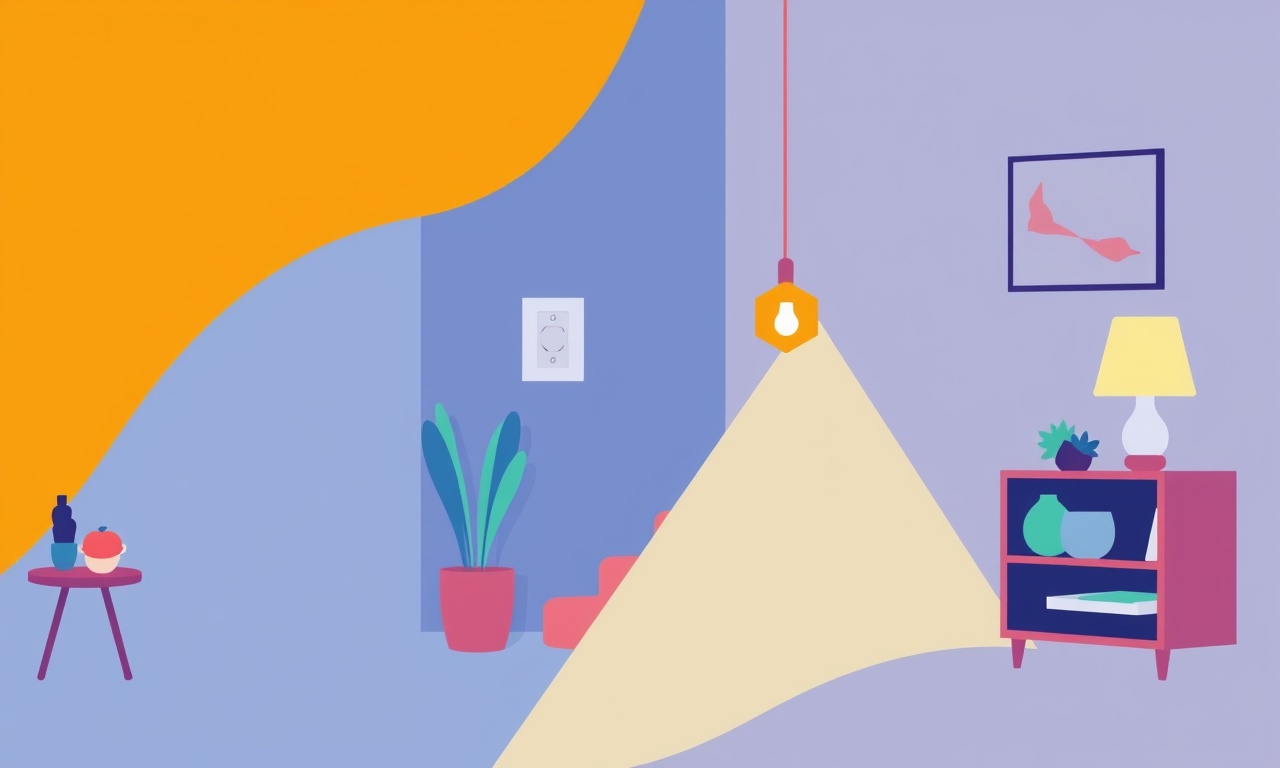
Smart home devices bring convenience and energy savings to everyday life, but they also introduce new layers of complexity. When a Lutron Caseta Wireless Smart Dimmer is part of a broader automation network, the ease of adjusting lighting can be undermined by a subtle problem that many users call “communication lag.” This article delves deep into the causes of that lag, how to diagnose it, and practical steps to eliminate it so that your dimmers respond instantly to your commands.
Understanding the Lutron Caseta System
The Lutron Caseta Wireless system is a popular choice for its reliability and wide range of compatible products. It relies on a small radio‑frequency controller, known as the Smart Bridge, to talk to dimmers, switches, and other accessories. The bridge uses a proprietary 802.15.4 protocol, similar to Zigbee, and operates on the 2.4 GHz band.
Key components include:
- Smart Bridge – the hub that connects to your router via Ethernet or a power‑line adapter, and serves as the brain of the network.
- Wireless Smart Dimmer – the wall‑mounted switch that controls light fixtures.
- Lutron App – the interface that lets you create scenes, schedules, and monitor status.
- Optional Voice Assistants – Amazon Alexa, Google Assistant, or Apple HomeKit can issue commands to the bridge.
Because the dimmer relies on radio signals, any interference or misconfiguration in the bridge or the surrounding environment can slow down or drop messages, creating the perception that the dimmer is lagging.
Common Sources of Communication Lag
1. RF Interference
The 2.4 GHz band is crowded. Microwaves, Wi‑Fi routers, cordless phones, and Bluetooth devices all compete for bandwidth. The Lutron protocol is robust, but when the signal quality is degraded, messages can be delayed or retransmitted.
2. Bridge Connectivity Issues
The Smart Bridge communicates with the internet through either Ethernet or a power‑line adapter. If the bridge’s connection is unstable or overloaded, the time it takes to forward commands to the dimmer increases.
3. Firmware or App Versions
Out‑of‑date firmware on the bridge or the dimmer can introduce bugs that affect latency. Likewise, the mobile app may not fully support the latest protocol features if it hasn’t been updated.
4. Device Overload
A network with many dimmers, switches, or other wireless devices can become congested. Each device takes a small portion of the channel’s time; when many are active simultaneously, the effective data rate per device drops.
5. Physical Obstacles
Walls, metal surfaces, and large appliances can attenuate the RF signal, forcing the dimmer to retransmit or wait for a clearer channel.
Diagnosing the Problem
Before attempting a fix, identify where the delay originates. The following checklist walks you through a systematic diagnosis.
A. Verify Bridge Status
-
Check the Bridge LED
The Smart Bridge has a status light. A steady green indicates normal operation; a flashing or amber light may signal an error. -
Confirm Internet Connection
Open a web browser on a device connected to the same network. If pages load normally, the bridge’s internet link is healthy. -
Run a Speed Test
Use a service like Speedtest.net to measure upload and download speeds. A significant drop may mean the bridge is throttling traffic.
B. Test Dimmer Response
-
Use the App
Toggle the dimmer on and off via the Lutron mobile app. Measure the time from tap to light change. Most lag will manifest as a delay of 1–3 seconds. -
Use a Voice Assistant
Issue the same command through Alexa or Google Assistant. Compare response times. If the voice command is delayed but the app is quick, the issue lies with the bridge or voice integration. -
Direct Wireless Control
Some dimmers support a 2.4 GHz remote. Use it to turn the light on and off. A swift response here suggests the dimmer itself is not the source of lag.
C. Examine the RF Environment
-
Move the Bridge
Place the Smart Bridge near the dimmer or in an open area. Note any improvement. -
Check for Interferers
Identify devices that share the 2.4 GHz band. Turn them off one by one and observe changes. -
Use a Wi‑Fi Analyzer
A simple app can map channel usage. If the Wi‑Fi channel is crowded, consider switching to a less congested one.
D. Firmware Check
-
Bridge Firmware
Open the Lutron app, go to Settings > Bridge > Update. If an update is available, install it. -
Dimmer Firmware
In the app, select the dimmer and look for a firmware update option. Apply any pending updates.
Practical Steps to Eliminate Lag
Once you know the culprit, you can apply targeted fixes. Below are practical solutions sorted by severity and effort.
1. Re‑Position the Smart Bridge
If interference or distance is the problem, move the bridge:
- Keep it inside a wall that is not made of metal or concrete.
- Place it at a higher elevation, away from other electronics.
- Avoid positioning it behind large appliances.
After moving, reboot the bridge by unplugging it for 10 seconds and then plugging it back in. Let the LED stabilize before testing.
2. Use Ethernet Instead of Power‑Line
Power‑line adapters can introduce latency because they share the home’s electrical wiring with other devices. If possible, connect the Smart Bridge directly to the router with an Ethernet cable. This eliminates the power‑line’s noise and yields faster, more reliable communication.
3. Optimize Wi‑Fi Channels
Even though Lutron uses its own RF channel, a congested Wi‑Fi environment can strain the bridge’s processing power.
- Access your router’s settings.
- Scan for the least used channel in the 2.4 GHz band.
- Switch the router to that channel.
- Save changes and reboot the router.
4. Upgrade Firmware
A firmware update often includes bug fixes that improve latency handling. Ensure both the bridge and all dimmers are on the latest firmware.
5. Reduce Device Load
If your home has many wireless devices:
- Group devices into separate network SSIDs (e.g., a dedicated SSID for smart home devices).
- Disable or remove any unused dimmers or switches.
- Use Lutron’s grouping feature to send commands to a single group rather than to each dimmer individually.
6. Disable Wi‑Fi 5G Band for Lutron Bridge
Some routers split traffic across 2.4 GHz and 5 GHz bands. Although the Lutron Bridge only uses 2.4 GHz, the router may route control messages over both. In the router’s settings, ensure the bridge’s traffic is constrained to the 2.4 GHz band.
7. Reset the Dimmer
If a specific dimmer consistently lags:
- Unplug the dimmer for 30 seconds.
- Plug it back in.
- Re‑pair it via the Lutron app (follow the pairing procedure).
8. Replace the Bridge
As a last resort, if the bridge remains unreliable despite all optimizations, replace it with a new unit. The new bridge’s hardware will likely handle the same load with less latency.
Advanced Troubleshooting
If basic fixes fail, deeper diagnostics can pinpoint hidden issues.
A. Capture RF Logs
The Lutron app allows enabling debug logs for the bridge. Enable logging, perform a command that lags, and then export the log. The log will show timestamps for when commands are received, processed, and forwarded. A significant gap indicates processing delay.
B. Use a Spectrum Analyzer
A professional spectrum analyzer can measure the power level of the Lutron signal and other signals on the 2.4 GHz band. Identify peaks that correspond to heavy traffic or interference.
C. Test Alternative Power‑Line Adapters
If the power‑line adapter is the bottleneck, try a different brand known for high throughput. Some adapters use a dual‑band approach (2.4 GHz and 5 GHz) to improve performance.
D. Inspect Network Traffic
Use a tool like Wireshark to monitor traffic between the bridge and router. Look for retransmissions, which indicate packet loss. High retransmission rates correlate with increased latency.
E. Consult Lutron Support
If logs or diagnostics still do not reveal the problem, contact Lutron’s technical support. Provide them with log files and a description of the environment. They may have firmware patches or known fixes.
Best Practices for a Lag‑Free Experience
Even after eliminating lag, maintaining a smooth experience requires ongoing attention.
- Keep Devices Updated – Firmware updates arrive regularly; schedule them during low‑usage periods.
- Avoid Overloading the Network – Keep the number of wireless smart devices to a manageable level.
- Use Reliable Power Supply – Uninterruptible power supplies (UPS) or surge protectors reduce power‑line noise.
- Regularly Reboot the Bridge – A scheduled reboot every few weeks can clear memory and reset connections.
- Monitor the System – The Lutron app offers a health check feature; review it monthly.
Visual Reference
Below is an example layout of a typical Lutron Caseta setup, showing the bridge, dimmer, and network connection.
Summary
Communication lag in Lutron Caseta Wireless Smart Dimmers is usually a symptom of RF interference, bridge connectivity, firmware issues, or network congestion. By systematically diagnosing the problem—checking bridge status, testing device response, inspecting the RF environment, and verifying firmware—you can locate the root cause. Most lags can be eliminated through simple actions: repositioning the bridge, switching to Ethernet, optimizing Wi‑Fi channels, updating firmware, and reducing device load. Advanced tools like RF logs and spectrum analyzers can help when basic fixes fail. Finally, adopting best practices such as keeping devices updated and avoiding network overload ensures that your smart lighting remains responsive and reliable.
By following these steps, you’ll transform a frustrating lag into a seamless, instant dimming experience, keeping your smart home both efficient and enjoyable.
Discussion (6)
Join the Discussion
Your comment has been submitted for moderation.
Random Posts

Analyzing iPhone 13 Pro Max Apple Pay Transaction Declines After Software Update
After the latest iOS update, iPhone 13 Pro Max users see more Apple Pay declines. This guide explains the technical cause, how to diagnose the issue, and steps to fix payment reliability.
2 months ago

Dyson AM15 Mist Not Spreading What Causes It And How To Repair
Find out why your Dyson AM15 Mist isn’t misting, learn the common causes, and follow our step, by, step guide to restore full misting performance quickly.
2 months ago

Adjusting the Neato Botvac D6 for Unexpected Cleaning Pause
Learn why your Neato Botvac D6 pauses, diagnose the issue, and tweak settings for smooth, uninterrupted cleaning.
11 months ago

Quelling LG OLED G1 Picture Loop at Startup
Stop the LG OLED G1 picture loop that stutters at startup, follow these clear steps to diagnose software glitches, adjust settings, and restore a smooth launch every time.
4 months ago

Resolving Room Acoustics Calibration on Samsung HW Q990T
Calibrate your Samsung HW, Q990T to your room's acoustics and unlock true cinema-quality sound, every dialogue and subtle score becomes crystal clear.
1 month ago
Latest Posts

Fixing the Eufy RoboVac 15C Battery Drain Post Firmware Update
Fix the Eufy RoboVac 15C battery drain after firmware update with our quick guide: understand the changes, identify the cause, and follow step by step fixes to restore full runtime.
5 days ago

Solve Reolink Argus 3 Battery Drain When Using PIR Motion Sensor
Learn why the Argus 3 battery drains fast with the PIR sensor on and follow simple steps to fix it, extend runtime, and keep your camera ready without sacrificing motion detection.
5 days ago

Resolving Sound Distortion on Beats Studio3 Wireless Headphones
Learn how to pinpoint and fix common distortion in Beats Studio3 headphones from source issues to Bluetooth glitches so you can enjoy clear audio again.
6 days ago