Eliminating the Unexpected Screen Timeout on Realme GT Neo 5
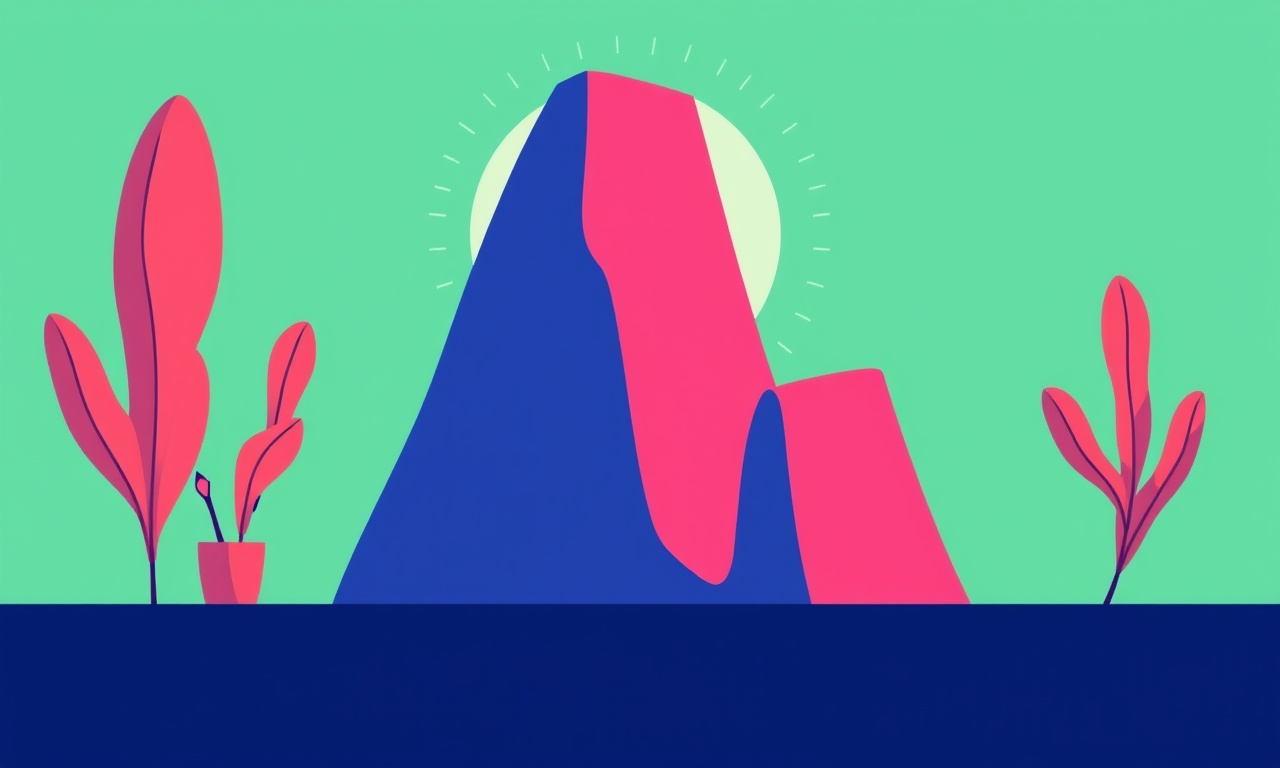
What Is the Unexpected Screen Timeout Problem?
On the Realme GT Neo 5 the display may shut down abruptly, even when you are using the phone actively. It is usually interpreted as a “screen timeout” that happens far earlier than the time set in the display settings. The device might turn off after a few seconds, or the screen may flicker and go black while a video or game is playing. Users often think the battery is draining quickly or the phone is malfunctioning, but the real culprit is usually a misconfiguration in software settings, background apps, or a firmware glitch.
In this article we will explore why this occurs, how to identify the root cause, and a detailed, step‑by‑step procedure to eliminate the issue. The information is tailored for the Realme GT Neo 5, but many of the steps apply to other Realme models and even to some other Android phones with Realme UI.
How a Screen Timeout Works on Android
Android keeps the screen on for a pre‑configured period of inactivity. The system monitors touch events, key presses, and other user interactions. If no input is detected within the set time, the screen turns off to conserve battery and protect the display. The timeout duration can be found and changed in Settings → Display → Screen timeout. The default values on Realme GT Neo 5 are usually 15 seconds, 30 seconds, 1 minute, 2 minutes, or 3 minutes.
The timeout can also be overridden by:
- Developer options – “Stay awake” or “Screen timeout” overrides.
- Accessibility settings – “Display time‑out” in some Realme UI versions.
- Battery saver or power‑saving modes – Automatically reduce timeout to a shorter period.
- Third‑party apps – Many apps request the screen to stay on or set their own timers.
- System updates – Occasionally, a bug in an update can change the behavior of the timeout logic.
Common Symptoms of Unexpected Timeout
| Symptom | Typical Cause |
|---|---|
| Screen goes black while playing a game | An app’s “keep screen on” flag is disabled, or the system mis‑detects inactivity. |
| Display flickers and turns off during a video | Background task consumes the lock, or battery saver kicks in. |
| Phone turns off immediately after unlocking | “Stay awake” is active but conflicts with battery saver. |
| Screen locks before the user can finish a long text entry | Screen‑lock delay is set too short in Settings → Security → Lock screen delay. |
These symptoms help pinpoint whether the issue is caused by software, settings, or a hardware fault. In most cases the root lies in settings or background processes.
Preliminary Checks
Before diving into detailed troubleshooting, make sure the following are in order:
- Battery level – If the battery is below 10 %, the phone might automatically reduce the screen timeout to preserve power.
- OS version – Verify you are running the latest version of Realme UI for your device. Go to Settings → System → Software updates. Install any pending updates.
- Storage space – Low storage can cause background services to crash. Clear cache or uninstall unused apps if needed.
- Factory reset test – If possible, back up your data and perform a quick factory reset on a spare device or a secondary account. If the problem disappears after the reset, a software configuration is the culprit.
Step‑by‑Step Guide to Eliminate Unexpected Timeout
Below is a comprehensive walk‑through. Follow the steps in order, and at each stage test the screen to see if the problem persists.
1. Verify and Adjust the Standard Screen Timeout
- Open Settings.
- Tap Display.
- Select Screen timeout.
- Choose a longer period (e.g., 3 minutes).
- Exit Settings and lock the screen for a few seconds to confirm the new value holds.
If the timeout still changes abruptly, proceed to the next step.
2. Disable “Stay Awake” in Developer Options
- Enable Developer Options if you haven’t already:
- Go to Settings → About phone.
- Tap Build number seven times until you see “Developer mode enabled.”
- Return to Settings and open Developer options.
- Find Stay awake and toggle it off.
- Also check for any custom timeout setting inside Developer options and set it to “Default” or disable it.
This step removes any developer‑level overrides that might conflict with the normal timeout.
3. Review Battery Saver Settings
- Open Settings → Battery → Battery saver.
- If Battery saver is on, toggle it off or adjust the mode to “Normal” instead of “Power saving.”
- Scroll down to App power management and confirm that none of the major apps (e.g., games, video players) are flagged for auto‑pause.
- If you use “Optimized battery” settings, disable the option that reduces screen timeout.
Battery saver can impose a stricter timeout to prolong battery life; turning it off often resolves sudden screen shutdowns.
4. Inspect Accessibility Settings for Screen Timeout
- Go to Settings → Accessibility → Display.
- Look for an entry such as Screen timeout or Auto‑dim.
- If present, ensure it is set to the same or a longer value as the standard screen timeout.
Some Realme UI versions include a separate accessibility timeout that can override the system setting.
5. Examine Third‑Party App Influence
Certain apps, especially media players, gaming platforms, or utility tools, can request the screen to stay on or change the timeout temporarily. To isolate the cause:
- Reboot the phone and lock the screen.
- Unlock, open each app one by one, and watch for a sudden screen turn‑off.
- If you find an app that triggers the timeout, check its settings:
- Many apps have an option like Keep screen on or Prevent timeout.
- Disable or uninstall the problematic app if it is not essential.
You can also use a diagnostic tool such as Battery Usage or Memory to see which app is consuming the most power and may be forcing a timeout.
6. Update or Reinstall Realme UI and System Apps
A corrupted UI package can lead to inconsistent behavior.
- Open Settings → System → Software updates.
- If an update is available, install it.
- If the problem persists, reset the system UI:
- Open File Manager.
- Navigate to Android → system → app.
- Locate the folder named realmeui or com.realme.
- Move or rename the folder to realmeui_bak.
- Reboot the phone. The system will reinstall the default UI.
Warning: Editing system folders can cause instability. Make sure to back up data before proceeding.
7. Perform a Safe‑Mode Test
Safe‑Mode disables all third‑party applications. If the timeout issue disappears in Safe‑Mode, a non‑system app is the cause.
- Press and hold the Power button until the Power menu appears.
- Tap and hold Power off until the “Reboot to safe mode” prompt appears.
- Confirm and let the phone restart.
- Observe if the screen turns off unexpectedly.
- Exit Safe‑Mode by rebooting normally.
If the problem is gone, uninstall or disable the recently installed or updated apps one by one to find the offender.
8. Check for Hardware‑Related Problems
Although rare, faulty hardware can cause the display to behave erratically. Consider the following:
- Screen protector or case interference – Remove any cover that might obstruct the proximity sensor.
- Proximity sensor malfunction – Test by covering the top front area of the phone with a hand and seeing if the screen turns off.
- Loose internal connections – This would typically present with additional symptoms such as touch lag or flicker.
If hardware problems are suspected, contact Realme support or a certified service center for diagnostics.
Best Practices to Prevent Future Timeout Issues
Once the problem is fixed, adopt these habits to avoid recurrence:
- Keep the OS and apps updated – Manufacturers often patch bugs that affect power management.
- Limit “Stay awake” usage – Only enable it temporarily when needed.
- Use power‑saving modes judiciously – Turn them off when you need a longer screen activity.
- Review new app permissions – New apps may request background usage; read their permission list before installing.
- Regularly clear cache and unused apps – Prevent background processes from consuming resources.
How to Report the Problem to Realme Support
If all troubleshooting steps fail, document the following:
- Device model – GT Neo 5.
- OS version – e.g., Realme UI 3.0 based on Android 13.
- Exact symptom description – When the screen turns off (e.g., during video, gaming).
- Steps already taken – List the actions you performed.
- Logs – If comfortable, capture a screenshot of the battery and app usage.
Send this information to Realme via the Help & Support section in Settings, or visit the official Realme forum for assistance.
Final Thoughts
Unexpected screen timeouts on the Realme GT Neo 5 often stem from a simple configuration conflict or a third‑party app’s unintended behavior. By methodically checking the screen timeout, disabling developer overrides, managing battery saver settings, scrutinizing accessibility options, and isolating app influence, most users can restore consistent screen performance. Keep your device updated, avoid unnecessary “stay awake” settings, and monitor new app installations to maintain a smooth experience.
If the problem still persists after all these steps, it is likely a deeper software bug or a hardware fault that requires professional diagnosis. Contacting Realme support or visiting an authorized service center will be the safest course of action.
With the steps above, you should now have a fully functional, reliable screen timeout behavior on your Realme GT Neo 5, allowing you to enjoy videos, games, and daily tasks without unexpected interruptions.
Discussion (10)
Join the Discussion
Your comment has been submitted for moderation.
Random Posts

Analyzing iPhone 13 Pro Max Apple Pay Transaction Declines After Software Update
After the latest iOS update, iPhone 13 Pro Max users see more Apple Pay declines. This guide explains the technical cause, how to diagnose the issue, and steps to fix payment reliability.
2 months ago

Dyson AM15 Mist Not Spreading What Causes It And How To Repair
Find out why your Dyson AM15 Mist isn’t misting, learn the common causes, and follow our step, by, step guide to restore full misting performance quickly.
2 months ago

Adjusting the Neato Botvac D6 for Unexpected Cleaning Pause
Learn why your Neato Botvac D6 pauses, diagnose the issue, and tweak settings for smooth, uninterrupted cleaning.
11 months ago

Quelling LG OLED G1 Picture Loop at Startup
Stop the LG OLED G1 picture loop that stutters at startup, follow these clear steps to diagnose software glitches, adjust settings, and restore a smooth launch every time.
4 months ago

Resolving Room Acoustics Calibration on Samsung HW Q990T
Calibrate your Samsung HW, Q990T to your room's acoustics and unlock true cinema-quality sound, every dialogue and subtle score becomes crystal clear.
1 month ago
Latest Posts

Fixing the Eufy RoboVac 15C Battery Drain Post Firmware Update
Fix the Eufy RoboVac 15C battery drain after firmware update with our quick guide: understand the changes, identify the cause, and follow step by step fixes to restore full runtime.
5 days ago

Solve Reolink Argus 3 Battery Drain When Using PIR Motion Sensor
Learn why the Argus 3 battery drains fast with the PIR sensor on and follow simple steps to fix it, extend runtime, and keep your camera ready without sacrificing motion detection.
5 days ago

Resolving Sound Distortion on Beats Studio3 Wireless Headphones
Learn how to pinpoint and fix common distortion in Beats Studio3 headphones from source issues to Bluetooth glitches so you can enjoy clear audio again.
6 days ago