Eliminating the WiFi Dropouts on Motorola Moto G Power 2024
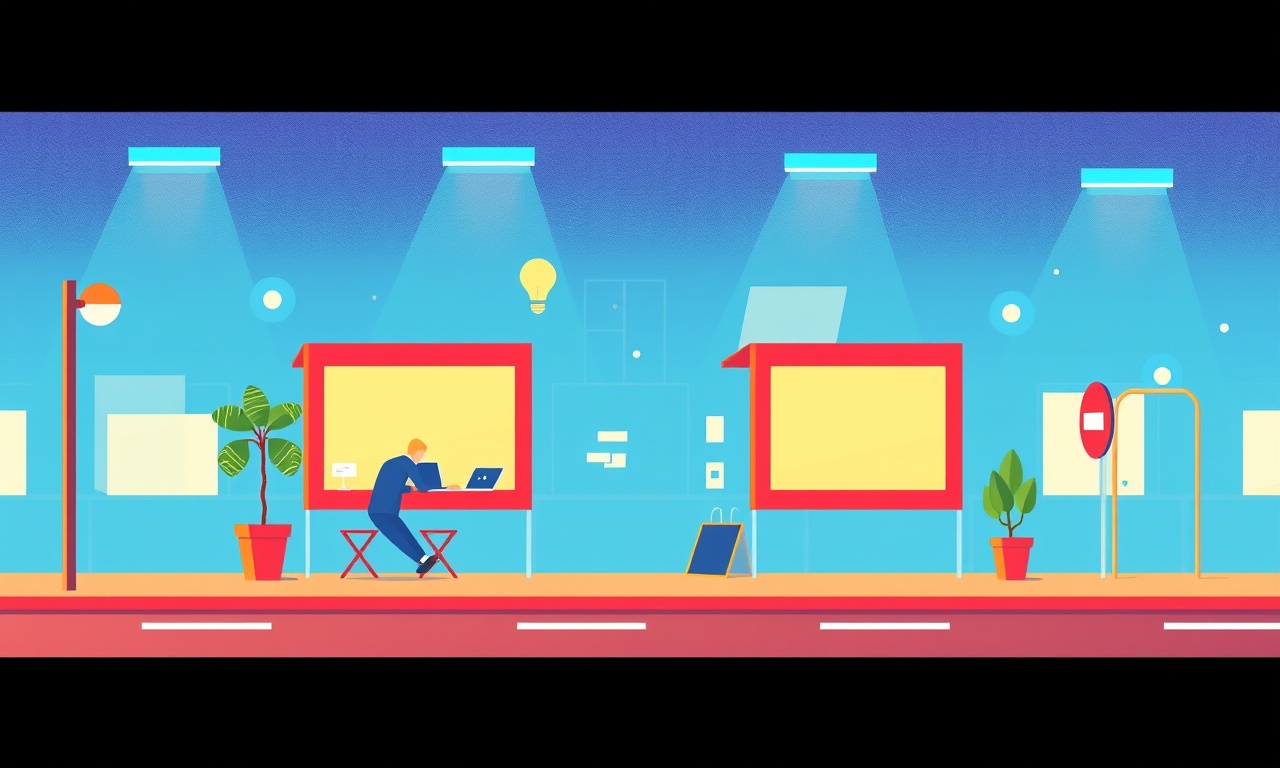
Eliminating the WiFi Dropouts on Motorola Moto G Power 2024
When a phone repeatedly loses its connection to the internet, the frustration can feel like a constant reminder that the device is unreliable. This is especially true for users of the Moto G Power 2024, a phone known for its long‑lasting battery and value, yet many find themselves dealing with intermittent WiFi drops. Understanding why these interruptions happen, how to diagnose the problem, and which fixes are most effective can restore a smooth, uninterrupted browsing and streaming experience.
What Are WiFi Dropouts?
WiFi dropouts occur when the phone’s wireless connection suddenly becomes unstable or disconnects entirely. The signal might fade gradually, causing slow loading times, or it may vanish completely for several seconds or minutes. In the worst cases, the phone will automatically switch to cellular data, wasting data allowance and causing a noticeable lag.
Common Causes of WiFi Dropouts on the Moto G Power 2024
-
Signal Interference
Other electronics, thick walls, or even neighboring WiFi networks operating on the same channel can disrupt the signal. -
Outdated Firmware or Router Software
Both the phone and the router have software that needs regular updates. Outdated code can lead to compatibility problems. -
Incorrect WiFi Settings
The phone may be set to use a weak WiFi band or an unsupported security protocol. -
Hardware Issues
Dust, a loose antenna, or a damaged WiFi chip can physically impair connectivity. -
Background Apps and Services
Certain apps aggressively refresh data or change network settings, causing brief disconnects. -
Power‑Saving Mode
The Moto G Power’s power‑saving features sometimes throttle the WiFi radio to extend battery life. -
Distance from the Router
Even a few extra meters can weaken the signal if obstacles are present.
Diagnosing the Problem
Before applying a fix, identify the root cause by following a systematic approach.
1. Check the WiFi Signal Strength
- Measure the signal bar level on the phone. A one‑bar signal often indicates a weak connection that is prone to dropouts.
- Move closer to the router. If the problem disappears, distance is likely a factor.
2. Verify Router Status
- Log into the router’s admin page.
- Confirm that the router’s firmware is current.
- Ensure that the WiFi is broadcasting on both 2.4 GHz and 5 GHz bands if available.
3. Test with Another Device
- Connect a different phone or laptop to the same network.
- If that device remains stable, the issue is likely with the Moto G Power.
- If all devices drop out, the router or network infrastructure is the culprit.
4. Review App Activity
- Open the Battery or Usage section in Settings.
- Identify apps that are using the network heavily.
- Disable or uninstall those that are unnecessary.
5. Inspect Power‑Saving Settings
- Go to Settings → Battery → Battery Saver.
- Ensure WiFi is not being throttled while the phone is in battery‑saving mode.
Step‑by‑Step Fixes
A. Optimize WiFi Settings on the Moto G Power
- Open Settings.
- Tap Wi‑Fi & internet.
- Select the connected network.
- Choose Advanced.
- Set the Preferred network to Wi‑Fi.
- Under Network preferences, select Highest performance to avoid automatic band switching that might cause instability.
B. Change the WiFi Channel
- Log into the router’s admin interface.
- Locate the Wireless Settings section.
- Switch the channel for the 2.4 GHz band to an unused one (e.g., channel 1, 6, or 11).
- Save changes and restart the router.
C. Update Firmware on Both Devices
Moto G Power
- Settings → About phone → System updates.
- Install any available updates.
Router
- Refer to the manufacturer’s support site for the latest firmware.
- Upload and apply the update, then reboot.
D. Disable Background Data for Problematic Apps
- Go to Settings → Apps.
- Select the app suspected of causing disconnects.
- Tap Data usage and toggle Restrict background data.
E. Enable “Always Keep Wi‑Fi On” Feature
- Settings → Wi‑Fi & internet → Wi‑Fi preferences.
- Turn on Always keep Wi‑Fi on to prevent the phone from turning off the radio during inactivity.
F. Forget and Re‑Add the Network
- In Wi‑Fi settings, tap the network name.
- Choose Forget.
- Reconnect by entering the password again.
- This can reset any corrupted settings.
Advanced Settings for Experienced Users
1. Modify WiFi Frequency Band
If the router supports dual‑band operation:
- Force the Moto G Power to use the 5 GHz band for a more stable connection with less interference.
- Navigate to the WiFi network’s settings and select 5 GHz.
2. Adjust MAC Address Filtering
Some routers restrict devices that can connect. If the Moto G Power’s MAC address is blocked:
- Open the router’s interface.
- Add the phone’s MAC address to the allowed list.
3. Use a Static IP Address
Assign a static IP to avoid conflicts:
- In the WiFi network settings, select IP settings → Static.
- Enter an IP within the router’s range (e.g., 192.168.1.100).
- Provide the gateway, network prefix, DNS, and save.
Router Compatibility and Settings
Compatibility Check
- The Moto G Power supports 802.11n and 802.11ac.
- Ensure the router’s settings are not limited to older standards like 802.11b or 802.11g.
Enabling WPA2/WPA3 Security
- Modern routers use WPA3 for enhanced security, but older phones may only support WPA2.
- Set the router to a mixed mode (WPA2/WPA3) if both are available.
QoS (Quality of Service)
- Enable QoS on the router and prioritize the Moto G Power’s MAC address.
- This ensures sufficient bandwidth during high‑traffic periods.
External Factors and Environmental Tweaks
Position the Router Strategically
- Place the router in a central location, away from metal objects.
- Elevate the router to reduce obstruction.
Reduce Interference from Other Devices
- Turn off microwaves, cordless phones, or baby monitors during heavy WiFi usage.
- Use a dual‑band router to separate devices.
Use WiFi Extenders or Mesh Systems
- For large homes, a WiFi extender can fill dead zones.
- A mesh system provides seamless coverage across multiple access points.
Testing Your Fixes
After applying a fix, monitor the phone’s performance:
- Use a streaming app (e.g., YouTube) and check for buffering.
- Open a web page and verify load speed.
- Observe battery life; a stable connection should not degrade battery performance significantly.
If dropouts persist, consider performing a factory reset as a last resort.
Factory Reset – A Last‑Resort Measure
- Back up data to a cloud service or a computer.
- Settings → System → Reset options → Erase all data.
- Confirm and wait for the device to reboot.
A factory reset clears all settings and apps, potentially removing hidden causes of instability. Once reset, restore only essential apps and test the WiFi connection before reinstalling other software.
When to Seek Professional Help
- If hardware damage is suspected (e.g., a cracked case or visible antenna damage).
- If the router’s firmware cannot be updated due to manufacturer limitations.
- If the problem continues after exhausting all software solutions.
Contact Motorola support or your router manufacturer’s customer service for guidance or a potential warranty claim.
Quick Reference Checklist
- [ ] Verify signal strength and move closer to router.
- [ ] Update firmware on phone and router.
- [ ] Change WiFi channel on router.
- [ ] Disable background data for problematic apps.
- [ ] Forget and reconnect to the network.
- [ ] Enable “Always keep Wi‑Fi on”.
- [ ] Adjust router settings for dual‑band, WPA2/WPA3.
- [ ] Use QoS and prioritize device.
- [ ] Place router centrally and use extenders if needed.
- [ ] Test thoroughly after each change.
Final Thoughts
WiFi dropouts can stem from a variety of sources—interference, outdated software, or simple misconfigurations. By methodically diagnosing the problem, applying targeted fixes, and optimizing both phone and router settings, users of the Moto G Power 2024 can enjoy a reliable, uninterrupted wireless experience. Remember that consistent performance often hinges on keeping firmware up to date, managing background activity, and ensuring a strong, clear signal path. With these steps, you’ll turn those frustrating disconnections into a thing of the past.
Discussion (10)
Join the Discussion
Your comment has been submitted for moderation.
Random Posts

Analyzing iPhone 13 Pro Max Apple Pay Transaction Declines After Software Update
After the latest iOS update, iPhone 13 Pro Max users see more Apple Pay declines. This guide explains the technical cause, how to diagnose the issue, and steps to fix payment reliability.
2 months ago

Dyson AM15 Mist Not Spreading What Causes It And How To Repair
Find out why your Dyson AM15 Mist isn’t misting, learn the common causes, and follow our step, by, step guide to restore full misting performance quickly.
2 months ago

Adjusting the Neato Botvac D6 for Unexpected Cleaning Pause
Learn why your Neato Botvac D6 pauses, diagnose the issue, and tweak settings for smooth, uninterrupted cleaning.
11 months ago

Quelling LG OLED G1 Picture Loop at Startup
Stop the LG OLED G1 picture loop that stutters at startup, follow these clear steps to diagnose software glitches, adjust settings, and restore a smooth launch every time.
4 months ago

Resolving Room Acoustics Calibration on Samsung HW Q990T
Calibrate your Samsung HW, Q990T to your room's acoustics and unlock true cinema-quality sound, every dialogue and subtle score becomes crystal clear.
1 month ago
Latest Posts

Fixing the Eufy RoboVac 15C Battery Drain Post Firmware Update
Fix the Eufy RoboVac 15C battery drain after firmware update with our quick guide: understand the changes, identify the cause, and follow step by step fixes to restore full runtime.
5 days ago

Solve Reolink Argus 3 Battery Drain When Using PIR Motion Sensor
Learn why the Argus 3 battery drains fast with the PIR sensor on and follow simple steps to fix it, extend runtime, and keep your camera ready without sacrificing motion detection.
5 days ago

Resolving Sound Distortion on Beats Studio3 Wireless Headphones
Learn how to pinpoint and fix common distortion in Beats Studio3 headphones from source issues to Bluetooth glitches so you can enjoy clear audio again.
6 days ago