Enhancing the Battery Life After Fast Charging on Sony Xperia 10 III
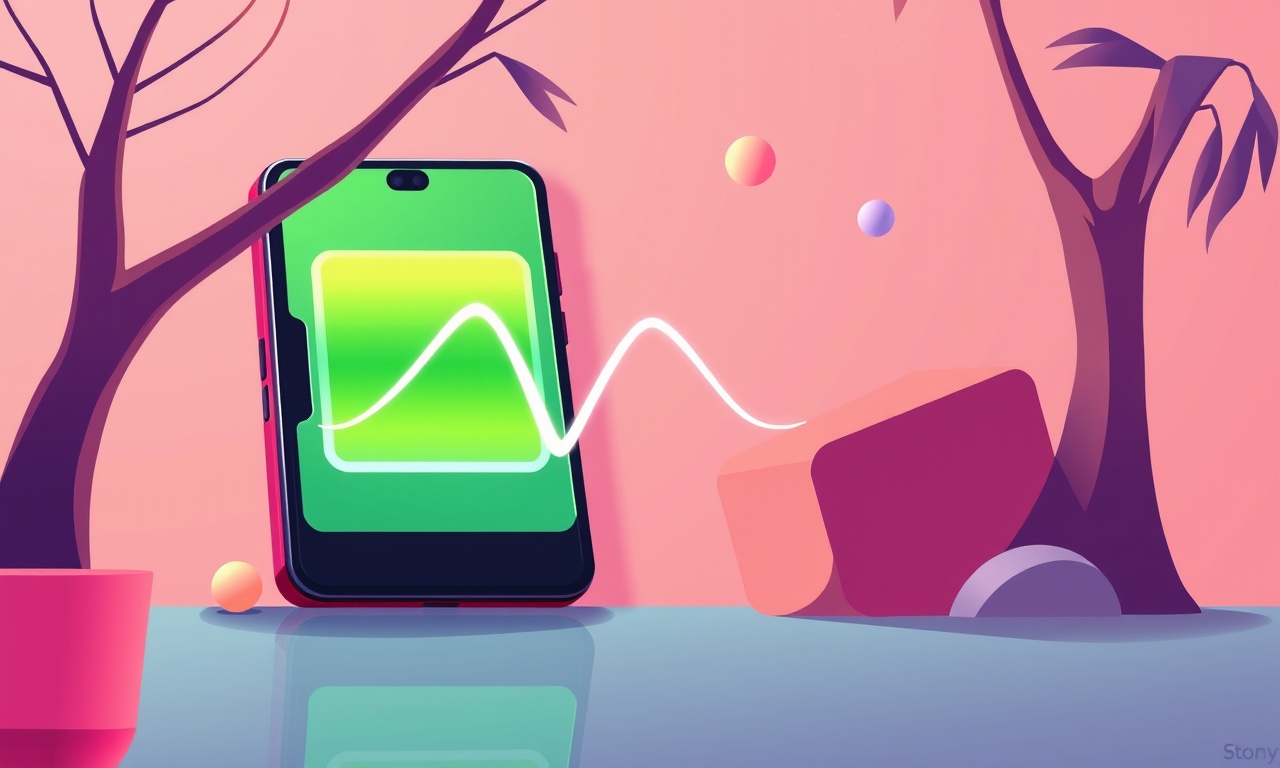
Fast charging has become a standard feature on modern smartphones, and the Sony Xperia 10 III is no exception. The device can be topped up to 50 % in just 30 minutes thanks to its 30‑W charger, a convenience that many users rely on for day‑to‑day life. Yet, rapid charging is not without its cost. High current flows and the heat that accompanies them can accelerate battery aging, potentially shortening the overall lifespan of the Li‑ion cell.
In this article we will look at why fast charging can take a toll on the battery, and then we will walk through a variety of practical ways to mitigate that effect. The goal is to give you a toolbox of settings, habits, and optional accessories that let you enjoy quick top‑ups without paying a high price in long‑term battery health.
Why Fast Charging Can Hurt Battery Life
Before we dive into the solutions, it is worth understanding the science behind the problem. A lithium‑ion cell can store a certain amount of energy in the form of a chemical gradient between the anode and the cathode. When the charger supplies current, ions move between the electrodes, and that movement is governed by electrochemical kinetics. The faster the current, the faster the reaction, but the more heat is produced as a by‑product.
Heat Generation
Every electron that moves from the charger to the battery’s internal circuitry encounters resistance. The energy lost as heat raises the temperature of the cell. In the Xperia 10 III the internal temperature can climb to 40 °C or more during a 30‑W fast charge. Repeated exposure to high temperatures can degrade the electrolyte and the electrode materials, leading to reduced capacity and increased internal resistance.
Voltage Stress
Fast charging also means the battery is often held at a higher voltage for longer periods. Maintaining a voltage of 4.2 V for extended periods accelerates the growth of solid‑electrolyte interphase (SEI) layers on the anode, which in turn increases the cell’s internal resistance and reduces usable capacity.
Cell Degradation Over Time
The net effect is that each fast charge cycle adds a fraction of a percent to the degradation of the battery. Over the course of a year, an average user might see 5–10 % loss of original capacity, depending on how often they use fast charging, the ambient temperature, and how well the device is ventilated during use.
Strategies for Preserving Battery Health on the Xperia 10 III
Below we outline a set of best practices that can be applied without extra cost, as well as optional accessories that can offer additional protection.
1. Use the Original Charger and Cable
Although the Xperia 10 III is compatible with any USB‑C charger, the original 30‑W charger is calibrated specifically for the device’s charging controller. Third‑party chargers that push more than 30 W may cause the phone to throttle the charging current, but they can also increase heat if the phone’s circuitry cannot handle the surge. Stick with the official charger or a certified equivalent.
2. Keep the Phone Cool While Charging
Heat is the main culprit behind battery degradation. A simple way to keep temperatures low is to charge the phone on a hard, flat surface that allows air to circulate around the back panel. Avoid charging the device under a blanket or inside a bag. If you must charge in a warmer environment, consider using a phone case that is made of breathable material such as silicone or a paper‑based composite.
3. Avoid Charging to 100 % All the Time
Modern batteries perform best when they stay between 20 % and 80 % of their full capacity. Many users are tempted to plug in the phone as soon as it hits 10 % or wait until it is completely drained. The Xperia 10 III includes a feature called “Battery Care” that can automatically limit the maximum charge to 80 % when you use the device for a long period. You can enable it by going to Settings → Battery → Battery Care.
- Open the “Battery Care” menu
- Choose “Automatic”
- Select the “Limit to 80 %” option
By following this routine you reduce the voltage stress that occurs at the top end of the charge cycle.
4. Turn Off Power‑Intensive Features While Charging
If you plan to keep the phone plugged in for several hours, disabling Wi‑Fi, Bluetooth, or background data sync can reduce the load on the battery and consequently the heat generated. The Xperia 10 III also allows you to enable “Battery Saver” mode during charging. This mode throttles processor performance and reduces screen brightness to lower the overall power consumption.
5. Use Software Updates Wisely
Sony regularly releases firmware updates that include optimizations for battery usage and charging algorithms. Be sure to keep the device updated, especially after major Android version releases, as these updates often refine the way the phone handles fast charging and thermal management.
6. Monitor Battery Health Through the Settings Menu
Sony provides a built‑in tool that gives a quick glance at the battery’s health status. Navigate to Settings → Battery → Battery Health. This screen will show the current capacity as a percentage of the original design capacity. If the value drops below 80 % within a year of purchase, you may want to consider a battery replacement if you rely heavily on the device for daily use.
7. Consider a Dedicated Power Bank with Fast Charging Support
If you find yourself needing to fast charge on the go, a power bank that supports 30 W output can be a useful accessory. Look for units that have temperature monitoring and auto‑regulation features. Some power banks also provide a “smart” charging mode that adjusts current output based on the phone’s needs, reducing unnecessary heat.
8. Use a Wireless Charger Only When Needed
While Sony’s Xperia 10 III does not natively support wireless charging, many users opt for third‑party solutions. Wireless charging is less efficient than wired charging and typically generates more heat. If you do use a wireless charger, make sure it is a high‑quality model that supports Qi 3.0 or higher, and use it only when you cannot plug in a cable.
Practical Steps: A Quick Guide to a Healthier Charging Routine
-
Check the Charger
Verify you are using the official 30‑W charger or a certified equivalent. -
Set Battery Care
Enable “Battery Care” to cap the charge at 80 % during heavy use. -
Position the Phone Properly
Place the phone on a flat surface with ample airflow; avoid enclosing it in a bag. -
Disable Unnecessary Features
Turn off Wi‑Fi, Bluetooth, and background sync while charging. -
Enable Battery Saver During Long Charges
Switch on Battery Saver to reduce power draw. -
Keep the Phone Updated
Install firmware updates that improve charging management. -
Regularly Check Battery Health
Inspect the battery health screen every few months. -
Consider a Smart Power Bank
For on‑the‑go charging, choose a power bank that offers temperature control.
Following this routine can keep the internal temperature under control and help preserve the battery’s capacity for years to come.
Advanced Techniques for Power Users
If you are comfortable tinkering with your device or have a developer mindset, a few advanced options can further optimize battery longevity.
A. Rooted Devices and Custom ROMs
Rooting the Xperia 10 III and installing a custom ROM can give you deeper access to the battery management subsystem. Some custom ROMs expose additional charging curves and temperature thresholds that are not available in stock firmware. However, rooting voids the warranty and carries a risk of bricking the device. Proceed only if you understand the risks.
B. Thermal Management Apps
There are third‑party apps that monitor the device’s internal temperature and provide notifications when it rises above a certain threshold. Coupled with a good battery health monitor, these apps can give you real‑time feedback and help you adjust your charging habits on the fly.
C. Hardware Modifications
For the ultimate battery preservation, some enthusiasts install a temperature‑sensing module that feeds data directly to the battery controller. This approach requires soldering skills and a deep understanding of the phone’s circuitry. It is recommended only for very experienced users.
Frequently Asked Questions
How long does it take for a fast charge to degrade a battery by 1 %?
The exact figure varies based on usage patterns, but studies show that each fast charge cycle can reduce capacity by 0.05 % to 0.1 %. Over a year, a user who fast charges several times a day could see 5–10 % loss.
Can I use a cheaper charger if it claims to support 30 W?
Only if it is a USB‑C charger with a 5 V/6 A output and has a certified safety rating. Cheap chargers that do not regulate voltage properly can damage the phone or create unsafe conditions.
Is it safe to keep the phone at 100 % for a day after a full charge?
Yes, keeping the phone at 100 % is safe, but the battery will be at its highest voltage and temperature, accelerating degradation. If you need to keep the phone charged for extended periods, consider using Battery Saver mode.
Final Thoughts
Fast charging remains an attractive feature for busy users who want to get back to their day quickly. The Sony Xperia 10 III’s 30‑W charging capability is a testament to Sony’s commitment to convenience. Yet, like any technology, there is a trade‑off between speed and longevity. By applying the guidelines outlined above—using the proper charger, keeping the device cool, managing charge thresholds, and staying mindful of software updates—you can enjoy the benefits of rapid charging while still preserving the battery’s health for many years.
The key takeaway is that small, consistent habits add up. A slightly slower charge, a better placement during charging, or a quick check on battery health can all extend the useful life of the Xperia 10 III’s battery. In the long run, this translates to fewer battery replacements, lower costs, and a more reliable device that keeps up with your daily routine.
Discussion (5)
Join the Discussion
Your comment has been submitted for moderation.
Random Posts

Maytag M2011 Microwave Error Code 12, Troubleshooting Tips
Error Code 12 on a Maytag M2011 signals a power or high voltage fault. Follow a step by step guide to inspect the transformer, diode, and connections, and restore your microwave without costly repairs.
4 weeks ago

Strategy to Avoid Unresponsive Power Button on Sonoff Smart Plug S40
Keep your Sonoff S40 button responsive by learning why it fails and how to prevent it with simple care, firmware updates, and smart habits.
1 year ago

AVer CAM3400 Microphone Silences Voice When Using Zoom
Find out why your AVer CAM3400 mic cuts out on Zoom, learn step-by-step fixes, and know when to call a pro to keep your audio loud and clear.
9 months ago

Correcting a Fan Speed Oscillation on the Lasko LS7500 Tower Heater
Learn how to stop the Lasko LS7500 fan from wavering by clearing dust, checking bearings and tightening connections, simple steps that restore steady heat and prolong your heater’s life.
9 months ago

Fix Sony SmartCam Indoor Noise Interference
Discover why your Sony SmartCam hisses, crackles, or distorts indoors, learn to spot power, cord and wireless culprits, and fix the noise with simple, lasting solutions.
3 weeks ago
Latest Posts

Fixing the Eufy RoboVac 15C Battery Drain Post Firmware Update
Fix the Eufy RoboVac 15C battery drain after firmware update with our quick guide: understand the changes, identify the cause, and follow step by step fixes to restore full runtime.
5 days ago

Solve Reolink Argus 3 Battery Drain When Using PIR Motion Sensor
Learn why the Argus 3 battery drains fast with the PIR sensor on and follow simple steps to fix it, extend runtime, and keep your camera ready without sacrificing motion detection.
5 days ago

Resolving Sound Distortion on Beats Studio3 Wireless Headphones
Learn how to pinpoint and fix common distortion in Beats Studio3 headphones from source issues to Bluetooth glitches so you can enjoy clear audio again.
6 days ago