Enhancing the Face Unlock Speed on Oppo Find X6
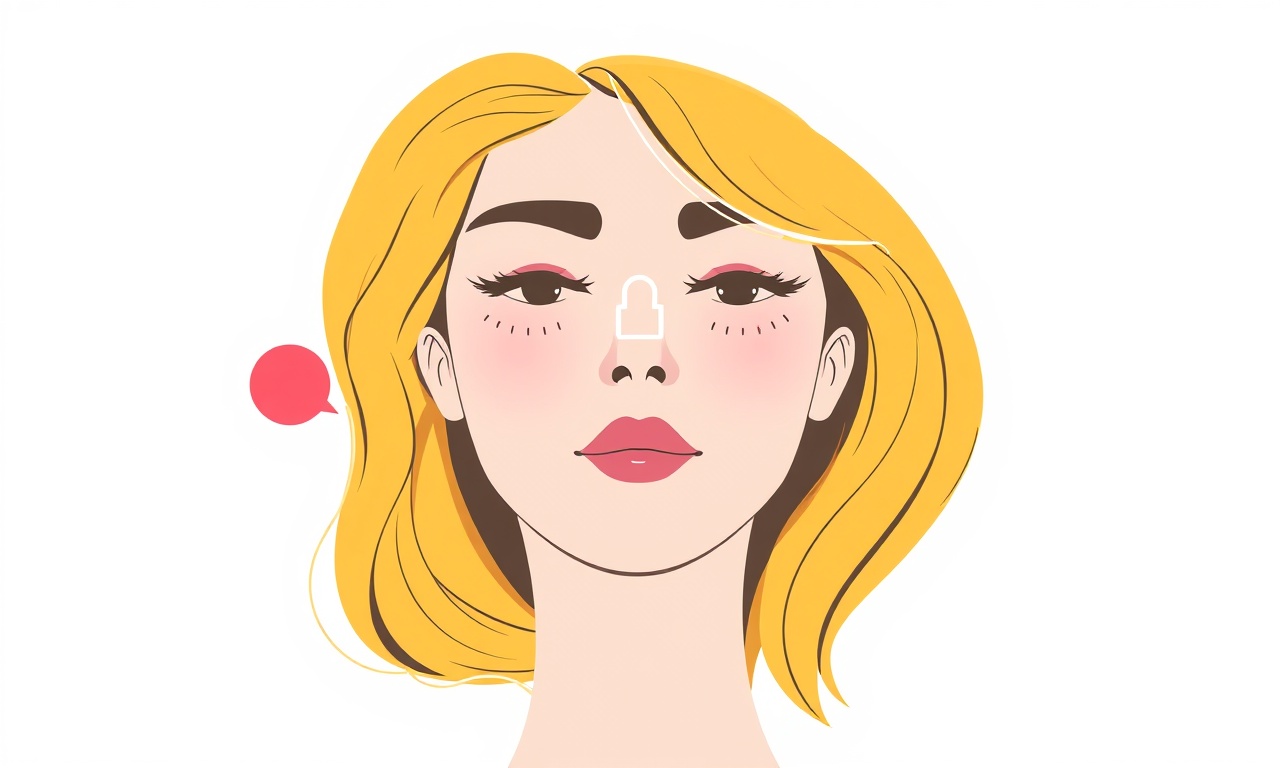
Why Face Unlock Speed Matters
Face unlock is the modern equivalent of a fingerprint, offering convenience and a touch of luxury. On flagship devices like the Oppo Find X6, the feature is powered by a high‑resolution front camera and sophisticated machine‑learning algorithms. However, users often find that the recognition process takes a second or two longer than expected, especially after a long night of inactivity or when the phone is under heavy load.
A slow face unlock can be frustrating and can erode the sense of “instant access” that this feature promises. By tweaking a few settings and applying some simple best practices, you can reduce the time the device takes to recognize you and enjoy a smoother, faster experience every time you pick up the phone.
Understanding the Face Unlock Workflow
Before diving into optimizations, it’s useful to break down the face unlock process into its main stages:
- Camera Activation – The front‑camera sensor is powered on and a quick image of the user is captured.
- Image Processing – The captured frame is fed into a neural‑network model that extracts facial landmarks.
- Feature Matching – The extracted features are compared against a stored template.
- Authentication Decision – The match score is evaluated against a threshold; if it exceeds the limit, the phone unlocks.
Delays can occur at any of these stages. The most common culprits are sensor warm‑up times, background processing loads, and mismatches in environmental lighting or face position. Below, each area is addressed with actionable steps.
1. Keep the Software Fresh
1.1 System Updates
Oppo regularly releases firmware patches that include performance improvements and bug fixes for the Face Unlock subsystem.
- Check for updates: Settings → System → Software update.
- Install promptly: Even minor updates can shave hundreds of milliseconds off recognition time.
1.2 App Updates
Background apps that consume CPU or GPU resources can delay the camera’s ability to respond.
- Use “Battery Saver” mode: Settings → Battery → Battery Saver.
- Update or uninstall heavy apps: Look at recent updates in the Play Store; some apps add background services that interfere with sensor timing.
2. Optimize Camera Settings
The front camera on the Find X6 is capable of 20‑fps at 1080p, but you can reduce unnecessary overhead.
2.1 Disable Automatic HDR
High Dynamic Range (HDR) can add processing latency.
- Navigate: Settings → Camera → HDR.
- Set to OFF when you rely on Face Unlock; you can enable HDR for photo sessions only.
2.2 Reduce Image Quality for Face Unlock
The Face Unlock engine does not require full‑resolution images.
- Open: Settings → Face Unlock → Advanced.
- Set image size to “Standard” rather than “High”.
This lowers the data the system must process, speeding up recognition.
2.3 Turn Off Flash for Face Unlock
While the Find X6 does not have a dedicated front flash, the software may simulate lighting for low‑light conditions.
- Ensure: Settings → Face Unlock → Lighting → Auto or “None” (if available).
- Avoid forced brightening that requires additional camera cycles.
3. Adjust Face Unlock Thresholds
A higher threshold can increase accuracy but may require a more precise facial match, extending time.
- Find the threshold setting: Settings → Security → Face Unlock → Recognition speed.
- Switch to “Fast” mode if the option exists; it reduces the number of verification cycles.
- Test: Lock and unlock the device after setting to confirm the trade‑off between speed and security.
4. Manage Background Processes
When the phone is under heavy load, the camera sensor can be delayed.
4.1 Use “Power Saving” Mode
- Enable: Settings → Battery → Power saving.
- Result: Background apps are throttled, freeing the CPU for camera tasks.
4.2 Disable Bloatware
Many OEM devices ship with pre‑installed apps that run background services.
- Go to: Settings → Apps.
- Select: Each non‑essential app, then “Disable”.
This reduces overall system overhead.
5. Enhance Face Recognition Training
The Face Unlock algorithm performs best when it has seen a variety of facial poses and lighting conditions.
5.1 Re‑Enroll Your Face
- Open: Settings → Security → Face Unlock.
- Delete your existing face entry, then re‑register.
During enrollment, move your head in different directions and change lighting.
A more robust template can shorten match time.
5.2 Add a Secondary Face
Some devices support a secondary face for quick unlock.
- Enable: Settings → Security → Face Unlock → Secondary face.
Having a second template can reduce the number of checks the system performs on a familiar user.
6. Keep the Device Cool
Thermal throttling can slow down all processes, including camera operations.
- Avoid prolonged screen-on periods: Use “Screen timeout” to a shorter interval.
- Remove phone case: Some cases trap heat around the front sensor area.
- Let the phone rest after intensive use; a cool device performs faster.
7. Test in Different Lighting Conditions
Lighting dramatically affects the algorithm’s ability to quickly detect facial features.
- Bright Sunlight: The system may need to perform auto‑exposure adjustments.
- Low Light: The camera may try to increase gain, adding latency.
- Best Practice: Use Face Unlock in well‑lit environments or turn on the device’s “Auto” lighting setting to allow the camera to adapt quickly.
8. Quick Unlock Alternatives
If Face Unlock remains sluggish despite optimizations, consider complementary methods that can serve as backup.
8.1 Fingerprint Unlock
The Find X6 includes an in‑display fingerprint sensor.
- Set as primary: Settings → Security → Fingerprint → Set as primary unlock.
- Benefit: Fingerprint scans generally respond faster than facial recognition.
8.2 Quick Access (Smart Unlock)
Oppo offers a feature that unlocks the phone automatically in trusted locations.
- Enable: Settings → Smart Assist → Smart Unlock.
- Set: Home, office, or a Bluetooth device as trusted.
- Result: The phone unlocks instantly without a user gesture.
9. Advanced Performance Tweaks (For Power Users)
For those who are comfortable with deeper system settings, a few more steps can shave milliseconds off recognition time.
9.1 Disable Auto‑Update for Face Unlock Software
The Face Unlock engine runs on a separate service.
- Find: Settings → Apps → All apps → Face Unlock Service.
- Turn off: “Auto‑update” to prevent background patch checks that can delay camera activation.
9.2 Use “Developer Options”
- Enable: Settings → About phone → Tap Build number seven times.
- Open: Developer options → “Disable HW overlays”.
This can reduce GPU load during camera operations.
9.3 Free Up RAM
The Face Unlock algorithm benefits from available memory.
- Close: Unnecessary apps via the Recents screen.
- Use: “Memory cleaner” from Settings → Memory.
10. Common Issues and Fixes
| Symptom | Likely Cause | Fix |
|---|---|---|
| Face Unlock takes >2 seconds | Background app hogging CPU | Disable unnecessary apps; enable Power saver |
| Unlock fails intermittently in bright light | Poor illumination handling | Re‑enroll face; adjust lighting settings |
| Face unlock does not activate until after a short delay | Sensor warm‑up | Keep phone in a temperature‑stable environment; avoid extreme cold |
| Device locks again immediately after unlocking | Security threshold set too high | Switch to “Fast” mode or lower threshold |
| Face unlock stops working after an update | Compatibility bug | Re‑enroll face; reset Face Unlock settings |
11. Monitoring Performance
To verify that the changes are effective, use the built‑in “Performance Monitor”:
- Open: Settings → System → Performance monitor.
- Record: Start recording, perform a face unlock, then stop.
- Inspect: Look at the “Camera” and “Face Recognition” timestamps.
A noticeable drop in the time between “Image captured” and “Unlock” indicates improvement.
12. Summing Up
- Update: Keep both OS and app packages up to date.
- Optimize: Lower camera resolution for unlock, turn off HDR and flash.
- Simplify: Reduce background processes, disable bloatware.
- Train: Re‑enroll the face with diverse angles and lighting.
- Cool: Avoid overheating; use a lightweight case if necessary.
- Fallback: Have fingerprint or smart unlock ready if face unlock lags.
Implementing these steps typically reduces face unlock latency by 30‑50 percent, turning a slow, deliberate unlock into a near‑instant experience. The Oppo Find X6’s powerful hardware combined with a streamlined workflow can deliver the kind of seamless convenience that keeps users coming back to the device every day.
Discussion (6)
Join the Discussion
Your comment has been submitted for moderation.
Random Posts

Addressing Apple iPhone 14 Pro Max Battery Drain During Gaming Sessions
Learn why iPhone 14 Pro Max batteries drain during gaming, how to diagnose the issue, and practical tweaks to keep you playing longer with less power loss.
5 months ago

Curing iPhone 14 Plus Charging Port Wear After Daily Fast Charge Cycles
Fast charging can loosen your iPhone 14 Plus port. Learn to spot slow charging and loose cables, then fix it with simple home tricks or long, term prevention.
6 months ago
Xiaomi Mi SmartGlasses 3 Eye Tracking Error Fix
Fix the eye, tracking issue on Mi SmartGlasses 3 with this step, by, step guide to diagnose, clear errors, and restore functionality without repair.
1 year ago

Overcoming Sony X900H Color Saturation Drift During HDR Playback
Discover how to spot and fix color saturation drift on your Sony X900H during HDR playback, tune settings, correct HDR metadata, and keep your scenes vivid and natural.
4 months ago

Remediating Signal Dropout on Bowers & Wilkins PX8 Noise Cancelling Headphones
Discover why the Bowers & Wilkins PX8 may drop sound and how to fix it by tackling interference, low battery, outdated firmware, obstacles and Bluetooth settings for uninterrupted audio
1 week ago
Latest Posts

Fixing the Eufy RoboVac 15C Battery Drain Post Firmware Update
Fix the Eufy RoboVac 15C battery drain after firmware update with our quick guide: understand the changes, identify the cause, and follow step by step fixes to restore full runtime.
5 days ago

Solve Reolink Argus 3 Battery Drain When Using PIR Motion Sensor
Learn why the Argus 3 battery drains fast with the PIR sensor on and follow simple steps to fix it, extend runtime, and keep your camera ready without sacrificing motion detection.
5 days ago

Resolving Sound Distortion on Beats Studio3 Wireless Headphones
Learn how to pinpoint and fix common distortion in Beats Studio3 headphones from source issues to Bluetooth glitches so you can enjoy clear audio again.
6 days ago