Erasing the Bluetooth Pairing Glitch on Asus ROG Phone 8
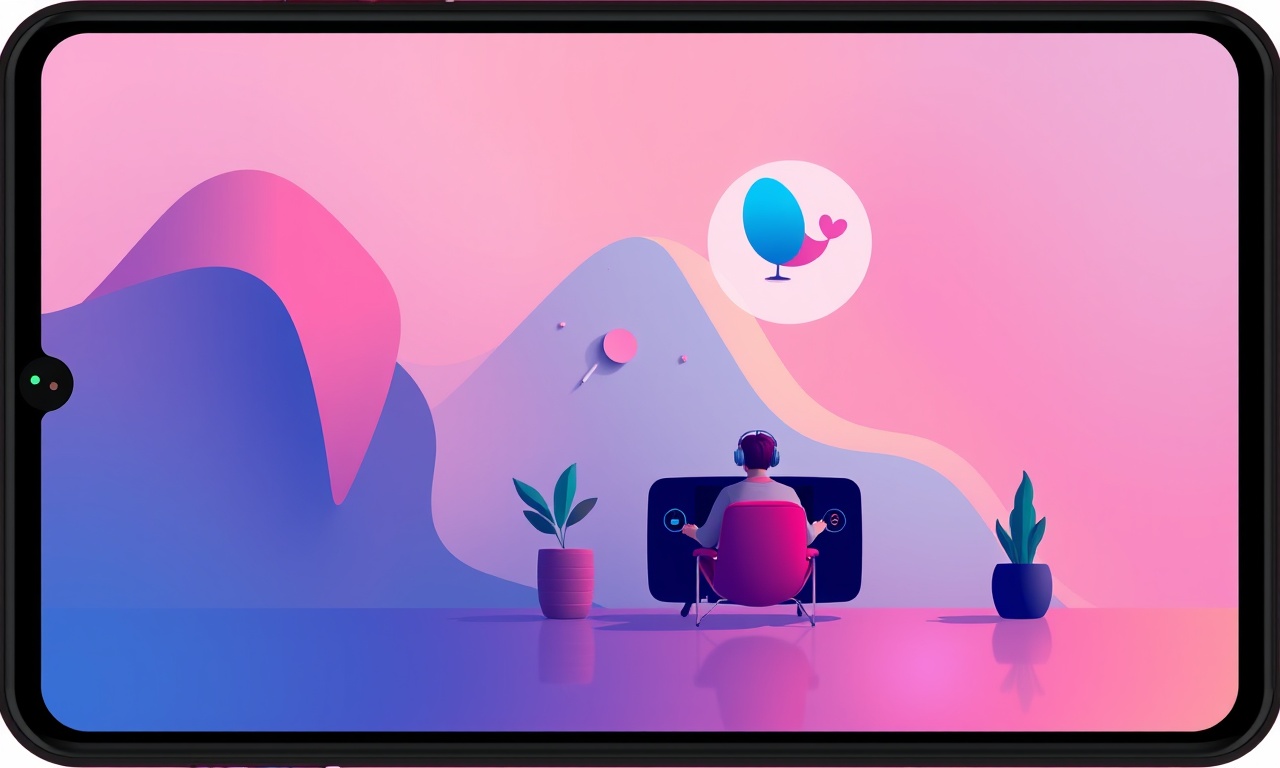
How to Fix Bluetooth Pairing Issues on the Asus ROG Phone 8
Bluetooth problems are common on Android phones, and the Asus ROG Phone 8 is no exception. When you try to pair with a headset, speaker, or any wireless accessory, you might see a quick “Pairing failed” message or the device never appears in the list. This guide walks you through every step you need to take to clear the glitch and restore reliable connectivity.
Understanding the Problem
The ROG Phone 8 runs the latest Android version with a custom Asus interface. Its Bluetooth stack is powerful, but a few things can trip it up:
- Cache corruption: The list of paired devices can become stale.
- Software bugs: Android updates or app installs sometimes introduce incompatibilities.
- Low power mode: Battery‑saving settings may restrict background Bluetooth activity.
- Physical interference: Nearby Wi‑Fi routers, microwaves, or metal objects can block signals.
Once the problem surfaces, the phone may keep showing a device in the “Paired” list that it cannot connect to, or the device simply never shows up. The good news is that the issue is almost always software‑based, and can be resolved with a series of steps that gradually clear the Bluetooth state.
Quick Test: Turn Bluetooth Off and On Again
The first thing most people do when Bluetooth stops working is to toggle it. This simple step flushes the connection buffer and often solves minor hiccups.
- Swipe down from the top to open the Quick Settings panel.
- Tap the Bluetooth icon to disable it.
- Wait 10 seconds.
- Tap the icon again to enable it.
- Try pairing the device again.
If the glitch disappears, you’re all set. If not, proceed to the next step.
Step 1: Clear the Bluetooth Cache
Sometimes the cached list of paired devices becomes corrupted. Clearing the cache for the system Bluetooth app removes any stale data.
- Open the Settings app.
- Tap Apps or Apps & notifications.
- Tap the three‑dot menu (usually in the upper right) and choose Show system apps.
- Scroll to Bluetooth and tap it.
- Tap Storage & cache.
- Tap Clear cache.
Do not tap Clear data—that would erase all paired devices.
After clearing the cache, turn Bluetooth off and on again and attempt pairing.
Step 2: Reset the Bluetooth Module
Resetting the Bluetooth hardware module forces the phone to reload drivers and can fix more stubborn problems.
- Open Settings > System > Developer options.
If Developer options are hidden, tap About phone and tap Build number seven times to enable them. - Scroll to Wireless and tap Reset Bluetooth.
- Confirm the reset.
You’ll see a brief “Resetting…” message. When it completes, the phone restarts its Bluetooth stack. Try pairing again.
Step 3: Disable Low‑Power Bluetooth Mode
Some power‑saving modes restrict Bluetooth background activity, causing pairing failures.
- Open Settings > Battery > Battery optimization.
- Find Bluetooth in the list and tap it.
- Select Do not optimize.
- Confirm the change.
This ensures the Bluetooth radio stays active even when the phone is in a low‑power state.
Step 4: Update the Phone’s Software
Asus frequently releases patches that address Bluetooth bugs. Keeping the OS current is a preventive measure.
- Open Settings > System > Software update.
- Tap Check for updates.
- If an update is available, download and install it.
Ensure you are connected to Wi‑Fi and the battery is at least 50 %.
After the update, restart the phone and try to pair again.
Step 5: Re‑pair the Device in a Controlled Environment
Sometimes the issue lies not with the phone but with the external device or the environment. Test in a quiet space free from Wi‑Fi routers and large metal objects.
- Turn off all other Bluetooth devices in the area.
- Place the phone and the device about 1 meter apart.
- Put the device in pairing mode (refer to its manual).
- On the ROG Phone 8, open Settings > Bluetooth.
- Tap the device name when it appears.
If it still fails, move the device closer to the phone’s front camera area. That region hosts the strongest Bluetooth antenna.
Step 6: Manually Delete Stale Pairing Records
If a device remains in the paired list but refuses to connect, delete it manually.
- Open Settings > Bluetooth.
- Locate the device (it may be listed as Paired or Connected).
- Tap the gear icon next to the name.
- Choose Forget.
After forgetting the device, try pairing from scratch.
Step 7: Remove All Bluetooth Pairings and Re‑pair
If the glitch persists, a full wipe of the Bluetooth pairing database may help.
- Open Settings > Bluetooth.
- Tap the gear icon in the top right and choose Reset paired devices.
- Confirm the reset.
This will delete all previously paired devices from the phone. - Restart the phone.
- Pair your devices one by one.
This step is a bit drastic, but it forces the phone to rebuild its pairing database.
Step 8: Perform a Safe‑Mode Boot
Booting into Safe Mode disables third‑party apps that might interfere with Bluetooth.
- Press and hold the Power button until the power menu appears.
- Long‑press Power off.
A prompt will appear: “Reboot to Safe Mode”. - Tap OK.
- The phone will reboot and display “Safe Mode” in the bottom corner.
- Turn on Bluetooth and try pairing.
If the pairing succeeds in Safe Mode, a third‑party app is the culprit. Identify recently installed apps that access Bluetooth (e.g., gaming accessories, streaming apps) and uninstall them one at a time.
Step 9: Factory Reset as a Last Resort
When all else fails, a factory reset can resolve deep‑seated software glitches. Back up your data first.
- Open Settings > System > Reset > Factory data reset.
- Read the warning and tap Reset.
- Confirm with your PIN or pattern.
- Wait for the phone to erase everything and reboot.
After the reset, set up the phone as new and test Bluetooth pairing before installing any apps.
Step 10: Contact Asus Support
If you’ve tried all the above steps and the problem remains, the issue might be hardware‑related. Reach out to Asus:
- Online support: Visit the Asus support website and open a ticket.
- Phone support: Call the Asus customer service number for your region.
- In‑store service: Take the phone to an authorized Asus repair center.
Provide them with:
- The exact error message you see.
- A description of the steps you have already taken.
- The model number and serial number of your ROG Phone 8.
Prevention Tips
Keeping Bluetooth healthy is easier than troubleshooting.
- Regularly update your phone and apps.
- Avoid extreme temperatures (keep the phone between 0 °C and 35 °C).
- Limit the number of paired devices to a manageable list.
- Keep the software stack clean by uninstalling unused Bluetooth‑heavy apps.
- Restart the phone when you notice intermittent connectivity issues.
Frequently Asked Questions
| Question | Answer |
|---|---|
| Why does my Bluetooth device show as “Paired” but not “Connected”? | The device’s battery may be low or the device may be out of range. Try re‑pairing. |
| Can I keep a device paired if it never shows up? | Yes, it remains in the database but will not connect. Forget it if you don’t plan to use it. |
| Will a factory reset erase my game data? | Yes, unless you back up via Google Play Games or another cloud service. |
Final Thoughts
Bluetooth glitches can be frustrating, especially on a high‑performance gaming phone like the Asus ROG Phone 8. By methodically clearing caches, resetting modules, updating software, and, if necessary, performing a factory reset, most users can restore reliable connectivity. If the problem persists, professional support is the next best step.
With a little patience and the steps outlined above, you’ll have your headset, speaker, and other peripherals up and running in no time. Happy gaming!
Discussion (10)
Join the Discussion
Your comment has been submitted for moderation.
Random Posts

Addressing Apple iPhone 14 Pro Max Battery Drain During Gaming Sessions
Learn why iPhone 14 Pro Max batteries drain during gaming, how to diagnose the issue, and practical tweaks to keep you playing longer with less power loss.
5 months ago

Curing iPhone 14 Plus Charging Port Wear After Daily Fast Charge Cycles
Fast charging can loosen your iPhone 14 Plus port. Learn to spot slow charging and loose cables, then fix it with simple home tricks or long, term prevention.
6 months ago
Xiaomi Mi SmartGlasses 3 Eye Tracking Error Fix
Fix the eye, tracking issue on Mi SmartGlasses 3 with this step, by, step guide to diagnose, clear errors, and restore functionality without repair.
1 year ago

Overcoming Sony X900H Color Saturation Drift During HDR Playback
Discover how to spot and fix color saturation drift on your Sony X900H during HDR playback, tune settings, correct HDR metadata, and keep your scenes vivid and natural.
4 months ago

Remediating Signal Dropout on Bowers & Wilkins PX8 Noise Cancelling Headphones
Discover why the Bowers & Wilkins PX8 may drop sound and how to fix it by tackling interference, low battery, outdated firmware, obstacles and Bluetooth settings for uninterrupted audio
1 week ago
Latest Posts

Fixing the Eufy RoboVac 15C Battery Drain Post Firmware Update
Fix the Eufy RoboVac 15C battery drain after firmware update with our quick guide: understand the changes, identify the cause, and follow step by step fixes to restore full runtime.
5 days ago

Solve Reolink Argus 3 Battery Drain When Using PIR Motion Sensor
Learn why the Argus 3 battery drains fast with the PIR sensor on and follow simple steps to fix it, extend runtime, and keep your camera ready without sacrificing motion detection.
5 days ago

Resolving Sound Distortion on Beats Studio3 Wireless Headphones
Learn how to pinpoint and fix common distortion in Beats Studio3 headphones from source issues to Bluetooth glitches so you can enjoy clear audio again.
6 days ago