Fix Foscam R2C Wireless Camera Intermittent Signal Loss in Multi Story Home
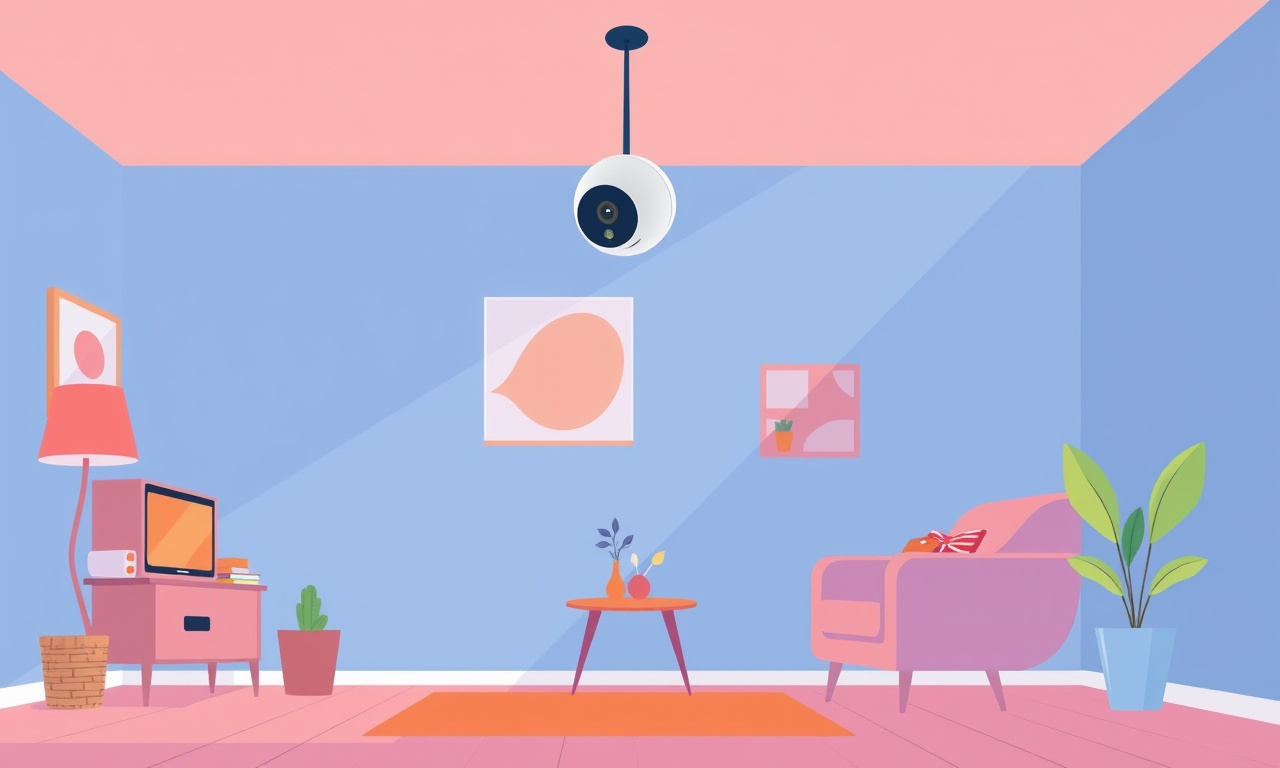
Introduction
If you own a Foscam R2C wireless security camera and have noticed that the video feed drops out or becomes pixelated at random times, you are not alone. Multi‑story homes present unique challenges for Wi‑Fi devices because the signal must travel through walls, floors and sometimes a mixture of building materials. The result is often intermittent signal loss that can frustrate anyone trying to keep their property under constant watch.
This guide walks you through the most common reasons for signal loss with the Foscam R2C and provides detailed, step‑by‑step solutions that you can implement yourself. By the end of the article you should be able to locate the weak points in your network, adjust camera placement, fine‑tune your router settings and, if necessary, add hardware that extends coverage to every corner of your home.
Understanding How the R2C Communicates
Before diving into fixes it helps to know how the camera talks to your network. The R2C uses a 2.4 GHz Wi‑Fi band, which offers longer range than the 5 GHz band but is more prone to interference from common household devices such as microwaves, cordless phones and baby monitors. The camera’s antenna is internal and points in a fixed direction, meaning that orientation cannot be changed to improve reception.
The camera streams video at up to 1080p, a bandwidth demand that can saturate a weak link. Even a slight dip in signal strength can cause the stream to freeze, drop frames or disconnect entirely. The camera also relies on a stable DHCP lease from your router; frequent IP changes can result in temporary loss of access.
Common Causes of Intermittent Signal Loss
Physical Obstructions
- Concrete floors and ceilings: In a house with a basement or a second floor, concrete can block the radio waves almost completely.
- Metal studs and ducts: Metal in walls or ventilation ducts acts as a reflector, diverting the signal away from the camera.
- Large furniture: Heavy bookcases, wardrobes and entertainment centers can dampen the signal when placed directly in front of the router.
Wi‑Fi Interference
- Neighboring networks: In densely populated neighborhoods many routers broadcast on the same channels, causing congestion.
- Appliances: Microwaves, Bluetooth devices and baby monitors share the 2.4 GHz spectrum.
- Electronic devices: Fluorescent lights, wireless speakers and even some monitors can emit noise that degrades Wi‑Fi performance.
Router Configuration Issues
- Channel selection: An overcrowded channel can lead to packet loss.
- Security settings: Using WPA2‑Enterprise or mixed mode can increase processing overhead on low‑power devices.
- Power settings: Some routers reduce transmit power during low traffic periods, which may affect distant devices.
Camera Firmware and Power
- Out‑of‑date firmware: Bugs in older firmware versions can cause sporadic disconnects.
- Power supply fluctuations: An unstable power source or a cheap adapter can cause the camera to reboot intermittently.
Step‑by‑Step Troubleshooting Process
Below is a logical sequence that isolates the problem area. Follow each step in order, testing the camera after each adjustment to see if the issue improves.
Verify the Camera Firmware
- Open the Foscam app or log in to the web interface using the camera’s IP address.
- Navigate to the firmware section and check the current version.
- If a newer version is available, download it from the official Foscam website.
- Follow the on‑screen instructions to upload and install the update.
- Reboot the camera and monitor the feed for at least 30 minutes.
Test the Power Supply
- Use a known‑good adapter: Plug the camera into a different 12 V/2 A power supply that you know works with other devices.
- Check voltage stability: If you have a multimeter, measure the voltage at the camera’s power input while it is operating. It should stay within 11.5 V to 12.5 V.
- Avoid power strips with many devices: Connect the camera directly to the wall outlet or a dedicated strip.
Assess Wi‑Fi Signal Strength
- Open a Wi‑Fi analyzer app on your smartphone. Position the phone next to the camera (you may need to remove the camera housing temporarily or place the phone where the camera sits).
- Record the signal strength (RSSI) and channel number.
- A signal stronger than –65 dBm is generally reliable for HD streaming. Anything weaker is a red flag.
Relocate the Camera to a Test Position
- Temporary placement: Move the camera to a location near the router, such as on a bookshelf in the same room. Observe if the feed remains stable.
- If stability improves, the issue is likely related to distance or obstacles in the original location.
Optimize Router Settings
Choose a Less Congested Channel
- Log in to your router’s admin console.
- Locate the wireless settings page.
- Scan for channels and select the one with the fewest overlapping networks. Channels 1, 6 and 11 are non‑overlapping in the 2.4 GHz band.
- Save the changes and restart the router.
Adjust Transmit Power
- Set the transmit power to “High” or “Maximum” if your router offers this option. Some routers label it as “Tx Power” or “Signal Strength”.
Simplify Security Settings
- Switch the encryption mode to WPA2‑PSK (AES) only. Avoid mixed mode or TKIP, as these can cause compatibility issues.
Reserve an IP Address
- Find the camera’s MAC address in the device list.
- Create a DHCP reservation for that MAC address so the camera always receives the same IP.
- This prevents temporary loss of access when the router reassigns addresses.
Add a Wi‑Fi Extender or Mesh Node
If the camera must stay on a distant floor, extending the Wi‑Fi network is often the most effective solution.
- Placement: Position the extender halfway between the router and the camera, preferably on the same floor as the camera.
- Configuration: Set the extender to operate on the same SSID and password as the main router to allow seamless roaming.
- Test: After installing, repeat the signal strength test near the camera.
Use a Powerline Adapter
When Wi‑Fi cannot penetrate concrete floors, a powerline adapter can deliver Ethernet over the home’s electrical wiring.
- Plug one adapter into a wall outlet near the router and connect it via Ethernet.
- Plug the second adapter near the camera and connect the camera with a short Ethernet cable.
- Powerline adapters also provide a more stable bandwidth for HD streaming.
Fine‑Tune Camera Settings
- Resolution: If the signal remains marginal, lower the video resolution from 1080p to 720p. This reduces bandwidth demand.
- Frame rate: Reduce the frame rate from 30 fps to 15 fps. A smoother video can be maintained with less data.
- Motion detection only mode: Enable motion detection to store video clips only when activity is detected. This can keep the connection stable while still capturing important events.
Conduct a Long‑Term Observation
After applying the changes, monitor the camera for at least 24 hours. Keep a log of any disconnects, noting the time of day and any activity that might correlate (e.g., use of a microwave, heavy internet traffic, etc.). This data will help you identify if any residual issues remain.
When to Consider Replacing Hardware
Even after exhaustive troubleshooting some environments simply cannot provide a reliable wireless link for a high‑definition camera. In such cases consider the following alternatives:
- Wired Ethernet camera: Running a direct Ethernet cable (or using a PoE injector) eliminates wireless variables entirely.
- Outdoor‑rated Wi‑Fi camera: Some models have more powerful antennas and better weather‑sealed housings, which can improve range.
- Professional Wi‑Fi mesh system: High‑end mesh solutions offer dedicated backhaul channels and smarter load balancing, ideal for multi‑story homes.
Tips for Maintaining a Stable Camera Network
- Schedule regular firmware updates for both the camera and the router.
- Run a weekly Wi‑Fi scan to detect new neighboring networks that might cause interference.
- Keep the router firmware current; manufacturers often release performance improvements.
- Place the router on an elevated, central location to maximize coverage.
- Avoid stacking devices on top of each other; keep the router and cameras at least a few feet apart.
- Use surge protectors to guard against power spikes that could reset the camera.
Summary
Intermittent signal loss with a Foscam R2C in a multi‑story home is usually the result of a combination of physical barriers, Wi‑Fi interference, router configuration and power issues. By methodically checking firmware, power stability, signal strength, router settings and, if needed, extending the network with an extender, mesh node or powerline adapter, most users can restore a reliable video feed. Adjusting the camera’s resolution and frame rate provides a quick bandwidth relief while you work on the underlying network problems.
Remember that the key to success is patience and systematic testing. Move the camera, change one setting at a time and observe the outcome. With the steps outlined in this guide you should be able to enjoy uninterrupted surveillance across every floor of your home.
Discussion (7)
Join the Discussion
Your comment has been submitted for moderation.
Random Posts

Reassessing the Audio Jack Dropout on LG Velvet 2
Explore why the LG Velvet 2's 3.5mm jack glitches, what triggers audio dropouts, user fixes, and LG's stance: essential insight for current and future Android phones.
1 year ago

Philips HP700 Fan Stalls Quietly Even At Low Speed Why This Happens And What To Do
Discover why your Philips HP700 quietly stalls at low speed, spot early signs, and fix the issue to keep steady airflow.
2 weeks ago

How to Stop Sharp LC-40M from Producing Audio Sync Issues While Gaming
Fix your Sharp LC-40M so game audio stays in sync. Learn quick settings tweaks, cable checks, and audio-output fixes that keep sound matching action for a flawless gaming experience.
6 months ago

Solve Arlo Pro 4 Wireless Connection Problems
Discover quick fixes for offline Arlo Pro 4 cameras. Check power, Wi, Fi, firmware, reset steps, and more get your live feed back up fast.
4 months ago

Panasonic D45 Dryer Timer Skips Final Drying Cycle
Discover why your Panasonic D45 dryer skips its final cycle, learn the symptoms, root causes, and easy fixes to keep clothes dry, save energy, and avoid extra runs.
5 months ago
Latest Posts

Fixing the Eufy RoboVac 15C Battery Drain Post Firmware Update
Fix the Eufy RoboVac 15C battery drain after firmware update with our quick guide: understand the changes, identify the cause, and follow step by step fixes to restore full runtime.
5 days ago

Solve Reolink Argus 3 Battery Drain When Using PIR Motion Sensor
Learn why the Argus 3 battery drains fast with the PIR sensor on and follow simple steps to fix it, extend runtime, and keep your camera ready without sacrificing motion detection.
5 days ago

Resolving Sound Distortion on Beats Studio3 Wireless Headphones
Learn how to pinpoint and fix common distortion in Beats Studio3 headphones from source issues to Bluetooth glitches so you can enjoy clear audio again.
6 days ago