Fixing Battery Drain on Fitbit Charge 5
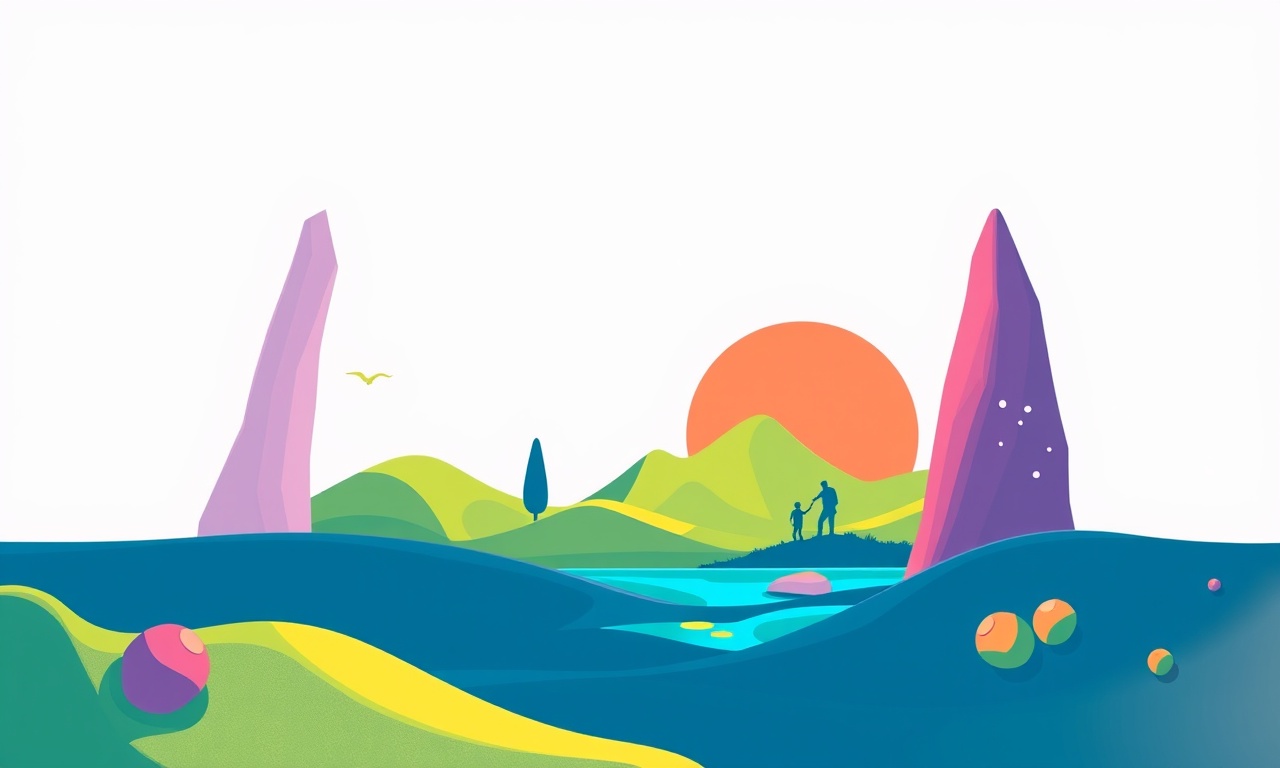
A common frustration for owners of the Fitbit Charge 5 is rapid battery drain.
Although the device is engineered for multi‑day usage, many users find their
watch running out of power far sooner than expected. This guide offers a
step‑by‑step approach to diagnose the issue, implement practical fixes, and
extend the life of your Fitbit’s battery.
Symptoms of Excessive Battery Drain
Before you dive into troubleshooting, note the key indicators that your Fitbit Charge 5 is draining faster than normal:
- The battery indicator on the watch shows less than 30 % after only a few hours of moderate use.
- The watch recharges to full in less than an hour, yet the next full charge lasts only 24 – 36 hours.
- The watch goes to sleep mode quickly even when you have been wearing it all day.
- Certain features (heart rate monitor, GPS, or the Fitbit app notifications) seem to activate more frequently than usual.
- You notice an unusual increase in background data traffic when connected to the Fitbit app.
If any of these points resonate with your experience, proceed to the diagnostic steps below.
Common Causes of Battery Drain
Understanding the underlying reasons helps target solutions more efficiently. Typical causes include:
- Background App Activity: The Fitbit app on your phone may be continuously synchronizing data, especially if you have multiple devices linked to a single account.
- Frequent GPS Usage: The Charge 5’s built‑in GPS and heart‑rate sensor can deplete the battery quickly if they are engaged for long stretches during outdoor activities.
- Screen Brightness and Timeout Settings: A high screen brightness or a short timeout period can consume power.
- Unnecessary Notifications: Alerts for every phone call or message can wake the watch, causing additional power usage.
- Outdated Firmware: Bugs in older firmware versions may prevent efficient power management.
- Faulty Charging Cable or USB Port: A degraded cable or malfunctioning port may not supply the proper voltage, leading to incomplete charges.
Quick Fixes to Try Immediately
These low‑effort steps often resolve mild battery drain issues.
-
Turn Off Unused Features
In the Fitbit app, go to the “Profile” tab → “Device” → “Settings.”
Disable “Use GPS” if you are not planning to run or hike. -
Reduce Screen Brightness
On the watch, swipe up to open the quick settings and lower the brightness slider. -
Disable Unwanted Notifications
In the app, open the “Devices” list → “Fitbit Charge 5” → “Notification Settings.” Toggle off any categories that you do not need. -
Reset the Watch to Factory Settings
This should be a last resort for persistent problems.
From the watch, go to Settings → About → Factory Reset.
Note that this deletes all local data on the device. -
Check the Charging Setup
Use the original USB‑C cable and a reputable charger.
Verify that the cable is not frayed and that the port on the watch is clean.
If the battery life improves after these tweaks, keep them in your routine. If not, move on to more detailed diagnostics.
In‑Depth Troubleshooting Steps
When quick fixes are insufficient, a systematic approach can uncover hidden issues.
1. Review Battery Usage in the Fitbit App
Open the Fitbit app and navigate to the “Battery” section (available under
the “Dashboard” tab).
The app will display how often each feature was used during the last
charging cycle. If you see a spike in GPS or heart‑rate data usage,
adjust those settings.
2. Update Firmware and Apps
Outdated software can hold power‑hungry bugs.
-
Firmware Update
In the app, go to Settings → “Device” → “Check for Update.”
If an update is available, follow the prompts to install. -
App Update
Ensure your phone’s Fitbit app is the latest version from the Google Play Store or Apple App Store.
3. Adjust Synchronization Frequency
The Fitbit app automatically syncs with the device at regular intervals. Reducing this frequency can save battery.
- Open the app, go to Settings → “Sync.”
- Choose “Every 30 minutes” or “Every 2 hours” instead of the default “Every 15 minutes.”
4. Disable “Smart Gestures”
Smart Gestures (such as double‑tap to wake the screen) can use power. Turn them off in Settings → “Gestures” on the watch.
5. Turn Off “Always On Display”
The Charge 5 can keep a minimal display active.
Disabling this reduces standby power consumption.
6. Inspect the Device Physically
Look for signs of physical damage, moisture ingress, or debris.
If you suspect a fault, contact support or consider a service plan.
7. Perform a Battery Calibration
If the battery meter appears inaccurate, calibration can help.
- Let the watch run until it reaches 0 % and automatically powers off.
- Keep it in the charger for at least 30 minutes.
- Remove from charger and let it discharge completely.
- Recharge to 100 % without interruption.
Repeat this process once or twice.
8. Reduce the Use of the Heart Rate Monitor
The optical sensor draws power, especially if used constantly.
Disable “Continuous Heart Rate” if you only need it during workouts.
9. Test with a Different Phone
Sometimes, the phone’s Bluetooth connection can cause extra battery
draw.
Connect the Charge 5 to a different phone and monitor battery usage
for 24 hours to see if the drain improves.
Advanced Power‑Saving Techniques
For users who want to go the extra mile, the following advanced tweaks can squeeze extra hours from the battery.
A. Use “Eco Mode”
Some Fitbit models support an Eco Mode that limits background processes.
- On the watch, navigate to Settings → “Battery” → “Eco Mode.”
- Enable the mode; the device will reduce GPS and heart‑rate sampling.
B. Limit Data Uploads to the Cloud
If you prefer to keep offline data, disable “Sync Automatically” and instead manually sync once a day.
- In the Fitbit app, go to Settings → “Sync” → toggle “Sync Automatically” off.
C. Use a Dedicated Power Bank for Charging
When traveling or during extended outdoor activities, a high‑capacity power bank can ensure the watch remains charged without relying on a laptop or phone.
D. Keep Firmware Clean
Occasionally, custom firmware or third‑party apps may interfere with
battery management.
Stick to official Fitbit releases to avoid such conflicts.
Contacting Fitbit Support
If none of the above solutions resolves the battery drain, it’s time to reach out.
- Open the Fitbit app → Settings → “Help.”
- Choose “Contact Support.”
- Describe the issue, including any troubleshooting steps already performed, and attach screenshots if possible.
Fitbit may offer a repair or replacement under warranty if a hardware fault is detected.
Final Thoughts
Rapid battery drain on a Fitbit Charge 5 can stem from a mix of software, settings, and hardware factors. By systematically checking battery usage, adjusting app and device settings, updating firmware, and employing advanced power‑saving modes, most users can extend battery life to its intended 4‑7 day range.
Remember that maintaining the charging cable and keeping the watch
clean are simple yet often overlooked steps that can dramatically
improve performance.
Follow the checklist below to keep your device running efficiently:
- Update firmware and app regularly.
- Disable unused features (GPS, heart‑rate monitor, notifications).
- Reduce screen brightness and timeout.
- Calibrate battery when the meter seems off.
- Use Eco Mode during extended wear.
- Connect to a reliable charger and cable.
- Contact support for persistent hardware issues.
By adopting these practices, you can enjoy uninterrupted tracking of your fitness goals without the frustration of an unexpected low‑battery alarm.
Discussion (10)
Join the Discussion
Your comment has been submitted for moderation.
Random Posts

Addressing Apple iPhone 14 Pro Max Battery Drain During Gaming Sessions
Learn why iPhone 14 Pro Max batteries drain during gaming, how to diagnose the issue, and practical tweaks to keep you playing longer with less power loss.
5 months ago

Curing iPhone 14 Plus Charging Port Wear After Daily Fast Charge Cycles
Fast charging can loosen your iPhone 14 Plus port. Learn to spot slow charging and loose cables, then fix it with simple home tricks or long, term prevention.
6 months ago
Xiaomi Mi SmartGlasses 3 Eye Tracking Error Fix
Fix the eye, tracking issue on Mi SmartGlasses 3 with this step, by, step guide to diagnose, clear errors, and restore functionality without repair.
1 year ago

Overcoming Sony X900H Color Saturation Drift During HDR Playback
Discover how to spot and fix color saturation drift on your Sony X900H during HDR playback, tune settings, correct HDR metadata, and keep your scenes vivid and natural.
4 months ago

Remediating Signal Dropout on Bowers & Wilkins PX8 Noise Cancelling Headphones
Discover why the Bowers & Wilkins PX8 may drop sound and how to fix it by tackling interference, low battery, outdated firmware, obstacles and Bluetooth settings for uninterrupted audio
1 week ago
Latest Posts

Fixing the Eufy RoboVac 15C Battery Drain Post Firmware Update
Fix the Eufy RoboVac 15C battery drain after firmware update with our quick guide: understand the changes, identify the cause, and follow step by step fixes to restore full runtime.
5 days ago

Solve Reolink Argus 3 Battery Drain When Using PIR Motion Sensor
Learn why the Argus 3 battery drains fast with the PIR sensor on and follow simple steps to fix it, extend runtime, and keep your camera ready without sacrificing motion detection.
5 days ago

Resolving Sound Distortion on Beats Studio3 Wireless Headphones
Learn how to pinpoint and fix common distortion in Beats Studio3 headphones from source issues to Bluetooth glitches so you can enjoy clear audio again.
6 days ago