Fixing GE Enbrighten 3-Way Z-Wave Smart Switch Not Responding
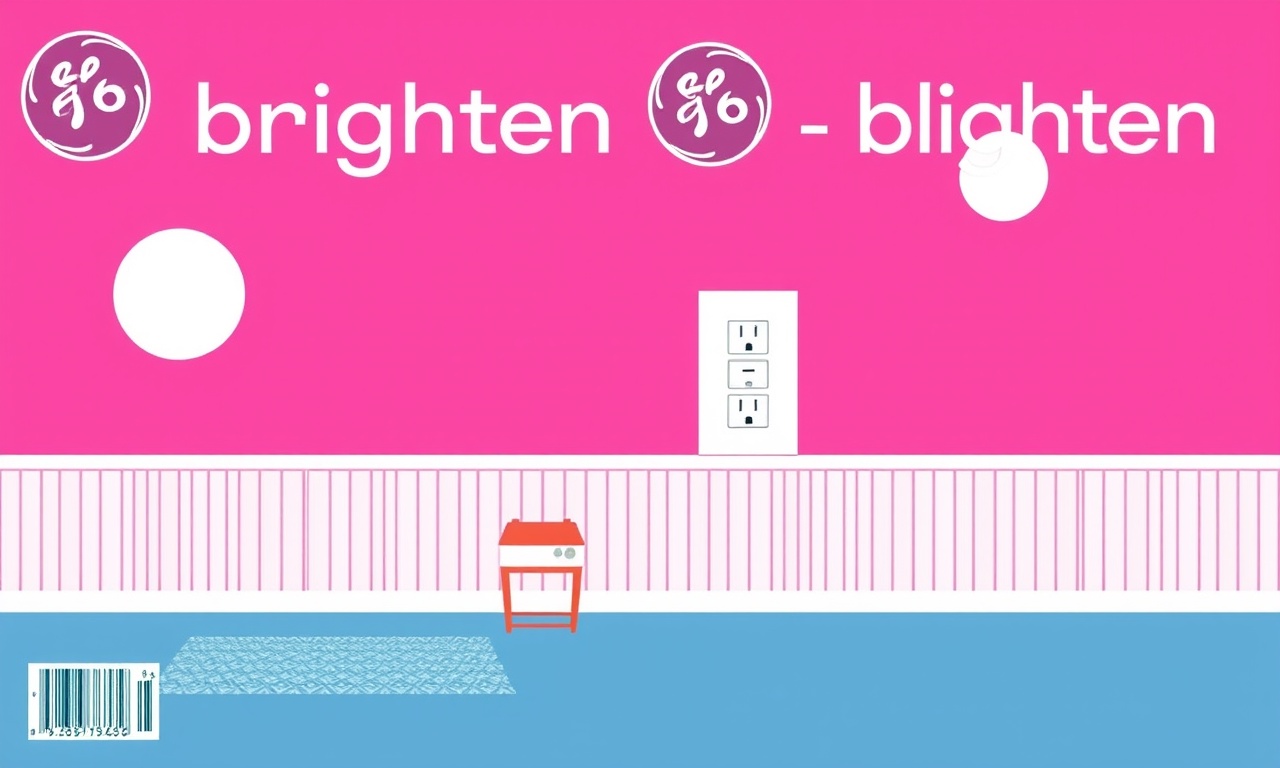
Fixing GE Enbrighten 3‑Way Z‑Wave Smart Switch Not Responding
When a smart switch stops communicating with your hub, the frustration can be real—especially if you rely on it for lighting control or energy monitoring. The GE Enbrighten 3‑Way Z‑Wave switch is a popular choice for those who want a reliable, flexible lighting solution without the higher cost of some newer models. However, like any electronics, it can experience hiccups. The good news is that most of these problems can be resolved with a systematic approach.
Below is a detailed, step‑by‑step guide that covers every angle you need to consider—from basic power checks to firmware updates and advanced diagnostics. Follow the flow of the article to identify and fix the root cause of a non‑responsive switch.
Understanding the Device and Its Environment
The GE Enbrighten 3‑Way Z‑Wave switch is designed to work within a standard 3‑way lighting circuit, allowing two switches to control a single set of lights. It operates on the 2.4 GHz Z‑Wave network that your smart home hub manages. When you see the indicator light blink and the switch stops responding, the problem is usually rooted in one of the following areas:
- Electrical power or wiring faults
- Signal interference or distance from the hub
- Z‑Wave network or firmware issues
- Physical component failure (e.g., relay, PCB, button)
A structured approach eliminates guesswork and speeds up repair.
Quick Safety Check
- Turn Off Power – Before inspecting the switch, switch off the circuit breaker that supplies power to the fixture.
- Verify the Power Source – Use a multimeter to confirm that voltage is present at the switch’s terminals.
- Look for Visible Damage – Check for melted components, burn marks, or loose wires.
- Check the LED – A healthy switch’s LED should flash in a predictable pattern. If it remains dark, the device may be powered off or damaged.
1. Verify the Basics
A. Confirm Power is Present
If the LED remains dark, the switch might not be receiving power. Re‑install the device carefully, ensuring the terminals are properly seated. A loose connection can prevent power from reaching the control board.
B. Check the Physical Switch
Sometimes the problem lies in the mechanical part:
- Press the toggle or rocker button repeatedly to see if it clicks.
- Gently wiggle the switch body; if it feels loose, the internal connection may be compromised.
2. Inspect the Wiring
Incorrect wiring is a common culprit for 3‑way switches that refuse to respond. Ensure the following:
| Terminal | Typical Connection | Notes |
|---|---|---|
| L1 | Live wire | Should be black or red |
| L2 | Traveler wire | Should be brown or blue |
| L3 | Line or Home wire | Often white or blue |
| N | Neutral | White or blue |
If the wiring does not match the switch’s pinout, correct it immediately. Incorrect wiring can damage the device’s PCB.
3. Network‑Level Troubleshooting
The GE Enbrighten switch relies on a Z‑Wave network. Problems at this level can manifest as “not responding.”
A. Signal Strength
- Distance from the Hub – A typical Z‑Wave range is 30–50 ft in an open space.
- Obstructions – Walls, metal studs, and appliances can weaken the signal.
- Interference – Wi‑Fi routers and baby monitors operating at 2.4 GHz can interfere.
Move the hub or switch closer to see if responsiveness improves. You can use a Z‑Wave signal meter to map the strength.
B. Re‑pair the Switch
- Enter Pairing Mode – Press and hold the button on the back of the switch until the LED flashes rapidly.
- Open the Hub’s Device Manager – Add a new device.
- Confirm the Switch – Once detected, the hub should assign it a name and icon.
If the switch fails to appear, repeat the process or try a different hub.
C. Firmware and Software
- Check the Hub Software – Make sure the hub’s firmware is up‑to‑date.
- Reset the Switch – Some switches have a reset button or require a 10‑second hold on the toggle.
- Re‑flash Firmware – If the device’s firmware is outdated, a refresh might solve the issue.
4. Reset the Switch to Factory Defaults
If pairing and network checks fail, a full reset may be required.
- Turn Off Power – Cut power to the circuit.
- Open the Switch Case – Remove the faceplate carefully.
- Locate the Reset Button – Usually a tiny button on the back.
- Press and Hold – Hold for 10‑15 seconds until the LED flashes twice.
- Restore Power – Flip the breaker back on.
After a reset, the switch will no longer be associated with any hub. Pair it again following the steps in section 3.
5. Advanced Diagnostics
If the switch still does not respond after the reset, use the following deeper checks.
A. Use a Multimeter Across the PCB
- Check for Voltage – With power on, measure the voltage between the power input and the LED driver.
- Check for Shorts – Verify there are no short circuits across the terminals.
B. Inspect for Physical Damage
- PCB Inspection – Look for burnt traces or cracked components.
- Component Replacement – If you identify a damaged component (e.g., a relay coil), you may replace it with a compatible part.
C. Test with a Known‑Good Device
Swap the Enbrighten switch with another Z‑Wave 3‑way switch. If the new switch works, the issue is isolated to the Enbrighten device. If not, the problem may be elsewhere in the network.
6. Environmental Considerations
Modern homes contain many devices that share the 2.4 GHz band. The following environmental factors can affect performance.
- Wi‑Fi Channel Congestion – Change your router to a less crowded channel.
- Use of a Z‑Wave Repeater – Adding a repeater can extend coverage and improve reliability.
- Avoid Over‑crowded Circuits – Too many devices on a single Z‑Wave channel can cause collisions.
7. When to Call for Professional Help
If you have exhausted all troubleshooting steps, consider the following:
- Persistent Faulty Wiring – If you suspect hidden wiring problems, a licensed electrician should inspect the circuit.
- Firmware Corruption – In rare cases, the device’s firmware may be irrecoverably corrupted.
- Warranty Claims – If the switch is still under warranty, contact GE customer support for a replacement.
8. Preventive Measures for the Future
A few simple habits can keep your GE Enbrighten switch (and other smart devices) running smoothly:
- Regularly Check Pairing Status – Look for missing or low‑signal devices in your hub’s dashboard.
- Keep Firmware Updated – Automatic updates can be set in most hubs.
- Add Z‑Wave Repeaters – In large homes, a repeater can mitigate signal loss.
- Perform Periodic Power Cycling – Turn off the circuit breaker for a few minutes every few months to reset the device.
Recap of the Troubleshooting Flow
| Step | What to Do | Why |
|---|---|---|
| 1 | Verify power and LED | Ensure the device is powered |
| 2 | Inspect wiring | Prevent incorrect connections |
| 3 | Check network signal | Identify distance or interference |
| 4 | Re‑pair via hub | Re‑establish network association |
| 5 | Reset to factory defaults | Clear any corrupted settings |
| 6 | Advanced diagnostics | Identify physical or firmware faults |
| 7 | Contact professional | If problems persist |
| 8 | Implement preventive care | Reduce future failures |
Final Thoughts
A GE Enbrighten 3‑Way Z‑Wave smart switch that refuses to respond can feel like a puzzle. By following a structured approach—starting with basic power checks, moving through wiring and network diagnostics, and finally employing advanced techniques—you’ll increase your chances of restoring functionality. If the switch ultimately proves to be a hardware failure, the knowledge you’ve gained will still save time when you replace it, ensuring the new unit is set up correctly and remains reliable for years to come.
Happy troubleshooting!
Discussion (5)
Join the Discussion
Your comment has been submitted for moderation.
Random Posts

Rebooting Google Nest Hub (3rd Gen) to Resolve App Sync Glitches
Stuck with delayed notifications, unresponsive tiles, or stale smart, home data? A simple reboot of your Nest Hub 3rd Gen clears cache, resets processes, and restores smooth app sync.
3 months ago

Fixing Bluetooth Signal Drops on Apple AirPods Pro
Tired of AirPods Pro disconnecting during walks or workouts? Learn why Bluetooth drops happen, how to spot them, and quick fixes - no coding required - to keep audio flowing.
11 months ago

Fixing the Duplexer Failure on a Brother MFC‑J805DW
Learn how to diagnose and replace a faulty duplexer on your Brother MFC, J805DW, restoring double, sided printing with step, by, step instructions for tech, savvy users.
10 months ago

Solving Apple iPhone 13 Pro Camera Rolling Shutter With External Lens
Stop the slanted look from rolling shutter when adding external lenses to your iPhone 13 Pro by tweaking camera settings, choosing the right lens, and using proper stabilization.
9 months ago

Restoring Bandwidth on Amazon Eero Mesh 6 Pro After a Firmware Update
After an Eero Mesh 6 Pro firmware update, bandwidth often drops. This guide explains why the change occurs and walks you through quick steps to restore full speed and a stable connection for work and play.
8 months ago
Latest Posts

Fixing the Eufy RoboVac 15C Battery Drain Post Firmware Update
Fix the Eufy RoboVac 15C battery drain after firmware update with our quick guide: understand the changes, identify the cause, and follow step by step fixes to restore full runtime.
5 days ago

Solve Reolink Argus 3 Battery Drain When Using PIR Motion Sensor
Learn why the Argus 3 battery drains fast with the PIR sensor on and follow simple steps to fix it, extend runtime, and keep your camera ready without sacrificing motion detection.
5 days ago

Resolving Sound Distortion on Beats Studio3 Wireless Headphones
Learn how to pinpoint and fix common distortion in Beats Studio3 headphones from source issues to Bluetooth glitches so you can enjoy clear audio again.
6 days ago