Fixing Samsung SmartThings Smart Light Dimmer Power Failure
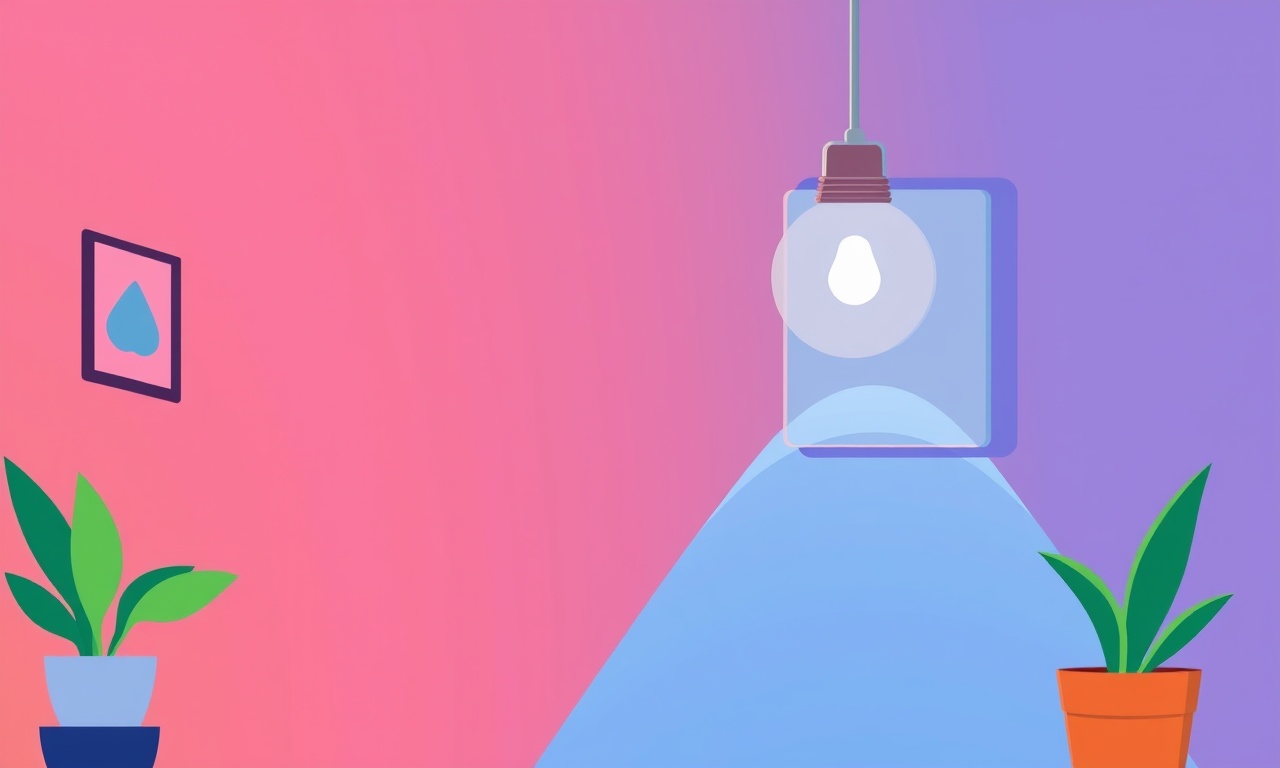
Introduction
A dimmer switch that should bring a subtle glow to a living room suddenly drops out of power. For many homeowners, the first instinct is to blame the bulb or the wiring, but the problem often lies deeper within the device itself. Samsung’s SmartThings Smart Light Dimmer has become a popular choice for its integration with voice assistants and remote control via a smartphone app. When power failure occurs, it can feel like a small glitch that escalates into a frustrating inconvenience.
The goal of this guide is to walk you through a systematic, step‑by‑step process to diagnose and fix a power failure on the Samsung SmartThings Smart Light Dimmer. Whether you are a DIY enthusiast or a homeowner who prefers to keep a spare to call a professional, this resource will give you clear instructions that cover safety, tools, diagnostics, and repair. The process is broken into manageable sections, each focusing on a particular aspect of troubleshooting.
The SmartThings ecosystem is built on a combination of hardware and software. Power failure can stem from the dimmer’s internal electronics, its connection to the wall outlet, the load it controls, or the firmware that keeps it functioning. By following the guidelines below, you will be able to determine where the fault lies and, when possible, restore normal operation without the need to replace the entire unit.
Common Causes of Power Failure
Before you reach for a screwdriver, it helps to understand the most frequent reasons why a dimmer may lose power. Knowing the culprits narrows your search and saves time.
-
Electrical Outlet Issues
A tripped breaker or a faulty outlet can cut power to the dimmer. The outlet may also be miswired, providing incorrect voltage to the device. -
Loose or Corroded Wiring
Over time, connections inside the dimmer or at the junction box can loosen or corrode, creating an intermittent link that behaves like a power failure. -
Overload or Shorted Load
The dimmer may be connected to a bulb or fixture that draws more current than the dimmer is rated for, leading to a safety cut‑off. Alternatively, a short in the wiring of the light fixture can cause a sudden power loss. -
Faulty Power Supply Board
The dimmer contains an internal power supply that converts mains voltage to the lower voltage required by its control electronics. Damage to this board, often from a surge or manufacturing defect, results in a complete loss of power to the dimmer. -
Firmware Corruption or Outdated Version
Smart dimmers rely on firmware to interface with the SmartThings hub. Corruption or an outdated firmware version can stop the device from powering on, even though the hardware is intact. -
Physical Damage
Dropping the dimmer or exposure to water can damage internal components, leading to a power failure.
Keeping these potential problems in mind will guide the diagnostic process and help you identify the root cause quickly.
Safety First
Working with electrical devices carries inherent risks. Follow these safety guidelines before you touch any wiring or open the device.
-
Turn Off Power at the Circuit Breaker
Locate the circuit breaker that supplies the outlet the dimmer is wired into. Flip it to the OFF position to eliminate the risk of shock. -
Verify the Outlet Is Deactivated
Use a non‑contact voltage tester to confirm that the outlet has no voltage. Touch the tester to the outlet’s hot and neutral slots; if the tester shows no light or beep, you are safe to proceed. -
Wear Insulated Gloves
Even if you have verified the outlet, a momentary fault can still introduce voltage. Gloves give an extra layer of protection. -
Avoid Working Near Water
Keep your workspace dry and free of liquids. Water and electronics do not mix well. -
Do Not Attempt Repairs If Uncertain
If any step feels beyond your skill level, stop and call a licensed electrician.
These precautions will protect you and ensure that you do not unintentionally create a hazardous situation while fixing the dimmer.
Tools You Will Need
Gathering the right tools in advance prevents interruptions and ensures a smooth repair process.
- Phillips head screwdriver
- Flat‑head screwdriver (for the dimmer’s outer casing)
- Non‑contact voltage tester
- Wire strippers and crimping tool
- Multimeter with AC voltage and continuity settings
- Replacement screws (if any were lost)
- Optional: magnetic screw holder to keep small screws from falling
Having these tools ready will allow you to move quickly through each step without searching for something you already need.
Diagnostics: Establishing the Problem
The diagnostic phase confirms whether the dimmer is truly powered down or if the issue lies elsewhere. This section uses a systematic approach to isolate the fault.
-
Check the Outlet With a Different Device
Plug a known good lamp into the outlet. If it lights, the outlet supplies power. If not, the outlet or breaker is at fault. -
Inspect the Dimmer’s Outer Housing
Look for visible damage such as burn marks, cracks, or corrosion. A damaged casing often indicates internal failure. -
Confirm Power to the Dimmer’s Internal Circuits
Use a multimeter set to AC voltage. Measure across the dimmer’s terminals where the mains connections meet the device. A reading of 120 V (or 240 V in your region) indicates that power is reaching the dimmer. -
Check for Short or Open Circuit
With the power still off, use the multimeter’s continuity setting to test the connections from the dimmer to the light fixture. A short will show a low resistance reading; an open circuit will show no continuity. -
Test the Light Fixture
Remove the dimmer and temporarily wire the fixture directly to a switched outlet. If the light fails to operate, the fixture may be faulty, and the dimmer is not at fault.
By systematically checking each component, you can determine whether the dimmer’s power issue originates from its wiring, the outlet, the load, or the dimmer itself.
Step‑by‑Step Repair
Once diagnostics confirm that the dimmer itself is the source of the power failure, follow these steps to attempt a fix. Each step is designed to be clear and straightforward.
Check the Dimmer’s Internal Power Supply
- Remove the dimmer’s outer casing with a flat‑head screwdriver.
- Locate the power supply board; it is a small PCB with a transformer and rectifier components.
- Look for signs of damage such as bulging capacitors, scorch marks, or loose connections.
- If any component looks damaged, note the part number and replace it.
Re‑Secure Loose Connections
- Inspect the junctions where the mains wires attach to the dimmer.
- Use a screwdriver to tighten any loose screws or clamps.
- If wires are frayed, trim the damaged section and strip new wire ends with a wire stripper.
- Re‑crimp the connectors securely.
Test the Dimmer With a Multimeter
- After tightening connections, power the circuit back on at the breaker.
- Use the multimeter to check voltage at the dimmer’s input terminals again.
- Verify that the voltage is stable and within the expected range.
Replace the Power Supply Board (If Necessary)
- If the board shows damage or does not supply power, obtain a replacement board that matches the dimmer’s model number.
- Remove the old board by unscrewing its mounting screws.
- Connect the new board, ensuring all pins align correctly.
- Secure the board with screws.
Reset the Dimmer’s Firmware
- If the hardware checks out but the dimmer still shows no power, the firmware may be corrupted.
- Samsung SmartThings dimmers typically offer a reset button or a combination of button presses to trigger a firmware refresh.
- Refer to the device manual for the exact reset procedure.
- After resetting, reconnect the dimmer to the SmartThings hub via the mobile app.
Re‑calibrate the Dimmer
- Once the dimmer powers on, open the SmartThings app.
- Follow the on‑screen instructions to calibrate the dimmer’s brightness range.
- Test by dimming the light to various levels and observing the response.
Final Safety Check
- With the dimmer powered, remove the outer casing.
- Ensure all screws are tight and that no stray wires are exposed.
- Re‑attach the outer casing.
- Replace the dimmer in the wall box, reconnect the fixture, and turn the breaker back on.
Common Pitfalls and How to Avoid Them
Even experienced technicians can make mistakes that compound the problem. Here are some frequent errors and how to sidestep them.
-
Forgetting to Turn Off Power
Always double‑check that the breaker is off before touching any wires. -
Reusing Damaged Wire Strips
If a wire strip is cracked or has visible damage, replace it rather than attempting to repair it. -
Improper Crimping
A loose crimp can create a cold joint that burns over time. Use a proper crimping tool and verify the connection before re‑assembly. -
Using the Wrong Replacement Board
Ensure the replacement board’s model number matches exactly. Using an incorrect board can cause a short or further damage. -
Skipping Firmware Reset
A power‑cycle alone will not restore firmware. Without a reset, the dimmer may continue to fail after physical repairs.
By keeping these pitfalls in mind, you’ll avoid unnecessary frustration and potential safety hazards.
When to Call a Professional
Despite a thorough repair attempt, some issues may require professional intervention. Recognize when it’s time to hand over the task.
-
Persistent Power Failure After Replacement
If the dimmer still fails to power on even after replacing the board and resetting firmware, internal circuitry may be damaged beyond simple repair. -
Complex Wiring Problems
Miswired outlets, multi‑wire branch circuits, or GFCI/AFCI complications are best handled by a licensed electrician. -
Electrical Code Compliance
In certain jurisdictions, tampering with mains wiring or devices must meet specific code requirements. -
Warranty or Service Considerations
If the dimmer is still under warranty, contacting Samsung or the retailer for repair or replacement may be the most cost‑effective solution.
Seeking professional help at the right time ensures compliance with local regulations and protects your home’s electrical system.
Preventive Measures for the Future
Once the dimmer is repaired or replaced, take steps to reduce the likelihood of a repeat failure.
-
Use Surge Protectors
Install a whole‑house surge protector to guard against voltage spikes that can damage internal components. -
Regular Firmware Updates
Keep the SmartThings hub and the dimmer firmware up to date. Samsung often releases updates that fix bugs and improve stability. -
Routine Inspection
Every six months, inspect the dimmer’s casing and connections for signs of wear or corrosion. -
Avoid Overloading
Ensure that the light fixture and bulb are within the dimmer’s rated capacity. Using a bulb with a higher wattage than specified can cause overheating. -
Keep the Area Dry
Moisture is a common cause of electrical failure. Avoid placing the dimmer near sinks, showers, or in humid rooms.
Implementing these practices extends the life of the dimmer and maintains a safe, efficient lighting environment.
Conclusion
A power failure on a Samsung SmartThings Smart Light Dimmer can be unsettling, but with a methodical approach it is often a problem you can solve yourself. By understanding the common causes, taking safety seriously, and following a structured diagnostic and repair process, you can restore functionality to your dimmer without costly replacements.
Remember that troubleshooting electrical devices demands caution; never hesitate to call a qualified professional if you encounter complex wiring issues or persistent failures. With the knowledge and tools outlined above, you’ll be better prepared to keep your smart lighting system bright and dependable.
Discussion (3)
Join the Discussion
Your comment has been submitted for moderation.
Random Posts

Rebooting Google Nest Hub (3rd Gen) to Resolve App Sync Glitches
Stuck with delayed notifications, unresponsive tiles, or stale smart, home data? A simple reboot of your Nest Hub 3rd Gen clears cache, resets processes, and restores smooth app sync.
3 months ago

Fixing Bluetooth Signal Drops on Apple AirPods Pro
Tired of AirPods Pro disconnecting during walks or workouts? Learn why Bluetooth drops happen, how to spot them, and quick fixes - no coding required - to keep audio flowing.
11 months ago

Fixing the Duplexer Failure on a Brother MFC‑J805DW
Learn how to diagnose and replace a faulty duplexer on your Brother MFC, J805DW, restoring double, sided printing with step, by, step instructions for tech, savvy users.
10 months ago

Solving Apple iPhone 13 Pro Camera Rolling Shutter With External Lens
Stop the slanted look from rolling shutter when adding external lenses to your iPhone 13 Pro by tweaking camera settings, choosing the right lens, and using proper stabilization.
9 months ago

Restoring Bandwidth on Amazon Eero Mesh 6 Pro After a Firmware Update
After an Eero Mesh 6 Pro firmware update, bandwidth often drops. This guide explains why the change occurs and walks you through quick steps to restore full speed and a stable connection for work and play.
8 months ago
Latest Posts

Fixing the Eufy RoboVac 15C Battery Drain Post Firmware Update
Fix the Eufy RoboVac 15C battery drain after firmware update with our quick guide: understand the changes, identify the cause, and follow step by step fixes to restore full runtime.
5 days ago

Solve Reolink Argus 3 Battery Drain When Using PIR Motion Sensor
Learn why the Argus 3 battery drains fast with the PIR sensor on and follow simple steps to fix it, extend runtime, and keep your camera ready without sacrificing motion detection.
5 days ago

Resolving Sound Distortion on Beats Studio3 Wireless Headphones
Learn how to pinpoint and fix common distortion in Beats Studio3 headphones from source issues to Bluetooth glitches so you can enjoy clear audio again.
6 days ago