Fixing sudden disconnects on Samsung Galaxy Buds Pro
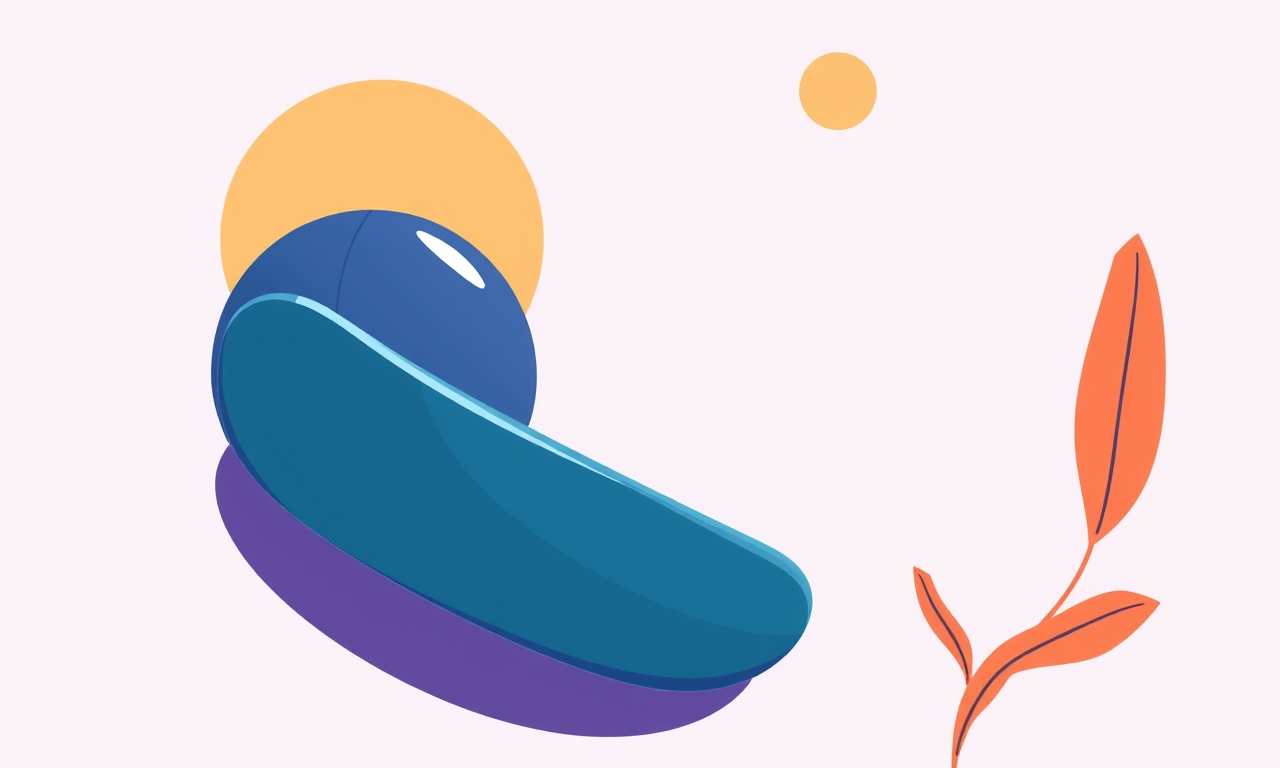
Overview
Sudden disconnects with the Samsung Galaxy Buds Pro can feel like a sudden silence in the middle of your favorite track or a dropped call during a critical conversation. While a fleeting drop might be harmless, frequent interruptions can undermine the confidence you place in a premium pair of wireless earbuds. This guide walks you through a systematic approach to diagnose and eliminate the most common reasons for these abrupt disconnections. By the end you will have a toolbox of techniques that can keep your Galaxy Buds Pro connected for hours of uninterrupted music, podcasts, and calls.
What Happens When a Buds Pro Disconnects
The Galaxy Buds Pro rely on a stable Bluetooth link between the earbuds and the host device (phone, tablet, or computer). The connection is negotiated during pairing and maintained through a combination of firmware‑level keep‑alive signals, signal strength checks, and automatic reconnection logic. When one of these elements fails or is interrupted, the link can drop:
- Signal interference from other devices or physical obstacles.
- Out‑of‑date firmware or OS causing compatibility mismatches.
- Low battery on either the earbuds or the host device.
- Bluetooth stack glitches on the host device.
- Incorrect pairing or multiple simultaneous Bluetooth connections.
- Physical damage or debris blocking the earbud sensors.
Understanding where the breakdown occurs helps you target the right fix.
Common Causes of Sudden Disconnects
| Category | Typical Symptoms | Quick Check |
|---|---|---|
| Interference | Intermittent drops during video calls or in crowded spaces. | Turn off other Bluetooth devices; move to a quieter area. |
| Firmware / OS | Errors like “Connection lost” or “Pairing timeout”. | Check for available updates on both earbuds and host device. |
| Battery | Earbuds shut down after 30‑40 min of use; phone shows “Low battery”. | Verify battery levels; charge both earbuds and phone fully. |
| Bluetooth Stack | Disconnections only on one app; other apps work fine. | Restart phone, clear Bluetooth cache, reset network settings. |
| Physical | Sudden drop when earbuds are taken out of case or moved abruptly. | Inspect for cracks, loose connectors, or lint. |
| Environmental | Drops after being exposed to extreme temperatures. | Keep earbuds between 0 °C and 45 °C; avoid sudden temperature changes. |
These are not exhaustive, but they cover the vast majority of user complaints.
Step‑by‑Step Fixes
Below is a progressive checklist that starts with the simplest actions and escalates to more involved troubleshooting. Follow each step fully before moving on to the next. The goal is to isolate the root cause while minimizing the amount of time you spend resetting or reinstalling.
1. Restart Both Devices
A quick restart can clear temporary glitches in the Bluetooth stack.
- Turn off your phone’s Bluetooth if it is currently on.
- Power off the Galaxy Buds Pro by pressing and holding the button on the charging case until the indicator light flashes amber.
- Turn on the phone and re‑enable Bluetooth.
- Pair the earbuds again via the Samsung Wearable app or the device’s Bluetooth menu.
If the connection remains stable, proceed to the next step.
2. Check for Firmware and OS Updates
Out‑of‑date software can cause compatibility mismatches. Samsung regularly pushes fixes that address connectivity issues.
Earbuds
- Open the Samsung Wearable app on your phone.
- Go to Device settings → Firmware version.
- If an update is available, tap Update and follow the prompts.
Host Device
- On Android, go to Settings → Software update → Download and install.
- On iOS, go to Settings → General → Software Update.
- Install any pending updates.
After updates, restart the phone and re‑pair the earbuds.
3. Reset the Earbuds
A factory reset can resolve persistent connection issues caused by corrupted pairing information.
- Place both earbuds in the charging case.
- Hold the button on the case for 10 seconds until the LED flashes amber and then green.
- The earbuds will vibrate and the indicator light will pulse.
- Remove the earbuds from the case and re‑pair them through the Wearable app.
Note: Resetting will delete any custom EQ settings and stored Wi‑Fi or network information tied to the earbuds.
4. Clear Bluetooth Cache (Android Only)
Android’s Bluetooth cache can sometimes contain corrupted data that leads to disconnects.
- Go to Settings → Apps.
- Tap the gear icon in the top right to view system apps.
- Find Bluetooth and tap it.
- Select Storage → Clear cache.
- Restart the phone and re‑pair the earbuds.
5. Disable or Remove Unnecessary Bluetooth Devices
Multiple active Bluetooth connections can cause interference, especially if they share the same frequency band (2.4 GHz).
- In the phone’s Bluetooth settings, swipe left (or tap the gear icon) next to any device you are not currently using.
- Tap Forget or Disconnect.
- Keep only the Galaxy Buds Pro and any essential peripherals (e.g., a smart watch).
6. Test in a Different Environment
Move to a location free from potential interference sources:
- Close a few walls to reduce multipath reflections.
- Turn off Wi‑Fi routers, microwaves, and other 2.4 GHz devices.
- Keep the earbuds in a line of sight with the phone.
If the connection is stable in this setting, the problem likely lies in interference or signal attenuation in your usual environment.
7. Verify Proper Fit and Case Handling
Physical positioning can affect the earbuds’ microphones and sensors, which can influence connectivity.
- Ensure the earbuds sit snugly but comfortably on your ears.
- Avoid pressing the earbud buttons while in use; accidental button presses can trigger disconnects.
- When re‑charging, place the earbuds fully inside the case; any misalignment can cause an incomplete charge or intermittent contact with the internal antenna.
8. Manage Battery Levels
Both earbuds and the host device require sufficient battery to maintain a reliable Bluetooth link.
- Keep each earbud battery above 20 %.
- Ensure the phone’s battery is above 15 % when using the earbuds for long sessions.
- If you notice sudden drops after a short period of usage, consider using a power bank or carrying the charging case with you.
9. Use the Samsung Wearable App Settings
The Wearable app offers advanced options that can fine‑tune connectivity.
- Open Samsung Wearable → Device settings → Bluetooth settings.
- Enable Auto reconnect and Keep listening.
- Under Advanced, toggle Battery saving mode off if you want the earbuds to maintain a stronger connection at the expense of battery life.
10. Reset Network Settings (Android)
If other Bluetooth devices also behave erratically, resetting network settings may help.
- Go to Settings → General management → Reset.
- Tap Reset network settings.
- Confirm.
- Re‑pair the earbuds and reconnect Wi‑Fi networks.
11. Inspect for Physical Damage
Examine the earbuds and case for signs of wear:
- Cracked charging ports.
- Loose earbud buttons.
- Dust or lint clogging the speaker grille or microphones.
If you discover damage, contact Samsung Support for repair or replacement options.
12. Avoid Extreme Temperature Exposure
The Galaxy Buds Pro are rated for a temperature range of 0 °C to 45 °C. Exposure outside this range can degrade the internal antenna and battery.
- Do not leave the earbuds in a car during summer or winter extremes.
- Store them in a case with a breathable fabric, not plastic that traps heat.
- If you suspect temperature‑induced disconnects, let the earbuds return to ambient temperature before use.
13. Contact Samsung Support
If all the above steps fail, you have a reproducible issue that may be hardware‑related. Reach out to Samsung Support:
- Use the Samsung Members app or the website to schedule a repair.
- Provide them with the exact model, serial numbers, and a description of the disconnect pattern.
- If the earbuds are still under warranty, a replacement should be issued.
Additional Tips to Keep the Connection Stable
- Avoid Quick Movements: Sudden head turns or shaking can momentarily disconnect the earbuds.
- Use the Earbuds in Pair Mode Only: If you need to connect to a second device (e.g., a laptop), disconnect from the phone first.
- Keep Software Clean: Uninstall unused Bluetooth apps that may interfere with the system stack.
- Enable “Do Not Disturb” for Calls: When you are on a call, enabling Do Not Disturb can prevent the phone from switching connections to other services.
When to Seek Professional Help
- Consistent disconnects after each pairing: Suggests a firmware or hardware problem.
- Physical damage to the earbuds or charging case: Likely requires repair.
- Connection issues across multiple devices: Indicates a deeper Bluetooth stack issue on the host.
At that point, professional diagnostics are the safest route.
Final Thoughts
Sudden disconnects can be frustrating, but most of them are solvable with a systematic approach. By combining simple resets, firmware checks, and environmental adjustments, you can reclaim the seamless experience that the Galaxy Buds Pro promise. Keep the earbuds updated, manage your battery health, and minimize interference, and you’ll enjoy uninterrupted listening whether you’re commuting, working, or relaxing at home. If the problem persists despite all troubleshooting, Samsung’s support network is ready to provide a resolution.
Discussion (10)
Join the Discussion
Your comment has been submitted for moderation.
Random Posts

Rebooting Google Nest Hub (3rd Gen) to Resolve App Sync Glitches
Stuck with delayed notifications, unresponsive tiles, or stale smart, home data? A simple reboot of your Nest Hub 3rd Gen clears cache, resets processes, and restores smooth app sync.
3 months ago

Fixing Bluetooth Signal Drops on Apple AirPods Pro
Tired of AirPods Pro disconnecting during walks or workouts? Learn why Bluetooth drops happen, how to spot them, and quick fixes - no coding required - to keep audio flowing.
11 months ago

Fixing the Duplexer Failure on a Brother MFC‑J805DW
Learn how to diagnose and replace a faulty duplexer on your Brother MFC, J805DW, restoring double, sided printing with step, by, step instructions for tech, savvy users.
10 months ago

Solving Apple iPhone 13 Pro Camera Rolling Shutter With External Lens
Stop the slanted look from rolling shutter when adding external lenses to your iPhone 13 Pro by tweaking camera settings, choosing the right lens, and using proper stabilization.
9 months ago

Restoring Bandwidth on Amazon Eero Mesh 6 Pro After a Firmware Update
After an Eero Mesh 6 Pro firmware update, bandwidth often drops. This guide explains why the change occurs and walks you through quick steps to restore full speed and a stable connection for work and play.
8 months ago
Latest Posts

Fixing the Eufy RoboVac 15C Battery Drain Post Firmware Update
Fix the Eufy RoboVac 15C battery drain after firmware update with our quick guide: understand the changes, identify the cause, and follow step by step fixes to restore full runtime.
5 days ago

Solve Reolink Argus 3 Battery Drain When Using PIR Motion Sensor
Learn why the Argus 3 battery drains fast with the PIR sensor on and follow simple steps to fix it, extend runtime, and keep your camera ready without sacrificing motion detection.
5 days ago

Resolving Sound Distortion on Beats Studio3 Wireless Headphones
Learn how to pinpoint and fix common distortion in Beats Studio3 headphones from source issues to Bluetooth glitches so you can enjoy clear audio again.
6 days ago