Fixing the Faulty Display on Jevity 3-in-1 Steam Cleaner
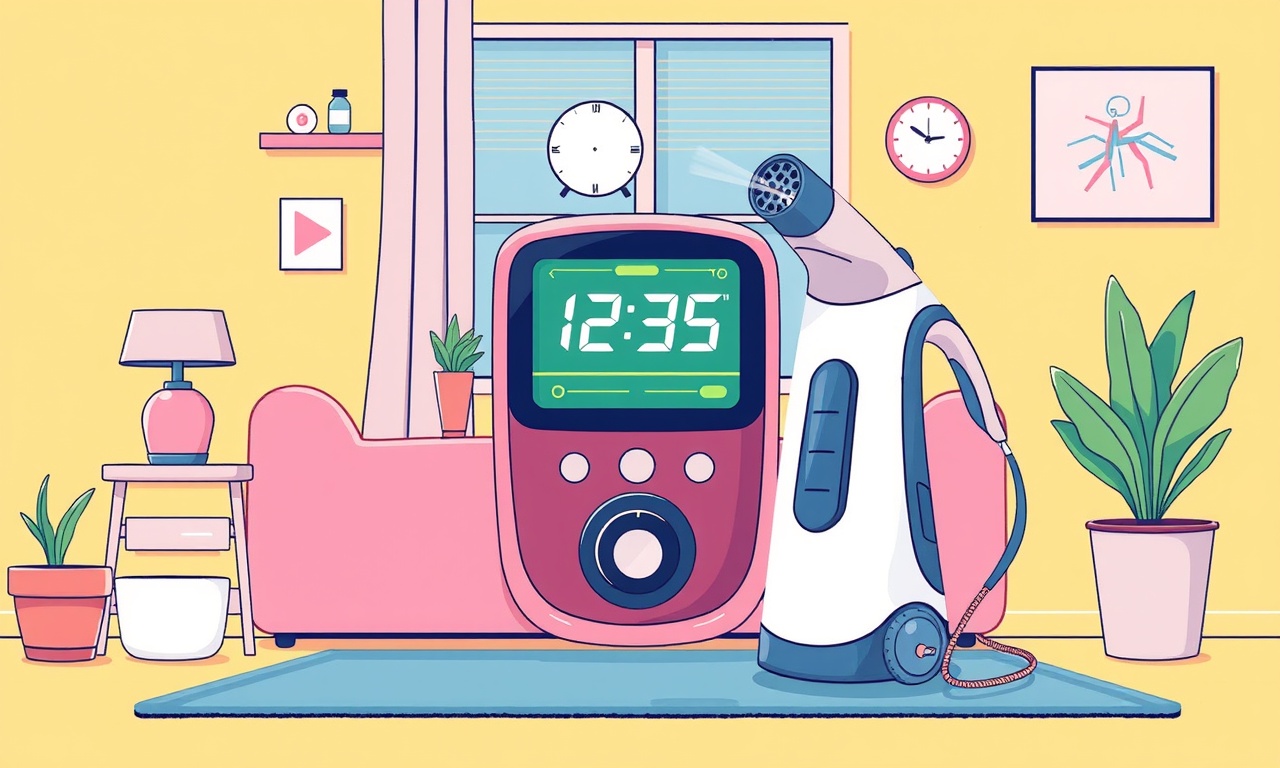
A Deep Dive into the Jevity 3‑in‑1 Steam Cleaner Display
If your Jevity 3‑in‑1 Steam Cleaner has suddenly stopped showing any readouts or the screen is flickering, the issue is almost always linked to the display panel or its connectors. The good news is that most display problems can be resolved at home with a few basic tools and a bit of patience. This guide walks you through every step from diagnosis to a final test run so that you can bring your steam cleaner back to life without needing to contact customer support or pay for a repair.
Why Does the Display Fail?
A display panel in a handheld or countertop steam cleaner can fail for several reasons:
- Loose or corroded connectors – The screen is usually attached to the main board via a small ribbon cable or a set of pins that can become loose or dirty.
- Power‑related glitches – Voltage spikes or a failing power supply can damage the display circuitry.
- Physical impact – Dropping the unit or knocking it against a hard surface can disconnect the screen or crack the glass.
- Software glitches – Firmware corruption can make the device think the display is offline.
Understanding the root cause helps you choose the right fix and avoid unnecessary component replacement.
Safety First
Before opening up the steam cleaner, do the following:
- Unplug the unit from any power source.
- Remove the water reservoir and allow the device to cool completely.
- Let the internal components dry for at least 24 hours if you suspect moisture damage.
- Keep a clean work area free of static electricity; a grounded wrist strap can help.
What You’ll Need
| Item | Why It’s Needed |
|---|---|
| Phillips and flat‑head screwdrivers | To remove the screws that hold the casing together. |
| Plastic opening tool or a soft card | To pry open the casing without scratching it. |
| Small flat‑head screwdriver or precision tweezers | For delicate connector work. |
| Isopropyl alcohol (90 % or higher) | To clean connectors and the screen. |
| Cotton swabs or a soft brush | For applying alcohol to tight spots. |
| Replacement display (if required) | In case the panel is damaged beyond repair. |
| New rubber gasket or silicone tape | To ensure a tight seal after reassembly. |
Step 1: Remove the Outer Casing
- Flip the cleaner over and locate all screws around the base and the back panel.
- Remove each screw carefully, noting the length and position for later reassembly.
- Insert the plastic opening tool under the seam between the two halves of the outer casing.
- Gently wiggle to separate the two halves; the inner components should now be exposed.
Step 2: Locate the Display Assembly
- The display is usually mounted at the front or on the side of the unit, depending on the model.
- Look for a rectangular panel that may be covered with a protective film or a small screen.
Step 3: Inspect the Connectors
- Look for a ribbon cable or a set of pins that link the display to the main board.
- Gently lift the connector to see if it is seated properly.
- If you see any signs of corrosion (a thin film of brown or white residue) or dust, proceed to clean it.
Step 4: Clean the Connector
- Dampen a cotton swab with isopropyl alcohol.
- Carefully wipe the pins or ribbon contacts.
- Let it dry completely before re‑connecting.
Step 5: Test the Display
- Re‑connect the ribbon cable or insert the pins back into the main board.
- Plug the unit back in and turn it on.
- If the display now shows the normal interface, you’re done.
- If it still shows no signal or a blank screen, move on to the next step.
Step 6: Remove the Display for Further Inspection
- Look for any screws that secure the display panel itself.
- Unscrew them carefully.
- Slide the panel away to expose the underlying glass and electronic components.
Step 7: Check for Physical Damage
- Inspect the glass for cracks or scratches.
- Look for any loose solder joints on the back of the panel.
- Verify that the LCD controller chip is intact and not visibly damaged.
Step 8: Replace the Display (If Necessary)
- Purchase a compatible replacement display for your Jevity model.
- Attach the new display to the existing connector; make sure it fits snugly.
- Re‑mount any screws or fasteners you removed earlier.
Step 9: Re‑assemble the Unit
- Carefully align the outer casing halves and press them together until they click into place.
- Replace all screws in the order you removed them.
- Apply a new rubber gasket or silicone tape along the seam to prevent future leaks.
Step 10: Final Test
- Power on the cleaner and observe the display.
- Navigate through the menu to ensure the screen responds to touch or button inputs.
- Check for any flickering, discoloration, or other anomalies.
If the display still behaves oddly, it may be a deeper firmware issue that requires a reset or re‑flash.
Troubleshooting Checklist
| Symptom | Possible Cause | Fix |
|---|---|---|
| No screen at all | Loose connector or damaged panel | Re‑seat the connector or replace the display |
| Flickering screen | Corroded contacts or power spike | Clean contacts or replace the power supply |
| Blurry or dim display | Faulty controller chip | Replace the display module or update firmware |
| Random menu jumps | Firmware bug | Reset device or re‑flash firmware |
Preventive Measures
- Keep the unit dry: Never leave the water reservoir on for extended periods; empty it after each use.
- Avoid dropping: Place the cleaner on a soft surface when not in use.
- Regular cleaning: Wipe the display with a dry cloth after each session to remove dust.
- Software updates: Periodically check the manufacturer’s website for firmware updates that may resolve display glitches.
When to Seek Professional Help
If you have followed every step above and the display remains non‑functional, it may be time to contact a certified technician or the manufacturer’s support line. They can offer advanced diagnostics or repair services that go beyond the scope of a DIY fix.
Conclusion
A faulty display on a Jevity 3‑in‑1 Steam Cleaner is a common issue that can often be solved with a bit of patience and the right tools. By carefully disassembling the unit, inspecting and cleaning the connectors, and replacing the display if necessary, you can restore full functionality without the need for costly professional repair. Remember to always observe safety precautions and keep the device dry to prevent future display problems.
Discussion (10)
Join the Discussion
Your comment has been submitted for moderation.
Random Posts

Rebooting Google Nest Hub (3rd Gen) to Resolve App Sync Glitches
Stuck with delayed notifications, unresponsive tiles, or stale smart, home data? A simple reboot of your Nest Hub 3rd Gen clears cache, resets processes, and restores smooth app sync.
3 months ago

Fixing Bluetooth Signal Drops on Apple AirPods Pro
Tired of AirPods Pro disconnecting during walks or workouts? Learn why Bluetooth drops happen, how to spot them, and quick fixes - no coding required - to keep audio flowing.
11 months ago

Fixing the Duplexer Failure on a Brother MFC‑J805DW
Learn how to diagnose and replace a faulty duplexer on your Brother MFC, J805DW, restoring double, sided printing with step, by, step instructions for tech, savvy users.
10 months ago

Solving Apple iPhone 13 Pro Camera Rolling Shutter With External Lens
Stop the slanted look from rolling shutter when adding external lenses to your iPhone 13 Pro by tweaking camera settings, choosing the right lens, and using proper stabilization.
9 months ago

Restoring Bandwidth on Amazon Eero Mesh 6 Pro After a Firmware Update
After an Eero Mesh 6 Pro firmware update, bandwidth often drops. This guide explains why the change occurs and walks you through quick steps to restore full speed and a stable connection for work and play.
8 months ago
Latest Posts

Fixing the Eufy RoboVac 15C Battery Drain Post Firmware Update
Fix the Eufy RoboVac 15C battery drain after firmware update with our quick guide: understand the changes, identify the cause, and follow step by step fixes to restore full runtime.
5 days ago

Solve Reolink Argus 3 Battery Drain When Using PIR Motion Sensor
Learn why the Argus 3 battery drains fast with the PIR sensor on and follow simple steps to fix it, extend runtime, and keep your camera ready without sacrificing motion detection.
5 days ago

Resolving Sound Distortion on Beats Studio3 Wireless Headphones
Learn how to pinpoint and fix common distortion in Beats Studio3 headphones from source issues to Bluetooth glitches so you can enjoy clear audio again.
6 days ago