Fixing the iRobot Roomba 980 Unusual Error Code 55
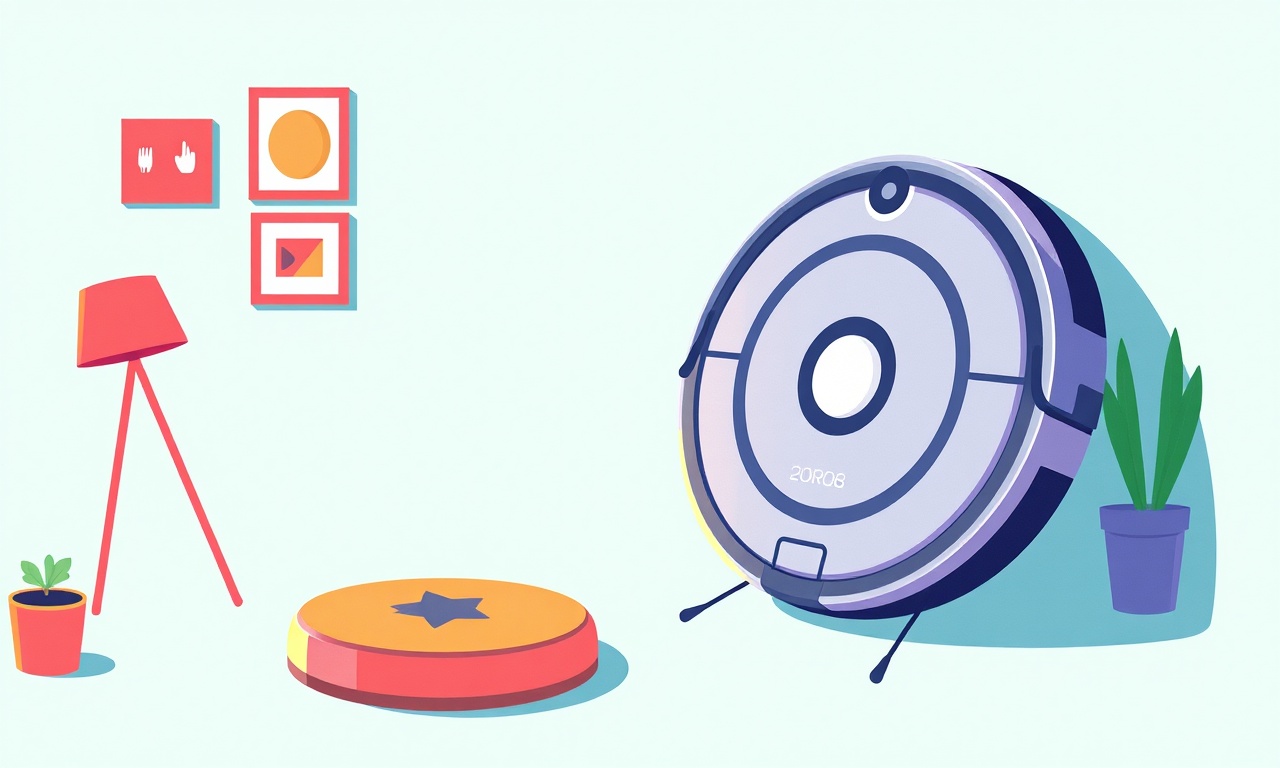
Understanding the Roomba 980 Error Code 55
The Roomba 980 is a highly regarded robot vacuum that many homeowners rely on for daily cleaning. Like all electronic devices, it can sometimes run into issues that stop it from operating normally. One such problem is the Error Code 55. This error appears on the Roomba’s LED display as a series of flashing dots and can be a source of frustration for users who have grown accustomed to a quiet, autonomous cleaning cycle.
Error Code 55 is not a one‑size‑fits‑all diagnosis. It can result from a variety of mechanical, software, or environmental factors. The good news is that most causes are fixable with a systematic approach. Below is a comprehensive, step‑by‑step guide to identify, troubleshoot, and resolve this error.
What Error Code 55 Means
The Roomba 980 uses its LED light bar to communicate problems. Error Code 55 is usually displayed as a three‑dot sequence: dot, pause, dot, pause, dot. According to iRobot’s documentation, this pattern typically indicates an issue with the suction system. However, the error can also appear when the robot detects a blocked brush, sensor misalignment, or firmware communication problems.
Because the error may arise from several underlying problems, it is essential to perform a thorough diagnostic rather than jump straight to a replacement.
Common Causes of Error Code 55
| Cause | Why It Happens | Typical Symptoms |
|---|---|---|
| Blocked Dustbin | If the bin is full or has debris lodged, suction is limited | Error code flashes, vacuum stalls |
| Brush Obstruction | Hair, strings, or other items can wrap around the main brush | Reduced cleaning, slow brush speed |
| Clogged Filter | A dirty filter reduces airflow | Slow suction, error flashes |
| Sensor Issue | Dust or moisture on the sensor array can trigger false positives | Random error flashes, irregular navigation |
| Firmware Glitch | Outdated or corrupted firmware may misinterpret sensor data | Repeated errors, unresponsive UI |
| Low Battery | Inadequate power can affect motor performance | Sudden stop, error code, battery indicator |
| Physical Damage | Impact or improper handling can damage internal components | Unpredictable behavior, error flashes |
Understanding these causes helps narrow down which step to try first.
Step‑by‑Step Troubleshooting Guide
Below is a structured approach. Start with the simplest fixes and work your way to more involved steps. At each stage, test the Roomba to see if the error disappears before moving on.
1. Power‑Cycle the Robot
- Turn the Roomba off by holding the Clean button for about 5 seconds until the light bar turns off.
- Wait for 10 seconds, then press Clean again to restart.
- Observe if the error code reappears.
A brief power‑cycle often clears transient software glitches.
2. Inspect and Empty the Dustbin
- Remove the bin by pulling it out to the side.
- Shake it gently to dislodge any trapped debris.
- Rinse the bin under cool running water (avoid soap) and let it dry completely before reattaching.
If the bin was full, suction will improve and the error should clear.
3. Clean the Main Brush
- Unscrew the main brush using the release button on the side.
- Detangle any hair or string using scissors or a brush.
- Wipe the brush housing with a damp cloth.
- Reattach the brush and ensure it spins freely.
A clear brush path is critical for proper suction and navigation.
4. Replace or Clean the Filter
- Locate the filter on the lower front of the robot.
- Remove it by sliding it out of its compartment.
- If the filter is reusable, rinse under cool water, dry thoroughly, and reinsert.
- If it is disposable, replace it with a new one.
Filters clogged with dust can drastically reduce airflow, triggering Error 55.
5. Reset the Sensor Array
- Locate the sensor cleaning brush on the front of the robot.
- Rotate it counter‑clockwise until it stops to clear any accumulated dust.
- Use a small brush or compressed air to blow dust from the sensor array itself.
Sensors misread the environment if dirty, which can lead to error messages.
6. Update Firmware
- Connect the Roomba to a Wi‑Fi network using the iRobot HOME App.
- Check for firmware updates in the Device Settings menu.
- If an update is available, download and install it. Ensure the robot remains within Wi‑Fi range during the process.
Firmware updates often contain bug fixes that resolve hidden software errors.
7. Verify Battery Health
- Place the Roomba on its charging dock.
- Wait until the charging indicator turns solid green (full charge).
- If the robot continues to display Error 55, try charging for at least 2 hours and then restart.
A weak or damaged battery can impact motor performance and trigger error codes.
8. Inspect for Physical Damage
- Examine the robot’s exterior and interior for cracks, bent components, or loose parts.
- Pay special attention to the main brush housing, filter compartment, and sensor area.
- If any part appears damaged, consider contacting iRobot support for repair or replacement.
Physical damage is less common but can cause persistent errors.
9. Perform a Full Reset (Factory Reset)
If all previous steps fail, a factory reset may be necessary.
- Turn the Roomba off by holding the Clean button until the light bar turns off.
- Press and hold the Clean button for 10 seconds; the light bar will flash.
- Release the button and wait for the Roomba to restart.
A full reset restores the device to its original state, clearing any stubborn configuration errors.
10. Contact iRobot Support
When every diagnostic step has been tried without success, it is time to reach out to professional help.
- Phone: Call iRobot customer support at the number listed in your user manual.
- Online: Visit the iRobot Support Center and open a ticket with your serial number.
- Service Center: If the Roomba is under warranty, arrange a repair visit.
Prepare your serial number and a brief description of the troubleshooting steps you have completed. This information speeds up the support process.
Tips to Prevent Future Error Code 55 Occurrences
| Tip | Why It Helps |
|---|---|
| Keep the bin clean | Prevents suction loss |
| Regularly clean the brush | Avoids hair tangles |
| Replace filters | Maintains airflow |
| Schedule firmware updates | Fixes bugs early |
| Avoid high‑dust environments | Keeps sensors clear |
| Handle gently | Prevents physical damage |
Adhering to these simple habits can significantly reduce the chance of encountering Error 55 again.
Frequently Asked Questions
Q: Does Error 55 mean the Roomba is broken?
A: Not necessarily. It usually indicates a problem that can be fixed through cleaning or a reset. Only if the error persists after all steps should you consider a replacement.
Q: How long does a dustbin cleaning take?
A: Typically less than 5 minutes, including removal, shaking, and resealing.
Q: Can I replace the main brush myself?
A: Yes. The brush can be purchased from iRobot or authorized retailers and installed with a few simple steps.
Q: Will a battery replacement fix the error?
A: If the battery is weak or dead, replacing it may solve the problem. Otherwise, the error is likely unrelated to the battery.
Conclusion
Error Code 55 on the Roomba 980 can be a frustrating interruption to a clean home, but it is rarely a permanent issue. By systematically cleaning the dustbin, brush, and filter; clearing sensors; updating firmware; and verifying battery health, most users can resolve the problem within a few minutes. If the error persists, a factory reset or professional support will be the next best steps.
The key takeaway is that a methodical approach, combined with routine maintenance, keeps the Roomba running smoothly. With these instructions, you can quickly restore your robot vacuum to its dependable, effortless cleaning routine.
Discussion (9)
Join the Discussion
Your comment has been submitted for moderation.
Random Posts

Maytag M2011 Microwave Error Code 12, Troubleshooting Tips
Error Code 12 on a Maytag M2011 signals a power or high voltage fault. Follow a step by step guide to inspect the transformer, diode, and connections, and restore your microwave without costly repairs.
4 weeks ago

Strategy to Avoid Unresponsive Power Button on Sonoff Smart Plug S40
Keep your Sonoff S40 button responsive by learning why it fails and how to prevent it with simple care, firmware updates, and smart habits.
1 year ago

AVer CAM3400 Microphone Silences Voice When Using Zoom
Find out why your AVer CAM3400 mic cuts out on Zoom, learn step-by-step fixes, and know when to call a pro to keep your audio loud and clear.
9 months ago

Correcting a Fan Speed Oscillation on the Lasko LS7500 Tower Heater
Learn how to stop the Lasko LS7500 fan from wavering by clearing dust, checking bearings and tightening connections, simple steps that restore steady heat and prolong your heater’s life.
9 months ago

Fix Sony SmartCam Indoor Noise Interference
Discover why your Sony SmartCam hisses, crackles, or distorts indoors, learn to spot power, cord and wireless culprits, and fix the noise with simple, lasting solutions.
3 weeks ago
Latest Posts

Fixing the Eufy RoboVac 15C Battery Drain Post Firmware Update
Fix the Eufy RoboVac 15C battery drain after firmware update with our quick guide: understand the changes, identify the cause, and follow step by step fixes to restore full runtime.
5 days ago

Solve Reolink Argus 3 Battery Drain When Using PIR Motion Sensor
Learn why the Argus 3 battery drains fast with the PIR sensor on and follow simple steps to fix it, extend runtime, and keep your camera ready without sacrificing motion detection.
5 days ago

Resolving Sound Distortion on Beats Studio3 Wireless Headphones
Learn how to pinpoint and fix common distortion in Beats Studio3 headphones from source issues to Bluetooth glitches so you can enjoy clear audio again.
6 days ago