Fixing the iRobot Roomba 995 When It Misses Room Corners
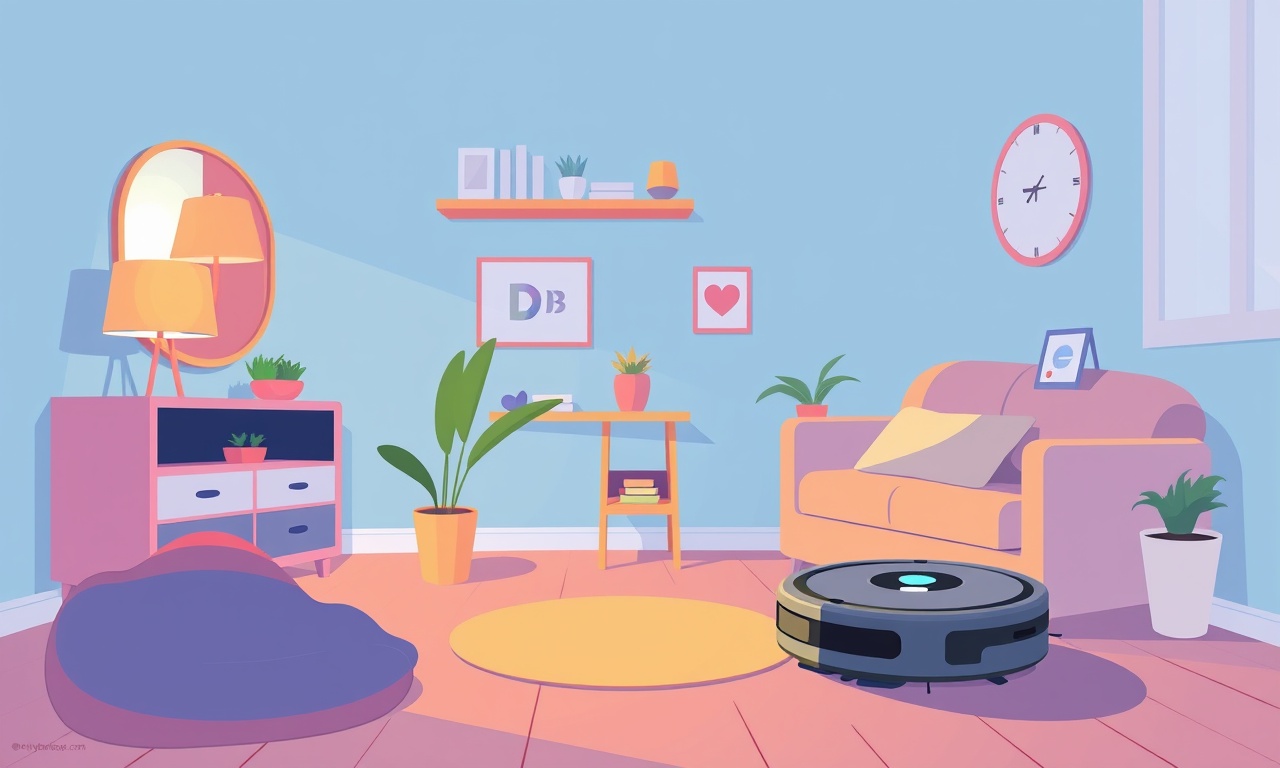
Understanding Why Your Roomba 995 Skips Corners
Robot vacuums have become a staple in modern homes, yet even the most advanced models can develop quirks. One of the most frustrating issues for owners is the Roomba 995 skipping corners, leaving small gaps in otherwise clean rooms. Knowing why this happens is the first step toward a permanent fix.
Common causes range from simple mechanical blockages to more subtle software glitches. In many cases, the problem can be traced back to a single component: the corner‑detection system. That system relies on a combination of sensors, wheels, and software algorithms to detect tight spaces and adjust the robot’s path. When any part of this chain fails, the Roomba may take a wide arc that bypasses the corners of furniture, walls, or rugs.
Below we detail a comprehensive, step‑by‑step procedure that covers everything from basic cleaning to firmware tweaks. Follow the instructions carefully, and you should see a dramatic improvement in your robot’s ability to tackle every nook and cranny.
Common Causes of Corner Misses
- Brush and Wheel Misalignment – The Roomba’s main and side brushes must stay perfectly level and free of obstructions. A misaligned brush can reduce traction, causing the robot to drift away from walls.
- Dirty or Clogged Sensors – The corner‑detection sensors sit on the underside of the robot. Even a small film of dust can interfere with their ability to read wall proximity.
- Debris in Wheel Bearings – Small particles can jam the wheels, altering the robot’s turning radius.
- Software Drift – Over time, firmware updates or resets can alter how aggressively the robot interprets corner data, making it more likely to take a wide turn.
- Physical Obstructions – Loose cables, pet toys, or uneven floor tiles can create unexpected “walls” that the Roomba avoids.
By systematically eliminating each of these possibilities, you can pinpoint the root cause of your Roomba’s corner‑skipping behavior.
Preparation Checklist
Before diving into repairs, gather the following tools and materials:
- A soft microfiber cloth
- A small brush (e.g., a toothbrush or a dedicated vacuum brush cleaning tool)
- Isopropyl alcohol (90 % or higher)
- A screwdriver set suitable for small electronics
- A clean, flat workspace
- The Roomba’s user manual (or a digital copy)
Ensuring you have everything on hand will keep the process efficient and avoid repeated interruptions.
Step 1: Inspect and Clean the Brushes
-
Power off the Roomba and remove it from the charging dock.
-
Detach the main brush by pulling it free from the housing.
-
Inspect the brush for tangled hair, pet fur, or debris.
-
Use a small brush or your fingers to dislodge any obstructions.
-
If the brush is severely worn, replace it with a new one.
-
Repeat the process for the side brushes.
-
While you’re at it, clean the brush roll area.
- Use the microfiber cloth to wipe away any visible dirt.
- Dampen the cloth slightly with isopropyl alcohol and wipe the sensor area.
A clean brush assembly ensures the robot can maintain traction against walls and corners.
Step 2: Check the Wheel Assembly
The Roomba 995 has two drive wheels and a central navigation wheel. Problems in this area are a common culprit.
-
Remove the drive wheels by loosening the retaining screws.
-
Inspect each wheel for cracks, warping, or embedded debris.
-
Clean the wheel hubs with a cotton swab dipped in isopropyl alcohol.
-
Verify that the wheels spin freely by turning them by hand.
If a wheel is stuck or does not spin smoothly, replace it with an OEM part.
-
Reinstall the wheels and ensure the screws are tightened to the recommended torque (usually indicated in the manual).
Step 3: Adjust the Corner Detectors
The corner‑detection system uses infrared sensors located along the robot’s underside. If these sensors are dirty or misaligned, the Roomba will misinterpret the distance to walls.
- Carefully lift the Roomba’s underside (the sensor panel).
- Inspect each sensor for dust or smudges.
- Clean them with a dry microfiber cloth.
- For stubborn grime, use a cotton swab lightly moistened with isopropyl alcohol.
- After cleaning, replace the sensor panel securely.
The sensors rely on precise angles; even a slight misplacement can reduce accuracy. Ensure the panel sits flush with the chassis and is not tilted.
Step 4: Test Vacuum Path
After cleaning, perform a quick test run in a controlled environment.
-
Place a small obstacle, like a toy or a stack of books, along a wall corner.
-
Let the Roomba run a cycle.
-
Observe whether it approaches the obstacle closely or skips over it.
If the robot still avoids the corner, move on to software checks.
Step 5: Firmware Updates and Reset
Outdated firmware can cause navigation errors, while a factory reset can clear corrupted settings.
- Connect the Roomba to the iRobot HOME app or iRobot HOME hub.
- Check for available firmware updates and install them.
- After updating, run the “Self‑Test” function via the app to ensure sensors report correctly.
If updating does not resolve the issue, perform a factory reset:
- Press and hold the “Spot Clean” button for 10 seconds until the robot beeps twice.
- The Roomba will reboot and return to factory settings.
- Re‑configure your home map in the app and test again.
Step 6: Advanced Troubleshooting
If corner misses persist after all previous steps, deeper investigation may be required.
- Check the Main Navigation Wheel – If the central wheel is misaligned, the robot’s turning radius increases.
- Inspect the Wheel Bearings – Bearings that have become stiff can alter wheel rotation speed.
- Examine the Motor Controller – A failing motor controller can send incorrect signals to the wheels, causing uneven turning.
These tasks often require professional service. However, you can attempt a visual inspection:
- Remove the central wheel and examine its axle for bent or broken parts.
- Use a small amount of graphite or anti‑wear lubricant on the bearings, if safe.
- Reassemble and test.
If the problem remains, contact iRobot support or schedule a repair appointment.
Preventive Maintenance Checklist
To keep your Roomba 995 consistently clean corners, incorporate these habits into your routine:
- Weekly Brush Cleaning – Remove hair and debris at least once a week.
- Monthly Sensor Wipe – Clean the infrared sensors every month.
- Quarterly Wheel Inspection – Check for alignment and bearing health.
- Firmware Review – Install updates whenever they become available.
- Home Map Refresh – Re‑map your home after major furniture rearrangements.
Staying proactive prevents the build‑up of minor issues that can turn into significant navigation problems.
Tips for Optimizing Corner Cleaning
- Adjust Your Floor Layout – Place furniture with enough clearance (at least 6 inches) to allow the robot to navigate around edges.
- Use Tethers – Keep cables, cords, and other low‑lying obstacles out of the robot’s path.
- Add a Rug Edge Guard – For delicate rugs, a simple edge guard can prevent the robot from pulling it away from corners.
- Enable the “Avoid Wall” Feature – In the iRobot HOME app, turn on the setting that tells the Roomba to keep a small distance from walls, improving corner accuracy.
Conclusion
Fixing a Roomba 995 that skips room corners is largely a matter of systematic cleaning and small mechanical adjustments. By inspecting and clearing brushes, wheels, and sensors; ensuring firmware is current; and performing regular maintenance, you can restore your robot’s ability to clean every corner with confidence.
Remember that while a few minutes of troubleshooting can solve the problem, ongoing care is key to long‑term performance. Keep your robot’s parts clean, its firmware up to date, and its environment free of unexpected obstacles, and you’ll enjoy a spotless home with minimal effort.
Discussion (1)
Join the Discussion
Your comment has been submitted for moderation.
Random Posts

Addressing Apple iPhone 14 Pro Max Battery Drain During Gaming Sessions
Learn why iPhone 14 Pro Max batteries drain during gaming, how to diagnose the issue, and practical tweaks to keep you playing longer with less power loss.
5 months ago

Curing iPhone 14 Plus Charging Port Wear After Daily Fast Charge Cycles
Fast charging can loosen your iPhone 14 Plus port. Learn to spot slow charging and loose cables, then fix it with simple home tricks or long, term prevention.
6 months ago
Xiaomi Mi SmartGlasses 3 Eye Tracking Error Fix
Fix the eye, tracking issue on Mi SmartGlasses 3 with this step, by, step guide to diagnose, clear errors, and restore functionality without repair.
1 year ago

Overcoming Sony X900H Color Saturation Drift During HDR Playback
Discover how to spot and fix color saturation drift on your Sony X900H during HDR playback, tune settings, correct HDR metadata, and keep your scenes vivid and natural.
4 months ago

Remediating Signal Dropout on Bowers & Wilkins PX8 Noise Cancelling Headphones
Discover why the Bowers & Wilkins PX8 may drop sound and how to fix it by tackling interference, low battery, outdated firmware, obstacles and Bluetooth settings for uninterrupted audio
1 week ago
Latest Posts

Fixing the Eufy RoboVac 15C Battery Drain Post Firmware Update
Fix the Eufy RoboVac 15C battery drain after firmware update with our quick guide: understand the changes, identify the cause, and follow step by step fixes to restore full runtime.
5 days ago

Solve Reolink Argus 3 Battery Drain When Using PIR Motion Sensor
Learn why the Argus 3 battery drains fast with the PIR sensor on and follow simple steps to fix it, extend runtime, and keep your camera ready without sacrificing motion detection.
5 days ago

Resolving Sound Distortion on Beats Studio3 Wireless Headphones
Learn how to pinpoint and fix common distortion in Beats Studio3 headphones from source issues to Bluetooth glitches so you can enjoy clear audio again.
6 days ago