Fixing the Scanning Delay on an Epson Perfection V600
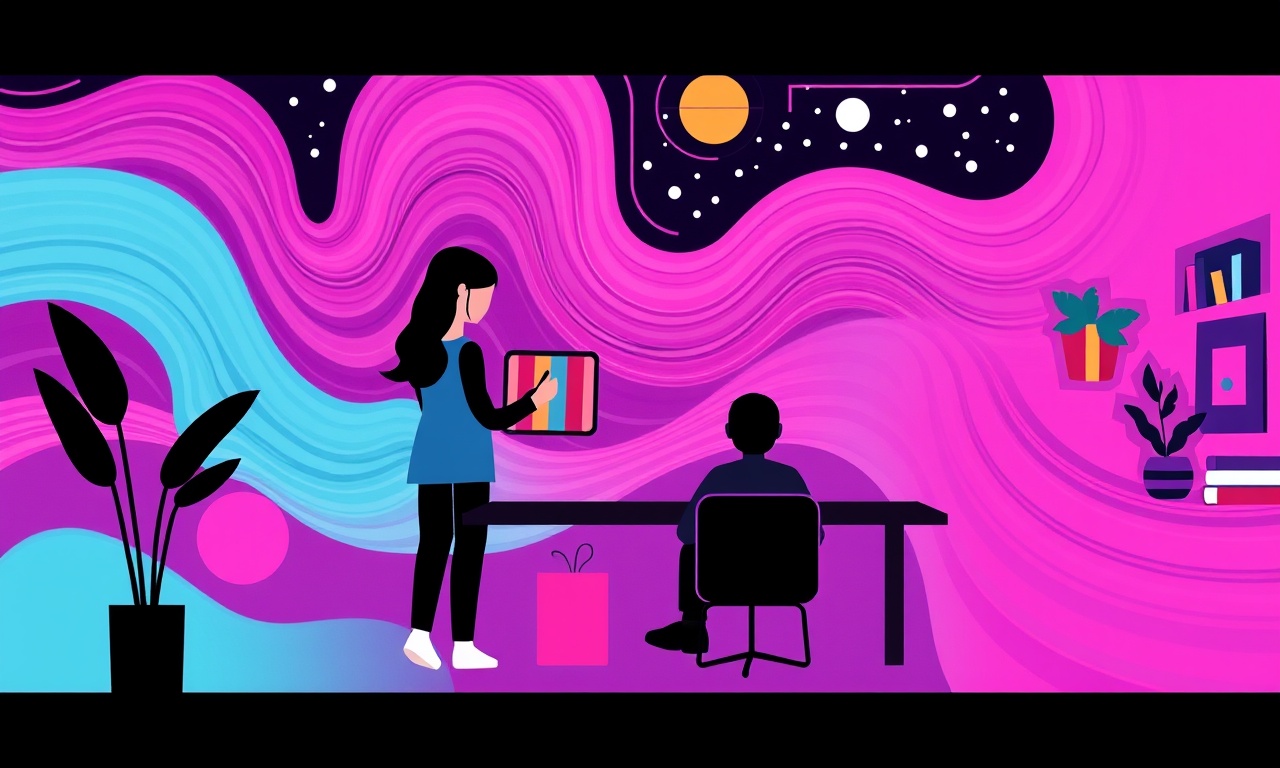
Scanning delay on an Epson Perfection V600 can be frustrating. The machine sits idle while you wait for a new photo or document to appear on the screen. This article walks you through every step you need to take to diagnose and eliminate the delay. From firmware updates to USB port changes, you’ll learn how to keep your scanner running at peak speed.
Understanding the Delay
When you hit the Scan button, the Epson software should immediately begin transferring image data from the sensor to your computer. If a pause of several seconds or longer appears, the scanner is either struggling to read the sensor or the computer is taking too long to accept the data. The delay can be caused by software, hardware, or a combination of both. Knowing where to look is the first step to fixing the problem.
Common Causes of Scanning Delays
Outdated Firmware or Drivers
The V600 relies on firmware that controls the sensor and the scan engine. If the firmware is old, it may not communicate efficiently with newer operating systems. Likewise, drivers that are out of date can lead to slow or failed data transfers.
USB Connection Issues
The scanner uses a USB interface to talk to the computer. USB 2.0 ports can bottleneck the transfer speed, especially when scanning high‑resolution images. Physical damage to the cable or port can also introduce latency.
Background Processes and Resource Limits
Other programs that use the GPU, CPU, or disk heavily can compete for resources. When the computer is busy, it may process the scan data more slowly, creating a noticeable delay.
Scan Settings
High resolution, color depth, and large image size increase the amount of data that must be transferred. Scanning in “High Quality” mode for a full‑page photo can easily double the transfer time compared with a quick document scan.
Power‑Saving Modes
If the computer or the scanner itself is set to sleep or enter a low‑power state during a scan, the device may pause while power is restored.
Preparation Checklist
Before you dive into fixes, check the following basic conditions:
- Clean the Glass – Dust and smudges can cause the sensor to work harder and can trigger error states that slow the scan.
- Confirm Firmware Version – Open the Epson Scan utility, go to “Device” → “About” and note the firmware number.
- Check USB Cable – Make sure you are using the cable supplied with the scanner, and that the connector is not loose.
- Close Other Applications – Especially programs that use the scanner, such as PDF creators, photo editors, or cloud backup utilities.
Step‑by‑Step Fixes
1. Update Firmware and Drivers
- Download the latest firmware from Epson’s official website.
- Connect the scanner to the computer.
- Launch the Firmware Update utility (often found in the Epson Scan folder).
- Follow on‑screen instructions; the scanner will restart during the process.
After updating firmware, reinstall the latest drivers:
- Uninstall the current Epson Scan and Scan 2 drivers via the Control Panel.
- Reboot the computer.
- Install the newest drivers from Epson’s website.
- Open Epson Scan 2 and verify the scanner appears correctly.
2. Optimize Scan Settings
- Open Epson Scan 2.
- Under “Device Settings” choose “Photo” for image scans or “Document” for text.
- Set the resolution to 200–400 dpi for documents and 300–600 dpi for photos.
- Disable “Auto‑Correct” or “Dust Removal” if you notice a pause after the scan starts.
- Turn off “Save to” options that write directly to a cloud service; instead, save to a local folder first.
3. Switch USB Ports
If you are using a USB 2.0 port, try a USB 3.0 port. The higher bandwidth can reduce transfer time dramatically. If you only have USB 2.0 ports, test a different port on the same computer, as one port may be faulty.
4. Disable Power‑Saving Features
- In Windows, open Power Options → Change Plan Settings → Change Advanced Power Settings.
- Set “USB selective suspend setting” to “Disabled”.
- Set “Hard disk” to “Turn off hard disk after 30 minutes”.
- Ensure the computer does not sleep during scans.
5. Manage Background Processes
- Open Task Manager.
- End any processes that use the GPU or CPU heavily.
- Disable any automatic cloud backup or antivirus scans that run during the scan.
6. Test with Epson Scan (Standard)
Sometimes Epson Scan 2 introduces compatibility issues. Switch to the older Epson Scan 1.0:
- Uninstall Epson Scan 2.
- Reboot.
- Install Epson Scan 1.0.
- Compare scan speeds.
7. Use the “Auto” Scan Mode
When you are in a hurry, use the “Auto” mode in Epson Scan 2. This mode automatically detects document type and sets optimal settings, reducing the time spent on configuration.
8. Try a Different USB Cable
A cheap or damaged cable can introduce noise and latency. Replace the original cable with a new, high‑quality USB cable that supports USB 2.0 or 3.0.
9. Run Diagnostics on a Second PC
If possible, connect the scanner to a different computer. If the delay disappears, the issue likely lies in the original PC’s configuration.
10. Check Event Viewer Logs
- Open Event Viewer → Windows Logs → System.
- Look for errors related to “USBSTOR” or “Epson” around the time of the scan.
- Errors often point to driver or hardware faults that need attention.
Advanced Troubleshooting
If the basic fixes do not eliminate the delay, dig deeper:
- Reinstall the Full Epson Ecosystem – Uninstall all Epson software, including Scan, Photo Editor, and the scanner driver. Reinstall starting with the scanner driver, then the scan utility.
- Reset the Scanner’s Network Settings – Even if you use USB, the V600 can also operate over Ethernet or Wi‑Fi. A misconfigured network setting can affect USB behavior.
- Use a USB 3.0 Hub – A powered hub can provide more stable power to the scanner.
- Check Disk Fragmentation – If you save scans to a heavily fragmented drive, writing large files can become slower. Defragment the disk or use a solid‑state drive.
How to Keep Scanning Fast in the Future
- Maintain Firmware and Driver Updates – Epson regularly releases firmware patches that improve performance.
- Avoid Running Heavy Applications during scans; leave the computer idle.
- Keep the Scanner’s Environment Clean – Dusty glass triggers the sensor to work harder.
- Schedule Bulk Scans for Off‑Peak Times when the computer’s CPU and disk are not busy.
Frequently Asked Questions
Why does my scan start but then stop for a few seconds?
The computer may be throttling the USB transfer because another process is demanding bandwidth. Check Task Manager and close nonessential applications.
Will upgrading to Windows 10 or 11 fix the delay?
Newer OS versions often include improved USB stack support, but the issue may still persist if firmware or driver updates are missing. Update both the OS and scanner firmware first.
Is it safe to use a USB 3.0 cable with a USB 2.0 port?
Yes, USB 3.0 cables are backward compatible. However, the scan speed will be limited to USB 2.0 bandwidth.
Can the Epson Scan app for mobile cause delays on the desktop?
The mobile app runs independently and should not affect desktop scans. If you see delays after installing it, uninstall it temporarily to confirm.
Should I use a high‑resolution setting for every scan?
No. High resolution increases data size and transfer time. Use 200–400 dpi for documents and 300–600 dpi for photos unless a higher resolution is required.
Closing Thoughts
A scanning delay on an Epson Perfection V600 usually points to a software or connection hiccup rather than a hardware failure. By methodically updating firmware, optimizing scan settings, and ensuring a clean USB path, you can bring your scan times back to the level of performance you expect. Keep your system tidy, let your scanner rest when it’s not in use, and stay on top of updates, and you’ll spend more time enjoying your photos and documents rather than waiting for them to appear.
Discussion (10)
Join the Discussion
Your comment has been submitted for moderation.
Random Posts

Reassessing the Audio Jack Dropout on LG Velvet 2
Explore why the LG Velvet 2's 3.5mm jack glitches, what triggers audio dropouts, user fixes, and LG's stance: essential insight for current and future Android phones.
1 year ago

Philips HP700 Fan Stalls Quietly Even At Low Speed Why This Happens And What To Do
Discover why your Philips HP700 quietly stalls at low speed, spot early signs, and fix the issue to keep steady airflow.
2 weeks ago

How to Stop Sharp LC-40M from Producing Audio Sync Issues While Gaming
Fix your Sharp LC-40M so game audio stays in sync. Learn quick settings tweaks, cable checks, and audio-output fixes that keep sound matching action for a flawless gaming experience.
6 months ago

Solve Arlo Pro 4 Wireless Connection Problems
Discover quick fixes for offline Arlo Pro 4 cameras. Check power, Wi, Fi, firmware, reset steps, and more get your live feed back up fast.
4 months ago

Panasonic D45 Dryer Timer Skips Final Drying Cycle
Discover why your Panasonic D45 dryer skips its final cycle, learn the symptoms, root causes, and easy fixes to keep clothes dry, save energy, and avoid extra runs.
5 months ago
Latest Posts

Fixing the Eufy RoboVac 15C Battery Drain Post Firmware Update
Fix the Eufy RoboVac 15C battery drain after firmware update with our quick guide: understand the changes, identify the cause, and follow step by step fixes to restore full runtime.
5 days ago

Solve Reolink Argus 3 Battery Drain When Using PIR Motion Sensor
Learn why the Argus 3 battery drains fast with the PIR sensor on and follow simple steps to fix it, extend runtime, and keep your camera ready without sacrificing motion detection.
5 days ago

Resolving Sound Distortion on Beats Studio3 Wireless Headphones
Learn how to pinpoint and fix common distortion in Beats Studio3 headphones from source issues to Bluetooth glitches so you can enjoy clear audio again.
6 days ago