Fixing the Screen Refresh Rate Issue on Lenovo Legion Phone 2
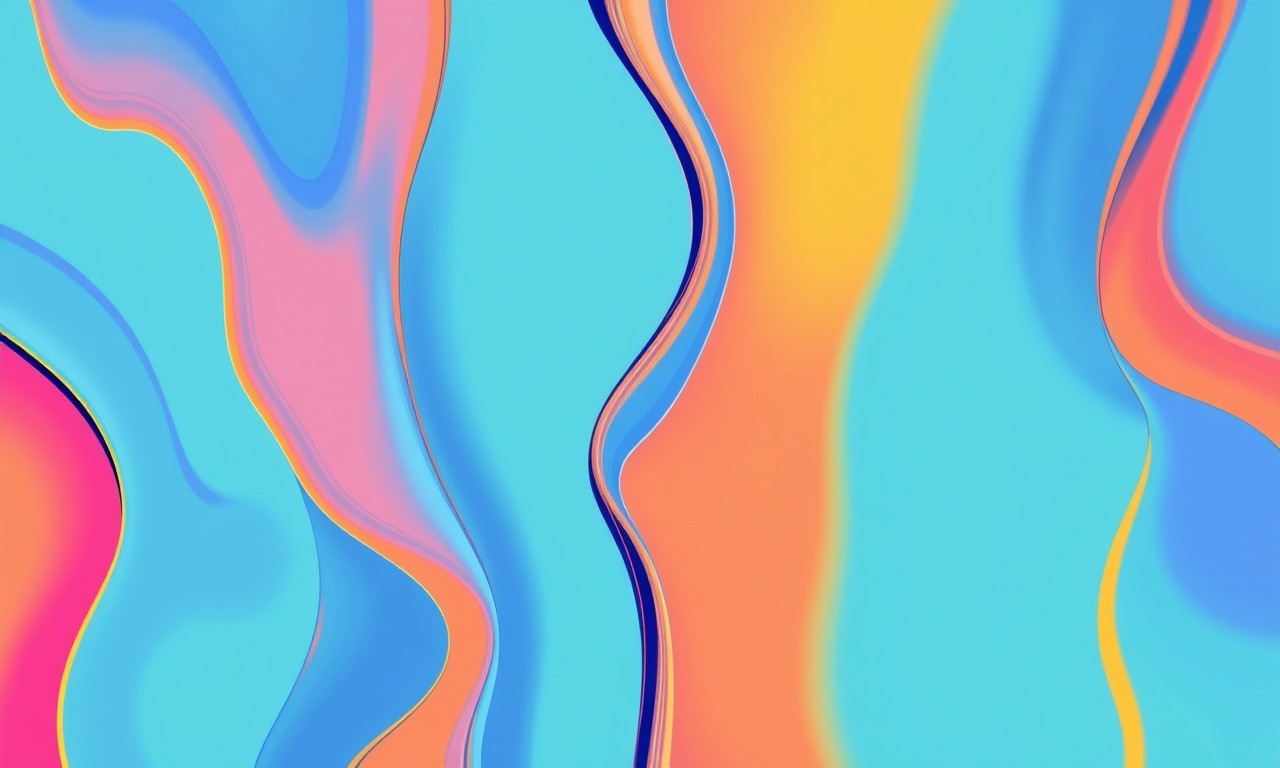
Introduction
The Lenovo Legion Phone 2 is known for its high‑performance gaming experience, thanks to a 144 Hz display that delivers buttery‑smooth motion. Yet a growing number of users report that their phone’s screen refresh rate behaves erratically—sometimes dropping to 60 Hz, stuttering during high‑fps games, or failing to lock at the chosen setting. This guide walks you through a systematic troubleshooting process, from diagnosing the issue to applying the most reliable fixes. Whether you’re a casual gamer or a competitive e‑sport athlete, restoring a stable refresh rate will give your device the performance edge it promises.
Understanding Screen Refresh Rate
The screen refresh rate is the number of times per second the display updates its image, measured in hertz (Hz). Higher values mean smoother motion, especially for fast‑action content. The Legion Phone 2 offers selectable refresh rates (60 Hz, 90 Hz, 120 Hz, 144 Hz) through the system settings. The hardware is capable of each level, but software or configuration problems can prevent the display from staying at the desired rate.
Why It Matters
- Gaming: Lower refresh rates can introduce judder or input lag.
- Battery Life: Higher rates draw more power; an erratic rate can drain the battery faster.
- Content Creation: Video editing tools often rely on a consistent frame rate.
Understanding how Android controls the refresh rate is essential before diving into fixes.
Common Symptoms of a Refresh‑Rate Glitch
- Frequent Drop‑to‑60 Hz while playing a 144 Hz game.
- Sudden Jank when scrolling long webpages or videos.
- Unresponsive Settings: the “Refresh rate” option disappears or resets automatically.
- Battery Drain that spikes despite low usage.
- Stuttering in the System UI: icons flicker or move irregularly.
If you notice any of these, proceed to the diagnostics section.
Step 1: Verify the Current Refresh Rate
- Open Settings.
- Tap Display.
- Look for Refresh rate or Display refresh rate.
- Confirm the value shown (e.g., “144 Hz”).
If the option is missing, the system may have disabled it due to a recent update or a bug.
Step 2: Restart the Phone
A simple reboot often clears temporary glitches:
- Hold the Power button.
- Select Restart or Reboot.
After the phone powers back on, re‑check the refresh‑rate setting. If the problem persists, continue.
Step 3: Check for Software Updates
- Open Settings > About phone > System updates.
- If an update is available, download and install it.
- Restart the device afterward.
Firmware updates can contain fixes for display drivers and power‑management bugs.
Step 4: Reset Display‑Related Settings
Resetting specific display settings can restore default behavior:
- Go to Settings > Display.
- Toggle Adaptive brightness off, then back on.
- Disable Eye Comfort Mode (if present).
- Switch the Refresh rate to 60 Hz, then back to 144 Hz.
Sometimes the system misbehaves if the adaptive features are in conflict with a fixed rate.
Step 5: Use Safe Mode to Isolate Third‑Party Interference
Safe Mode boots the phone with only core system apps active, disabling all third‑party applications.
- Press and hold the Power button until the power menu appears.
- Touch and hold Power off; a prompt for Safe Mode will appear.
- Tap OK to reboot into Safe Mode.
While in Safe Mode:
- Go to Settings > Display and try setting 144 Hz.
- Observe if the rate holds.
If the refresh rate is stable in Safe Mode, a third‑party app is likely causing the issue.
Identifying the Culprit
- Exit Safe Mode by restarting the phone normally.
- Open the Play Store and tap your profile picture > Manage apps & device.
- Review recently installed or updated apps.
- Uninstall any suspicious or newly added app that could affect display performance (e.g., custom launcher, battery saver, overlay apps).
- Reboot and test again.
Step 6: Clear Cache of System UI and Display Services
Corrupted cache can lead to inconsistent behavior.
- Boot into Recovery Mode:
- Power off the phone.
- Hold Volume Up + Power simultaneously until the recovery menu appears.
- Use the volume buttons to navigate to Wipe cache partition and confirm with Power.
- Once completed, reboot the device.
Step 7: Factory Reset (Last Resort)
If all previous steps fail, a factory reset can resolve deep‑seated software issues. Back up all important data first.
- Open Settings > System > Reset options.
- Tap Erase all data (factory reset).
- Follow the on‑screen prompts to complete the reset.
After the reset, configure the device as new and set the desired refresh rate before installing any apps.
Step 8: Calibration via Developer Options
Sometimes the refresh‑rate selector fails due to a corrupted system setting. Calibrating can help.
- Enable Developer options:
- Go to Settings > About phone > tap Build number seven times.
- Return to Settings > System > Developer options.
- Scroll to Display section.
- Toggle Force 60 Hz off, then on, and back off.
- Reboot the device.
After rebooting, try setting the refresh rate again.
Step 9: Use a Third‑Party Display‑Control App
If you prefer a more granular approach, consider apps that let you lock the refresh rate:
- Display Changer
- Screen Refresh Rate Manager
These apps run in the background and enforce your chosen rate even if the system tries to revert it. Use them with caution and ensure you download from reputable sources.
Step 10: Contact Lenovo Support
Persistent issues may indicate a hardware defect. Reach out to Lenovo:
- Visit the official Lenovo support website.
- Use the live chat or call the local support number.
- Provide your phone’s serial number and describe the troubleshooting steps already taken.
If the device is under warranty, Lenovo may replace or repair the display panel.
FAQ – Quick Answers
| Question | Answer |
|---|---|
| Can I force the phone to stay at 144 Hz permanently? | Yes, by setting it in the display menu and disabling any auto‑switching options in developer settings. |
| Will using a higher refresh rate drain the battery faster? | Higher rates use more power; expect a noticeable reduction in battery life, especially during gaming. |
| Does the issue occur only during gaming? | It can also happen in regular usage if the system reverts to a lower rate to save power. |
| Is there a way to auto‑switch based on battery level? | Some users enable “Adaptive refresh rate” in developer options, which lowers the rate when battery drops below a threshold. |
| Can I downgrade the phone’s firmware to fix this? | Downgrading can expose you to earlier bugs; it’s generally not recommended unless you know exactly which firmware version resolved the issue. |
Conclusion
A stable screen refresh rate is vital for delivering the Lenovo Legion Phone 2’s promised gaming performance and overall fluidity. By following this systematic guide—from basic restarts and updates to advanced settings adjustments—you can pinpoint and fix most software‑related refresh‑rate problems. Should the issue persist after exhausting all software solutions, professional support is the next logical step, as it may indicate a hardware fault that requires repair or replacement.
Remember that the refresh rate setting is just one piece of the larger system harmony. Keep your device’s software up to date, avoid installing untrusted overlay apps, and monitor battery health to maintain peak performance. Happy gaming!
Discussion (8)
Join the Discussion
Your comment has been submitted for moderation.
Random Posts

Reassessing the Audio Jack Dropout on LG Velvet 2
Explore why the LG Velvet 2's 3.5mm jack glitches, what triggers audio dropouts, user fixes, and LG's stance: essential insight for current and future Android phones.
1 year ago

Philips HP700 Fan Stalls Quietly Even At Low Speed Why This Happens And What To Do
Discover why your Philips HP700 quietly stalls at low speed, spot early signs, and fix the issue to keep steady airflow.
2 weeks ago

How to Stop Sharp LC-40M from Producing Audio Sync Issues While Gaming
Fix your Sharp LC-40M so game audio stays in sync. Learn quick settings tweaks, cable checks, and audio-output fixes that keep sound matching action for a flawless gaming experience.
6 months ago

Solve Arlo Pro 4 Wireless Connection Problems
Discover quick fixes for offline Arlo Pro 4 cameras. Check power, Wi, Fi, firmware, reset steps, and more get your live feed back up fast.
4 months ago

Panasonic D45 Dryer Timer Skips Final Drying Cycle
Discover why your Panasonic D45 dryer skips its final cycle, learn the symptoms, root causes, and easy fixes to keep clothes dry, save energy, and avoid extra runs.
5 months ago
Latest Posts

Fixing the Eufy RoboVac 15C Battery Drain Post Firmware Update
Fix the Eufy RoboVac 15C battery drain after firmware update with our quick guide: understand the changes, identify the cause, and follow step by step fixes to restore full runtime.
5 days ago

Solve Reolink Argus 3 Battery Drain When Using PIR Motion Sensor
Learn why the Argus 3 battery drains fast with the PIR sensor on and follow simple steps to fix it, extend runtime, and keep your camera ready without sacrificing motion detection.
5 days ago

Resolving Sound Distortion on Beats Studio3 Wireless Headphones
Learn how to pinpoint and fix common distortion in Beats Studio3 headphones from source issues to Bluetooth glitches so you can enjoy clear audio again.
6 days ago