Fixing the Toner Cartridge Not Detected Error on a HP LaserJet Pro M118dw
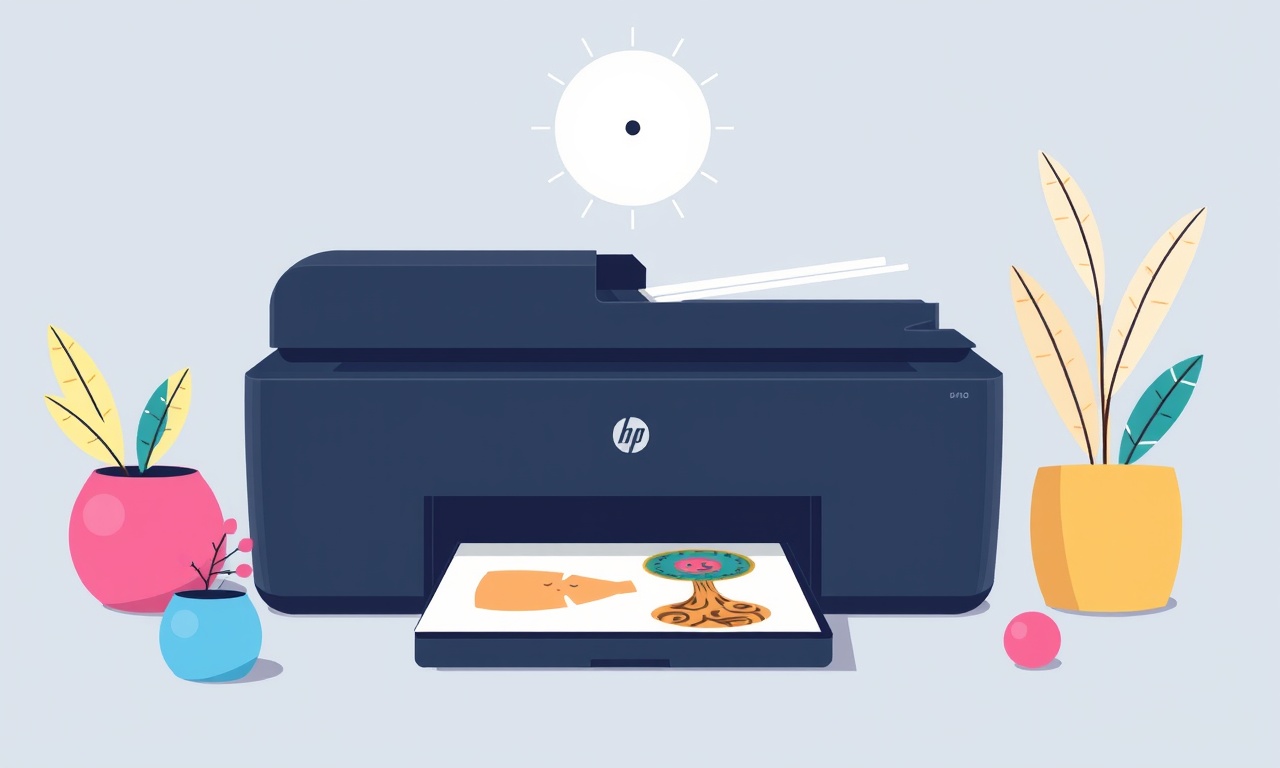
Introduction
When your HP LaserJet Pro M118dw sits in the corner of your office and suddenly flashes a “Toner Cartridge Not Detected” error, the quiet hum of productivity comes to an abrupt halt. This error is a common pain point for many home‑office users, yet it is usually straightforward to resolve. The goal of this guide is to walk you through every possible cause, from a simple mis‑alignment to a deeper firmware issue, and give you the tools you need to get your printer back to full‑speed printing without needing to call support.
The LaserJet Pro M118dw is a compact, high‑speed monochrome laser printer that prides itself on reliable operation and easy maintenance. Even so, like any electronic device that contains moving parts and magnetic components, it can develop a few hiccups. One of the most frustrating is the “Toner Cartridge Not Detected” message. Understanding the root of this issue—and how to systematically isolate and fix it—empowers you to maintain your home office with confidence.
What Does the “Toner Cartridge Not Detected” Message Mean?
The LaserJet Pro M118dw uses a series of sensors and micro‑electronics to detect the presence, model, and status of a toner cartridge. When the printer fails to read the cartridge’s data or the cartridge’s mechanical position, it triggers the error message to prevent potential damage or print quality issues. The message may appear as:
- “Toner Cartridge Not Detected”
- “Toner Cartridge Error”
- “No Toner Cartridge”
The printer will refuse to print until the error is cleared. This safeguard is designed to avoid ink‑contamination and ensure the longevity of both the cartridge and the printhead.
Common Causes of the Error
| Cause | Why It Happens | Typical Symptoms |
|---|---|---|
| Cartridge Mis‑aligned or Partially Inserted | The cartridge’s magnetic and optical sensors are not properly engaged. | Error appears immediately after inserting a new cartridge. |
| Dirty or Damaged Cartridge Contacts | Moisture, dust, or wear can prevent a clean electrical connection. | Repeated attempts to insert the cartridge trigger the error. |
| Out‑of‑Spec or Non‑Original Cartridge | The printer firmware verifies cartridge compatibility. | Error shows after using a refurbished or incompatible cartridge. |
| Firmware Corruption or Outdated Firmware | Software glitches or missing updates can misinterpret sensor data. | Error persists even with a correctly installed, clean cartridge. |
| Physical Obstruction or Stuck Parts | Mechanical jams or debris can prevent sensors from engaging. | Error appears after a printer jam or after opening the cartridge bay. |
| Electrical Faults in the Cartridge | Internal shorts or failures in the cartridge’s chip. | Error remains even after a fresh cartridge installation. |
| Ambient Conditions (High Humidity, Dust) | Condensation or fine particles can interfere with sensor operation. | Error appears intermittently, often in damp environments. |
Prerequisites Before You Begin
- Printer On and Idle – Ensure the printer is powered on and not currently printing or processing a job.
- Safety Precautions – Turn off the printer, unplug it for a moment, and let it cool if it’s been running for a long time.
- Gather Supplies – You’ll need a clean microfiber cloth, a small brush (e.g., a clean paintbrush or a toothbrush), and a fresh cartridge if the current one is suspect.
- Check Warranty – If the printer is still under warranty and you suspect a hardware fault, you may want to contact HP support before proceeding with deeper troubleshooting.
Step‑by‑Step Fix for the Toner Cartridge Not Detected Error
1. Remove and Re‑Insert the Cartridge
-
Open the front cover of the printer to access the toner cartridge bay.
-
Carefully release the cartridge by pressing the lever or slide bar on the cartridge’s sides.
-
Remove the cartridge from the bay, leaving the cartridge handle up for easy visibility.
-
Inspect the cartridge for any visible damage or debris.
-
Hold the cartridge upright and gently shake it to disperse any dust.
-
Place the cartridge back into the bay, ensuring it sits squarely and the sensor alignment tabs are flush with the printer’s contacts.
-
Push the cartridge until it clicks into place.
If the error disappears, you’re all set. If not, continue to the next step.
2. Clean the Cartridge Contacts
- Using a microfiber cloth lightly dampened with distilled water, wipe the metal contacts on the cartridge’s bottom.
- Repeat the process with a clean section of the cloth until the contacts appear shiny and free of residue.
- Allow the cartridge to dry for a few seconds before reinserting it.
3. Inspect and Clean the Printer’s Sensor Area
- With the printer powered off, locate the sensor area on the inside of the cartridge bay.
- Use a small brush to gently remove dust or toner residue around the sensor sensors.
- If a protective cover remains on the sensors, remove it carefully and clean the sensors with a microfiber cloth.
- Re‑insert the cartridge and power on the printer to see if the error is resolved.
4. Test with a Different Cartridge
If you have access to a second cartridge (ideally an original HP cartridge of the same model), try swapping it in:
- Remove the current cartridge as described above.
- Insert the second cartridge and power on the printer.
- If the printer now recognizes the cartridge, the original may be faulty.
5. Verify Cartridge Compatibility
- Check the cartridge model number printed on the cartridge and compare it with the printer’s supported list.
- HP provides a “Compatibility Check” tool on their website that accepts the cartridge’s serial number.
- If the cartridge is non‑original or incompatible, replace it with a genuine HP M118dw compatible cartridge.
6. Update or Re‑install Printer Firmware
- Connect the printer to your home network (Wi‑Fi or Ethernet).
- Open a web browser and navigate to the printer’s IP address (usually displayed on the printer’s LCD or can be found via HP Smart app).
- Access the “Firmware Update” section and check for available updates.
- If an update is available, follow the on‑screen instructions to install it.
- After the update, restart the printer and see if the error persists.
7. Reset the Printer’s Firmware Settings
- Power off the printer.
- While holding the “Stop” button (or the button labeled “Stop” on the control panel), press the “Power” button to turn it on.
- Release all buttons once the printer starts up.
This action performs a firmware reset that can clear minor software glitches.
8. Check for Mechanical Obstruction
- Open the printer’s maintenance panel and look for any toner spillage or foreign objects.
- Use compressed air (no vacuum) to blow out any loose particles that might be interfering with the cartridge sensors.
- Carefully inspect the cartridge latch mechanism; ensure it is not jammed or stuck.
9. Perform a Full Printer Reset (Last Resort)
- Turn off the printer and unplug it.
- Wait for 60 seconds.
- Plug the printer back in and power it on.
- If the error remains, proceed to the next step.
10. Contact HP Support
If none of the above steps resolve the issue, it’s likely a deeper hardware problem such as a faulty sensor or internal board. At this point, contacting HP support or taking the printer to an authorized service center is recommended. Provide them with the error code, the steps you’ve already taken, and the model number.
Troubleshooting Variations and What to Do When the Error Persists
| Symptom | Suggested Action |
|---|---|
| Error flashes every few minutes after a job finishes | Possible sensor calibration issue – run the calibration utility from HP Smart. |
| Error only appears when using a specific cartridge brand | The cartridge may be incompatible; switch to a HP‑approved cartridge. |
| Error appears after a power surge or sudden unplugging | The printer may need a firmware reset or a service inspection. |
| Error occurs after cleaning the cartridge but the printer still won’t accept any cartridge | The printer’s internal contacts may be corroded; professional cleaning or replacement might be necessary. |
Advanced Solutions for Tech‑savvy Users
If you have a background in electronics or simply enjoy tinkering, you can delve deeper into the printer’s hardware:
- Inspect the Cartridge Sensor Chip – With a magnifying glass, locate the tiny chip on the cartridge’s bottom. Look for visible damage or solder joint cracks.
- Swap the Cartridge Sensor with a Known Good One – If you have another cartridge of the same model, try temporarily replacing the sensor chip to determine if it’s the source of the error.
- Use a Multimeter to Test Contact Resistance – Measure the resistance between the cartridge’s sensor pins and the printer’s contacts; high resistance indicates a faulty connection.
Caution: Modifying internal components can void warranties and may damage the printer. Proceed only if you’re comfortable with electronics.
Preventive Measures: Keeping Your Printer Healthy
- Keep the Work Area Clean – Dust and fine particles can settle in the cartridge bay. Use a dust cover when the printer is not in use.
- Use Original Cartridges – OEM cartridges contain proprietary sensors that the printer expects. Non‑original cartridges often lack these features.
- Regularly Update Firmware – Firmware updates address bugs and improve compatibility with new cartridges.
- Avoid Overloading the Printer – Print jobs that exceed the printer’s capacity can cause jams and sensor stress.
- Use the HP Smart App – This app can detect errors early, schedule maintenance, and provide quick fixes for common problems.
Frequently Asked Questions
Q1. Can I use a third‑party toner cartridge without the error?
A1. Third‑party cartridges often lack the sensor chip required by the HP LaserJet Pro M118dw. Even if they look identical, the printer will not detect them and will display the “Toner Cartridge Not Detected” error.
Q2. Does the error affect print quality?
A2. The error prevents printing entirely. Once the error is cleared, print quality returns to normal, assuming the cartridge is functioning correctly.
Q3. How long does the printer’s firmware stay current?
A3. HP typically releases firmware updates annually. Check HP’s support website or the HP Smart app for the latest version.
Q4. Is it safe to open the cartridge bay and inspect the sensors?
A4. Yes, but ensure the printer is powered off and unplugged. Use a non‑conductive tool to avoid damaging the contacts.
Q5. What if the printer continues to display the error after all fixes?
A5. It may indicate a hardware failure that requires professional repair or replacement. Contact HP support for service options.
Conclusion
A “Toner Cartridge Not Detected” error can feel like a roadblock in your day‑to‑day workflow, but with a systematic approach, most causes can be resolved quickly. From simple steps like re‑inserting the cartridge to more involved actions such as firmware updates and sensor cleaning, the LaserJet Pro M118dw is built to be user‑friendly and maintainable. By following the steps outlined above, you’ll be able to diagnose and fix the issue without resorting to costly repairs or unnecessary downtime.
Remember: the key to a smooth printing experience is prevention. Keep your cartridge contacts clean, use original HP components, and stay up to date with firmware. Should the problem persist beyond your troubleshooting efforts, reaching out to HP support is the next best step. With the right tools and knowledge, your home office printer will stay reliable and productive for years to come.
Discussion (9)
Join the Discussion
Your comment has been submitted for moderation.
Random Posts

Reassessing the Audio Jack Dropout on LG Velvet 2
Explore why the LG Velvet 2's 3.5mm jack glitches, what triggers audio dropouts, user fixes, and LG's stance: essential insight for current and future Android phones.
1 year ago

Philips HP700 Fan Stalls Quietly Even At Low Speed Why This Happens And What To Do
Discover why your Philips HP700 quietly stalls at low speed, spot early signs, and fix the issue to keep steady airflow.
2 weeks ago

How to Stop Sharp LC-40M from Producing Audio Sync Issues While Gaming
Fix your Sharp LC-40M so game audio stays in sync. Learn quick settings tweaks, cable checks, and audio-output fixes that keep sound matching action for a flawless gaming experience.
6 months ago

Solve Arlo Pro 4 Wireless Connection Problems
Discover quick fixes for offline Arlo Pro 4 cameras. Check power, Wi, Fi, firmware, reset steps, and more get your live feed back up fast.
4 months ago

Panasonic D45 Dryer Timer Skips Final Drying Cycle
Discover why your Panasonic D45 dryer skips its final cycle, learn the symptoms, root causes, and easy fixes to keep clothes dry, save energy, and avoid extra runs.
5 months ago
Latest Posts

Fixing the Eufy RoboVac 15C Battery Drain Post Firmware Update
Fix the Eufy RoboVac 15C battery drain after firmware update with our quick guide: understand the changes, identify the cause, and follow step by step fixes to restore full runtime.
5 days ago

Solve Reolink Argus 3 Battery Drain When Using PIR Motion Sensor
Learn why the Argus 3 battery drains fast with the PIR sensor on and follow simple steps to fix it, extend runtime, and keep your camera ready without sacrificing motion detection.
5 days ago

Resolving Sound Distortion on Beats Studio3 Wireless Headphones
Learn how to pinpoint and fix common distortion in Beats Studio3 headphones from source issues to Bluetooth glitches so you can enjoy clear audio again.
6 days ago