Fixing the Unresponsive Touch on Xiaomi Redmi Note 12
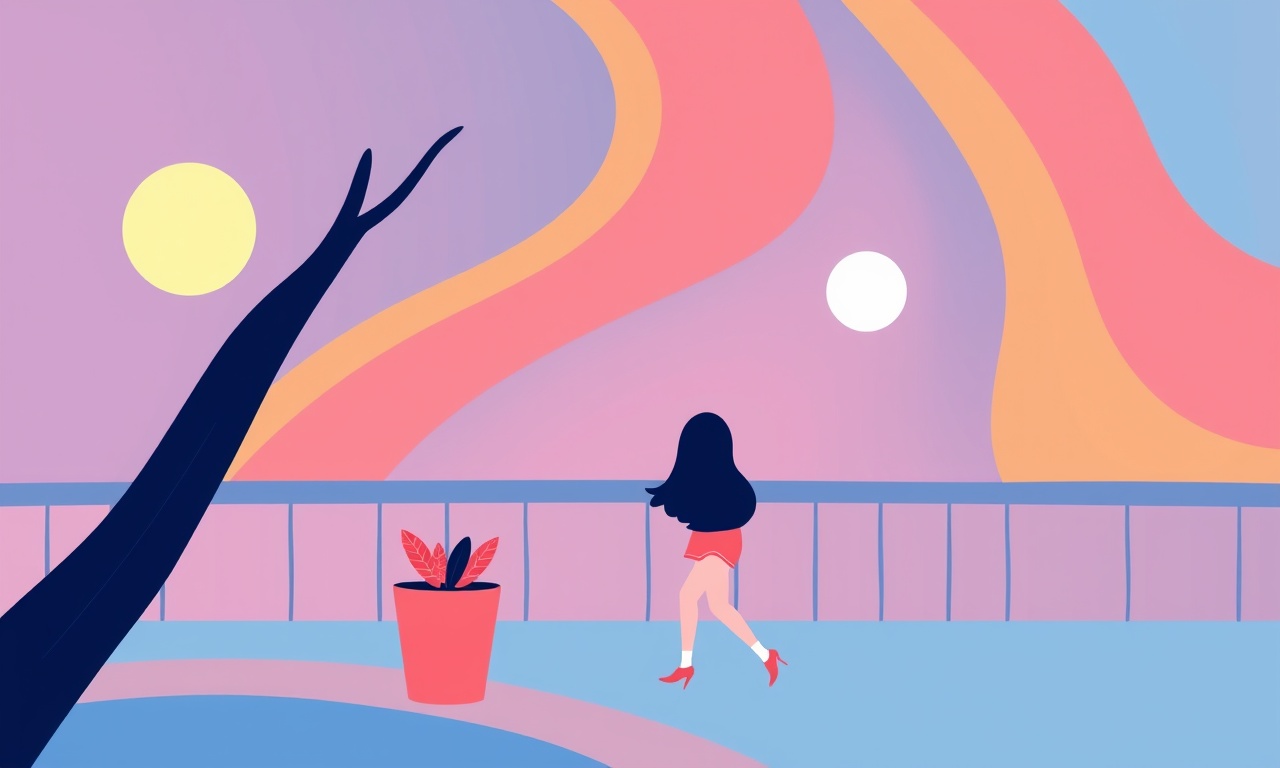
Unresponsive Touch on Xiaomi Redmi Note 12 – Step‑by‑Step Fix Guide
If the screen on your Xiaomi Redmi Note 12 suddenly stops responding to taps, swipes or pinches, you are not alone. Many users experience this glitch after a sudden drop, a spill, a software update or simply after months of use. The good news is that most causes can be resolved without heading to a service centre. This guide walks you through every logical step – from the simplest screen wipe to a full factory reset – to restore your phone’s touch functionality.
What to Look For
Before diving into fixes, let’s identify the problem. An unresponsive screen may present in one of the following ways:
- The screen is completely black or stuck on a single colour but still shows a battery icon.
- Touches are ignored or the screen flickers when you swipe.
- Only a portion of the screen (typically the upper or lower half) reacts to touch.
- After a drop or splash, the screen works for a few minutes and then becomes unresponsive again.
If any of these symptoms match yours, we can proceed with the troubleshooting steps below.
Gather the Tools You Need
| Item | Purpose |
|---|---|
| Soft microfiber cloth | Clean the display without scratching. |
| Isopropyl alcohol (70 % or higher) | Disinfect and remove oil residue. |
| Cotton swabs | Reach tight corners or edges. |
| Small Phillips screwdriver | Open the back cover if a deeper inspection is required. |
| ESD‑safe bag (optional) | Protect the phone during repair. |
If you plan to replace the screen protector or the screen itself, you’ll also need a replacement part and a suction cup or a gentle pry tool.
Step 1 – A Quick Screen Clean
Often, a stubborn film of grease or dust on the screen causes touch lag or refusal. Follow these steps:
- Power off the phone completely.
- Dip a corner of the microfiber cloth in a 50 % isopropyl solution.
- Gently wipe the whole display in circular motions, paying extra attention to the edges.
- Use a dry part of the cloth to remove any remaining moisture.
If the screen still doesn’t react, move on to the next step.
Step 2 – Inspect the Screen Protector
If you installed a screen protector, it could be the culprit.
- Check for air bubbles: These can interfere with touch sensitivity.
- Look for cracks or scratches: Even a tiny crack can disrupt the capacitive layer.
- Remove the protector: If you suspect it’s the cause, carefully peel it off.
After removal, power on the device and test the touch. If it works, the protector was the problem. You can either replace it with a higher‑quality model or continue using the phone without one.
Step 3 – Soft Reset the Device
A simple reboot often resolves temporary software glitches.
- Press and hold the Power button.
- When the power menu appears, tap Restart.
- Wait for the phone to reboot and test the touch again.
If the screen remains unresponsive, a deeper reset may be necessary.
Step 4 – Boot Into Safe Mode
Safe mode loads only essential system apps. If a third‑party app is causing the issue, it will be disabled in this mode.
- Press and hold the Power button until the power menu appears.
- Without lifting your finger, tap and hold Power Off.
- A prompt will ask you to confirm Safe Mode – tap OK.
- The device will reboot, showing “Safe mode” in the bottom left corner.
Now test the touch.
- If the screen works in safe mode: A recent app or service is the cause. Uninstall or update the suspect app(s).
- If the screen still doesn’t respond: The problem is likely hardware‑related or a deeper software fault. Exit safe mode by rebooting normally.
Step 5 – Factory Reset (Last Resort for Software)
A factory reset wipes all user data and restores the device to its original state. Use it only after backing up important files (contacts, photos, messages, etc.) to a cloud service or a computer.
- Go to Settings > About phone > Factory reset.
- Confirm your choice and let the phone erase everything.
- Once completed, set up the device as new.
If the screen is still unresponsive after a factory reset, the issue is almost certainly hardware‑based.
Step 6 – Check for Physical Damage
If the phone has recently taken a hard hit or encountered moisture, inspect for visible signs:
- Cracked or warped display: Look closely; a slight crack may not be obvious at first glance.
- Loose connection: In rare cases, a screen flex cable can become disconnected.
If you see any damage or suspect a loose cable, it’s time to open the phone.
Step 7 – Opening the Phone (Advanced)
⚠️ WARNING
Opening the Redmi Note 12 exposes delicate components. If you’re unfamiliar with electronics repair, consider professional help. This section is for experienced users who are comfortable with ESD precautions.
7.1 Prepare the Workspace
- Ensure a clean, static‑safe environment.
- Place the phone upside down on a cushioned surface.
- Gather a small Phillips screwdriver and a plastic pry tool.
7.2 Remove the Back Cover
- Detach any screws (usually at the bottom near the charging port).
- Use the pry tool to lift the back panel gently.
- Be mindful of any cables attached to the panel.
7.3 Disconnect the Battery
For safety, unplug the battery connector using a plastic tool.
7.4 Locate the Screen Connector
The capacitive screen sits behind a thin metal guard. Gently lift the guard to access the flex cable.
7.5 Inspect the Cable
Check for signs of damage, bending, or disconnection. If the cable appears intact but the screen is still unresponsive, the screen itself may need replacement.
Step 8 – Replacing the Screen (If Needed)
8.1 Choose a Reputable Supplier
- Verify that the replacement screen is an OEM or high‑quality third‑party part.
- Ensure the part includes the proper adhesive and connectors.
8.2 Disconnect the Old Screen
- Carefully unplug the screen’s flex cable.
- Remove any screws or clips holding the screen in place.
8.3 Install the New Screen
- Align the new screen with the frame.
- Secure it with screws or clips.
- Reconnect the flex cable and ensure it sits snugly.
8.4 Reassemble the Phone
- Reconnect the battery.
- Replace the back cover and secure all screws.
8.5 Test the Touch
Power on the device and swipe across the screen. The new screen should respond immediately.
Step 9 – When All Else Fails: Contact Xiaomi Support
If none of the above steps restores touch functionality, it’s time to seek professional help.
- Check warranty status: A recent purchase may still be covered.
- Schedule a service appointment: Use the official Xiaomi app or website to book a repair.
- Describe the issue clearly: Mention previous steps taken and any symptoms.
A certified technician can safely replace internal components or perform advanced diagnostics that are not user‑accessible.
Preventive Tips to Keep Your Screen Responsive
- Use a quality screen protector: Cheap covers often lack proper calibration.
- Avoid spills: Keep liquids away from the charging port and screen edges.
- Handle with care: Even a soft drop can cause internal micro‑damage.
- Keep firmware updated: Xiaomi regularly releases patches that improve touch calibration.
- Clean the screen regularly: Remove dust and fingerprints with a dry microfiber cloth.
By following these habits, you reduce the likelihood of future touch issues and prolong the lifespan of your Redmi Note 12.
Summary
A Xiaomi Redmi Note 12 that no longer responds to touch can be frustrating, but most causes are manageable. Start with simple cleaning and safety checks, proceed to software resets, and only consider hardware inspection if the problem persists. Always back up data before performing a factory reset or opening the device. If the screen still fails after all attempts, professional service is the safest route.
Good luck – your phone’s responsive touch should be back in no time.
Discussion (6)
Join the Discussion
Your comment has been submitted for moderation.
Random Posts

Maytag M2011 Microwave Error Code 12, Troubleshooting Tips
Error Code 12 on a Maytag M2011 signals a power or high voltage fault. Follow a step by step guide to inspect the transformer, diode, and connections, and restore your microwave without costly repairs.
4 weeks ago

Strategy to Avoid Unresponsive Power Button on Sonoff Smart Plug S40
Keep your Sonoff S40 button responsive by learning why it fails and how to prevent it with simple care, firmware updates, and smart habits.
1 year ago

AVer CAM3400 Microphone Silences Voice When Using Zoom
Find out why your AVer CAM3400 mic cuts out on Zoom, learn step-by-step fixes, and know when to call a pro to keep your audio loud and clear.
9 months ago

Correcting a Fan Speed Oscillation on the Lasko LS7500 Tower Heater
Learn how to stop the Lasko LS7500 fan from wavering by clearing dust, checking bearings and tightening connections, simple steps that restore steady heat and prolong your heater’s life.
9 months ago

Fix Sony SmartCam Indoor Noise Interference
Discover why your Sony SmartCam hisses, crackles, or distorts indoors, learn to spot power, cord and wireless culprits, and fix the noise with simple, lasting solutions.
3 weeks ago
Latest Posts

Fixing the Eufy RoboVac 15C Battery Drain Post Firmware Update
Fix the Eufy RoboVac 15C battery drain after firmware update with our quick guide: understand the changes, identify the cause, and follow step by step fixes to restore full runtime.
5 days ago

Solve Reolink Argus 3 Battery Drain When Using PIR Motion Sensor
Learn why the Argus 3 battery drains fast with the PIR sensor on and follow simple steps to fix it, extend runtime, and keep your camera ready without sacrificing motion detection.
5 days ago

Resolving Sound Distortion on Beats Studio3 Wireless Headphones
Learn how to pinpoint and fix common distortion in Beats Studio3 headphones from source issues to Bluetooth glitches so you can enjoy clear audio again.
6 days ago