Fixing WiFi Dead Zones on Cisco RV200
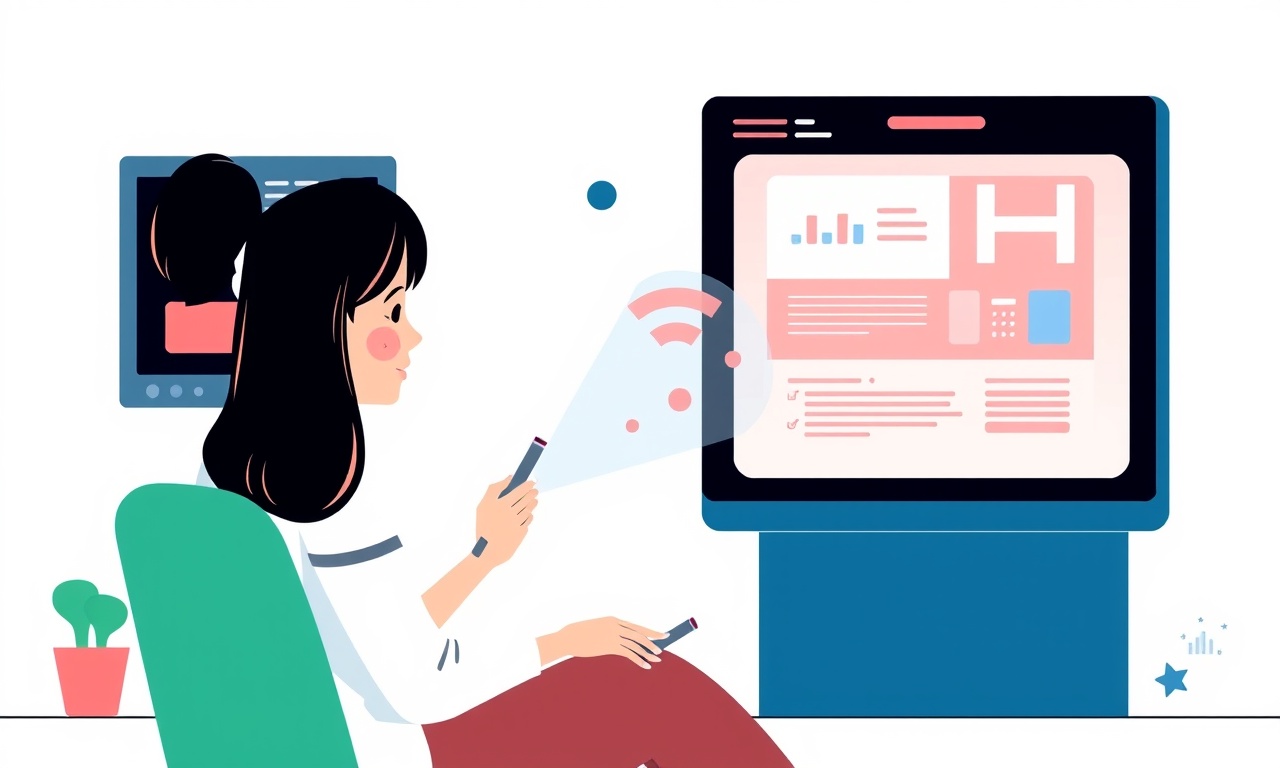
Understanding WiFi Dead Zones
When you walk into a room and your laptop suddenly loses its signal, you’re likely experiencing a WiFi dead zone. These pockets of weak or absent connectivity can be frustrating, especially when you’re trying to work from home, stream a movie, or play an online game. Dead zones arise when radio waves fail to reach certain areas within a building due to physical obstacles, interference, or suboptimal router placement.
The Cisco RV200, a popular small‑business router, is designed to deliver reliable wireless coverage for home office environments. However, even the most capable hardware can suffer from coverage gaps if the router isn’t configured or positioned correctly. In this guide we’ll walk through common causes of dead zones, how to diagnose them, and step‑by‑step solutions that work specifically for the Cisco RV200. By the end, you should have a stronger, more reliable wireless network throughout your home office.
The Basics of Wireless Coverage
Wireless signals travel in the 2.4 GHz and 5 GHz frequency bands. The 2.4 GHz band penetrates walls and floors better but is more crowded, while the 5 GHz band offers higher speeds and less interference but has a shorter range. The RV200 supports dual‑band operation and can broadcast both networks simultaneously, giving you flexibility to assign devices to the band that best suits them.
Coverage depends on several factors:
| Factor | Impact | What to Check |
|---|---|---|
| Router placement | Central, high, unobstructed | Height, distance from walls |
| Walls & materials | Metal, concrete, tile | Reduce number of barriers |
| Interference | Microwaves, Bluetooth, neighboring WiFi | Change channels |
| Antenna orientation | Horizontal vs vertical | Angle for best reach |
| Firmware | Bugs, performance fixes | Latest update |
A solid plan is to place the router in a central location, ideally on a shelf or the top of a tall piece of furniture. Avoid placing it under a desk or inside a cabinet where metal or thick walls can block the signal.
Step 1: Verify Firmware Is Up‑to‑Date
Firmware updates can improve performance, fix bugs, and add new features that help with coverage. To check for an update:
- Open a web browser on a device connected to the RV200.
- Navigate to
http://192.168.1.1(the default IP address). Log in with your admin credentials. - In the dashboard, look for a Software or Firmware section.
- If an update is available, follow the on‑screen prompts to download and install it.
After the router reboots, test your signal strength again to see if the update helped.
If your router is already running the latest firmware, proceed to the next step.
Step 2: Check Physical Placement
A router’s location can make or break coverage. For the RV200, follow these guidelines:
- Height: Place the router at least 1–1.5 meters above the floor. This improves line‑of‑sight for most devices.
- Centrality: Position it in the middle of your house or office. Use a floor plan to approximate the geometric center.
- Avoid Metal Surfaces: Don’t put the router on metal tables or in cabinets that can reflect or block signals.
- Clear Path: Keep the area around the router clear of large appliances (microwave, freezer) or thick walls.
A quick way to confirm placement is to walk around your house with a smartphone that shows WiFi strength bars. If you notice weak signals near the edges of rooms, try moving the router a few feet toward those corners.
Step 3: Optimize Antenna Orientation
The RV200 has three external antennas that can be positioned for maximum coverage. The default is usually horizontal, but you can experiment:
- Vertical orientation: Good for indoor coverage, as most devices’ antennas are also vertical.
- Horizontal orientation: Helps when you need more coverage across rooms that are side‑by‑side.
- Rotated 45°: Sometimes balances vertical and horizontal propagation.
Rotate each antenna individually and note the changes in signal strength. Document the best orientation so you can revert if needed.
Step 4: Adjust the Wireless Channel
Interference from neighboring networks can cause dead zones. The RV200 automatically selects a channel, but manual selection can sometimes improve coverage:
- Log into the router’s web interface.
- Go to the Wireless Settings page.
- Under 2.4 GHz and 5 GHz sections, change the Channel setting to “Auto” or manually pick a channel with the least congestion.
- For 2.4 GHz, channels 1, 6, or 11 are non‑overlapping.
- For 5 GHz, choose a channel that is not heavily used in your area (often 36, 44, or 149).
After switching channels, re‑scan your area to see if dead zones shrink.
Step 5: Configure Band Steering and Client Load
Band steering encourages devices to connect to the 5 GHz band when possible, freeing up the 2.4 GHz band for devices that need it. To enable band steering on the RV200:
- In the router’s settings, navigate to the Wireless tab.
- Look for an option called Band Steering or Smart Connect.
- Enable it and save changes.
You can also check the Client Load section to see how many devices are connected to each band. If one band is overloaded, the router may drop or throttle clients, creating a dead zone. Redistributing clients or adding a second AP can help.
Step 6: Reduce Interference Sources
Some household devices emit radio waves that interfere with WiFi:
- Microwave ovens: Turn off while troubleshooting or relocate the router away from the kitchen.
- Bluetooth gadgets: Devices like headphones, speakers, and printers can overlap with 2.4 GHz. Either switch them to 5 GHz (if possible) or move them away from the router.
- Cordless phones: Old analog models often use the 2.4 GHz band. Consider upgrading to a digital or 3 G phone.
Make a quick inventory of devices that could interfere and either remove or move them.
Step 7: Use the Right Security Settings
Although security doesn’t directly affect dead zones, certain protocols can impose overhead that affects signal quality. Use WPA3 where both router and client devices support it. If you’re still on WPA2, switch to WPA2‑Personal (PSK) instead of WPA2‑Enterprise unless you need enterprise features.
Step 8: Add a Second Access Point or Mesh Node
If you’ve exhausted the router’s settings and still have coverage gaps, the next logical step is to add another access point (AP) or a mesh node. The RV200 can act as a Wi‑Fi repeater or bridge:
- Repeater Mode:
- Log in to the router’s interface.
- Go to Wireless > Repeater.
- Enable the repeater and point it to your main RV200 network.
- Place the repeater in the dead zone area.
- Mesh Node:
- If you have a compatible mesh system, add the RV200 as a node.
- Follow the vendor’s instructions for adding a new node.
Both solutions create a second point of coverage, effectively bridging the signal through the dead zone.
Step 9: Deploy Powerline Adapters
Powerline networking uses your home’s electrical wiring to carry data. When the RV200’s signal is weak in certain rooms, a powerline adapter paired with a Wi‑Fi extender can bring strong coverage into those spaces:
- Plug the powerline adapter into an outlet near the RV200 and connect it via Ethernet.
- Plug a second adapter into an outlet in the dead zone.
- Use the adapter’s built‑in Wi‑Fi extender or connect another AP via Ethernet.
Powerline adapters are inexpensive and often provide a stable link between rooms that would otherwise suffer from weak Wi‑Fi.
Step 10: Test and Fine‑Tune
Once you’ve made changes, use a Wi‑Fi analysis app (such as WiFi Analyzer on Android or NetSpot on macOS) to scan signal strength and channel usage:
- Signal Strength Map: Visualize coverage and pinpoint remaining dead zones.
- Channel Histogram: Confirm that you’re on a less congested channel.
- Device Latency: Check for packet loss or high latency in affected areas.
Adjust your router’s settings iteratively: tweak antenna positions, change channels, add repeaters, and re‑scan until the map shows even coverage.
Common Pitfalls and How to Avoid Them
| Pitfall | Why It Happens | Fix |
|---|---|---|
| Leaving router in a closed cabinet | Metal or wood blocks signal | Place it on a shelf or in a vented case |
| Using 2.4 GHz for all devices | Congested band leads to dropped packets | Enable band steering or assign high‑speed devices to 5 GHz |
| Overlooking firmware updates | Bugs can reduce throughput | Keep firmware current |
| Ignoring interference | Other radios can cause collisions | Move interfering devices or change channels |
| Using outdated security protocols | Legacy WPA can add overhead | Upgrade to WPA3 or WPA2‑Personal |
Advanced Tweaks for the RV200
If you’re comfortable with more technical adjustments, the RV200 offers additional features that can fine‑tune coverage:
- Transmit Power: Adjust the 2.4 GHz and 5 GHz transmit power to either boost coverage or reduce interference.
- QoS Rules: Prioritize video conferencing or VoIP traffic to ensure stability.
- Wireless MAC Filtering: Restrict unknown devices that might consume bandwidth.
Access these options through the Advanced section in the router’s web interface.
Summary
Dead zones are a common annoyance, but they’re rarely an insurmountable problem. By systematically checking firmware, placement, antenna orientation, channel selection, and interference sources, you can dramatically improve coverage on the Cisco RV200. If the signal still falls short, supplementing with a repeater, mesh node, or powerline adapter gives you the flexibility to cover every corner of your home office.
Remember: Wi‑Fi is a complex interplay of hardware, software, and environment. Small adjustments can have big payoffs, and the RV200’s rich set of configuration options makes it a powerful tool for building a robust home network. Happy troubleshooting!
Discussion (7)
Join the Discussion
Your comment has been submitted for moderation.
Random Posts

Maytag M2011 Microwave Error Code 12, Troubleshooting Tips
Error Code 12 on a Maytag M2011 signals a power or high voltage fault. Follow a step by step guide to inspect the transformer, diode, and connections, and restore your microwave without costly repairs.
4 weeks ago

Strategy to Avoid Unresponsive Power Button on Sonoff Smart Plug S40
Keep your Sonoff S40 button responsive by learning why it fails and how to prevent it with simple care, firmware updates, and smart habits.
1 year ago

AVer CAM3400 Microphone Silences Voice When Using Zoom
Find out why your AVer CAM3400 mic cuts out on Zoom, learn step-by-step fixes, and know when to call a pro to keep your audio loud and clear.
9 months ago

Correcting a Fan Speed Oscillation on the Lasko LS7500 Tower Heater
Learn how to stop the Lasko LS7500 fan from wavering by clearing dust, checking bearings and tightening connections, simple steps that restore steady heat and prolong your heater’s life.
9 months ago

Fix Sony SmartCam Indoor Noise Interference
Discover why your Sony SmartCam hisses, crackles, or distorts indoors, learn to spot power, cord and wireless culprits, and fix the noise with simple, lasting solutions.
3 weeks ago
Latest Posts

Fixing the Eufy RoboVac 15C Battery Drain Post Firmware Update
Fix the Eufy RoboVac 15C battery drain after firmware update with our quick guide: understand the changes, identify the cause, and follow step by step fixes to restore full runtime.
5 days ago

Solve Reolink Argus 3 Battery Drain When Using PIR Motion Sensor
Learn why the Argus 3 battery drains fast with the PIR sensor on and follow simple steps to fix it, extend runtime, and keep your camera ready without sacrificing motion detection.
5 days ago

Resolving Sound Distortion on Beats Studio3 Wireless Headphones
Learn how to pinpoint and fix common distortion in Beats Studio3 headphones from source issues to Bluetooth glitches so you can enjoy clear audio again.
6 days ago