Solving Firmware Crash on D‑Link DIR‑860L Router
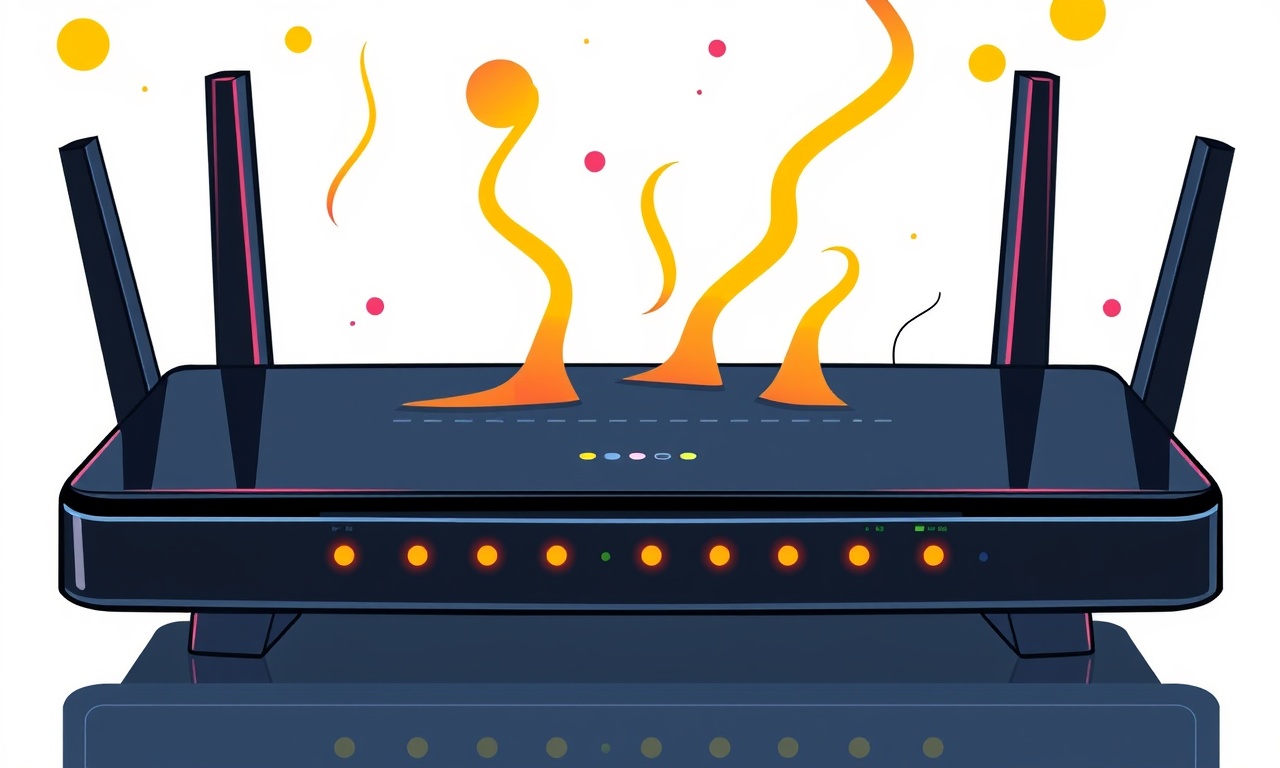
A firmware crash on the D‑Link DIR‑860L router can leave a home office offline, erasing custom settings and interrupting crucial tasks such as video conferencing, cloud backup, and secure VPN connections. The router’s firmware is the operating system that drives the device, handling routing, security, and wireless configuration. When it fails, the router may refuse to boot, reset to factory defaults, or become completely unresponsive.
Below is a comprehensive, step‑by‑step guide that explains how to diagnose the problem, recover from a crash, and prevent future incidents. Whether you are a seasoned network administrator or a DIY homeowner, this guide will walk you through every required action in clear, actionable language.
Understanding the Symptoms
Before diving into recovery procedures it is helpful to confirm that you are indeed dealing with a firmware crash rather than a simple connectivity or power issue. Common indicators include:
- The router lights stay on but the LED indicators show no activity or display a steady red light.
- The router’s web interface fails to load, returning a “Connection timed out” or “Server not found” message.
- A reboot cycle ends with a “rebooting” screen that never progresses.
- The device can be powered on and off, but no Wi‑Fi networks are broadcast.
- After a power outage, the router boots but immediately drops to a limited “basic” mode.
If any of these signs are present, proceed to the diagnostic steps below.
Preliminary Checks
-
Confirm Power Supply
- Verify that the power adapter provides 12 VDC and 1 A.
- Try a different outlet and a different USB cable (if using a USB power adapter).
-
Physical Inspection
- Look for obvious damage such as bulging capacitors or scorch marks.
- Ensure all cables are firmly seated in their ports.
-
Test Connectivity
- Connect a computer directly to the router’s LAN port using an Ethernet cable.
- Open a command prompt or terminal and ping the router’s default IP (192.168.0.1).
-
Check Internet Source
- If you have a separate modem, confirm that it is working by connecting the computer to it directly.
If the router still does not respond after these checks, it is likely a firmware problem.
Backing Up Existing Settings (If Possible)
A firmware crash often resets the device to factory defaults, which removes any custom configuration. If you can still reach the configuration interface before initiating a recovery:
- Log into the router’s admin panel (default credentials are usually admin/blank).
- Navigate to System → Backup/Restore.
- Click Backup to download a .zip file containing your settings.
- Store this file on a separate storage device or cloud service.
If you cannot access the interface, skip this step. The backup will be useful only if the router can still be accessed at any point.
Firmware Recovery Options
The D‑Link DIR‑860L supports two primary methods to recover from a crashed firmware: a web‑based Recovery Mode and a Serial Console method for advanced users. The following sections outline each approach.
Using the Web‑Based Recovery Mode
-
Prepare a Computer
- Connect the computer to the router via Ethernet.
- Disable Wi‑Fi on the computer to avoid interference.
-
Access the Recovery URL
- Open a browser and navigate to
http://192.168.0.1. - If the router is unresponsive, try the recovery page at
http://192.168.0.1/recovery.
- Open a browser and navigate to
-
Select the Firmware File
- On the recovery page, click Browse to locate the latest firmware image (downloadable from D‑Link’s support site).
- The file should have a
.binextension.
-
Start the Flashing Process
- Click Upload or Flash.
- The router will display a progress bar. Do not turn off the router during this time.
-
Wait for Completion
- The router will reboot automatically once the firmware is written.
- When the lights return to normal, access the web interface again to confirm the firmware version.
Flashing Firmware via Serial Console
For routers that do not respond to the web recovery interface, a serial console can be used to write firmware directly. This method requires a serial cable, a USB‑to‑TTL adapter, and a serial terminal program.
-
Gather Equipment
- USB‑to‑TTL adapter (e.g., FTDI).
- Serial cable compatible with the router’s UART pins.
-
Identify UART Pins
- The DIR‑860L has a 2×2 pin header near the power supply.
- Typical pinout:
- GND
- RX
- TX
- VCC (do not use)
-
Connect the Adapter
- Connect TX of the adapter to RX on the router, and RX to TX.
- Connect GND to GND.
-
Set Terminal Parameters
- Open a terminal program (e.g., PuTTY).
- Configure the serial port to 115200 baud, 8 data bits, no parity, 1 stop bit, no flow control.
-
Enter Bootloader Mode
- Power on the router while holding the Reset button.
- Release the button after a few seconds; the bootloader should respond in the terminal.
-
Flash the Firmware
- Use a flashing utility such as
ddorminicomto send the.binfile to the bootloader. - The process may involve sending a specific command sequence, which can be found in the D‑Link documentation.
- Use a flashing utility such as
-
Reboot
- Once the flashing completes, power cycle the router.
- The router should boot with the new firmware.
Note: This procedure carries a higher risk of permanently damaging the router if steps are mis‑followed. Only attempt it if you are comfortable with serial communication and hardware tinkering.
Using the D‑Link Recovery Tool (Windows)
D‑Link provides a dedicated Windows utility that can detect and recover routers that are in a stuck state.
- Download and install D‑Link Firmware Upgrade Tool from the official site.
- Launch the application; it will scan for connected routers.
- If the DIR‑860L appears, select the device and choose the appropriate firmware image.
- Click Upgrade and follow on‑screen prompts.
This tool automates much of the process and is an excellent fallback if the web or serial methods fail.
Restoring Custom Settings
If you successfully recovered the firmware, you will likely have lost any custom configurations. If you had a backup file from the earlier section, you can restore it:
- Log into the router’s admin panel.
- Navigate to System → Backup/Restore.
- Click Browse and select the .zip file.
- Click Restore and confirm the action.
- Reboot the router to apply the restored settings.
If you did not back up your configuration, you will need to re‑configure the router manually. Take this opportunity to document each step so future recoveries are easier.
Preventing Future Firmware Crashes
Firmware crashes are rare but can happen due to sudden power loss, overheating, or a corrupted update. Below are best practices to minimize risk.
Keep Firmware Up to Date
- Enable automatic updates if the router supports it.
- If not, check the D‑Link support site quarterly for new releases.
Use a Stable Power Supply
- Invest in an uninterruptible power supply (UPS) for the router, especially in regions with frequent outages.
- Avoid using cheap or low‑quality adapters that may deliver inconsistent voltage.
Monitor Temperature
- Ensure the router is placed in a well‑ventilated area.
- Avoid stacking devices on top of the router.
Back Up Settings Regularly
- Schedule monthly backups of the router configuration.
- Store backups on an external drive or cloud service.
Limit Unnecessary Services
- Disable services you do not need (e.g., WPS, guest networks) to reduce the firmware’s workload.
Perform Controlled Reboots
- When applying firmware updates, let the process complete fully.
- Avoid rebooting or powering down the router during an update.
Troubleshooting Checklist
| Symptom | Likely Cause | Quick Fix |
|---|---|---|
| Router not powering on | Faulty power adapter | Replace adapter |
| Lights stay red | Firmware corruption | Recovery mode |
| Wi‑Fi not broadcasting | Wireless disabled | Enable in settings |
| Cannot reach web interface | DNS or IP conflict | Reset router |
| Continuous reboot loop | Bad firmware image | Reflash with official file |
If the router still fails after following the recovery steps, it may have a defective motherboard or flash chip. In that case, contact D‑Link support for a replacement under warranty, or consider purchasing a new unit.
Frequently Asked Questions
Q1: How do I know which firmware version is correct for my DIR‑860L?
A1: Visit the D‑Link support page, select your device model, and download the firmware that matches your region and language.
Q2: Can I flash an older firmware version?
A2: Yes, but older versions may lack security patches. Use them only if you have a specific reason and ensure compatibility with your network.
Q3: Will flashing firmware erase my Wi‑Fi password?
A3: Yes, any custom settings, including passwords, are reset. Make sure to back up before updating.
Q4: Why does the recovery page not load even after a hard reset?
A4: The firmware may be too corrupted for the bootloader to start the web interface. Use serial console or the Windows tool.
Q5: Is it safe to perform a firmware update during a high‑traffic period?
A5: Avoid it. An update during heavy use can cause packet loss and instability. Schedule during low‑traffic hours.
Conclusion
A firmware crash on the D‑Link DIR‑860L router can be unsettling, but with a methodical approach it can be resolved quickly. The key steps are: verify that the issue is indeed a firmware crash, attempt the web‑based recovery, use the serial console if necessary, restore backed‑up settings, and adopt preventive measures.
By following this guide, you will restore your home office’s connectivity, safeguard your data, and reduce the likelihood of future crashes. Remember, the best defense against firmware failure is regular backups and keeping the firmware current. With the knowledge gained here, you can confidently maintain a stable, secure, and efficient network environment.
Discussion (10)
Join the Discussion
Your comment has been submitted for moderation.
Random Posts

Maytag M2011 Microwave Error Code 12, Troubleshooting Tips
Error Code 12 on a Maytag M2011 signals a power or high voltage fault. Follow a step by step guide to inspect the transformer, diode, and connections, and restore your microwave without costly repairs.
4 weeks ago

Strategy to Avoid Unresponsive Power Button on Sonoff Smart Plug S40
Keep your Sonoff S40 button responsive by learning why it fails and how to prevent it with simple care, firmware updates, and smart habits.
1 year ago

AVer CAM3400 Microphone Silences Voice When Using Zoom
Find out why your AVer CAM3400 mic cuts out on Zoom, learn step-by-step fixes, and know when to call a pro to keep your audio loud and clear.
9 months ago

Correcting a Fan Speed Oscillation on the Lasko LS7500 Tower Heater
Learn how to stop the Lasko LS7500 fan from wavering by clearing dust, checking bearings and tightening connections, simple steps that restore steady heat and prolong your heater’s life.
9 months ago

Fix Sony SmartCam Indoor Noise Interference
Discover why your Sony SmartCam hisses, crackles, or distorts indoors, learn to spot power, cord and wireless culprits, and fix the noise with simple, lasting solutions.
3 weeks ago
Latest Posts

Fixing the Eufy RoboVac 15C Battery Drain Post Firmware Update
Fix the Eufy RoboVac 15C battery drain after firmware update with our quick guide: understand the changes, identify the cause, and follow step by step fixes to restore full runtime.
5 days ago

Solve Reolink Argus 3 Battery Drain When Using PIR Motion Sensor
Learn why the Argus 3 battery drains fast with the PIR sensor on and follow simple steps to fix it, extend runtime, and keep your camera ready without sacrificing motion detection.
5 days ago

Resolving Sound Distortion on Beats Studio3 Wireless Headphones
Learn how to pinpoint and fix common distortion in Beats Studio3 headphones from source issues to Bluetooth glitches so you can enjoy clear audio again.
6 days ago