How to Stop Display Flicker on the Amazfit Bip S
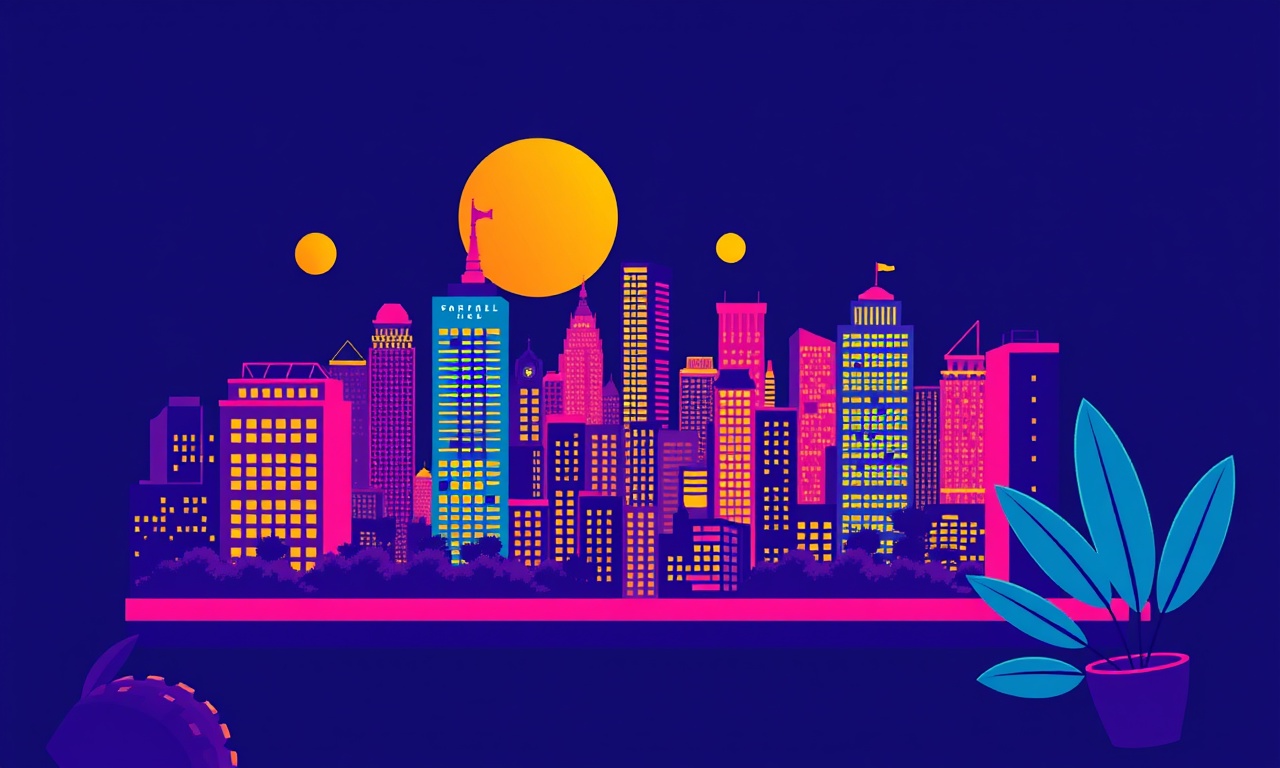
Understanding Display Flicker
Display flicker is a common issue on many smartwatches, including the Amazfit Bip S. When the screen seems to jump or the image refreshes too quickly, it can be distracting or even uncomfortable to look at. The problem may arise from software settings, firmware glitches, or hardware limitations. Knowing what causes the flicker and how to address each cause will help you bring the screen back to smooth, steady operation.
Why Does the Bip S Flicker?
There are several reasons a Bip S may start to flicker. Understanding each factor makes it easier to pick the right fix.
Software Conflicts
The watch runs on a custom OS that relies on background services for heart‑rate monitoring, notifications, and power management. If a background service becomes overloaded or misbehaves, the screen refresh can become erratic.
Out‑of‑Date Firmware
Firmware updates contain bug fixes and performance improvements. An older firmware version can contain unresolved bugs that lead to flicker, especially after the watch has been used for months.
Battery‑Related Issues
The Bip S uses a small lithium‑polymer battery. When the battery voltage drops, the display driver may mis‑sample the screen and create flicker. This is more common in older batteries or when the watch is not used for a while.
Incorrect Display Settings
Screen brightness, timeout, and auto‑rotate can affect how the display refreshes. A setting that forces a rapid refresh or forces the screen to power down too early can look like flicker.
Faulty Hardware
In rare cases, a defective LCD panel or a loose connection inside the watch can cause continuous flicker. This is usually accompanied by other symptoms such as uneven color or a pixel that does not change.
Preparation Steps
Before diving into the fixes, take a few quick steps that will make the process smoother and reduce the risk of data loss.
1. Charge the Watch
Make sure the watch is at least 50 % charged. A low battery can make the device unstable during troubleshooting.
2. Backup Data
Open the Amazfit app on your phone and sync your data. This backs up your activity logs, heart‑rate data, and custom watch faces. If you need to factory‑reset, you can restore your data later.
3. Disable Unnecessary Features
Turn off features that might interfere, such as GPS tracking or continuous heart‑rate monitoring, by pressing the menu button on the watch and navigating to the relevant settings. This will reduce background load during troubleshooting.
4. Keep Your Phone Nearby
The Amazfit Bip S requires a paired phone for firmware updates and data synchronization. Make sure your phone is within range and that Bluetooth is enabled.
Fix 1: Adjust Screen Brightness and Timeout
Many users find that tweaking display settings fixes flicker quickly. Follow these steps:
-
Open the Settings Menu
Press the main button on the watch to bring up the menu and swipe left to reach “Settings.” -
Navigate to Display Settings
Within the Settings menu, scroll to “Display” or “Screen.” -
Change Brightness Level
Reduce the brightness from a high level (e.g., 100 %) to a moderate level (e.g., 50 %). High brightness can sometimes cause the driver to overwork. -
Set a Longer Timeout
Increase the screen timeout from a short interval (e.g., 30 seconds) to a longer one (e.g., 90 seconds). This prevents the display from powering down and back up too quickly, which may look like flicker. -
Disable Auto‑Rotate
Some watches auto‑rotate the display when the wrist is turned. Turning this off can stabilize the refresh cycle. -
Test the Result
After making the changes, let the watch idle for a few minutes and see if the flicker has subsided.
If the flicker remains after adjusting these settings, move on to the next fix.
Fix 2: Update the Firmware
Firmware updates are the most effective way to fix software bugs, including those that cause flicker. The process is straightforward but requires a stable Bluetooth connection.
-
Open the Amazfit App
Launch the app on your phone and ensure it is connected to the watch. If it is not, pair it again by following the on‑screen instructions. -
Check for Updates
In the app’s main screen, tap the watch icon, then tap “Firmware” or “Update.” The app will search for any available firmware version. -
Download the Update
If an update is found, tap “Download.” Make sure you have a reliable internet connection. The download size is usually a few megabytes. -
Install the Update
Once the download completes, the app will prompt you to install the update. Follow the instructions on the watch, which typically involves tapping “Start” on the screen. -
Allow the Watch to Reboot
The Bip S will reboot automatically once the firmware is installed. Do not remove the battery or disconnect the watch during this process. -
Verify the Firmware Version
After the reboot, go to Settings → About to confirm that the firmware version matches the latest version listed on the Amazfit website or app.
If the flicker persists after the firmware update, proceed to the next step.
Fix 3: Reset Display Settings
Sometimes, simply resetting the display settings to their defaults can clear glitches that cause flicker.
-
Open Settings
From the main menu, swipe to “Settings.” -
Find the Reset Option
Look for “Reset” or “Restore default settings” within the Settings menu. -
Choose “Display Settings”
If the reset menu is subdivided, select only the “Display” portion. This ensures that other functionalities remain untouched. -
Confirm the Reset
The watch will ask for confirmation. Tap “Yes” or “Reset” to proceed. -
Reconfigure Your Display
After the reset, adjust brightness, timeout, and auto‑rotate to your preferred levels. This reinitializes the display driver and may resolve flicker.
Fix 4: Factory Reset
When all else fails, a factory reset restores the watch to its original factory state. This removes all user data and custom settings, so be sure you have backed up everything first.
-
Open Settings
Press the main button, swipe to “Settings.” -
Navigate to Reset
Scroll to the bottom of the Settings menu and select “Reset.” -
Select “Factory Reset”
Confirm that you want to erase all data and return the watch to factory defaults. -
Wait for the Reset
The watch will reboot and display a confirmation screen. Do not interrupt the process. -
Pair Again
Once the reset is complete, open the Amazfit app and pair the watch from scratch. You will need to set up your preferences again.
A factory reset often resolves software‑related flicker, especially if the issue is caused by corrupted settings or background processes.
Fix 5: Contact Amazfit Support
If none of the above solutions eliminate the flicker, the problem may be hardware‑related. Reach out to Amazfit support for further assistance.
-
Visit the Support Page
Go to the official Amazfit website and navigate to the support section. Look for the “Contact Us” or “Warranty” page. -
Provide Device Details
Include the model (Amazfit Bip S), firmware version, serial number, and a description of the flicker issue. Screenshots from the app can also help. -
Check Warranty Status
If your watch is still under warranty, you may be eligible for a repair or replacement. If it is out of warranty, ask for repair options and costs. -
Follow Their Guidance
The support team may ask you to perform additional diagnostics or send the watch back for inspection. Follow their instructions carefully.
Troubleshooting Checklist
Below is a quick checklist to verify whether you have covered all common solutions. Use it to save time and avoid repeating steps.
- [ ] The watch is fully charged (≥ 50 %).
- [ ] Display brightness set to a moderate level.
- [ ] Screen timeout set to at least 90 seconds.
- [ ] Auto‑rotate disabled (if applicable).
- [ ] Latest firmware installed.
- [ ] Display settings reset to defaults.
- [ ] Factory reset performed if necessary.
- [ ] Watch is still under warranty and support contacted if the flicker persists.
If you tick all items and the flicker remains, it is highly likely to be a hardware fault that requires professional repair or replacement.
Why These Fixes Work
- Brightness & Timeout Adjustments reduce the load on the display driver, preventing it from overheating or mis‑timing refresh cycles.
- Firmware Updates patch known bugs that may have been causing the driver to misbehave.
- Resetting Display Settings clears corrupted or conflicting parameters that may interfere with the screen’s operation.
- Factory Reset restores the watch to a clean state, eliminating all software corruption.
- Support Interaction ensures that hardware issues are identified and handled by specialists.
By following the steps in the order presented, you maximize the chance of resolving the flicker without resorting to drastic measures like a factory reset prematurely.
Final Thoughts
Display flicker on the Amazfit Bip S is usually a software‑related issue that can be resolved through simple adjustments or updates. Start with the least intrusive fix—adjusting brightness and timeout—and work your way up to a factory reset only if necessary. Keep your firmware current and back up your data regularly so that a reset does not lead to data loss. If the problem persists after all steps, reach out to Amazfit support to determine if a hardware repair or replacement is warranted.
By following this guide, you should enjoy a smooth, flicker‑free experience on your Bip S, allowing you to focus on tracking your health and fitness without visual distraction.
Discussion (12)
Join the Discussion
Your comment has been submitted for moderation.
Random Posts

Maytag M2011 Microwave Error Code 12, Troubleshooting Tips
Error Code 12 on a Maytag M2011 signals a power or high voltage fault. Follow a step by step guide to inspect the transformer, diode, and connections, and restore your microwave without costly repairs.
4 weeks ago

Strategy to Avoid Unresponsive Power Button on Sonoff Smart Plug S40
Keep your Sonoff S40 button responsive by learning why it fails and how to prevent it with simple care, firmware updates, and smart habits.
1 year ago

AVer CAM3400 Microphone Silences Voice When Using Zoom
Find out why your AVer CAM3400 mic cuts out on Zoom, learn step-by-step fixes, and know when to call a pro to keep your audio loud and clear.
9 months ago

Correcting a Fan Speed Oscillation on the Lasko LS7500 Tower Heater
Learn how to stop the Lasko LS7500 fan from wavering by clearing dust, checking bearings and tightening connections, simple steps that restore steady heat and prolong your heater’s life.
9 months ago

Fix Sony SmartCam Indoor Noise Interference
Discover why your Sony SmartCam hisses, crackles, or distorts indoors, learn to spot power, cord and wireless culprits, and fix the noise with simple, lasting solutions.
3 weeks ago
Latest Posts

Fixing the Eufy RoboVac 15C Battery Drain Post Firmware Update
Fix the Eufy RoboVac 15C battery drain after firmware update with our quick guide: understand the changes, identify the cause, and follow step by step fixes to restore full runtime.
5 days ago

Solve Reolink Argus 3 Battery Drain When Using PIR Motion Sensor
Learn why the Argus 3 battery drains fast with the PIR sensor on and follow simple steps to fix it, extend runtime, and keep your camera ready without sacrificing motion detection.
5 days ago

Resolving Sound Distortion on Beats Studio3 Wireless Headphones
Learn how to pinpoint and fix common distortion in Beats Studio3 headphones from source issues to Bluetooth glitches so you can enjoy clear audio again.
6 days ago