How to Avoid Connectivity Drops on the Samsung Galaxy Watch 5
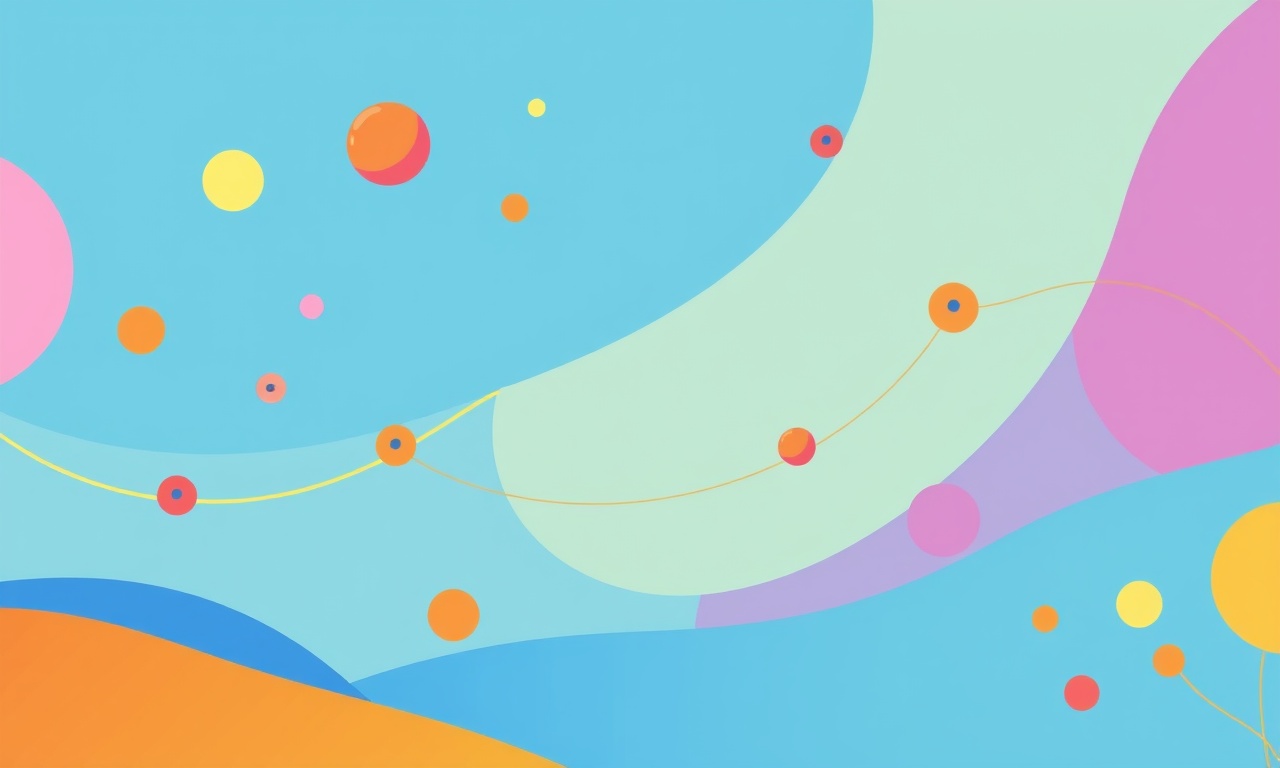
A Practical Guide to Keeping Your Samsung Galaxy Watch 5 Connected
The Samsung Galaxy Watch 5 brings a powerful mix of health tracking, smart notifications, and always‑on connectivity to your wrist. But like any Bluetooth or LTE‑enabled wearable, it can suffer from sudden disconnections. A dropped link means missed alerts, interrupted workout data, and a frustrating experience. This guide walks you through every step you can take to keep your watch reliably connected, from simple software tweaks to advanced network settings.
Why Does Connectivity Drop?
Before diving into solutions, it helps to understand the typical culprits. The Galaxy Watch 5 can lose connection for a variety of reasons:
- Signal interference from other devices or physical obstructions.
- Out‑of‑date software that contains bugs or compatibility gaps.
- Battery‑saving modes that force the watch to pause background Bluetooth traffic.
- Poorly configured phone‑watch pairing that creates a weak link.
- Network congestion in crowded environments, especially when using LTE.
Knowing the source of the problem makes it easier to target the right fix.
Step 1: Keep Software Fresh
1. Update the Watch
The first line of defense against connectivity glitches is a current firmware build. Samsung regularly patches Bluetooth and LTE modules.
- Open the Galaxy Wearable app on your phone.
- Tap Watch > Software update.
- If an update appears, download and install it.
- Let the watch reboot fully; avoid interrupting the process.
2. Update the Phone
Your phone’s operating system also plays a role in maintaining a stable Bluetooth link.
- On Android, go to Settings > Software update.
- Install any available updates.
- For iOS, check Settings > General > Software Update.
3. Re‑install the Galaxy Wearable App (Optional)
If the app behaves oddly after an update, uninstalling and reinstalling can clear corrupted data.
- Swipe to the Apps screen.
- Long‑press Galaxy Wearable and choose Uninstall.
- Re‑download from the Play Store or App Store.
Step 2: Tweak Bluetooth Settings
Re‑pair Your Devices
A stale pairing can cause intermittent drops. Removing the existing bond and setting it up again often restores a clean connection.
- On the phone, open Settings > Bluetooth.
- Find your Galaxy Watch 5, tap the gear icon, and choose Forget.
- On the watch, navigate to Settings > Connections > Bluetooth.
- Tap Pair and follow the on‑screen prompts.
Keep Bluetooth Active
Some phones enter aggressive power‑saving modes that turn off Bluetooth when the screen is off.
- On Android, go to Settings > Battery > Battery usage > Bluetooth.
- Ensure it is not set to Power saving or Restricted.
- On iOS, enable Background App Refresh for the Galaxy Wearable app.
Step 3: Manage Power Settings
Battery conservation can trigger a temporary pause in background data transmission. Adjusting power settings helps prevent this.
1. Disable Smart Stay
Smart Stay keeps the screen on, but it also keeps Bluetooth alive.
- On the watch, open Settings > Display > Smart Stay.
- Turn it Off if you want a more aggressive power mode and rely on notifications.
2. Adjust LTE Data Settings
When using LTE on the watch, you can control how the device uses data.
- Open the Samsung Mobile app on the phone.
- Tap Galaxy Watch 5 > LTE.
- Toggle Data Saver off to allow background data.
- Optionally enable Auto‑switch so the watch chooses the best network.
3. Turn Off “Let My Phone Set the Network”
This option forces the watch to rely on the phone’s network.
- On the phone, open Settings > Connections > Mobile Hotspot & Tethering > Galaxy Watch.
- Disable Let my phone set the network.
Step 4: Optimize Physical Conditions
Physical placement and environmental factors have a big impact on signal strength.
1. Wear It Correctly
- Ensure the band fits snugly but not too tight.
- Avoid covering the watch with a thick band that could block signals.
- For LTE, the watch’s antenna is near the bottom; keep that area clear of obstructions.
2. Keep It Clean
Dust or sweat can interfere with the watch’s sensors and antennas.
- Wipe the back of the watch with a soft cloth.
- Use a mild, non‑aggressive cleaner if needed.
3. Avoid Signal Interference
- Keep the watch away from Wi‑Fi routers, microwave ovens, and other Bluetooth devices while exercising.
- When in crowded areas, move to a spot with less electromagnetic noise.
Step 5: Adjust Network Settings for LTE
If you are using the LTE version of the Galaxy Watch 5, fine‑tuning network preferences can reduce drops.
1. Select the Best Band
- In Settings > Connections > Mobile Network, you can specify a preferred band.
- Choose the band that offers the strongest signal in your region (consult your carrier).
2. Enable “Data Only”
If you only need LTE for notifications and data, disable voice traffic.
- Go to Settings > Connections > Mobile Network > Data Only.
- Turn it On.
3. Switch to 4G/LTE Only
Sometimes 5G support in older models can cause instability.
- In Settings > Connections > Mobile Network > Network Mode, select 4G/LTE only.
Step 6: Clean Up Apps and Data
Third‑party apps that constantly request background data can exhaust the watch’s resources, leading to disconnections.
1. Limit Background Activity
- On the watch, open Settings > Apps > Background usage.
- Disable background data for apps that do not need it (e.g., games, heavy media players).
2. Clear Cache
- In the Galaxy Wearable app, go to Watch > Storage.
- Tap Clear cache.
3. Uninstall Unused Apps
If the watch is near its storage limit, it may drop connections to free memory.
- On the watch, open Settings > Apps.
- Uninstall apps that are rarely used.
Step 7: Reset and Re‑Sync
When all else fails, a full reset can wipe corrupted configurations.
1. Back Up Your Data
- Use the Galaxy Wearable app to back up your watch’s settings and health data to your phone or cloud.
2. Factory Reset the Watch
- On the watch, go to Settings > General > Reset.
- Confirm the reset; the watch will reboot.
3. Re‑Pair and Re‑Sync
- Pair the watch again using the Galaxy Wearable app.
- Allow it to sync all data before using it normally.
Step 8: Monitor Network Quality
Keeping an eye on signal strength and data usage helps catch issues early.
1. Use the Built‑in Signal Indicator
- Swipe down on the watch face to see the LTE signal bars.
- Low bars often precede a drop.
2. Check Data Usage
- On the phone, open Settings > Data usage > Galaxy Wearable.
- High usage spikes can indicate background sync problems.
3. Log Network Events
Advanced users can pull logs via the Samsung Smart Switch or third‑party tools to analyze repeated disconnects.
Step 9: Explore Third‑Party Solutions
If connectivity remains problematic, consider supplementary apps or services.
1. Use a Bluetooth Extender
A small, portable extender can improve the signal between the phone and watch, especially in dense indoor environments.
2. Try a Different Phone
Some older phones struggle with the Watch 5’s Bluetooth version. Testing on a newer device can confirm whether the issue is phone‑centric.
3. Contact Carrier Support
If LTE drops are common in a specific region, your carrier may have a network outage or a known compatibility issue.
Frequently Asked Questions
Q: Why does my watch disconnect when I walk quickly?
Fast movement can cause the watch to shift out of the optimal range for the phone’s Bluetooth signal. Keep the band snug, and avoid carrying the phone too far away in a bag.
Q: Is it safe to leave the watch on for extended periods with LTE on?
Yes, but enable Battery Saver to reduce power draw. Avoid leaving the watch in extreme temperatures; they can affect battery performance.
Q: Can I use Wi‑Fi to keep my watch connected?
The Galaxy Watch 5 does not support Wi‑Fi, so you must rely on Bluetooth or LTE for connectivity.
Q: How do I know if a carrier network issue is the cause?
Check other LTE‑enabled devices in the same area. If they also drop, it is likely a carrier issue.
Putting It All Together
Maintaining a stable connection on the Samsung Galaxy Watch 5 involves a blend of software upkeep, thoughtful settings adjustments, and practical hardware handling. By following these steps, you can reduce the chances of sudden drops, ensuring that notifications, fitness tracking, and smart features arrive reliably at your wrist.
Remember: a well‑paired, updated, and properly configured watch is the foundation of a seamless wearable experience. Stay proactive, monitor signal strength, and don’t hesitate to reach out to Samsung support or your carrier if problems persist. Your watch is ready for the next workout, the next call, and the next adventure—keep it connected.
Discussion (9)
Join the Discussion
Your comment has been submitted for moderation.
Random Posts

Analyzing iPhone 13 Pro Max Apple Pay Transaction Declines After Software Update
After the latest iOS update, iPhone 13 Pro Max users see more Apple Pay declines. This guide explains the technical cause, how to diagnose the issue, and steps to fix payment reliability.
2 months ago

Dyson AM15 Mist Not Spreading What Causes It And How To Repair
Find out why your Dyson AM15 Mist isn’t misting, learn the common causes, and follow our step, by, step guide to restore full misting performance quickly.
2 months ago

Adjusting the Neato Botvac D6 for Unexpected Cleaning Pause
Learn why your Neato Botvac D6 pauses, diagnose the issue, and tweak settings for smooth, uninterrupted cleaning.
11 months ago

Quelling LG OLED G1 Picture Loop at Startup
Stop the LG OLED G1 picture loop that stutters at startup, follow these clear steps to diagnose software glitches, adjust settings, and restore a smooth launch every time.
4 months ago

Resolving Room Acoustics Calibration on Samsung HW Q990T
Calibrate your Samsung HW, Q990T to your room's acoustics and unlock true cinema-quality sound, every dialogue and subtle score becomes crystal clear.
1 month ago
Latest Posts

Fixing the Eufy RoboVac 15C Battery Drain Post Firmware Update
Fix the Eufy RoboVac 15C battery drain after firmware update with our quick guide: understand the changes, identify the cause, and follow step by step fixes to restore full runtime.
5 days ago

Solve Reolink Argus 3 Battery Drain When Using PIR Motion Sensor
Learn why the Argus 3 battery drains fast with the PIR sensor on and follow simple steps to fix it, extend runtime, and keep your camera ready without sacrificing motion detection.
5 days ago

Resolving Sound Distortion on Beats Studio3 Wireless Headphones
Learn how to pinpoint and fix common distortion in Beats Studio3 headphones from source issues to Bluetooth glitches so you can enjoy clear audio again.
6 days ago