How to Cut Sync Latency on the Fossil Gen 5
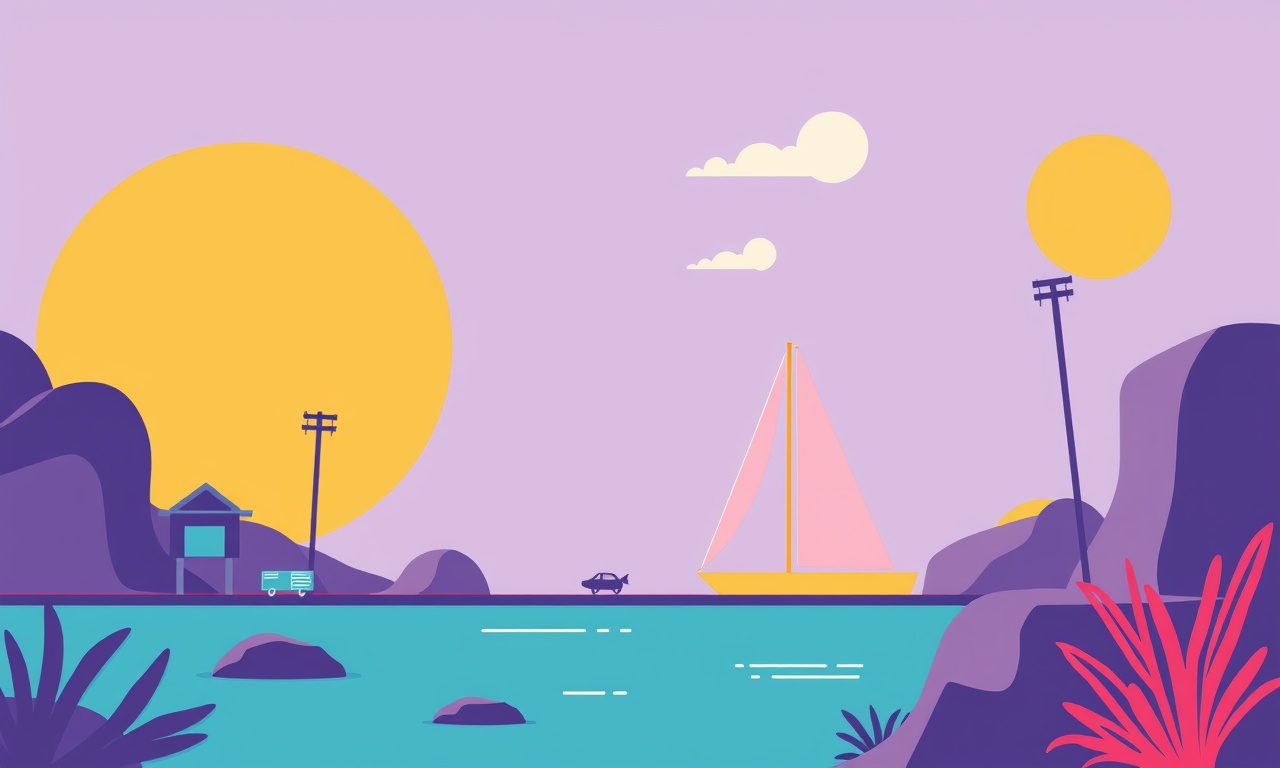
Understanding Sync Latency
Sync latency is the delay between an event that occurs on your Fossil Gen 5 and the time that event is reflected on your phone or in the companion app. On a smartwatch this delay can affect the timeliness of notifications, step count updates, heart‑rate charts and other real‑time data. For users who rely on instant feedback during workouts or daily activities, reducing this latency can improve the overall experience.
Latency is caused by a combination of hardware constraints, software processing, and environmental factors. The Gen 5 uses Bluetooth 5.0, which is capable of high data rates and low power consumption, but the software stack and device settings play a significant role in how quickly data travels between watch and phone.
The following sections break down the key variables and show you how to tweak each one to shave milliseconds—or even seconds—off your sync times.
Firmware & Software Updates
The most straightforward method to reduce latency is to ensure that both the watch and the companion app are running the latest firmware and software. Manufacturers routinely release patches that fix bugs, optimize power usage, and streamline communication protocols.
How to Check for Updates
-
On the Fossil Gen 5
- Open the Settings app.
- Scroll to System → About → Check for Updates.
- Follow the on‑screen prompts to install any available updates.
-
On the Fossil App
- Open the app on your phone.
- Tap the Profile icon.
- Select App Settings → Check for Updates.
- Install if prompted.
If an update is unavailable or you’re already on the latest version, move on to the next step. Keep in mind that updates sometimes increase power consumption; after a major update, test the latency again to confirm improvement.
Managing Bluetooth Settings
Bluetooth settings on both the watch and the phone influence data transfer speed. Certain options, such as “Bluetooth Low Energy” mode or “Connection Intervals,” can increase latency if set conservatively.
Adjusting Connection Intervals
The Gen 5 automatically negotiates a connection interval with your phone, usually 20–50 ms. A shorter interval means the watch polls the phone more frequently, reducing delay.
- Open the Fossil App and go to Settings.
- Select Bluetooth → Connection Interval.
- Set the interval to 20 ms (the lowest available option).
- Confirm and restart the connection if prompted.
Disable Bluetooth Power Saving
Some phones enable a power‑saving mode that extends the interval to conserve battery. Disable it:
- Android: Settings → Connected Devices → Bluetooth → Tap the gear icon next to your Fossil → Advanced → Battery → Set to Always On.
- iOS: Settings → Bluetooth → Tap the “i” next to Fossil → Battery Saving → Switch off.
After disabling power saving, re‑pair the watch to apply the new interval.
Device and Phone Proximity
Physical distance and obstructions between the watch and the phone directly affect signal strength. While Bluetooth can handle a few meters, latency grows as the signal weakens.
Ideal Placement
- Keep the phone in your pocket or bag, close enough that the watch’s antenna can detect the signal without a wall in between.
- Avoid placing the phone inside a heavy metal case or a bag with a lot of metal accessories.
Reduce Interference
- Other Bluetooth Devices: Turn off or disable any nearby devices that might compete for the same channel.
- Wi‑Fi Networks: Wi‑Fi routers operating on the 2.4 GHz band can interfere. If possible, use 5 GHz or switch to a different channel.
- Microwave Ovens: Avoid using the watch near operating microwaves; the 2.4 GHz emission can corrupt the link.
Background App Management
On smartphones, background data traffic can monopolize the Bluetooth channel. Some apps, especially those that sync frequently (e.g., health tracking, messaging), can increase latency for the watch.
Identify Heavy Apps
- On Android: Settings → Apps → Show all → Find apps that have Background data enabled.
- On iOS: Settings → General → Background App Refresh → Disable for nonessential apps.
Limit Refresh Frequency
- Google Fit and similar services often sync every 15–30 minutes. If you prefer instant updates, set the sync interval to “On‑Demand” or “Every 5 minutes” if the app offers that granularity.
Turn Off Unnecessary Notifications
Each notification triggers a sync. If you’re not interested in certain alerts:
- Android: Settings → Apps → Fossil → Notifications → Disable specific categories.
- iOS: Settings → Notifications → Fossil → Turn off unwanted types.
Battery Settings & Power Saving
Battery‑saving modes on either device can deliberately throttle Bluetooth activity. While this conserves power, it also increases latency.
Phone Battery Saver
- Android: Settings → Battery → Battery Saver → Turn off or set to Battery Saver with “Bluetooth” kept on.
- iOS: Settings → Battery → Low Power Mode → Disable if instant data is critical.
Watch Battery Saver
The Gen 5 has a Low Power Mode that reduces sensor sampling and Bluetooth usage.
- On the watch, go to Settings → Battery → Low Power Mode.
- Turn the switch Off to keep full functionality.
- Note that this may reduce the watch’s overall battery life, but it gives you faster sync times.
Optimizing Sync Frequency
The Fossil App lets you define how often your watch pushes data to the phone. By configuring a higher sync frequency, you reduce the time it takes for your phone to reflect recent metrics.
Configure Sync Settings
- Open the Fossil App → Settings → Sync.
- Select Sync Frequency → Choose Every 5 minutes or On‑Demand.
- Save changes.
Tip: If you’re actively exercising, set the frequency to “On‑Demand” and manually trigger a sync from the watch. This ensures you always see the most current heart‑rate or step count.
Using the Fossil App Efficiently
A cluttered or poorly optimized app can delay data transfer. Keep the app lean and responsive.
Clean App Cache
- Android: Settings → Apps → Fossil → Storage → Clear Cache.
- iOS: Delete and reinstall the app if the cache seems bloated.
Avoid Multitasking
When you have many apps open and running in the background, the phone may queue Bluetooth packets. Close unused apps, especially those with heavy sensor use.
Keep the App in the Foreground
If you notice latency spikes when the app is in the background, consider keeping it open during critical sessions (e.g., workouts or tracking sessions).
Advanced Options
If the basic steps do not bring the latency down to a satisfactory level, you can attempt some more advanced tweaks.
Use Developer Mode on the Watch
- Open Settings → System → Developer Mode → Turn on.
- Enable Bluetooth Debugging and set a Minimum Connection Interval (e.g., 10 ms).
- Reboot the watch.
Warning: Developer settings can affect stability. Use them cautiously.
Reboot Both Devices
A simple reboot clears temporary glitches that may cause delayed Bluetooth packets.
- Watch: Hold the side button → Restart.
- Phone: Power off, wait 10 seconds, then power on.
Reset Bluetooth Pairing
If the watch keeps reconnecting slowly:
- On the phone, forget the Fossil device (Settings → Bluetooth → Tap “i” → Forget).
- On the watch, delete the pairing under Settings → Bluetooth → Tap the gear icon next to the phone.
- Re‑pair following the normal pairing process.
Common Troubleshooting Scenarios
| Symptom | Likely Cause | Quick Fix |
|---|---|---|
| The watch displays “Searching for connection” for >10 seconds | Interference or low signal | Move closer to phone; check for physical obstructions |
| Sync delay persists after updates | Background apps hogging Bluetooth | Disable or limit background sync in those apps |
| Latency spikes only during high‑activity periods | Battery saver turning on | Disable Low Power Mode on phone and watch |
| Sync works on one phone but not another | Phone Bluetooth driver issue | Update phone OS; clear Bluetooth cache on phone |
Summary of Key Actions
- Update both watch firmware and app to the latest versions.
- Shorten the Bluetooth connection interval to 20 ms.
- Disable battery‑saving modes that throttle Bluetooth.
- Keep the phone and watch in close proximity and free of interference.
- Limit background app activity that competes for the Bluetooth channel.
- Set sync frequency to every 5 minutes or use on‑demand syncing during workouts.
- Maintain the Fossil App with a clean cache and minimal multitasking.
- Restart or reset pairing if persistent delays occur.
By following these steps, you can reduce sync latency from seconds to a few milliseconds, ensuring that your Fossil Gen 5 delivers real‑time data exactly when you need it. Happy tracking!
Discussion (6)
Join the Discussion
Your comment has been submitted for moderation.
Random Posts

Analyzing iPhone 13 Pro Max Apple Pay Transaction Declines After Software Update
After the latest iOS update, iPhone 13 Pro Max users see more Apple Pay declines. This guide explains the technical cause, how to diagnose the issue, and steps to fix payment reliability.
2 months ago

Dyson AM15 Mist Not Spreading What Causes It And How To Repair
Find out why your Dyson AM15 Mist isn’t misting, learn the common causes, and follow our step, by, step guide to restore full misting performance quickly.
2 months ago

Adjusting the Neato Botvac D6 for Unexpected Cleaning Pause
Learn why your Neato Botvac D6 pauses, diagnose the issue, and tweak settings for smooth, uninterrupted cleaning.
11 months ago

Quelling LG OLED G1 Picture Loop at Startup
Stop the LG OLED G1 picture loop that stutters at startup, follow these clear steps to diagnose software glitches, adjust settings, and restore a smooth launch every time.
4 months ago

Resolving Room Acoustics Calibration on Samsung HW Q990T
Calibrate your Samsung HW, Q990T to your room's acoustics and unlock true cinema-quality sound, every dialogue and subtle score becomes crystal clear.
1 month ago
Latest Posts

Fixing the Eufy RoboVac 15C Battery Drain Post Firmware Update
Fix the Eufy RoboVac 15C battery drain after firmware update with our quick guide: understand the changes, identify the cause, and follow step by step fixes to restore full runtime.
5 days ago

Solve Reolink Argus 3 Battery Drain When Using PIR Motion Sensor
Learn why the Argus 3 battery drains fast with the PIR sensor on and follow simple steps to fix it, extend runtime, and keep your camera ready without sacrificing motion detection.
5 days ago

Resolving Sound Distortion on Beats Studio3 Wireless Headphones
Learn how to pinpoint and fix common distortion in Beats Studio3 headphones from source issues to Bluetooth glitches so you can enjoy clear audio again.
6 days ago