How to Reboot Firmware on the Honor Watch 4
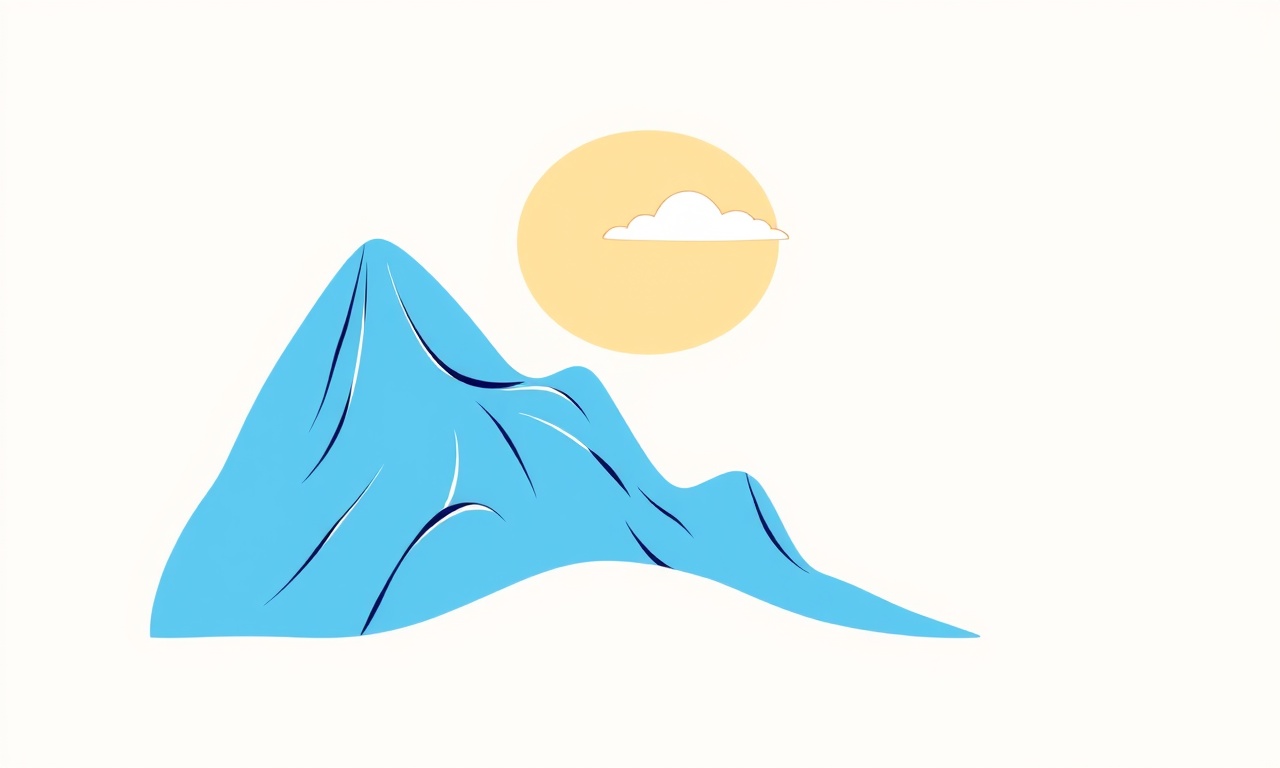
Introduction
A smartwatch is more than a convenient time‑keeping device; it is a pocket‑sized hub for fitness data, notifications, and health monitoring. The Honor Watch 4, with its sleek design and robust feature set, relies on firmware that powers everything from heart‑rate monitoring to sleep tracking. Occasionally, users may need to reboot the firmware—either to clear glitches, apply updates, or resolve performance issues. This guide walks you through the entire process of safely rebooting the firmware on the Honor Watch 4, ensuring your data remains intact and your device returns to optimal performance.
Understanding Firmware Reboot
Firmware is the low‑level software that tells the hardware what to do. Rebooting it does not erase your personal data; it simply restarts the operating system and any embedded processes. Think of it as turning a computer on and off, but on a much smaller scale. A firmware reboot can:
- Clear memory leaks that slow the device.
- Resolve connectivity hiccups with paired smartphones.
- Apply patches that improve battery life or sensor accuracy.
Because the Honor Watch 4 runs on Harmony OS, its reboot routine is integrated into the system settings, providing a straightforward user interface for the process.
Preparation
Before starting the reboot, it is wise to prepare the device to prevent accidental data loss and ensure the process runs smoothly.
Battery Level
Ensure the watch’s battery is at least 30 %. A low battery can interrupt the reboot, potentially leading to firmware corruption. If the battery is below 30 %, charge the watch for at least 15 minutes before proceeding.
Data Backup
Although a firmware reboot does not delete personal data, it is good practice to back up important information. Pair the watch with the Honor Wear app on your smartphone and sync all data. The app automatically stores activity logs, sleep records, and health metrics in the cloud. You can also export data via the app’s export feature if you prefer local copies.
Disable Unnecessary Features
Turn off features that may interfere with the reboot, such as:
- Wi‑Fi and Bluetooth (the watch will automatically reconnect after reboot).
- Third‑party applications that may be in use.
This step reduces the chances of interruptions during the reboot process.
Accessing Settings
The firmware reboot option is nested within the system settings. Follow these steps to reach it:
- Press the side button on the watch to wake it.
- Swipe up on the home screen to open the quick‑settings panel.
- Tap the gear icon to open the full Settings menu.
Alternatively, you can launch the Settings app directly from the app drawer by swiping left or right until you find it. The Settings interface is intuitive and uses large icons for easy navigation.
Firmware Reboot Process
The Honor Watch 4 offers a dedicated “Reboot Firmware” option. This process is safe and quick.
Locating the Reboot Option
- In Settings, scroll until you see System or Device (the wording may vary slightly).
- Tap on it to expand the submenu.
- Look for Reboot Firmware or Restart System. This button is usually placed near the bottom of the list to avoid accidental presses.
Initiating the Reboot
- Tap the Reboot Firmware button. A confirmation dialog will appear, asking if you want to proceed.
- Confirm by tapping Yes or OK. The watch will begin the reboot sequence, which takes approximately 30–60 seconds.
During the reboot, the watch screen may go blank and a loading icon may appear. Do not force‑close or power‑off the device during this time. The watch will automatically restart and return to the home screen once the firmware has reinitialized.
Verifying Successful Reboot
After the device restarts, you should verify that everything is functioning correctly.
Check System Time and Date
The watch should display the correct time and date. If not, open the Clock app and tap Sync to update.
Test Connectivity
Open the Bluetooth settings and confirm that the watch is paired with your smartphone. If the pairing status shows as “Connected,” the firmware reboot was successful.
Validate Sensors
Run a quick heart‑rate check by selecting the Health app and initiating a heart‑rate test. A stable reading indicates the sensor firmware is operating properly.
Confirm Data Sync
Open the Honor Wear app on your phone and ensure that recent activity data (steps, calories, sleep) syncs without error. If you notice any missing entries, repeat the sync process.
Common Issues & Troubleshooting
Even though the firmware reboot is designed to be safe, certain problems can occur. Below are some common issues and how to resolve them.
Watch Does Not Restart
If the watch remains unresponsive after selecting Reboot Firmware, hold the side button for 10 seconds to force a power‑off. Then, power it back on by pressing the side button again. If the device still does not boot, contact Honor support.
Data Loss or Corruption
While unlikely, there are rare scenarios where data may appear corrupted after a reboot. If you notice missing steps or sleep logs:
- Re‑sync the watch with the app.
- If the data remains missing, use the backup you created earlier to restore it.
Battery Drain Quickly
If you notice rapid battery drain post‑reboot, try resetting the battery calibration:
- Go to Settings → Battery.
- Tap Calibrate Battery.
- Follow on‑screen instructions.
If the problem persists, consider performing a factory reset as a last resort.
Precautions and Tips
Here are additional best practices to ensure a smooth reboot experience.
Avoid Rebooting During Updates
Never reboot the firmware while a system or app update is in progress. Interrupting an update can brick the device.
Keep the Watch Warm
If the watch feels unusually cold, allow it to reach ambient temperature before rebooting. Cold temperatures can affect battery performance during the restart.
Use Official Accessories
When charging the watch, use the official USB‑C cable and charger. Third‑party chargers can deliver inconsistent voltage, which may cause issues during reboot.
Keep Firmware Updated
After a successful reboot, check for any pending firmware updates. Updating to the latest version can resolve bugs that might have caused the need for a reboot in the first place.
Conclusion
Rebooting the firmware on the Honor Watch 4 is a simple, low‑risk procedure that can resolve many everyday performance hiccups. By preparing the device, following the step‑by‑step reboot process, and verifying post‑reboot functionality, you can keep your smartwatch running smoothly. Remember to keep your firmware up to date, maintain backups, and avoid interrupting critical updates. With these practices in place, your Honor Watch 4 will continue to deliver reliable health tracking and connectivity for all your fitness journeys.
Discussion (10)
Join the Discussion
Your comment has been submitted for moderation.
Random Posts

Addressing Apple iPhone 14 Pro Max Battery Drain During Gaming Sessions
Learn why iPhone 14 Pro Max batteries drain during gaming, how to diagnose the issue, and practical tweaks to keep you playing longer with less power loss.
5 months ago

Curing iPhone 14 Plus Charging Port Wear After Daily Fast Charge Cycles
Fast charging can loosen your iPhone 14 Plus port. Learn to spot slow charging and loose cables, then fix it with simple home tricks or long, term prevention.
6 months ago
Xiaomi Mi SmartGlasses 3 Eye Tracking Error Fix
Fix the eye, tracking issue on Mi SmartGlasses 3 with this step, by, step guide to diagnose, clear errors, and restore functionality without repair.
1 year ago

Overcoming Sony X900H Color Saturation Drift During HDR Playback
Discover how to spot and fix color saturation drift on your Sony X900H during HDR playback, tune settings, correct HDR metadata, and keep your scenes vivid and natural.
4 months ago

Remediating Signal Dropout on Bowers & Wilkins PX8 Noise Cancelling Headphones
Discover why the Bowers & Wilkins PX8 may drop sound and how to fix it by tackling interference, low battery, outdated firmware, obstacles and Bluetooth settings for uninterrupted audio
1 week ago
Latest Posts

Fixing the Eufy RoboVac 15C Battery Drain Post Firmware Update
Fix the Eufy RoboVac 15C battery drain after firmware update with our quick guide: understand the changes, identify the cause, and follow step by step fixes to restore full runtime.
5 days ago

Solve Reolink Argus 3 Battery Drain When Using PIR Motion Sensor
Learn why the Argus 3 battery drains fast with the PIR sensor on and follow simple steps to fix it, extend runtime, and keep your camera ready without sacrificing motion detection.
5 days ago

Resolving Sound Distortion on Beats Studio3 Wireless Headphones
Learn how to pinpoint and fix common distortion in Beats Studio3 headphones from source issues to Bluetooth glitches so you can enjoy clear audio again.
6 days ago